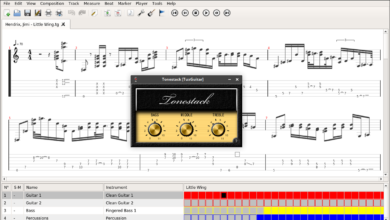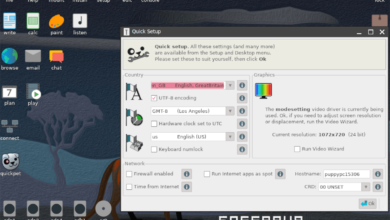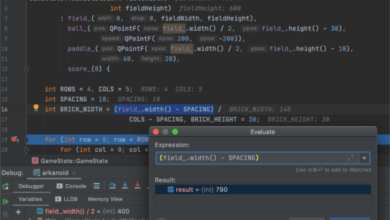PlanetSide 2 is a free-to-play MMOFPS video game developed by Rogue Planet Games and published by Daybreak Game Company. This guide will go over how you can play PlaneSide 2 on Linux.

Planetside 2 works on Linux excellently, thanks to the recent updates to Battle Eye, allowing anti-cheat through Proton on Linux. However, if you’d like to play PlanetSide 2 on your Linux system, you’ll need to set up Steam.
Install Steam
To set up Steam on your Linux PC, start by launching a terminal window. You can launch a terminal window on the Linux desktop by pressing Ctrl + Alt + T on the keyboard. Or, search for “Terminal” in the app menu and launch it that way.
With the terminal window open, the installation can begin. Follow the installation instructions below to get Steam working on your Linux system.
Ubuntu
On Ubuntu, the Steam application is installable via the apt install command down below.
sudo apt install steam
Debian
Users on Debian will need to download Steam from Valve to install it manually. To get your hands on the latest release of Steam, make use of the following wget download command.
wget https://steamcdn-a.akamaihd.net/client/installer/steam.deb
The installation can begin with the Steam DEB package downloaded to your computer. Using the dpkg command below, install the latest version of Steam on your Debian system.
sudo dpkg -i steam.deb
Finally, correct any dependency errors that may have occurred during the installation process with apt-get install -f.
sudo apt-get install -f
Arch Linux
Steam is on Arch Linux in the “multilib” software repository. To get it working on your computer, you’ll need to enable this repo. To enable it, open up the /etc/pacman.conf file in your favorite text editor (as root).
Inside the file, find the “multilib” line and remove the # symbol from in front. Then, remove the symbol from the lines directly below it as well. Then, save the edits and re-sync Arch with the official repos using the pacman command.
sudo pacman -Syy
Finally, once the “multilib” software repository is up and running, you’ll be able to install Steam with the pacman -S command.
sudo pacman -S steam
Fedora/OpenSUSE
If you’re using Fedora Linux or OpenSUSE Linux, you’ll be able to install Steam through software sources included out of the box. However, the Flatpak release of Steam works much better on these operating systems, so we suggest following those instructions instead.
Flatpak
The Flatpak release of Steam is easy to get going. However, you’ll first need to set up the Flatpak runtime on your computer. To set up the runtime, follow our guide on the subject.
With the Flatpak runtime set up, the installation of Steam can begin. Using the two flatpak commands below, install the Steam app on your Linux system.
flatpak remote-add --if-not-exists flathub https://flathub.org/repo/flathub.flatpakrepo
flatpak install flathub com.valvesoftware.Steam
Install PlanetSide 2 on Linux
With Steam set up, open up the app and log in using your user credentials. Then, follow the step-by-step instructions below to get PlanetSide 2 working on Linux.
Step 1: Find the “Steam” menu inside the Steam app and click on it with the mouse to access the Steam menu. From there, click on the “Settings” button to load up the Steam settings area.
Inside the Steam settings area, click on the “Steam Play” section. Then, check both the “Enable Steam Play for supported titles” box and the “Enable Steam Play for all other titles” box.
You’ll also need to set “Run other titles with” to “Proton Experimental.”
Step 2: Locate the “Store” button inside the Steam app and click on it with the mouse. Then, click on the search box with the mouse in the Steam store. Type in “PlanetSide 2” in the search box and press Enter.
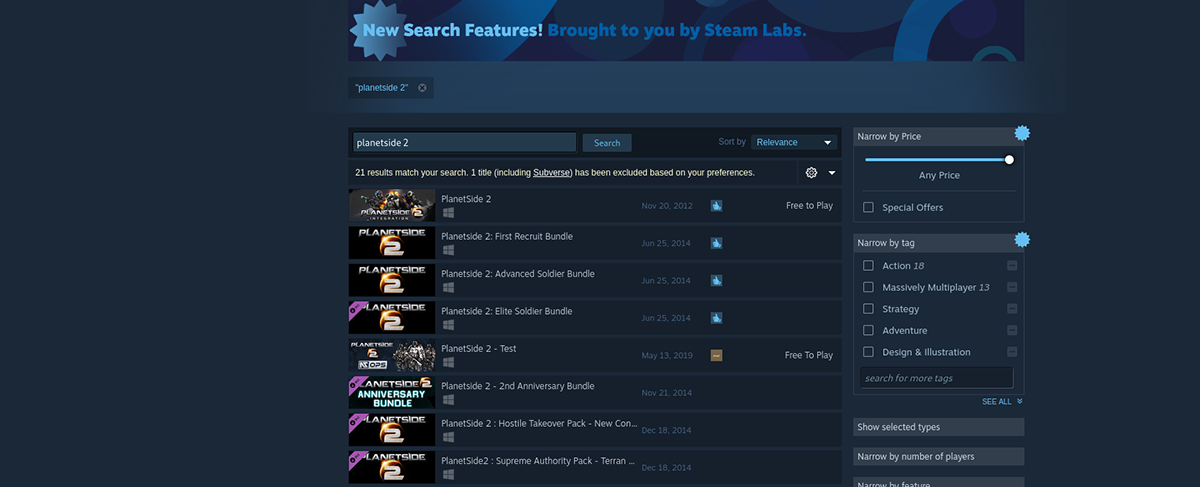
Look through the search results for “PlanetSide 2”. Once you’ve found the game, click on it to load the game’s Steam store page.
Step 3: After loading up PlanetSide 2’s store page, locate the green “Play Now” button and select it to download and install PlanetSide 2 to your computer instantly. This download should not take long to complete.
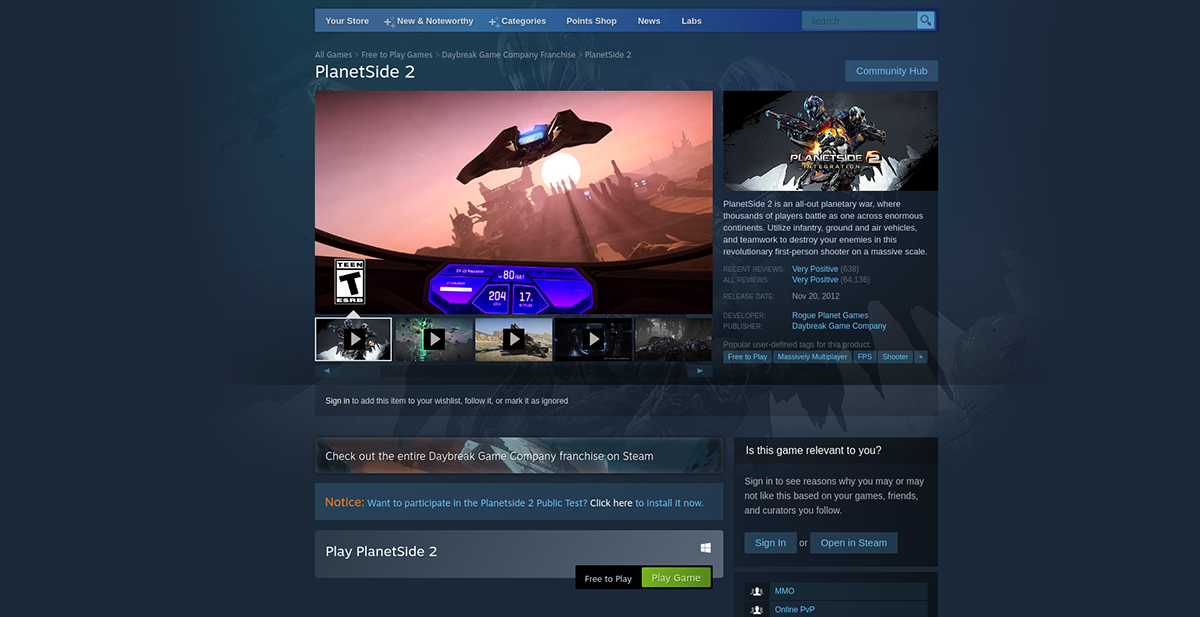
Step 4: When PlanetSide 2 is done downloading, find the “Library” button inside of Steam and click on it to access your Steam games library. Then, locate “PlanetSide 2” and right-click on it with the mouse.
In the right-click menu, select “Properties.” Then, find the “Set launch options” button and add the following code to it.
%command% –disable-gpu
Step 5: With the code added to the PlanetSide 2 launch options, find the green “PLAY” button to start up PlanetSide 2 on your Linux PC. It should work well; however, understand that you will first need to install the new Battle Eye anti-cheat system for Proton before playing.