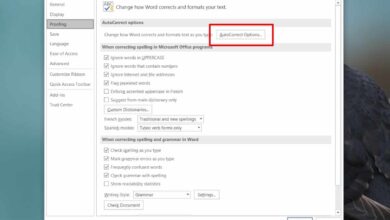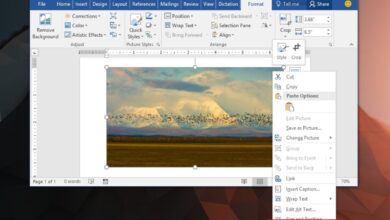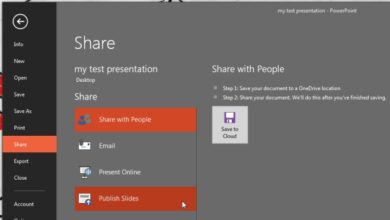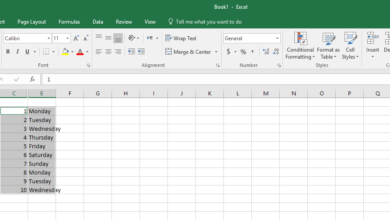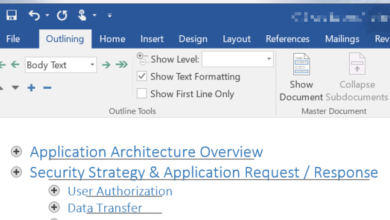You can use Window 10 with a local account, or with a Microsoft Account. A Microsoft account doesn’t necessarily have to be one that’s created on one of Microsoft’s domains e.g., Outlook, or Live. If you have a Gmail account, you can use it to create a Microsoft Account and sign in to Windows 10. The account lets you use more of the features on the OS but it also gives you a second email that you can send and receive emails from. If you want, you can add your Microsoft Account to Outlook and send and receive emails from it. Here’s how.
Microsoft Account to Outlook
You must have Outlook installed on your desktop and you must have a Microsoft Account as well. You do not necessarily need to sign in with it on your desktop just so long as you have one.
Open Outlook and go to File>Info. Click the Add Account button at the very top.
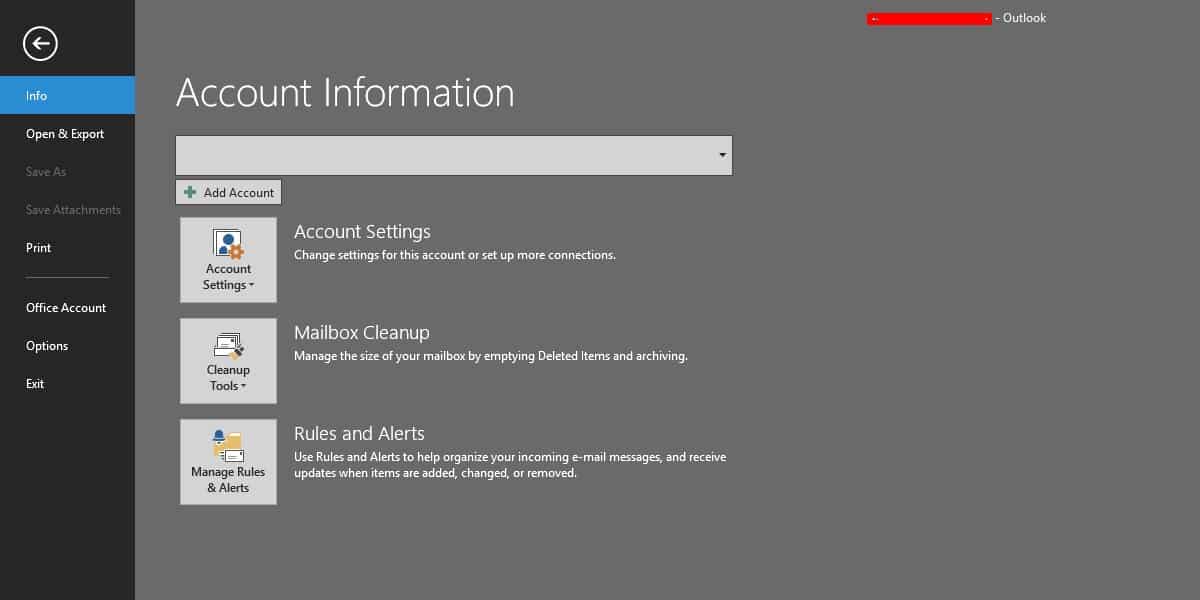
On the window that opens, select the ‘Manual setup or additional server types’ option, and click Next.
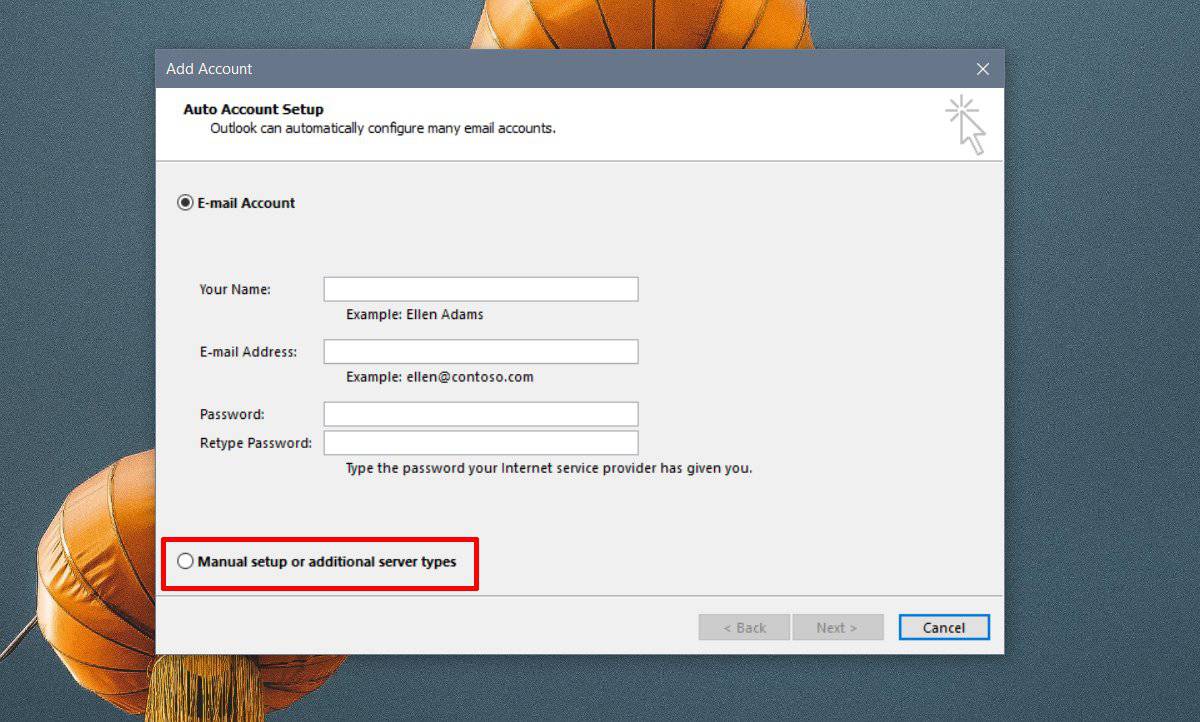
On the next window, select the ‘Outlook.com or Exchange ActiveSync compatible service’ option, and click Next.
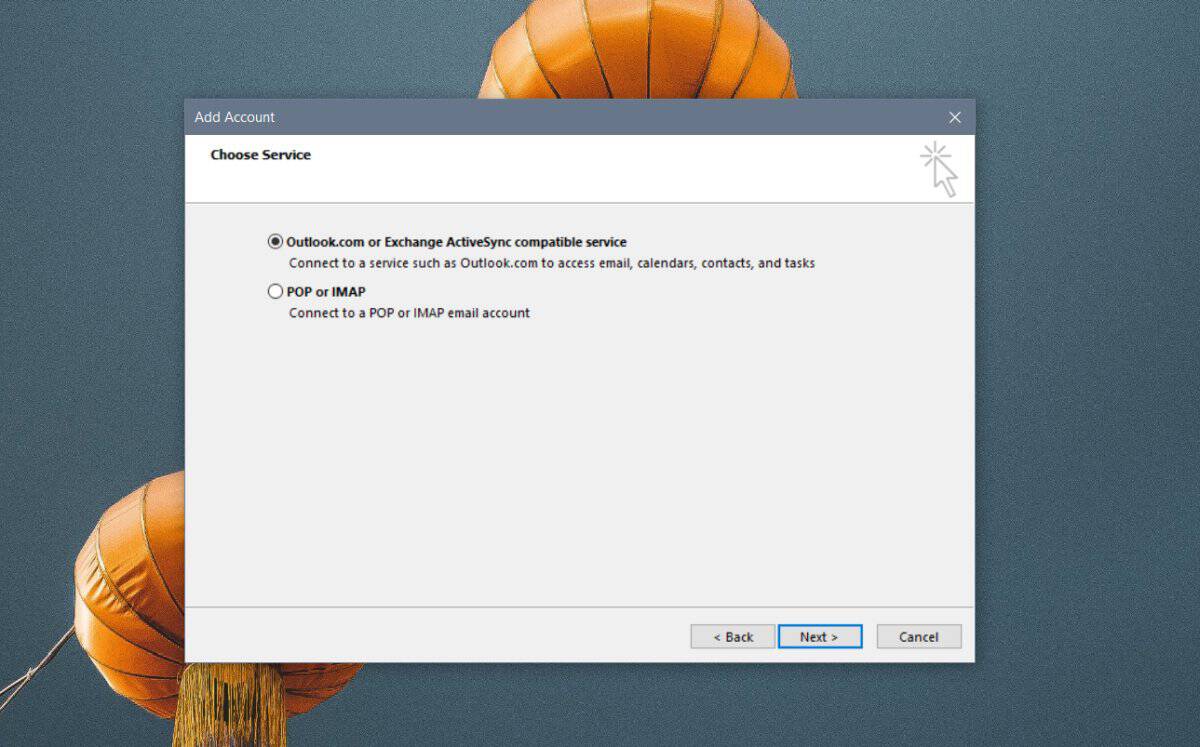
On the next screen, enter your login information for your Microsoft account. In the server field, enter;
eas.outlook.com
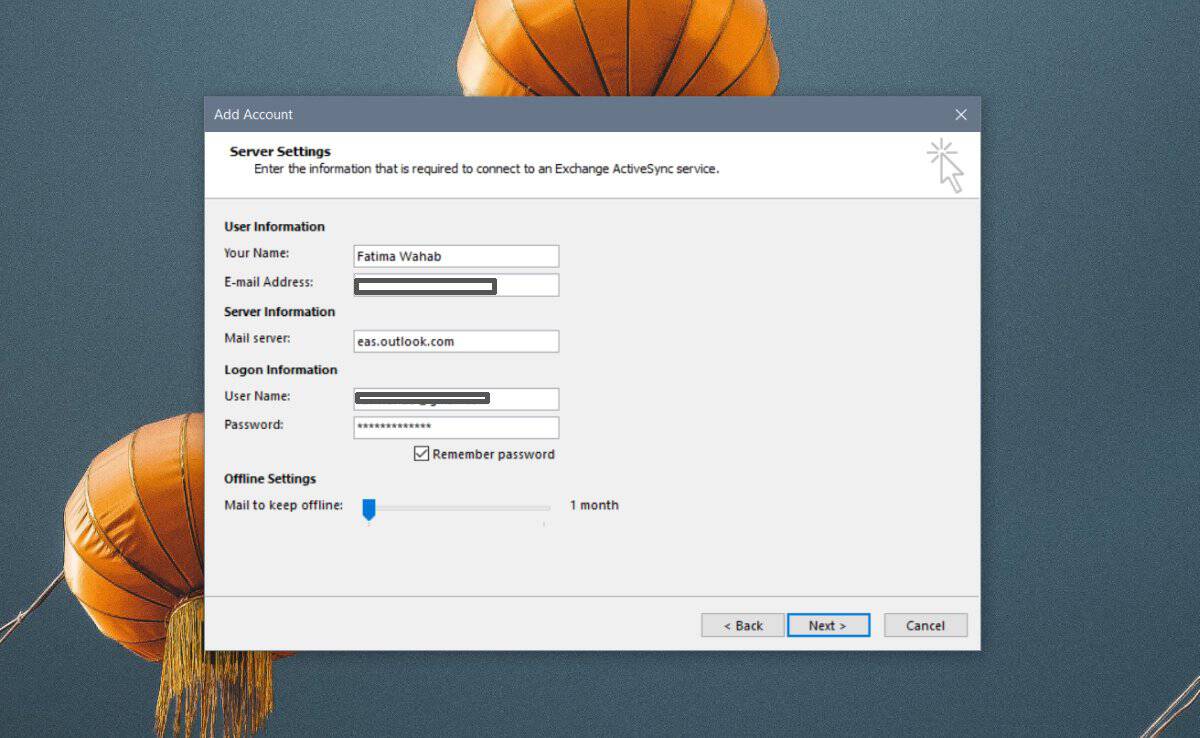
Click Next, and Outlook will connect with your account. If the password is correct, you will be told that authentication succeeded. You can close the window and use Outlook with your Microsoft account.
Two factor authentication
If you’ve enabled two factor authentication for your Microsoft Account, the password you enter will not work. You will get an error saying the password is incorrect. In order to sign into Outlook you need to generate an app password.
Visit this Security page, and sign in with your Microsoft account. Once signed in, click the ‘more security options’ link.
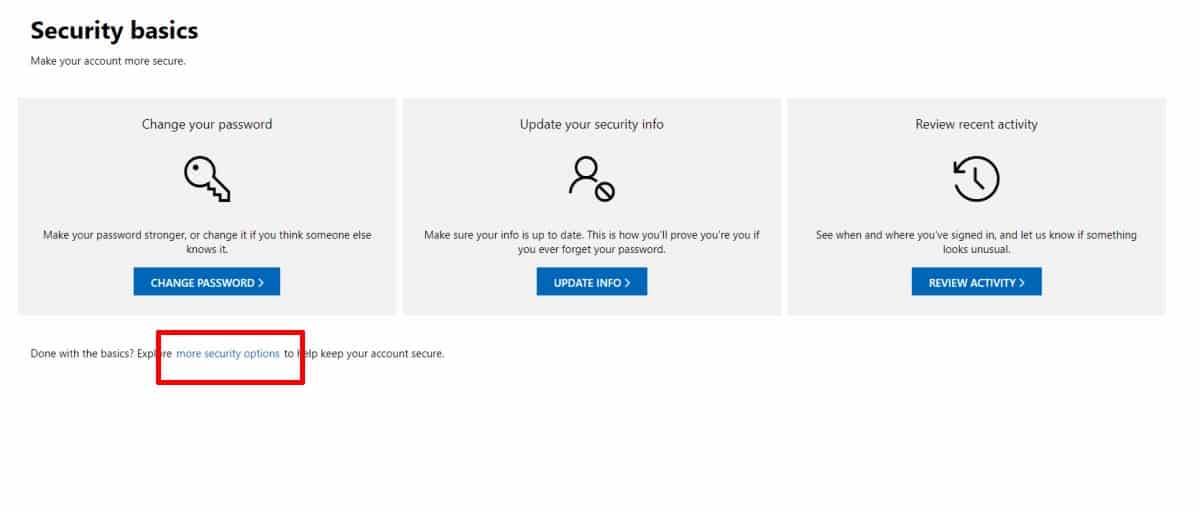
On the next page, scroll down to the App Passwords section, and click ‘Create a new app password’. This will generate a new password for you. Use this password and enter it instead of the password you normally use to sign in to your Microsoft Account.
Remember that your Microsoft account is still separate from the domain account that your email is for. For example, my Microsoft account email is a Gmail address. When I use it to sign into Microsoft’s website or Outlook online, I use the Microsoft account password that I’ve set for it. When I use it to sign into Gmail, I use my Gmail password and get access to my Gmail emails. One account does not effect the other no matter what.