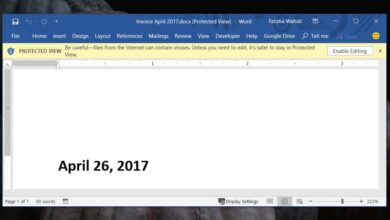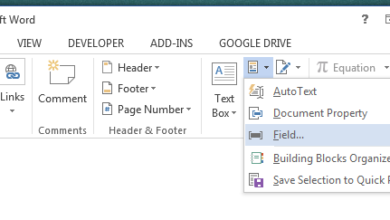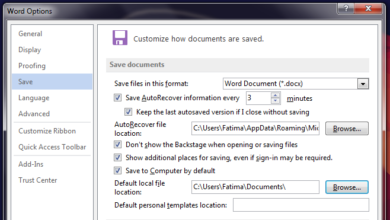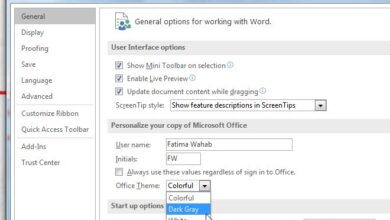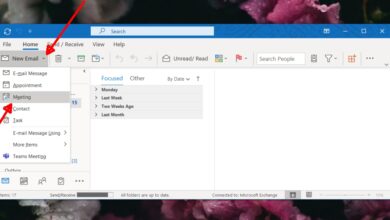Grammar isn’t an exact science. You’ll find that a general consensus around most rules within a language but there are exceptions such as the use of the Oxford comma, or how many spaces there should be after a period. There is considerable debate on whether one space after a period is correct, or if there should be two.
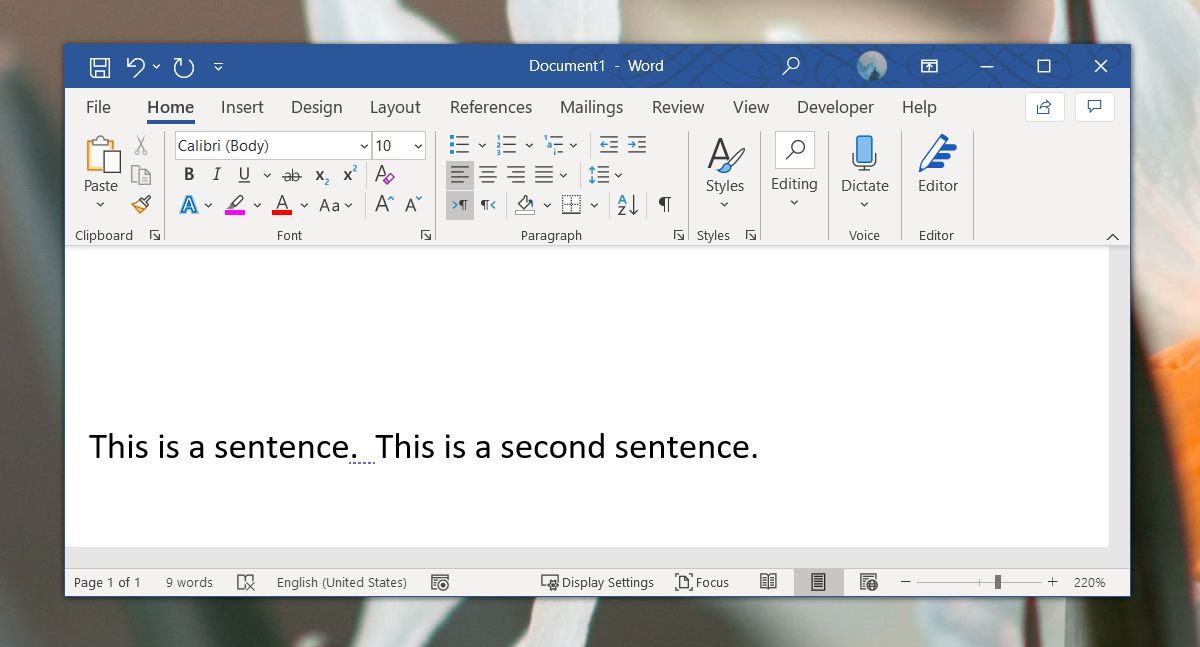
Your choice probably depends on what you were taught in school and what country you went to school in but Microsoft Word has weighed in on the debate and decided that two spaces are too many. You may not agree, the organization you work in may not agree, your college may not agree, your local courts may not agree, but the word processor will now be marking two spaces after a period as a grammar mistake. Here’s how you can fix it.
Spelling & Grammar: Spaces After a Period
The number of spaces after a period debate isn’t new. Microsoft didn’t start it. In fact, it has support for both single and double space, and users can select what it treats as grammatically correct. Decide which side of the argument you’re on i.e., single space or double space, and follow the instruction below.
- Open Microsoft Word. You don’t need to open a file. Opening the app is enough.
- Go to File>Options.
- On the Options window, select Proofing.
- On the Proofing tab, scroll down to the When correcting spelling and grammar in Word section.
- Click the Settings button next to the Writing style dropdown.
- Another window will open with a long list of grammar rules. Scroll through this list and find the Punctuation Conventions section.
- Open the dropdown next to Space between sentences.
- Select how many spaces you want to use, and click OK.
- The setting will be applied to all Word documents.
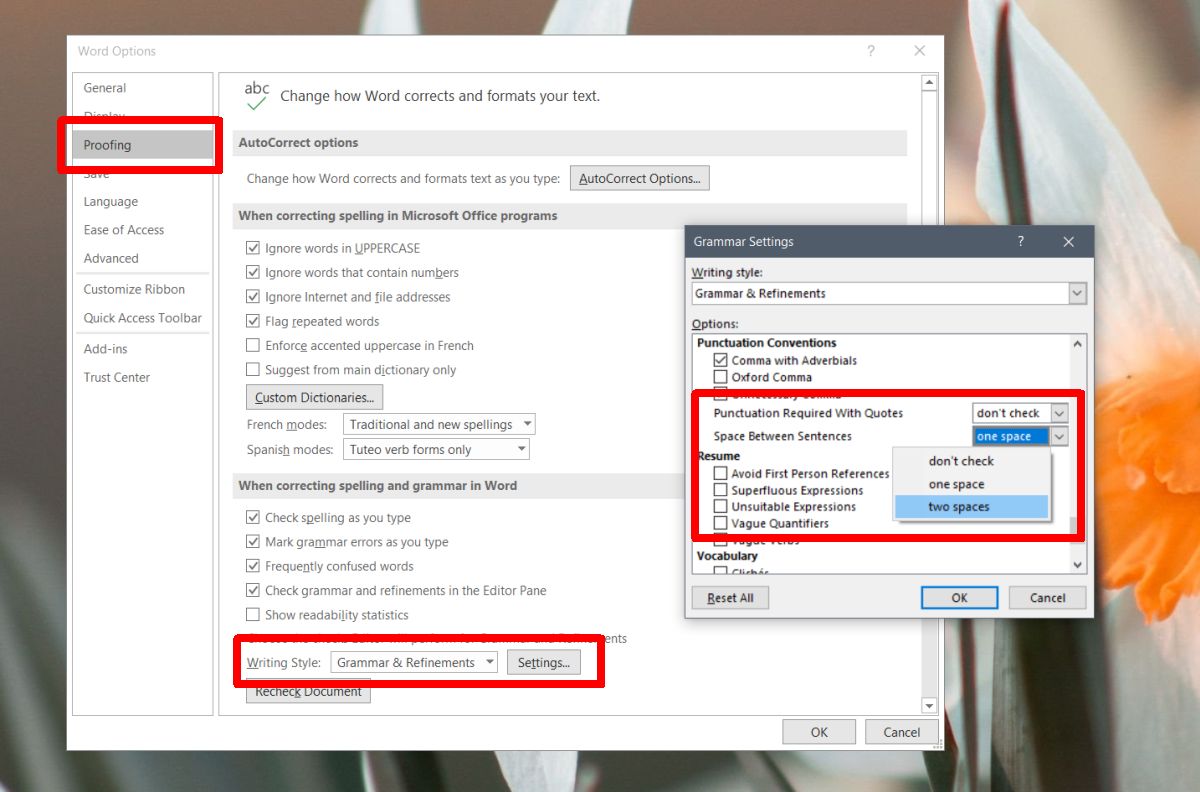
You can repeat the above for other apps that have spelling and grammar check e.g., Outlook. The change will be applied to all documents, and not just one.
If you find you have to change how you type from one document to the next, it might be a good idea to either disable the check for spaces between sentences, disable spelling and grammar check of a document, or change the setting when you’re working on a particular document type. It isn’t the best situation to be in where you have to change the number of spaces between sentences but some organizations/documents have strict formatting rules that you need to comply with. Fortunately, Microsoft Word remains flexible enough to allow users a choice in the matter.