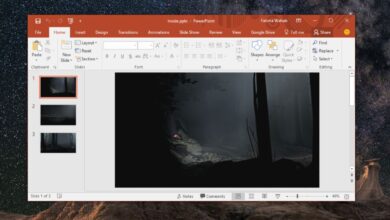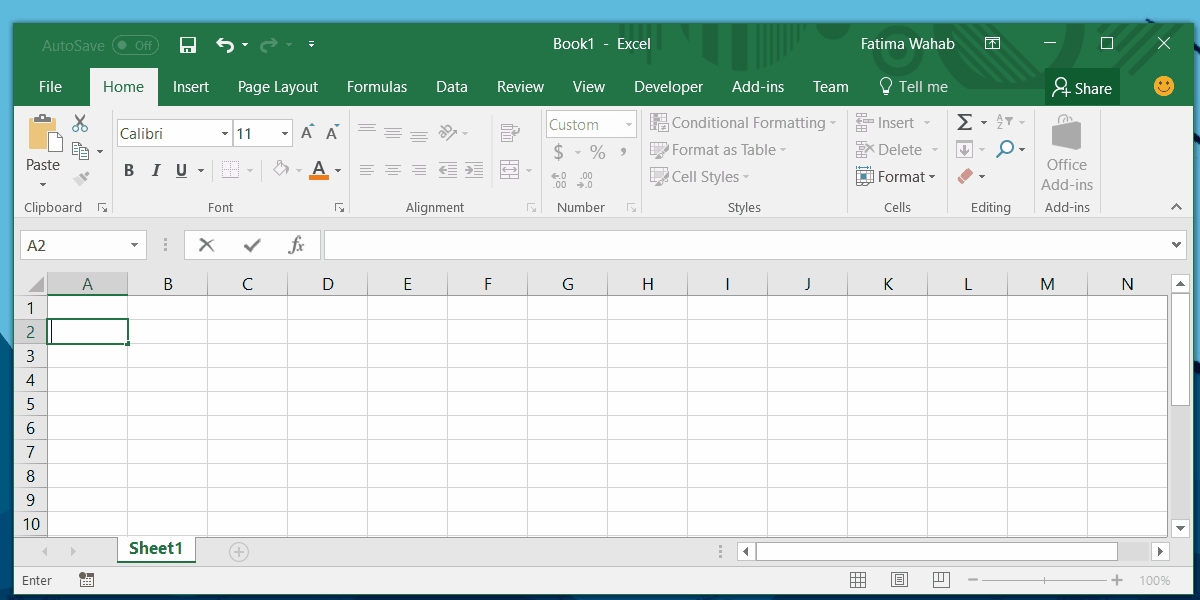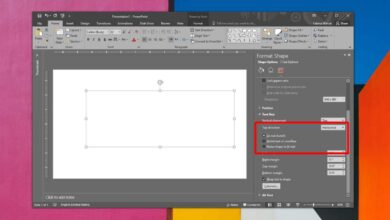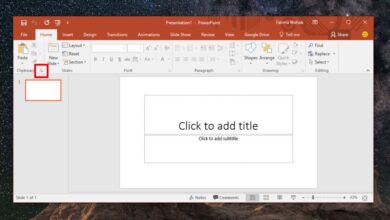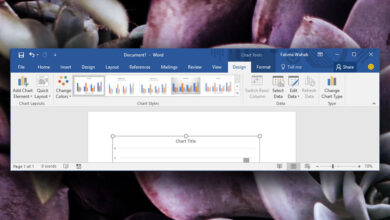Files downloaded from the internet aren’t always safe. While this usually means EXE files, documents too can be dangerous. This is why apps that can open documents, spreadsheets, or presentations, etc., are weary of items that were downloaded from the internet or copied from a different system. Microsoft Office will open files that came from the internet but it won’t enable editing unless you explicitly allow it to. While this is for your own protection, it also applies to documents you downloaded from your own email. If you want, you can remove the ‘Protected File’ status from a file.
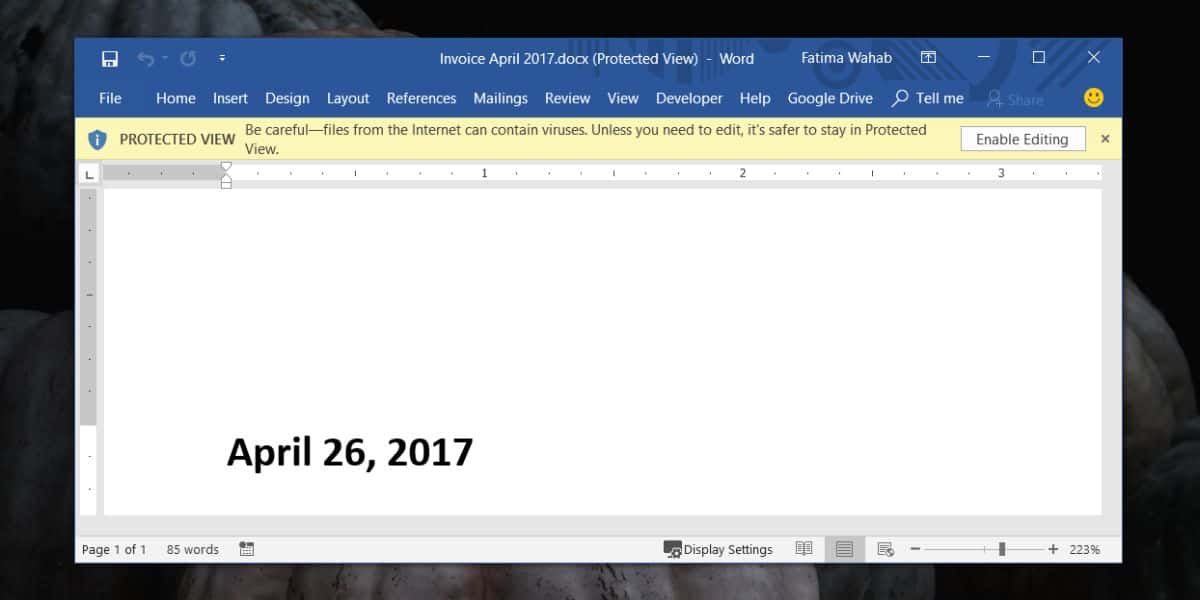
Remove ‘Protected View’ Status
Open the folder containing the file that has ‘Protected View’ status. Right-click it, and select Properties from the context menu. In the Properties window, on the General tab, look for a Security section at the very bottom. Select the Unblock box and click the Apply button.
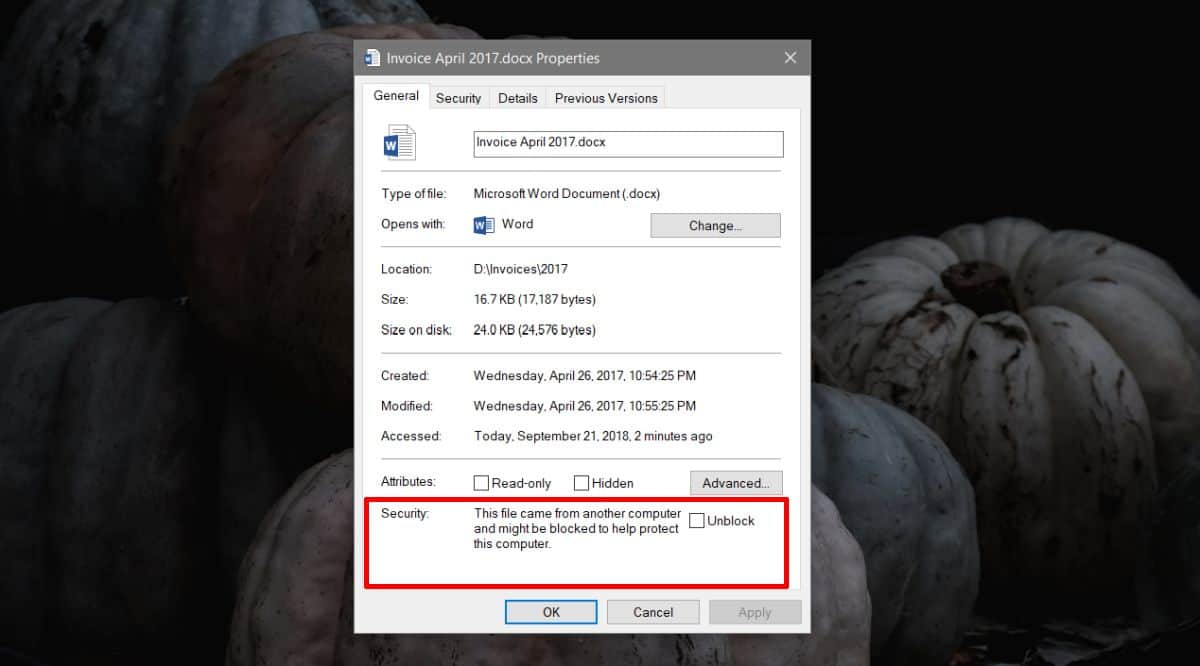
Open the file and you will no longer see the Protect View bar at the top. If you do see it, close the file, and open it again. On the second attempt, the bar ought to be gone.
This will apply only to that file alone. All other files that were copies of this file, or that you downloaded, or copied from a different system will still open in Protected View. You have to remove the ‘Protected Status’ from each file individually.
This works for all sorts of files that any of the apps in the Microsoft Office suite can open. If you have a spreadsheet or a presentation that opens in protected view, this will disable it.
If you have other apps that open files in some similar protected mode, this will likely disable it as well. If it doesn’t, it’s likely that the app is using its own protection mode to keep you safe. Check the app’s settings, or the file’s security settings to see if there’s an option to disable it.
Once removed, the protection can’t be added back. What you’re basically doing is editing the properties of a file so that it is no longer recognized as one downloaded from a different system. If you need to add some sort of protection to the document, you can check some of the options that Microsoft Office apps offer. There are ways to restrict people from editing a file and you can always add a password to make sure that no one without it can make changes to it.