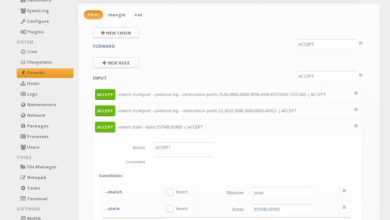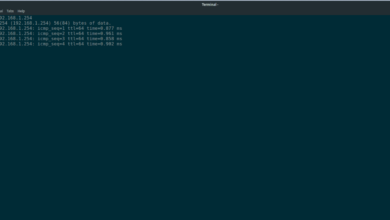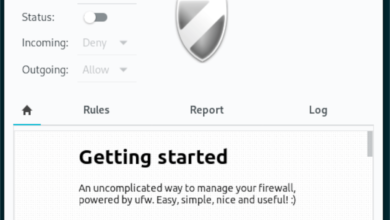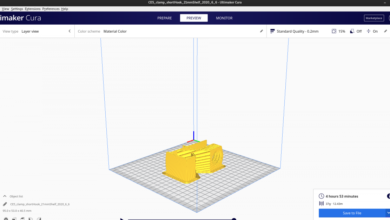TuxGuitar is an open-source music composing tool. With it, users can create and edit their own guitar tablature. In this guide, we’ll go over how to install this incredible piece of software on Linux.
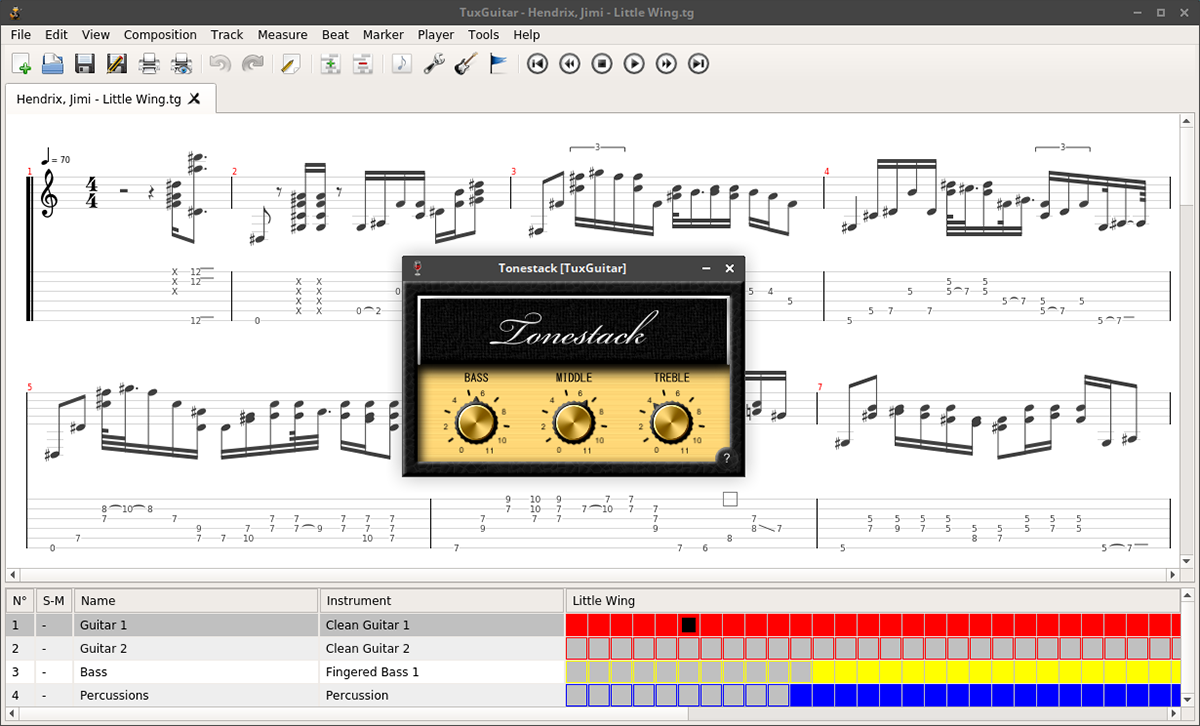
Ubuntu installation instructions
The TuxGuitar application is available to all Ubuntu Linux users via the “Ubuntu Universe” software repository. However, users may need to enable this repository manually before attempting to install the software.
To set up the Ubuntu Universe software repository on your computer, start by opening up a terminal window on the Linux desktop. You can open up a terminal window on the desktop by pressing Ctrl + Alt + T on the keyboard or by launching it from the app menu.
Once the terminal window is open and ready to use, enter the add-apt-repository command to set up the Universe repo on Ubuntu.
sudo add-apt-repository universe
After adding the repo to your Ubuntu system, you will need to run the update command to refresh your software sources. If this command is not run, Universe will not work.
sudo apt update
Finally, with the installation of Universe taken care of, we can set up the TuxGuitar app. Using the apt install command, set up the latest release of the app.
sudo apt install tuxguitar
Upon entering the command above, Ubuntu will ask you for your password. Using the keyboard, enter your user account’s password. Then, press the Y key to confirm you wish to install TuxGuitar on your Ubuntu system.
Debian installation instructions
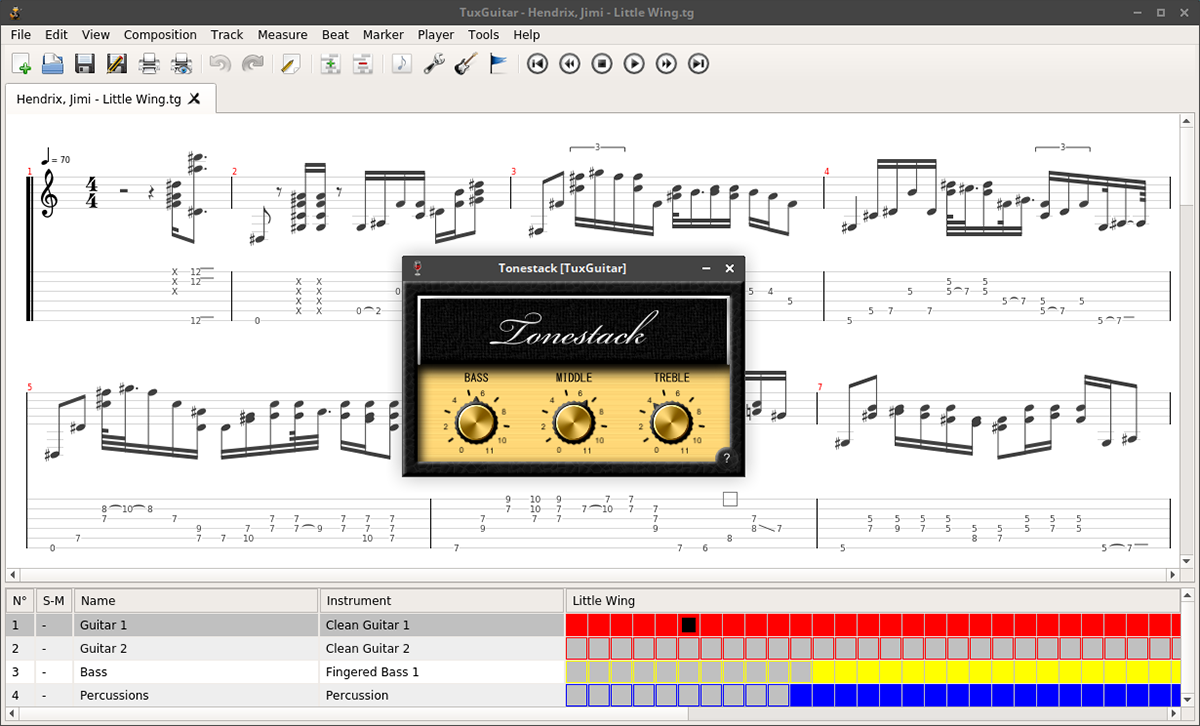
Those using Debian 11, 10, and 9 (as well as Sid) are able to install the TuxGuitar application through the Debian “Main” software repository. To get it working on your computer, start by opening up a terminal window.
To open up a terminal window on the Debian desktop, press Ctrl + Alt + T on the keyboard. Alternatively, launch the app through the app menu. Once it is open, use the apt-get install command to install the “tuxguitar” package.
sudo apt-get install tuxguitar
Once you enter the command above, Debian will ask you for your password. Using the keyboard, enter your user account’s password. Then, press the Y key on the keyboard to confirm you wish to install the TuxGuitar program onto your computer.
Arch Linux installation instructions
The TuxGuitar application is available for installation on Arch Linux through the Arch Linux User Repository. To get it working on your system, you’ll need to open up a terminal window.
Once you’ve got a terminal window open on the Arch Linux desktop, use the pacman command to install both the “git” and “base-devel” packages. These packages are required to interact with the AUR.
sudo pacman -S git base-devel
With the two packages configured and set up on your computer, you must set up the Trizen AUR helper. This program makes setting up apps from the AUR much simpler.
git clone https://aur.archlinux.org/trizen.git cd trizen/ makepkg -sri
Finally, once the Trizen application is set up on your system, you will be able to install the TuxGuitar application using the trizen -S command.
trizen -S tuxguitar
Fedora installation instructions
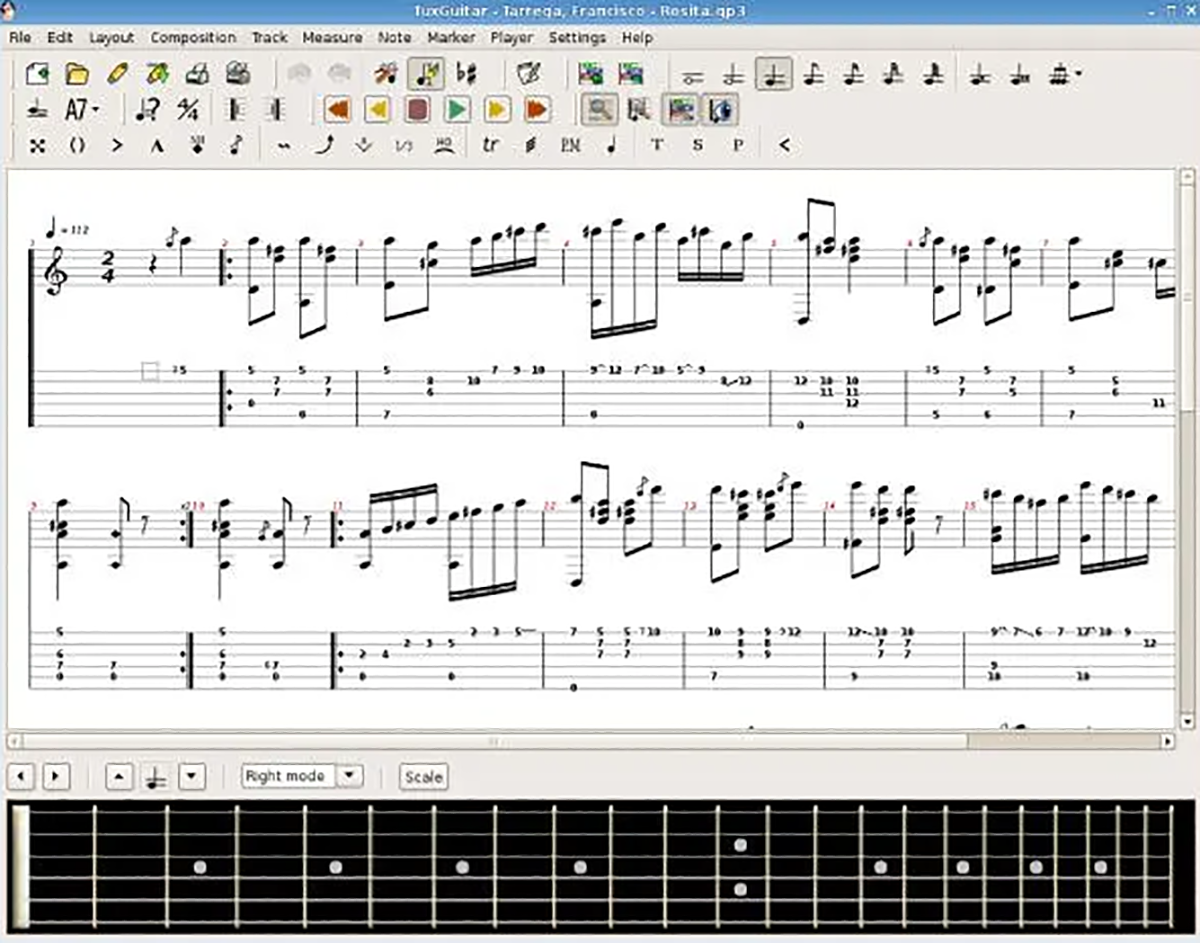
Since Fedora 33, the TuxGuitar application has been available for installation to all Fedora Linux users. If you’re looking to get this app working on your Fedora system, start by opening up a terminal window on the desktop.
To open up a terminal window on the desktop in Fedora, press Ctrl + Alt + T on the keyboard. Alternatively, search for “Terminal” in the app menu and launch it that way. With the terminal window open and ready to use, execute the dnf install command below.
sudo dnf install tuxguitar
When you enter the command above in a terminal window, Fedora will ask you for your password. Using the keyboard, enter the password that corresponds with the Linux user account you use. Press Y to finish the installation.
OpenSUSE installation instructions
If you use OpenSUSE Tumbleweed, OpenSUSE LEAP 15.3, or OpenSUSE LEAP 15.2, you’re in luck. The TuxGuitar application is well supported for your operating system and easy to install.
To start the installation, open up a terminal window on the desktop. To do that, press Ctrl + Alt + T on the keyboard. Or, search for “Terminal” in the app menu and launch it that way.
Enter the zypper install command and install the “tuxguitar” package on your OpenSUSE system with the terminal window open and ready to use.
sudo zypper install tuxguitar
Upon entering the command above, OpenSUSE will ask you for your password. Using the keyboard, enter the password that corresponds with the username you use. Then, press the Y key to confirm the installation.
Flatpak installation instructions
The TuxGuitar app is available as a Flatpak on Flathub. However, if you wish to install the app as a Flatpak on your computer, you’ll first need to install the Flatpak runtime on your computer. To do that, follow our guide on the subject.
After setting up the Flatpak runtime on your computer, the installation of TuxGuitar can begin. Using the two commands below in a terminal window, set up the app on your computer.
flatpak remote-add --if-not-exists flathub https://flathub.org/repo/flathub.flatpakrepo flatpak install flathub ar.com.tuxguitar.TuxGuitar