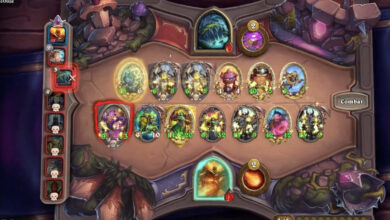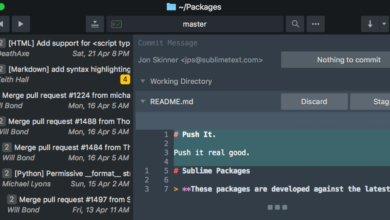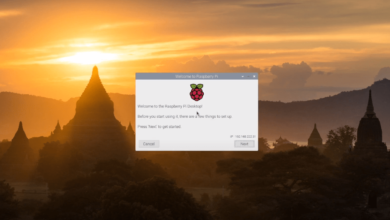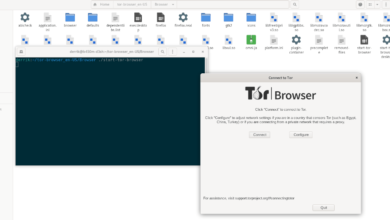Blender 3.0 is here! With it, 3.0 comes many excellent new features and performance improvements. If you’re an avid user of Blender, you’ll want to get this latest upgrade. Here’s how you can upgrade Blender to 3.0.
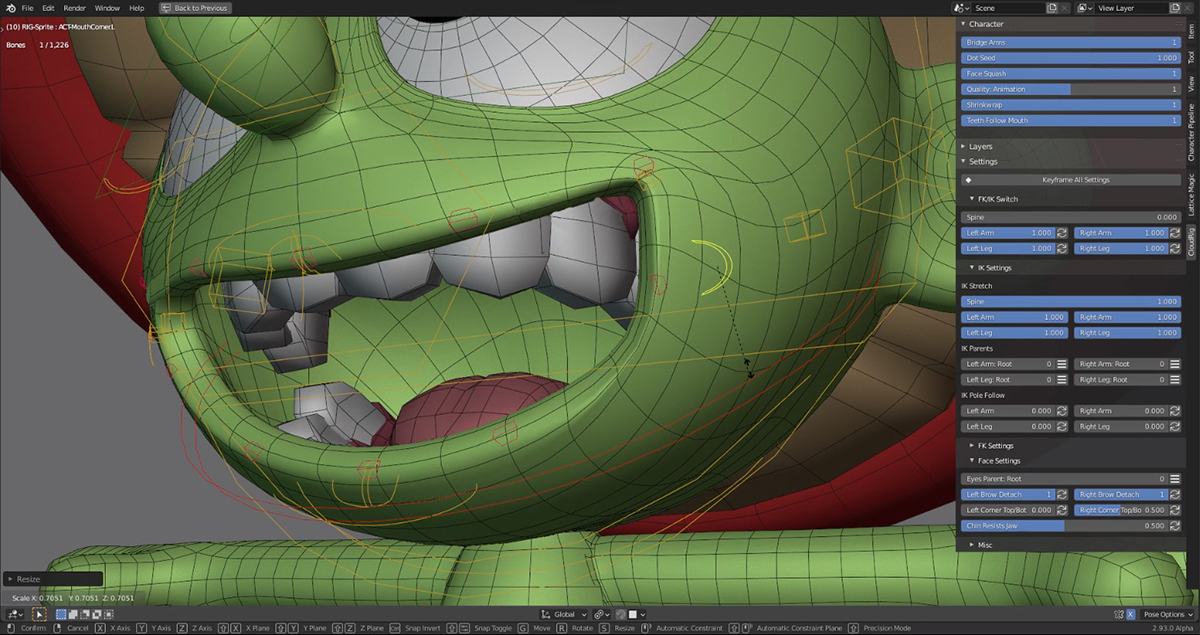
Ubuntu instructions
If you’d like to upgrade to Blender 3 on Ubuntu Linux, you must install Blender via the downloadable TarXZ archive. To get the latest release of Blender for Ubuntu, you must open up a terminal window.
To launch a terminal window on the Ubuntu desktop, press Ctrl + Alt + T on the keyboard. Or, search for “Terminal” in the app menu and launch it that way. Once the terminal window opens, use the wget download command to grab Blender 3.0.
wget https://mirror.clarkson.edu/blender/release/Blender3.0/blender-3.0.0-linux-x64.tar.xz
After downloading the TarXZ archive to your computer, you must extract its contents. Using the tar command, decompress the Blender 3.0 TarXZ archive you downloaded using wget earlier.
tar xvf blender-3.0.0-linux-x64.tar.xz
Upon extracting the contents of the TarXZ file, a folder with the name “blender-3.0.0-linux-x64” will appear in your home directory. Using the CD command, move into this folder.
cd blender-3.0.0-linux-x64
Inside this folder, you’ll be able to run Blender straight away using the command below.
./blender
Alternatively, open up the Ubuntu file manager and double-click on the “blender” file to start it up.
If you prefer to set up Blender globally on your Ubuntu system, modify the blender.desktop file in the folder. However, this shouldn’t be necessary as the program is easily run via the command.
Debian instructions
Debian Linux is a stable Linux operating system. However, as it focuses on being stable, some packages are out of date. As a result, Blender will not be updating to 3.0 any time soon.
Thankfully, if you are using Debian, you’ll still be able to get your hands on Blender 3.0 by following the Ubuntu Linux instructions above. Alternatively, you can get Blender 3.0 on Debian by installing it as a Flatpak or Snap package.
Arch Linux instructions
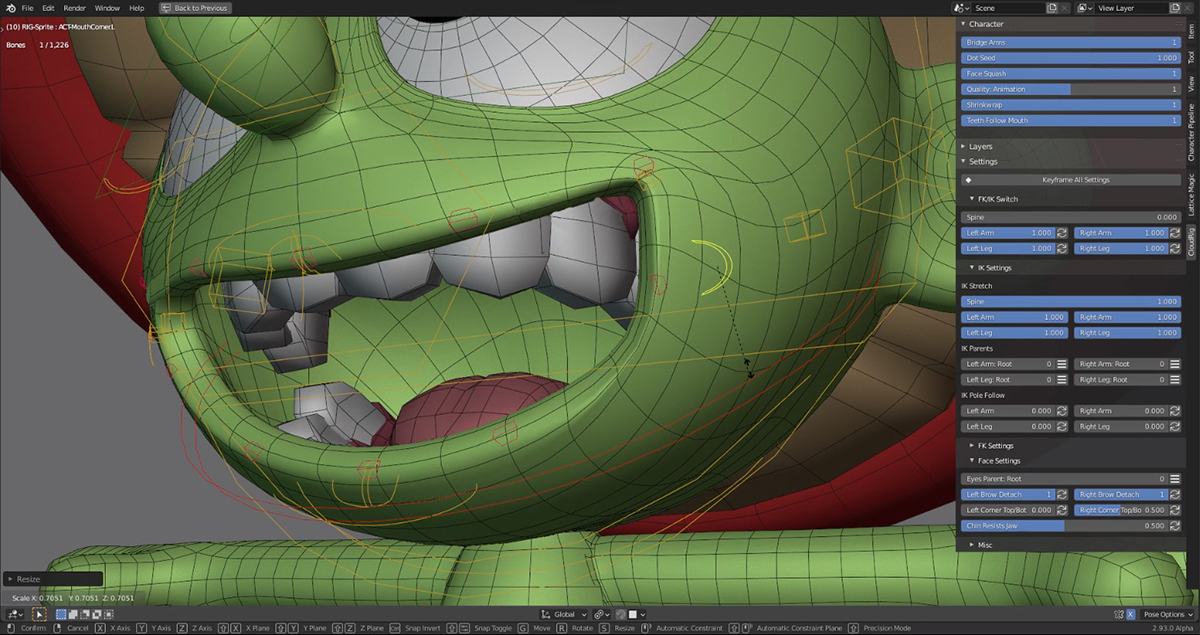
Arch Linux always gets the latest packages, as it is what is known as a rolling release distribution. The newest version of Blender (3.0) is available to all Arch Linux users via the “community” software repository.
To get Blender 3.0 on your Arch Linux system, ensure that you have the “community” repository enabled in your /etc/pacman.conf file. Once you do, open up a terminal window on the desktop.
Use the pacman -S command to install Blender 3.0 to your Arch Linux system with the terminal window open. Alternatively, if you already have Blender installed, you can upgrade to 3.0 using the pacman -Syyu command.
sudo pacman -S blender
sudo pacman -Syyu
Fedora instructions
Fedora always has the latest packages for its users. For this reason, it will be straightforward to get Blender 3.0. To get Blender installed on Fedora updated to 3.0, you’ll need to use the dnf update command in a terminal window.
Open up a terminal window on the Linux desktop by pressing Ctrl + Alt + T on the keyboard. Or, search for “Terminal” in the app menu and launch it that way. Once the terminal window is open and ready to use, run the dnf update command down below.
sudo dnf update
Running the dnf update command will download the latest version of Blender (3.0) to your Fedora system. However, if you do not have the latest release of Blender on your Fedora system, you can install it using the dnf install command down below.
sudo dnf install blender
OpenSUSE instructions
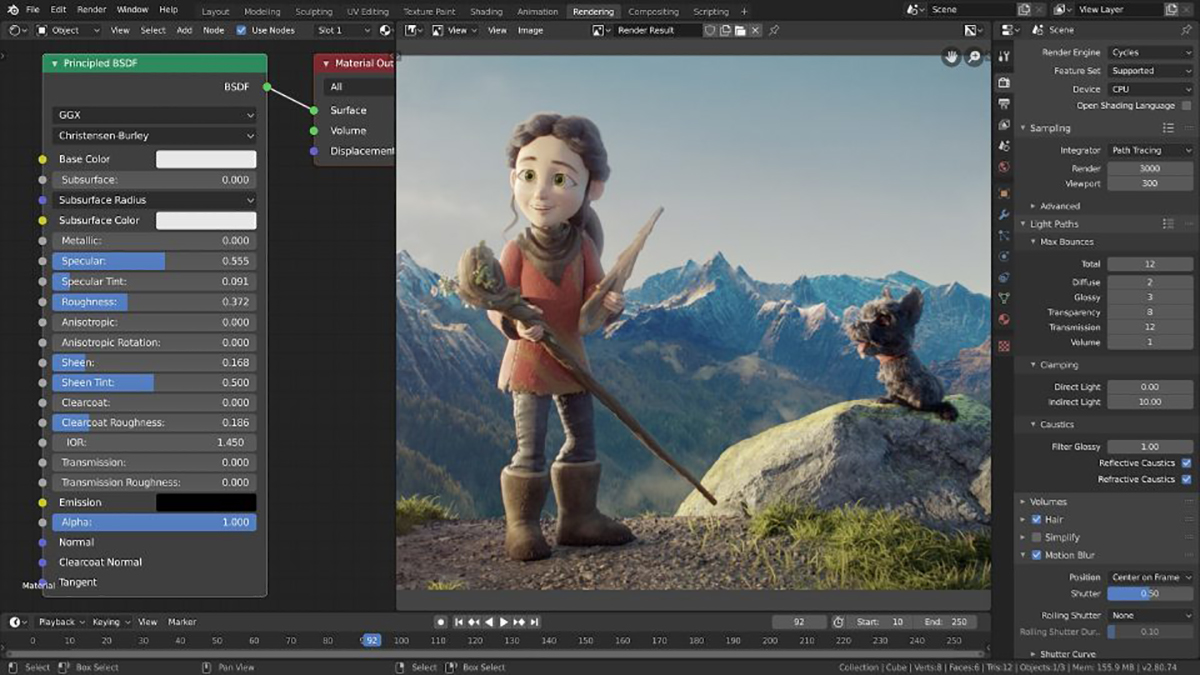
Blender 3.0 is available on OpenSUSE if you use Tumbleweed, as it is a rolling release distribution like Arch Linux. However, if you use OpenSUSE Leap, 3.0 isn’t as accessible.
If you’re using OpenSUSE Tumbleweed, you’ll need to open up a terminal window and update the system to get the Blender updates installed. You can open up a terminal window on the Linux desktop by pressing Ctrl + Alt + T on the keyboard. Or, search for “Terminal” in the app menu and launch it that way.
With the terminal window open, run the zypper refresh command to refresh your OpenSUSE software repositories.
sudo zypper refresh
With the software repositories refreshed, you can install the latest version of Blender (3.0) on OpenSUSE Tumbleweed by running the zypper update command.
sudo zypper update
If you do not already have Blender, you can install it using the zypper install command down below to get it working.
sudo zypper install blender
Flatpak instructions
Blender 3.0 is available as a Flatpak. However, if you’d like to install it on your computer using Flatpak, you’ll have to set up the Flatpak runtime. To do that, follow our in-depth guide on the subject.
After setting up the Flatpak runtime on your computer, use the two flatpak commands below to get the latest Blender (3.0) release working only on your Linux computer.
flatpak remote-add --if-not-exists flathub https://flathub.org/repo/flathub.flatpakrepo
flatpak install flathub org.blender.Blender
Snap instructions
The latest Blender (3.0) is available in the Snap package store. To get it working, you’ll need first to get Snap package runtime set up on your computer. Set up the Snap package runtime on your system by following the guide on the subject.
After setting up the runtime, you can install the latest version of Blender by running the snap install command down below.
sudo snap install blender