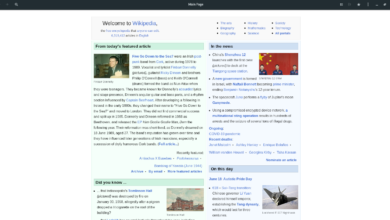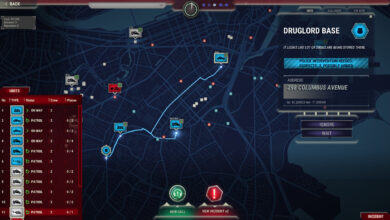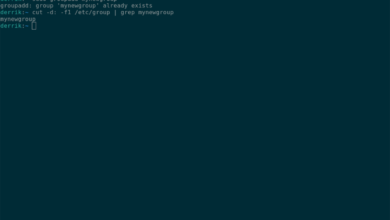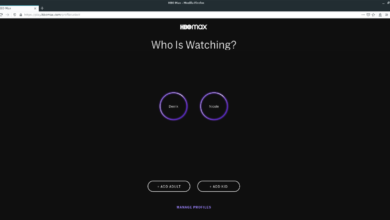Sublime Merge is a cross-platform Git client developed on the same platform as Sublime Text. It comes with excellent features such as a three-way merging tool, side-by-side diffs, and a powerful search function. In this guide, we’ll show you how to set up the software on Linux.
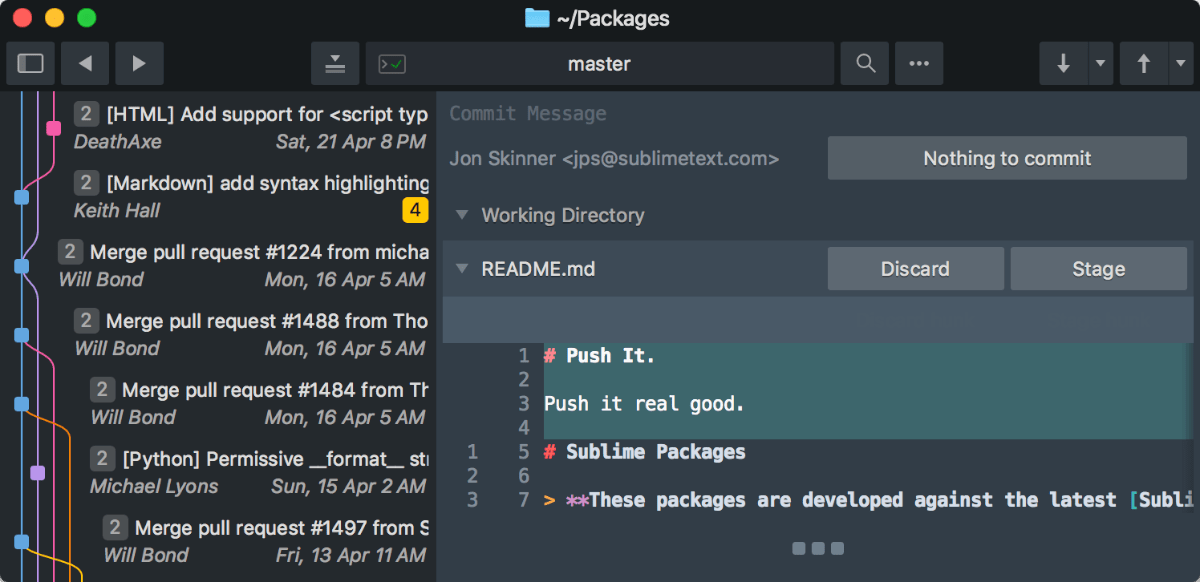
Ubuntu/Debian installation instructions
To install Sublime Merge on Ubuntu Linux, you’ll first need to download the Sublime Merge GPG key to your system. To do that, start by opening up a terminal window by pressing Ctrl + Alt + T on the keyboard or search for a terminal window in the app menu.
Note: if you use Debian Linux, these instructions will work as well. Additionally, if you use an operating system based on Ubuntu or Debian, you’ll be able to install Sublime Merge with these instructions too.
When the terminal window is open and ready to use, execute the wget command below to download the latest GPG key.
wget https://download.sublimetext.com/sublimehq-pub.gpg
After downloading the key to your Ubuntu system, you’ll need to install it using the apt-key add command. This command will register the key to your system.
sudo apt-key add sublimehq-pub.gpg
Now that the key is added to your Ubuntu system, you will need to install the “apt-transport-https” package. This package enables Ubuntu to install software through HTTPS sources, which it usually is not able to.
sudo apt install apt-transport-https
With the new package configured on your system, you’ll need to add the software repo to Ubuntu. You can choose either “Stable” or “Dev.”
To add the “Stable” repository, execute the following echo command.
echo "deb https://download.sublimetext.com/ apt/stable/" | sudo tee /etc/apt/sources.list.d/sublime-text.list
Alternatively, add in the “Dev” software repository and add in this echo command down below.
echo "deb https://download.sublimetext.com/ apt/dev/" | sudo tee /etc/apt/sources.list.d/sublime-text.list
When you’ve added your software repository, you’ll need to run the apt update command. This command will refresh your software sources so that Sublime Merge can be installed.
sudo apt update
With everything up to date, you’ll be able to install Sublime Merge on Ubuntu using the apt install command below.
sudo apt install sublime-merge
Arch Linux installation instructions
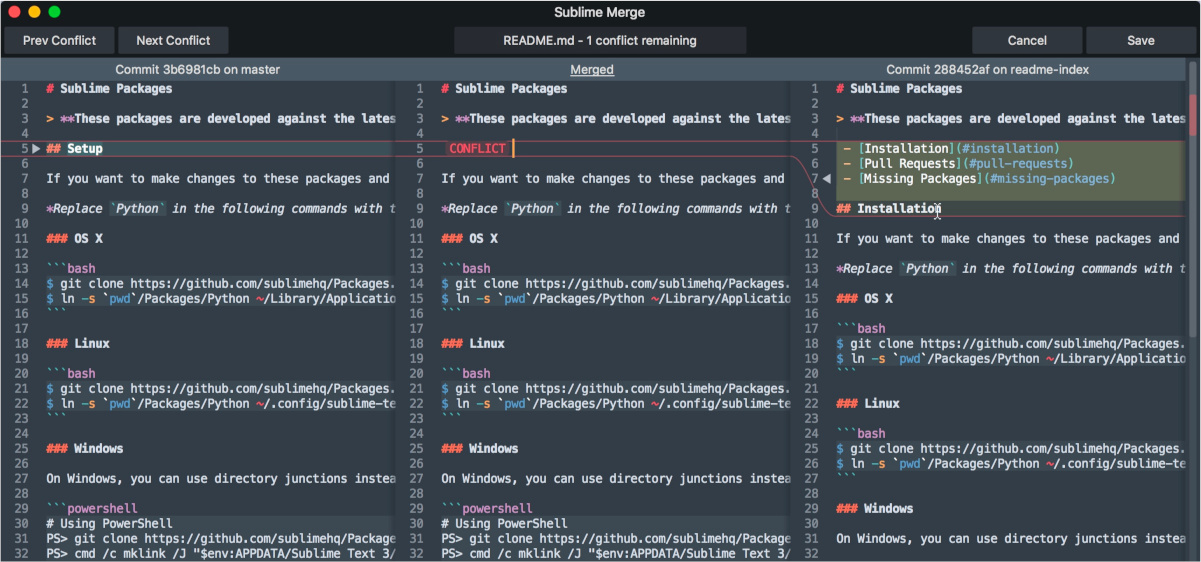
Sublime Merge is installable on Arch Linux through the AUR, as well as the official app website. That being said, the AUR installation is much faster, so we’ll cover that in these instructions.
To start the installation, open up a terminal window on the Linux desktop. When the terminal window is open, use the pacman command to install both the “Git” and the “Base-devel” packages.
sudo pacman -S git base-devel
When the two packages are installed, you will need to install the Trizen AUR helper tool. To do that, enter the commands below in succession. Trizen makes installing Sublime Helper much quicker and easier than by hand.
git clone https://aur.archlinux.org/trizen.git cd trizen makepkg -sri
When Trizen is installed, use the trizen -S command to set up the Sublime Merge application on your Arch system.
trizen -S sublime-merge
Fedora installation instructions
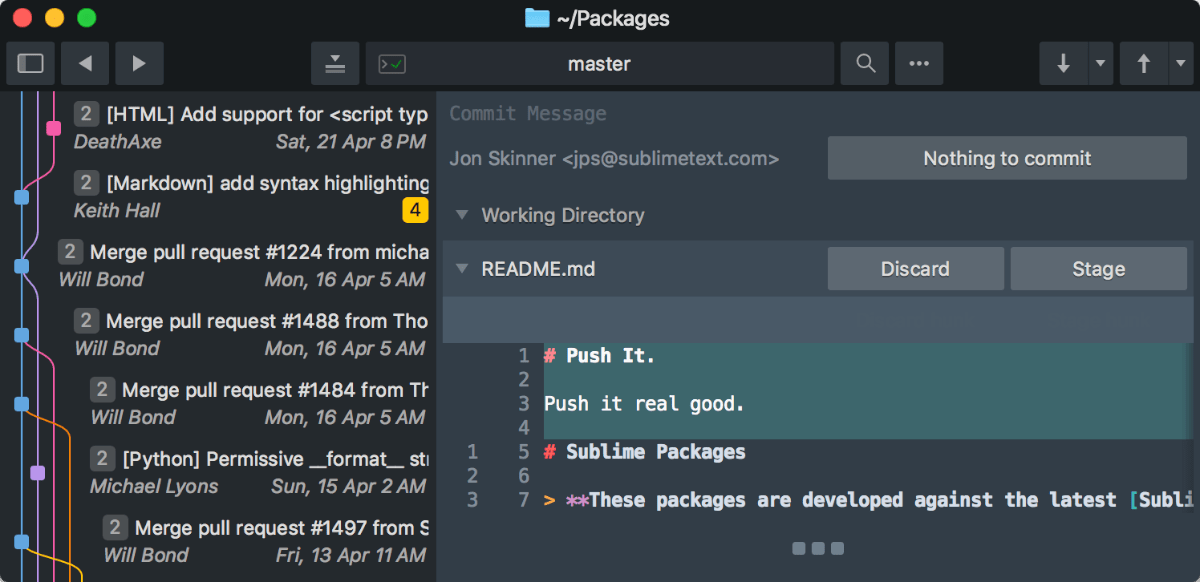
To install the Sublime Merge application in Fedora Linux, you need to start by importing the GPG key into the system. To do this, use the following rpm key in the terminal window.
sudo rpm -v --import https://download.sublimetext.com/sublimehq-rpm-pub.gpg
After importing the GPG key into your Fedora system, you need to set up the Sublime Merge software repository. Again, you can choose from either the “Stable” repo or the “Dev” repo.
To enable the “Stable” Sublime Merge software repository on Fedora, enter the following dnf config-manager command down below.
sudo dnf config-manager --add-repo https://download.sublimetext.com/rpm/stable/x86_64/sublime-text.repo
Alternatively, if you prefer to install the “Dev” software repository on Fedora, enter the following dnf config-manager command down below.
sudo dnf config-manager --add-repo https://download.sublimetext.com/rpm/dev/x86_64/sublime-text.repo
Now that the software repository is set up on your computer, you can install Sublime Merge using the following dnf install command down below.
sudo dnf install sublime-merge
OpenSUSE installation instructions
To get Sublime Merge up and running on OpenSUSE Linux, you first need to import the GPG key file into your system. To do that, execute the following rpm command down below.
sudo rpm -v --import https://download.sublimetext.com/sublimehq-rpm-pub.gpg
After you’ve set up the GPG key for Sublime Merge, you’ll need to add the software repository to OpenSUSE so that the software can be installed. To do this, enter one of the commands below.
If you’d like to use the “Stable” release of Sublime Merge, enter the “Stable” repo command below.
sudo zypper addrepo -g -f https://download.sublimetext.com/rpm/stable/x86_64/sublime-text.repo
On the other hand, if you prefer the “Dev” release of Sublime Merge, enter the following “Dev” repo command below.
sudo zypper addrepo -g -f https://download.sublimetext.com/rpm/dev/x86_64/sublime-text.repo
Finally, when the software repository is set up, you can install Sublime Merge with the following zypper install command down below.
sudo zypper install sublime-merge