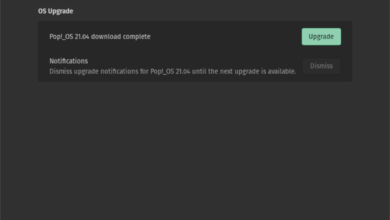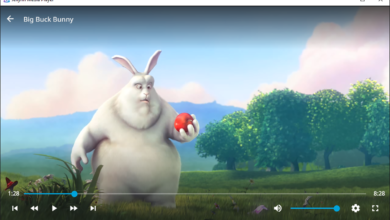911 Operator puts the player in the role of a 911 dispatcher for emergency lines and services. It is a fun and challenging video game. It was developed by Jutsu Games and published by Games Operators. Here’s how you can play 911 Operator on Linux.
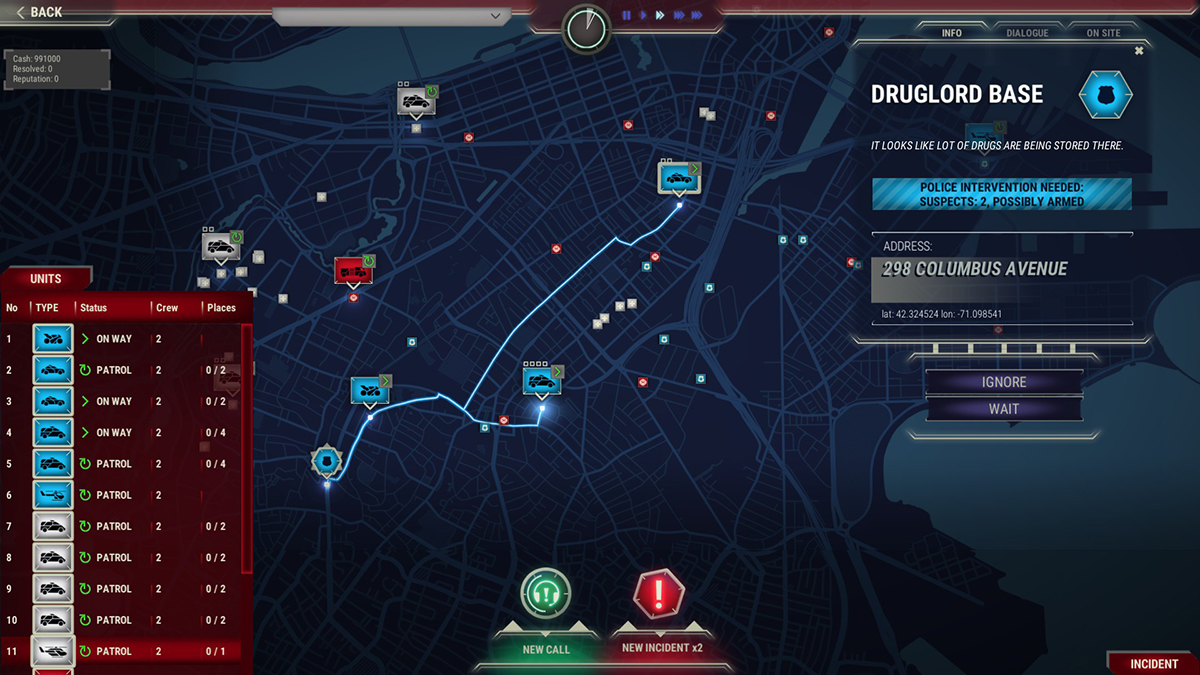
911 Operator works on Linux thanks to the fantastic technology Valve has developed called Proton. However, the application is not native to Linux. To get the game working on your computer, you’ll have to install the Steam app on your computer.
Installing Steam on Linux is relatively easy, and it is supported on a wide variety of Linux operating systems. Open up a terminal window on the desktop by pressing Ctrl + Alt + T on the keyboard to start the installation. Or, search for “Terminal” in the app menu.
With the terminal window open and ready to use, the installation can begin. Using the instructions down below, get the Steam app working on your computer.
Ubuntu
If you use Ubuntu or an operating system based on Ubuntu, you’ll be able to get Steam working with a simple apt install command down below.
sudo apt install steam
Debian
Steam does work on Debian. However, you’ll have to get the latest Steam DEB package from the official Steam website. Using the wget download command below, grab Steam.
wget https://steamcdn-a.akamaihd.net/client/installer/steam.deb
When the DEB package is done downloading, the installation of Steam can be done using the dpkg command down below.
sudo dpkg -i steam.deb
With the Steam DEB package set up on your computer, you’ll need to take care of the dependencies for Steam on your computer. To correct the dependencies, use the apt-get install -f command.
sudo apt-get install -f
Arch Linux
You will be able to install Steam on your Arch Linux computer, so long as you have the “multilib” software repository set up on your computer. To set up this repo, open up the /etc/pacman.conf file in your favorite text editor (as root).
Once the pacman configuration file is open, locate the “mutlilib” section of the text file. Then, remove the # symbol from in front, as well as the lines directly below it. Then, save the edits.
When you’ve finished editing, use the pacman command to resync the official Arch Linux software servers to your installation.
sudo pacman -Syy
Finally, you’ll be able to install the Steam app on your computer using the pacman command.
sudo pacman -S steam
Fedora/OpenSUSE
Those who use Fedora or OpenSUSE Linux will be able to install the Steam application through software repositories included on the system. That being said, the Flatpak release of Steam works much better on these operating systems, and we suggest following those instructions.
Flatpak
If you’d like to use the Flatpak release of Steam on your computer, you’ll first need to configure the Flatpak runtime on your computer. You can set up the runtime by following this guide. After setting up the Flatpak runtime, install Steam using the commands below.
flatpak remote-add --if-not-exists flathub https://flathub.org/repo/flathub.flatpakrepo
flatpak install flathub com.valvesoftware.Steam
Install 911 Operator on Linux
With Steam installed on your computer, open it up and log into your account. Then, follow the step-by-step instructions below to get 911 Operator working on Linux.
Step 1: Open up the “Steam” menu inside of Steam and click on it. Then, select the “Settings” button to access the Steam settings window.
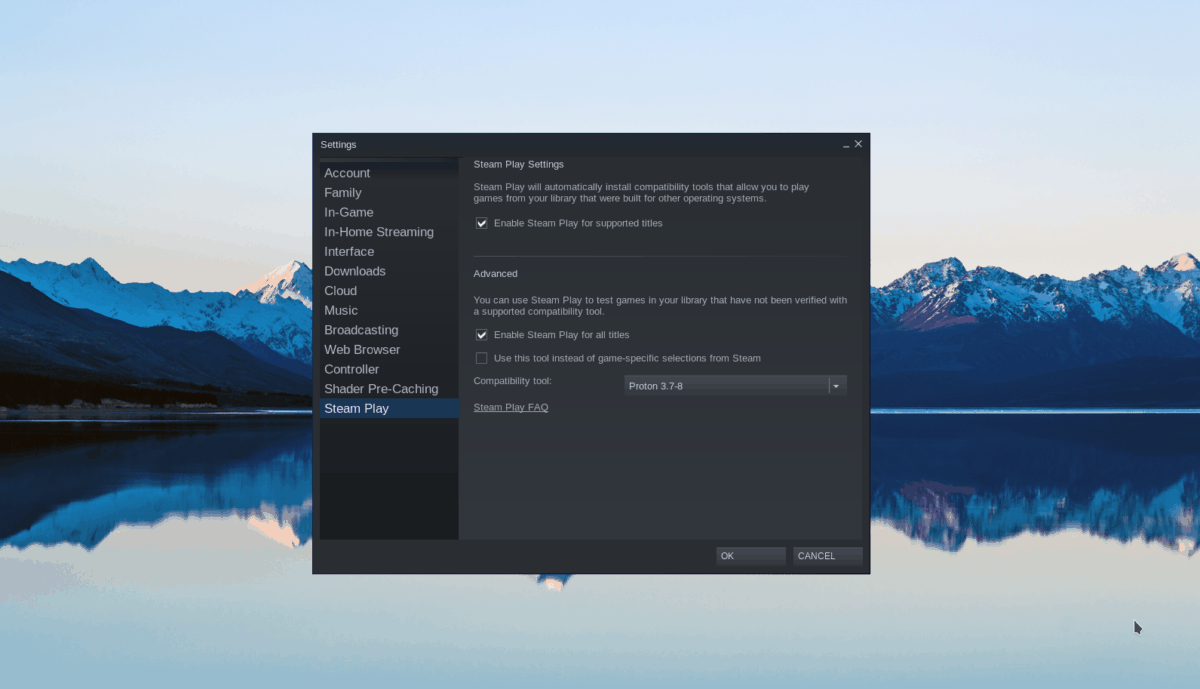
Inside the Steam settings window area, find the “Steam Play” section, and click on it with the mouse. Then, click on the box “Enable Steam Play for supported titles” and “Enable Steam Play for all other titles.”
Step 2: Find the “Store” button and click on it with the mouse. After selecting this button, you’ll be brought to the Steam store. From here, click on the search box, and type in “911 Operator.” Press the Enter key to view the search results.

Step 3: Look through the search results and select “911 Operator” with the mouse. After selecting the game in the search results, you’ll be brought to the 911 Operator Steam store page.
On the Steam store page for 911 Operator, click on the green “Add to cart” button to purchase the game and add it to your Steam games collection.
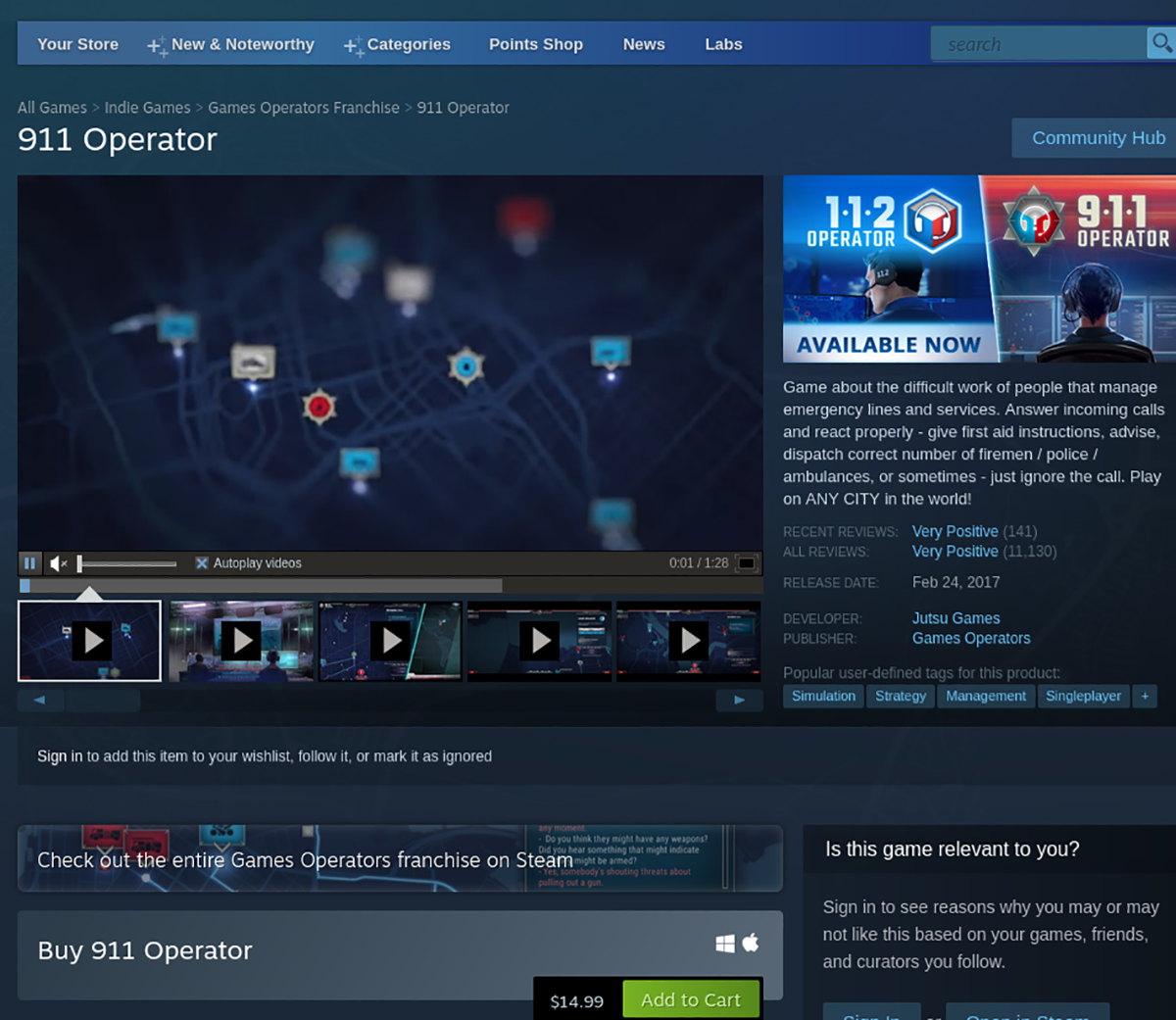
Step 4: Find the “Library” button in Steam and click on it with the mouse. Then, locate “911 Operator” in your library. Once you’ve found the game, locate the blue “INSTALL” button and click on it with the mouse to download and install the game to your Linux computer.

Step 5: Once 911 Operator is installed on your Linux computer, the blue “INSTALL” button will become a green “PLAY” button. Select this play button to start up the game on your computer. Enjoy!