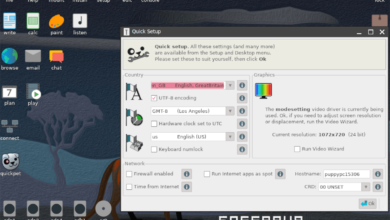Outlast is an FPS survival horror game developed and published by Red Barrels on PC and consoles. The game focuses on an investigative journalist who decided to investigate a remote psychiatric hospital to find monsters living inside. Here’s how to play it on Linux.

Outlast is a native Linux game. However, the native release doesn’t seem to perform and the Proton one, so we’ll be covering the Proton release of Outlast in this guide.
To get the Proton release of Outlast working on your Linux PC, you will need to install the latest Steam Linux client. To set up the latest Steam Linux client, open up a terminal window on the Linux desktop by pressing Ctrl + Alt + T on the keyboard. Or by searching for “Terminal” in the app menu.
Ubuntu
To get Steam working on Ubuntu, use the following apt install command down below.
sudo apt install steam
Debian
If you need Steam and you use Debian, the best way to get it working is to directly download the Steam DEB package. To do that, use the following wget command down below.
wget https://steamcdn-a.akamaihd.net/client/installer/steam.deb
Now that the Steam DEB package download is complete, it is time to install it onto your computer. Using the dpkg command down below to get it working.
sudo dpkg -i steam.deb
With Steam installed on your Debian Linux PC, you’ll need to correct any of the dependency issues on the system. To fix these problems, make use of the following apt-get install -f command.
sudo apt-get install -f
Arch Linux
To install Steam on Arch Linux, you will need to enable the “multilib” software repository. To do that, open up the /etc/pacman.conf file in your favorite text editor (using the root account).
Once the text file is open, locate the “multilib” software repository and remove the # symbol from in front of it, as well as those directly below it. After that, save the edits and resync Arch Linux with the official software repositories.
sudo pacman -Syy
Finally, install Steam on your Arch Linux PC using the pacman command down below.
sudo pacman -S steam
Fedora/OpenSUSE
If you use Fedora or OpenSUSE, you’ll be able to install the app on your Linux PC with software repositories included on the system. That being said, the Flatpak release of Steam works much better, and we suggest using those instructions instead.
Flatpak
To install Steam via the Flatpak method, you’ll first need to turn on the Flatpak runtime. You can set up the Flatpak runtime by following our in-depth guide on the subject.
After setting up the Flatpak runtime, enter the two commands down below to get the latest release of Steam working on your computer.
flatpak remote-add --if-not-exists flathub https://flathub.org/repo/flathub.flatpakrepo
flatpak install flathub com.valvesoftware.Steam
Install Outlast on Linux
Now that Steam is up and running, launch it, log in with your credentials and follow along with the step-by-step guide below to get Outlast working on Linux.
Step 1: Open up Steam and locate the “Store” button. Then, click on the “Store” button with the mouse. After selecting the “Store” button, steam will load up the Steam Store page.
On the Steam store, click on the search box with the mouse. Type in the keyword “Outlast” and press the Enter key to view the search results. Then, look through the search results for “Outlast.”
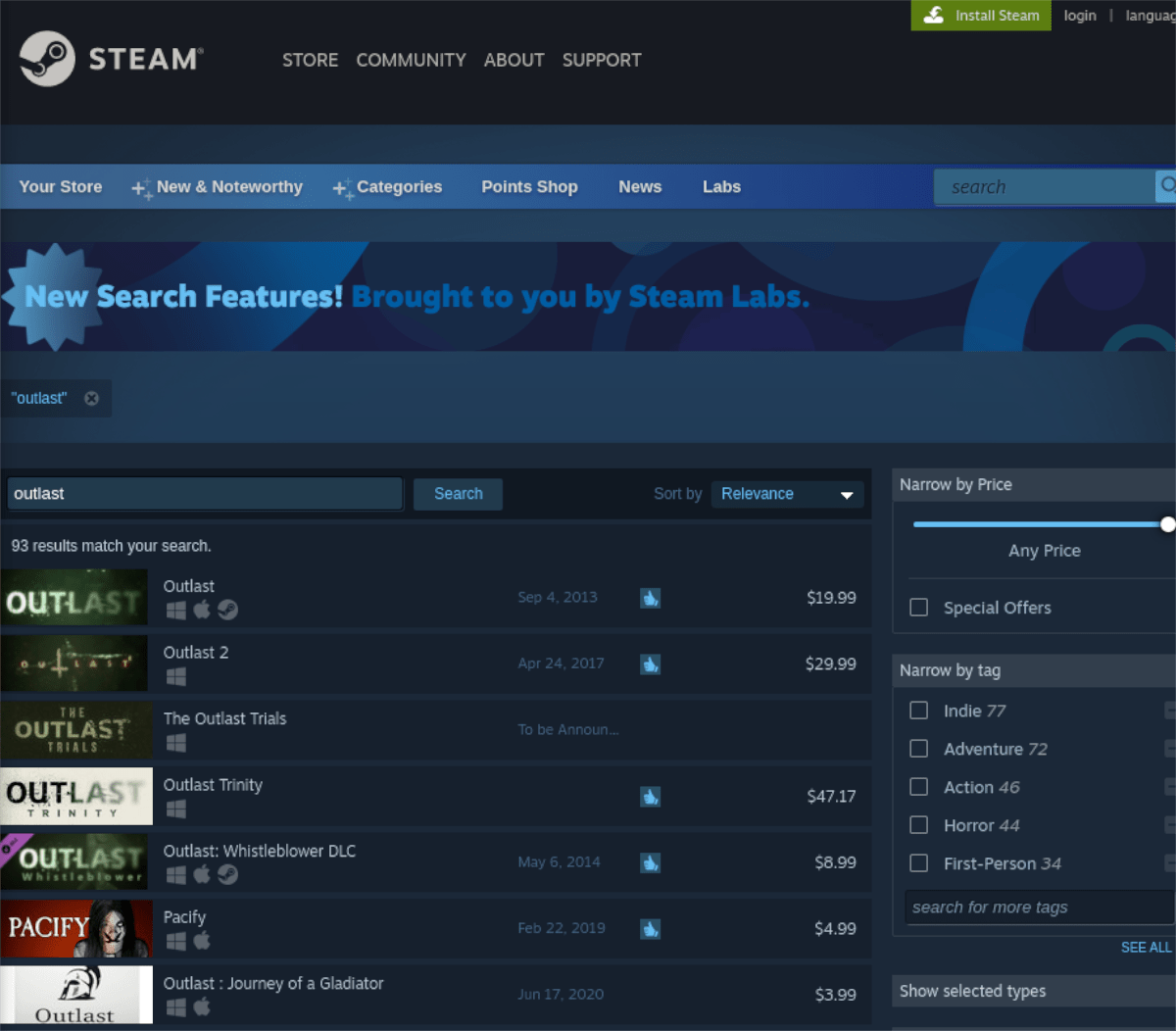
Step 2: Click on “Outlast” to access the game’s Steam store page. Once on the page, locate the green “Add to cart” button and click on it with the mouse to add Outlast to your Steam cart.
When Outlast is added to your Steam cart, click on the cart icon at the top right-hand part of the app. Then, go through the process of purchasing Outlast on Steam for your account.

Step 3: Upon purchasing Outlast for your Steam Linux account, click on the “Library” button to access your Steam games library. Then, inside of your Steam library, find the search button, and click on it with the mouse.
After clicking on the search button, type in “Outlast.” Next, look through the search results for “Outlast” and click on it with the mouse. When you select “Outlast,” you’ll load up the game’s Steam library page.
Step 4: On the Outlast Steam library page, locate the blue “INSTALL” button, and click on it with the mouse. When you select “INSTALL,” Steam will download and install Outlast to your Linux system.

When the installation process is complete, the blue “INSTALL” button will become a green “PLAY” button. Select this button to start up Outlast on Linux. Enjoy, and happy gaming!