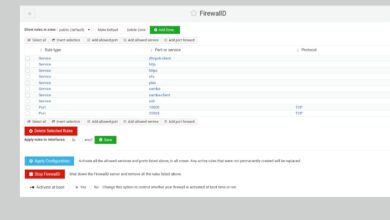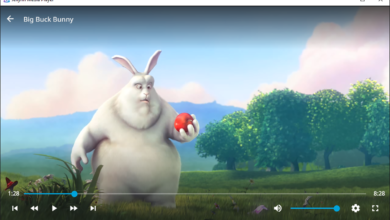Are you new to Ubuntu? Trying to figure out how to play an MP4 video on your Ubuntu desktop but don’t know what video player to use or how to do it? We can help! Follow along as we show you how to set up an MP4 video player on Ubuntu!
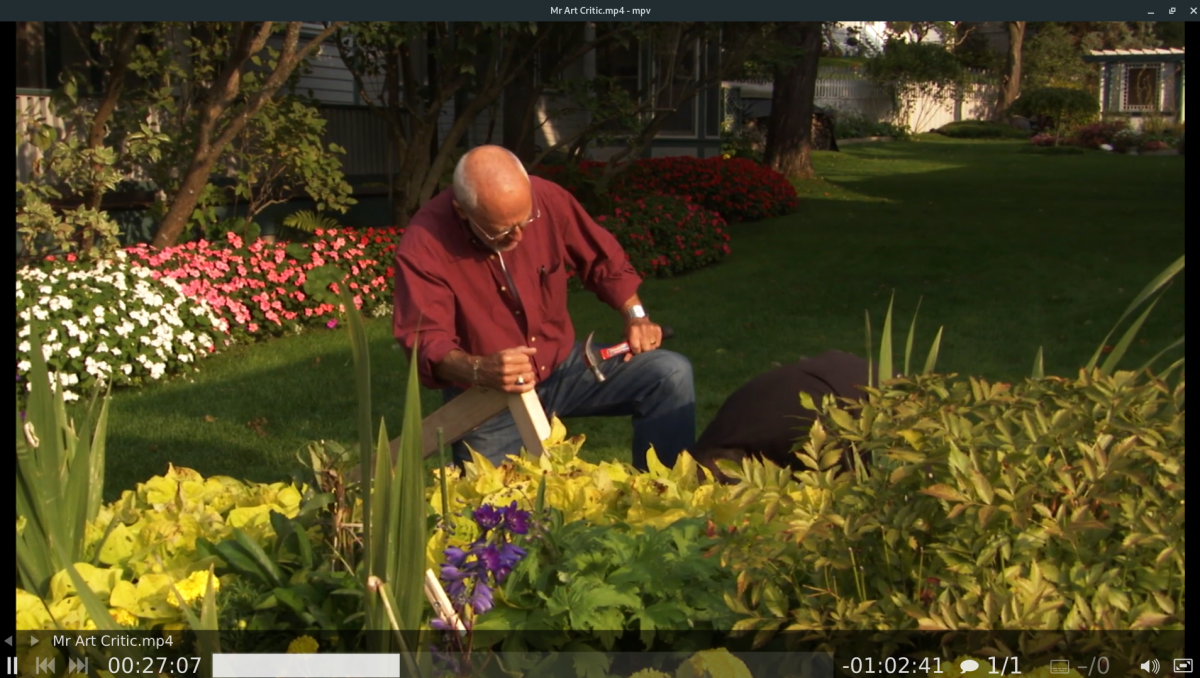
MP4 video player option 1 – VLC
The best way to play an MP4 video file on Ubuntu is with the VLC media player. Why? VLC handles a wide variety of video formats, including MP4 right out of the box, and no need to install any codecs.
To get started, you must install the VLC media player on Ubuntu. There are a couple of ways to do this on Ubuntu. The easiest way is via the Ubuntu Software app. To get it working, do the following.
First, press the Win key on the keyboard to open up the search box. From there, type in “Ubuntu Software” and launch the app. Once it is open, find the search button in the top-left corner, and click on it.
After clicking on the search box, type in “VLC” and press the Enter key. Find the “INSTALL” button, and click on it to start up the installation process for VLC. Alternatively, enter the apt install command below in a terminal if you wish to install VLC via the command line.
sudo apt install vlc
Now that the VLC media player is ready, follow the step-by-step instructions below to play an MP4 video file on Ubuntu.
Step 1: Launch VLC by searching for it in the app menu. Once it is open, locate the “Media” menu at the top of the window, and click on it with the mouse. When you select this menu, tons of options will be revealed to you.
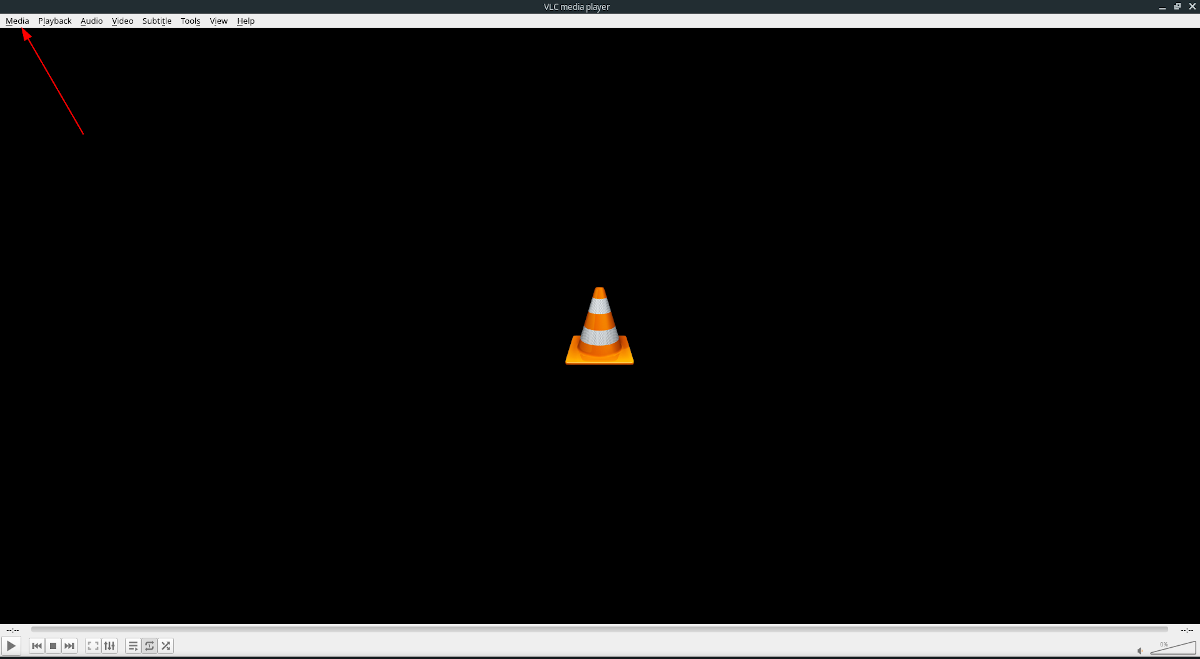
Step 2: Locate the “Open File” button, and click on it. After clicking on “Open File,” an open-file dialog window will appear. Using the dialog, browse for the MP4 file you wish you play in VLC.
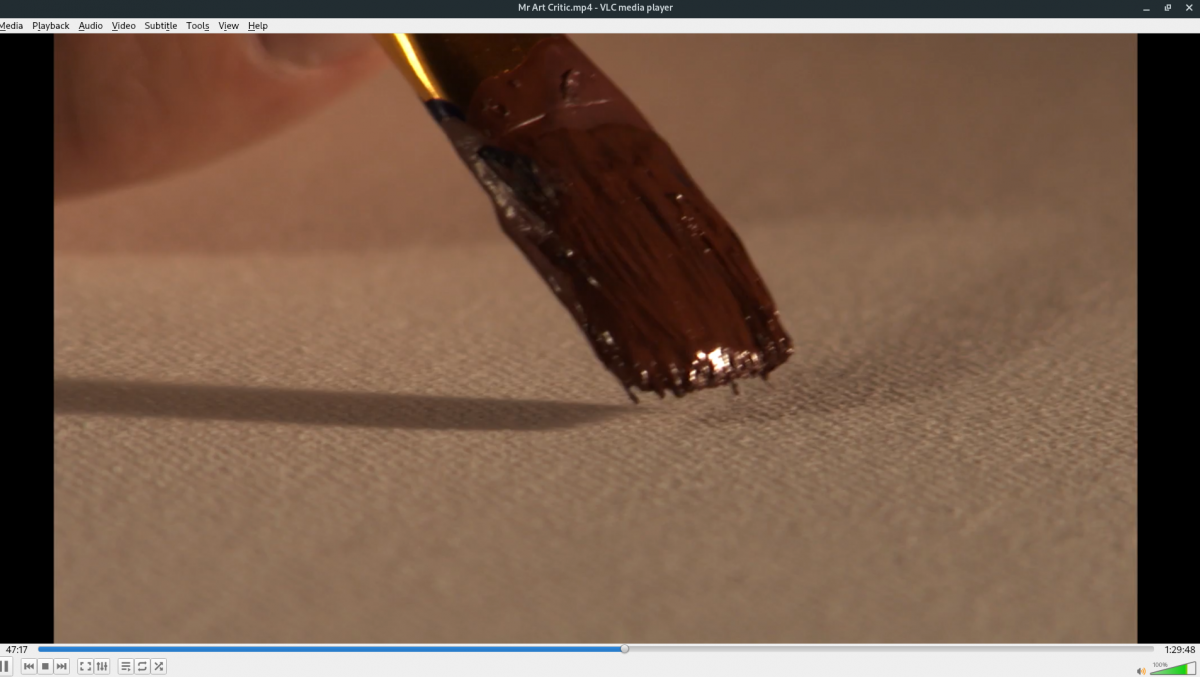
Step 3: After opening up the MP4 file in VLC, it should immediately start playing your video. To pause playback, press the pause button (or hit the spacebar), stop playback, press the stop button, and to adjust volume, click on the volume menu.
MP4 video player option 2 – MPV Media Player
Another great way to play MP4 video files in Ubuntu is with the MPV Media Player. It’s just as fancy as VLC and just as powerful and comes filled to the brim with codecs. To start with MPV, you must install it.
To install, press the Win key on the keyboard and launch the Ubuntu Software app by searching for “Ubuntu Software.” Once it is open, find the search box, and click on it to access the search feature.
Type in “MPV” in the search box, and press the Enter key. Then, look through the search results for “mpv media player.” Click on it to access its store page in Ubuntu Software.
Once on the store page, click on the “Install” button to install the MPV media player on your system. Or, if you prefer the terminal window, type in the following apt install command below to get it working.
sudo apt install mpv
With the MPV program installed, follow the step-by-step instructions below to play MP4 videos with MPV on Ubuntu.
Step 1: Press the Win button on the keyboard to open up the Ubuntu search window. In the search window, type in “mpv” and launch the app that says “mpv Media Player.”
Step 2: Once MPV is open, launch the Ubuntu file manager. Using the Ubuntu file manager, browse for the MP4 file you wish to play on your Ubuntu PC. Once you’ve found the file, click on it with the mouse to select it.
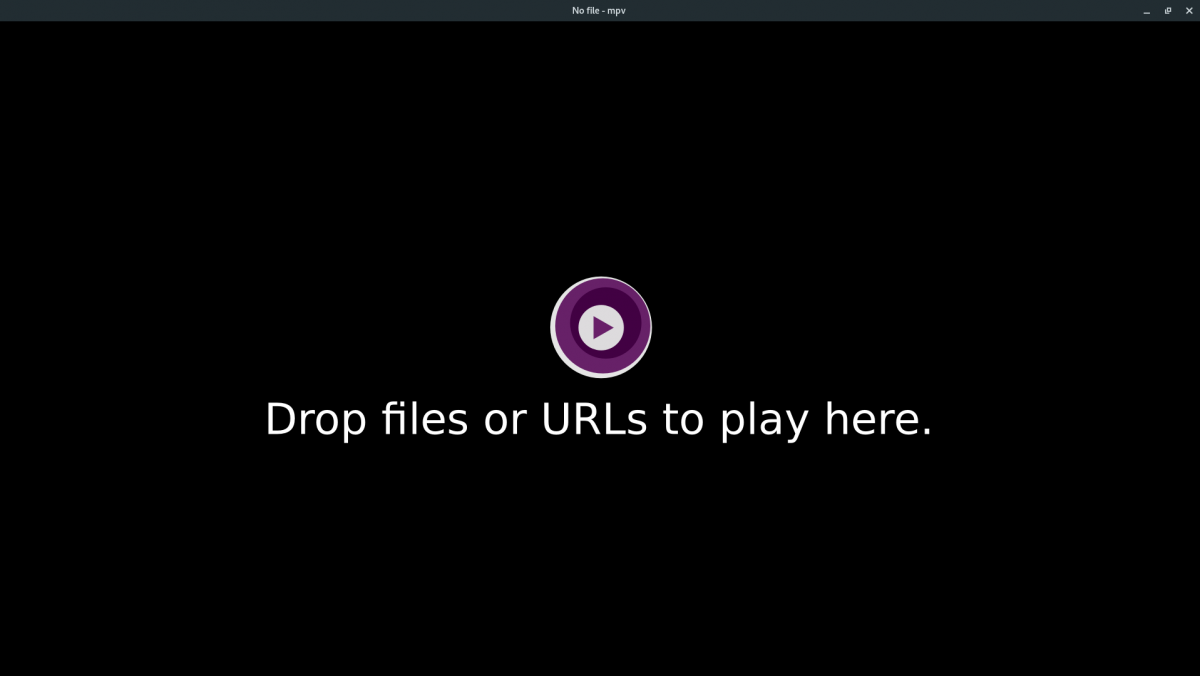
Step 3: Drag the file you’ve selected with the mouse into the Mpv player. By dragging the file into the player, you’ll be able to start watching the file.
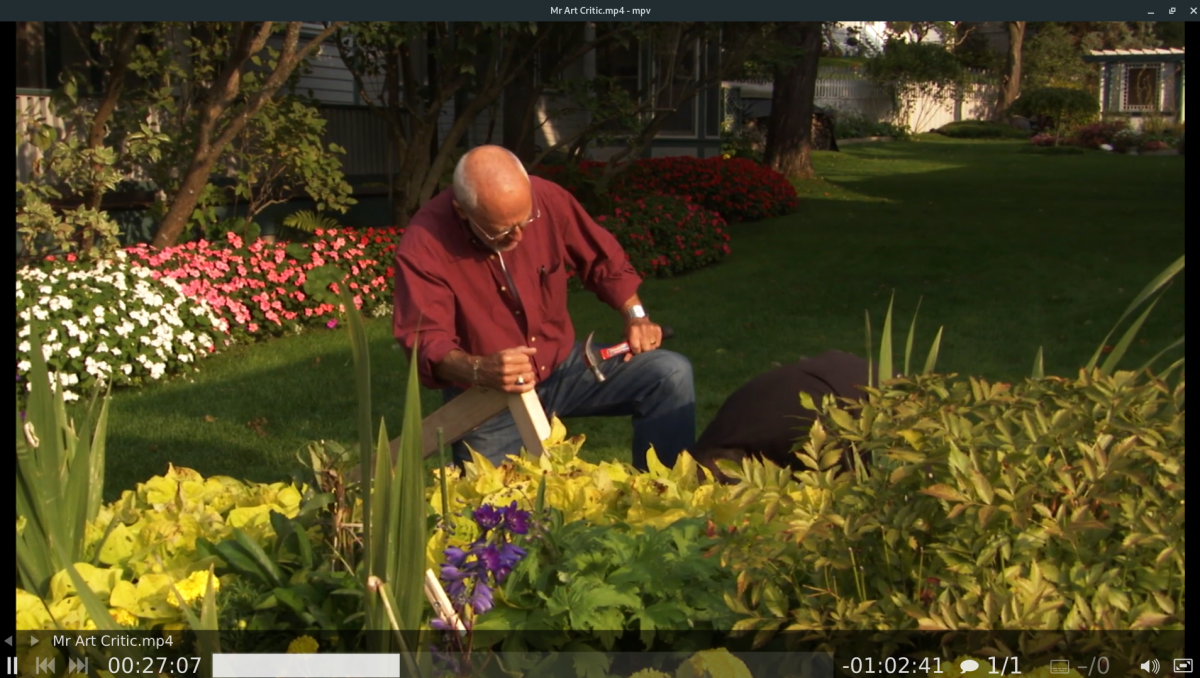
To control the playback in the MPV media player, hover your mouse over the video. When your mouse is over the video, you’ll be able to pause playback, turn up the volume, and other controls. To stop playback, simply close MPV.
Other ways to play MP4 video files on Ubuntu
The two video players we covered in this guide are the best for MP4 video playback, and we recommend you use either of these two programs. That said, there are more than two video players on Ubuntu.
If you’re not a fan of the two video players we covered in this guide, please check out our list of the four best video players for Linux. While VLC is on that list, it also has three other excellent video players you can use to play MP4 videos on Ubuntu.