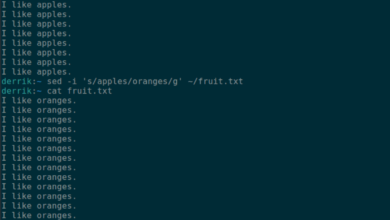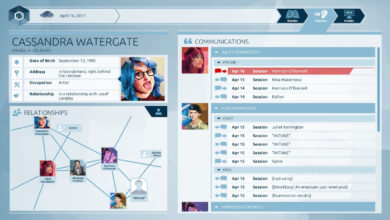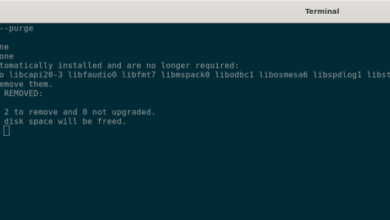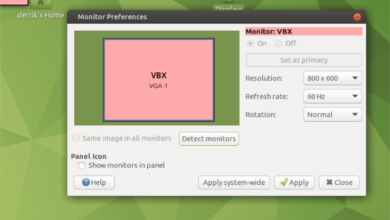Are you looking to get the latest release of Firefox on your Debian Linux system? Can’t figure out how to do it? We can help! Follow along as we go over how to install the latest Firefox on Debian.

Uninstalling Firefox ESR
Before setting up the latest version of Firefox on Debian, you should remove the Firefox ESR package. To get rid of the Firefox ESR package, open up a terminal window on the Debian desktop. Then, enter the command below.
sudo apt remove firefox-esr
Flatpak installation
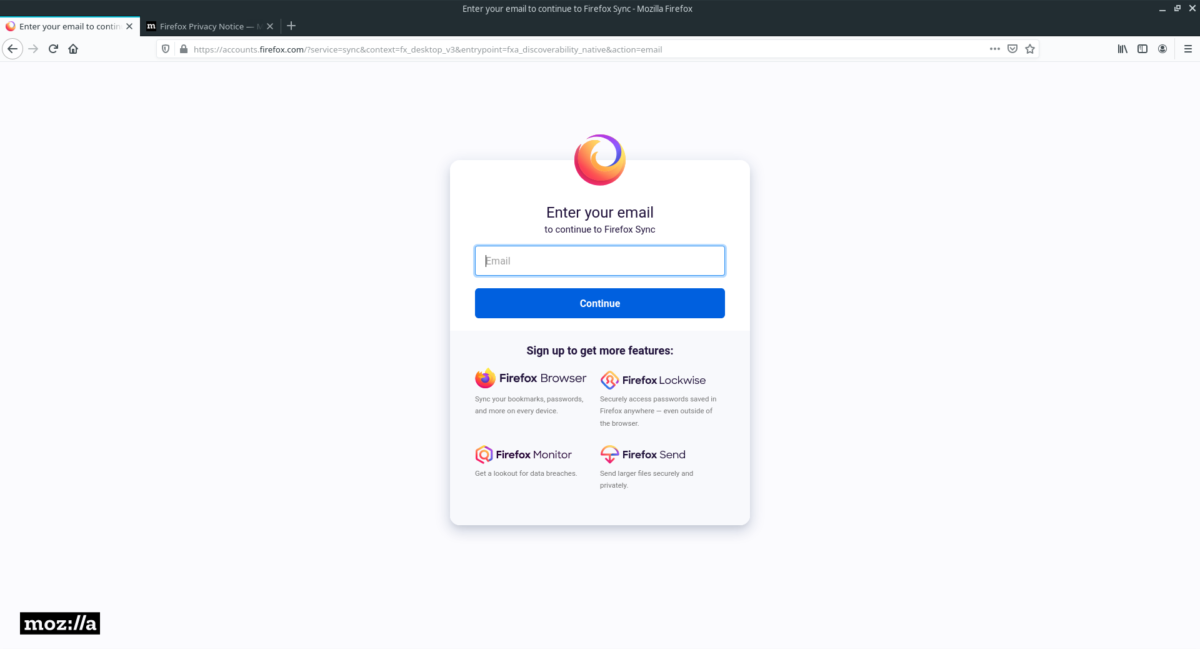
If you’re using Debian and would prefer to use the latest version of Firefox rather than the ESR version, Flatpak is the best choice. Flatpak is updated through Gnome Software, KDE Discover, or the Terminal, so you’ll get Firefox updated regularly. Best of all, it is pretty easy to install.
To start the Firefox setup process on Flatpak, you must configure the Flatpak runtime on Debian. Setting up the Flatpak runtime on Debian requires the terminal. Launch the terminal with Ctrl + Alt + T on the keyboard or search for “Terminal” in the app menu.
Install the “flatpak” package using the apt-get install command below with the terminal window open and ready to use.
sudo apt-get install flatpak
Upon entering the command above, Debian will ask you for your password. Using the keyboard, enter your username’s password. Then, press the Enter key.
After pressing the Enter key on the keyboard, Debian will collect Flatpak and all required dependencies for the package. It will then ask you to press the Y key to confirm you wish to install the runtime. Do so.
With the Flatpak runtime set up on your Debian Linux system, you will need to set up the Flathub app store. This store has the latest version of Firefox. To set it up, use the following flatpak remote-add command.
flatpak remote-add --if-not-exists flathub https://flathub.org/repo/flathub.flatpakrepo
Once the Flathub app store is set up on your Debian system, you’ll be able to install the latest version of Firefox. Using the flatpak install command, install the Firefox browser.
flatpak install flathub org.mozilla.firefox
Snap installation

Another way to get the latest release of Firefox on Debian is by installing it through the Snap store. However, you must have the Snap runtime configured on your system beforehand.
Open up a terminal window to set up the Snap runtime on your Debian Linux system. You can open up a terminal window by pressing Ctrl + Alt + T on the keyboard. Or, search for “Terminal” in the app menu and launch it that way.
With the terminal window open, use the apt-get install command to set up the latest version of the “snapd” package.
sudo apt-get install snapd
After entering the command above, Debian will ask you for your password. Using the keyboard, enter the password for your username. Then, press the Enter key to continue.
Once the password is entered, Debian will ask you to press Y to confirm that you wish to install the package. Then, after the package is set up, use the snap install command to install the latest version of Firefox.
sudo snap install firefox
AppImage installation
If you want to use the latest Firefox on Debian, but you don’t want to deal with Flatpak or Snap, you can grab the newest AppImage. Open up a terminal window on the Linux desktop to get your hands on the latest AppImage release.
To launch a terminal window on the desktop, press Ctrl + Alt + T on the keyboard. Alternatively, search for “Terminal” in the app menu and launch it that way. Once it is open, use the wget download command to grab the file.
Note: New Firefox AppImages are released frequently. To get your hands on new files, head over to this page.
wget https://github.com/srevinsaju/Firefox-Appimage/releases/download/firefox-v94.0.r20211119140621/firefox-94.0.r20211119140621-x86_64.AppImage
After downloading the latest Firefox AppImage, update the permissions using the chmod command down below. Firefox’s permissions must be modified to run on Debian.
chmod +x firefox-94.0.r20211119140621-x86_64.AppImage
Once the AppImage’s permissions are updated, run Firefox with the command below.
./firefox-94.0.r20211119140621-x86_64.AppImage
Firefox downloadable TarBZ
Mozilla provides regular updates to Firefox in TarBZ format on their website. So if you’re not into the other solutions in this guide, this may be the way to go.
To get your hands on the latest TarBZ release of Firefox, head over to the Mozilla download page. Once on the page, it should automatically start downloading the Linux release of the app.
When the download is complete, open up a terminal on the desktop. Launch a terminal window by pressing Ctrl + Alt + T on the keyboard. Or, search for “Terminal” in the app menu and launch it.
With the terminal window open, use the CD command and move into the “Downloads” folder.
cd ~/Downloads
Next, extract the TarBZ archive using the tar command.
tar xvf firefox-*.tar.bz2
Once the archive is fully extracted, move into the “Firefox” folder using the CD command.
cd firefox/
Finally, start up the latest version of Firefox on Debian by running the command below.
./firefox