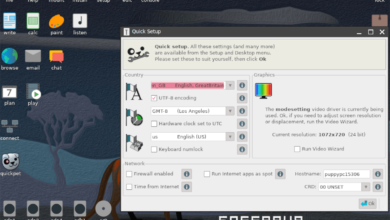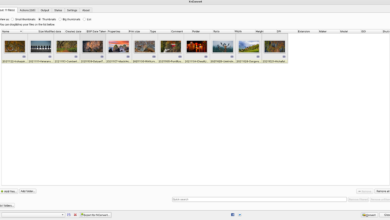If you’ve decided not to use Wine anymore on your Linux PC, you’ll probably want to know how to uninstall it and purge all Wine programs from your system. Sadly, if you’re a new user, there’s no built-in way to remove Wine from your system. Instead, you’ll have to do it manually. Here’s how.
Note: In this guide, we’ll show you exactly how you can remove Wine. We’ll cover the “wine” package. If you installed Wine on your Linux PC with a different package, you’re on your own.
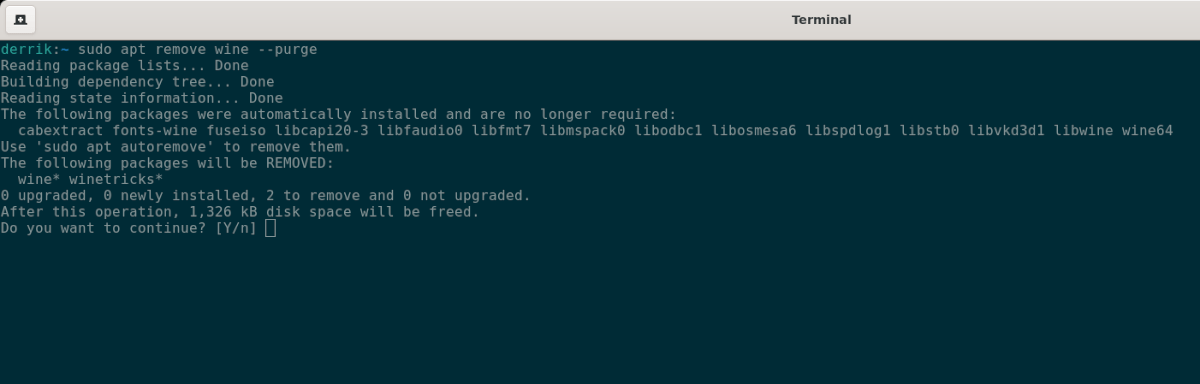
Purge Wine from Ubuntu
To purge Wine from Ubuntu, start by opening up a terminal window. You can do this by pressing Ctrl + Alt + T on the keyboard. Or, search for “Terminal” in the app menu.
Once the terminal window is open, start by deleting the Wine folder in your home directory using the rm command.
rm -rf ~/.wine
After deleting this folder, uninstall all Wine packages. Be sure to use the –purge command-line switch to erase any configuration files that Wine has on Ubuntu.
sudo apt-get remove wine* --purge
When the installation is complete, you’ll also have to run the autoremove command to eliminate any leftover Wine packages that might still be there on the system.
sudo apt-get autoremove -y
With the autoremove command complete, Wine is purged from Ubuntu.
Purge Wine from Debian
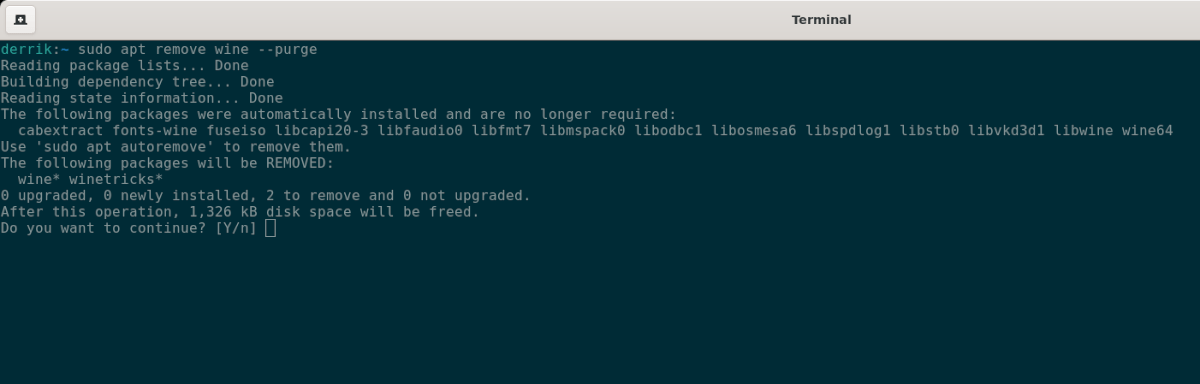
To thoroughly purge and uninstall Wine from Debian, start by opening up a terminal window on the Debian desktop. Do this by pressing Ctrl + Alt + T on the keyboard or search for “Terminal” in the app menu. Next, use the rm command to delete your Wine folder from your home directory with the terminal window open. This folder holds all Wine-related apps.
rm -rf ~/.Wine
Next, use the apt-get remove command to uninstall the Wine app and any Wine-related programs on Debian. Finally, be sure to use the –purge command-line switch, as this will also erase any configuration files that happen to be on the system.
sudo apt-get remove wine* --purge
When everything is uninstalled from Debian, you’ll also need to use the autoremove command to get rid of any remaining Wine packages that might still be there.
sudo apt-get autoremove -y
Now that the autoremove command is complete, Wine will be purged from Debian.
Purge Wine from Arch Linux
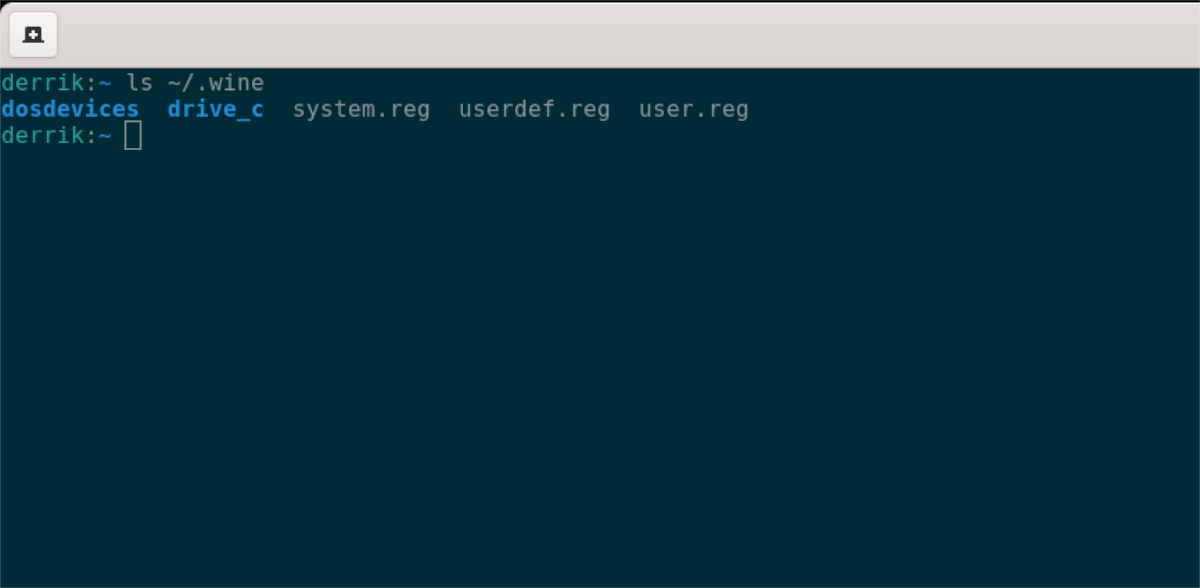
To get the Wine application purged from Arch Linux, start by opening up a terminal window on the desktop. When the terminal window is open and ready to use, delete your Wine folder using the rm command.
rm -rf ~/.Wine
After deleting the Wine folder, you’ll next need to uninstall the Wine package. However, while doing this, don’t use the pacman -R, command as this will only uninstall the “wine” package, instead of the “wine” package and all its dependencies.
Instead, uninstall the “wine” package using the -Rsc command-line switch. This command will help you delete everything related to Wine on your computer that exists.
sudo pacman -Rsc wine
Purge Wine from Fedora
To start, open up a terminal window on the Fedora desktop press Ctrl + Alt + T on the keyboard, or search for “Terminal” in the app menu and launch it that way. When the terminal window is open, use the rm command to delete your Wine folder from the computer.
rm -rf ~/.Wine
Now that the Wine folder is removed from Fedora, you’ll need to uninstall the Wine packages from Fedora. Thankfully, unlike a lot of other Linux OSes, there’s no need to purge anything. Dnf does it automatically.
sudo dnf remove wine -y
After uninstalling the Wine packages from your system, Wine will be purged from Fedora.
Purge Wine from OpenSUSE
To purge Wine from OpenSUSE, start by deleting your Wine folder from the computer. To do that, you’ll need to open up a terminal window. Open up a terminal by pressing Ctrl + Alt + T on the keyboard. You can also open one by searching for “Terminal” in the app menu.
Next, using the rm command, delete the Wine folder from your home directory. Keep in mind; this will remove all of your Wine programs and files installed.
rm -rf ~/.Wine
After deleting the Wine folder, you will need to get rid of the Wine packages on your system. To do that, use the zypper rm command, but be sure to include the -u command-line switch. This switch will also allow you to uninstall all related dependencies to the “wine” packages on your OpenSUSE system.
sudo zypper rm -u wine
Once the installation of the Wine package and the rest of the dependencies are complete, you’ll have purged Wine from your OpenSUSE system.