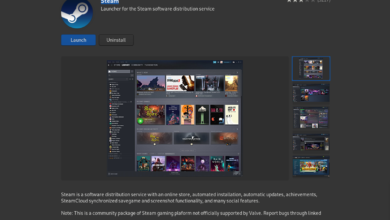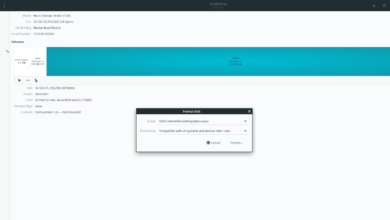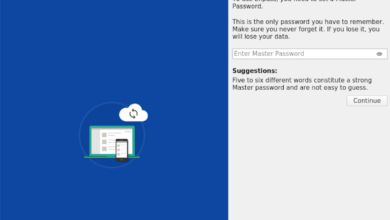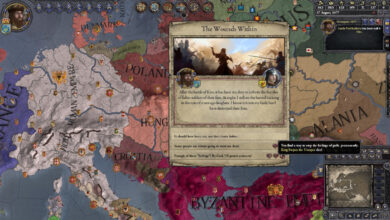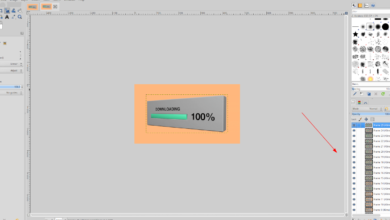Black Mesa is a fan remake of the original Half-life. It features remastered levels, graphics, and gameplay. In this guide, we’ll show you how you can get Black Mesa working on your Linux PC.

Black Mesa works on Linux quite well and is rated “Gold” on ProtonDB. However, even though it is a native game, the Proton release works much better on Linux for some reason. That being said, you’ll only be able to install the game through Steam on Linux.
Install Steam
To get Steam up and running on your Linux PC, you’ll need to open up a terminal window on the Linux desktop. To open up a terminal window, use the Ctrl + Alt + T keyboard combination, or search for “Terminal” in the app menu and launch it that way.
Once you’ve gotten the terminal window open on the desktop, the installation of Steam can begin. Follow along with the installation instructions outlined below that corresponds with the Linux OS you currently use.
Ubuntu
On Ubuntu, you’ll be able to install Steam using the command below.
sudo apt install steam
Debian
Those looking to get Steam up and running on Debian, start by downloading the latest DEB package to your computer using the wget command below.
wget https://steamcdn-a.akamaihd.net/client/installer/steam.deb
The download process will not take long. When the download is complete, the DEB package will appear in the home folder on your Debian system. From here, install the package using the dpkg install command below.
sudo dpkg -i steam.deb
Now that Steam is installed, you’ll have to correct any dependency issues that may have occurred during the installation process. To do this, run the following command.
sudo apt-get install -f
Arch Linux
If you’re on Arch Linux, getting Steam working through the “multilib” software repository is possible. To enable this repo, launch the /etc/pacman.conf file in your favorite text editor (as root).
Inside of the text file, locate the “multilib” section and remove the # symbol from in front of it. Also, remove this symbol from the lines directly below it. Then, save the edits and run the command below.
sudo pacman -Syy
Finally, install Steam on Arch Linux with the pacman command below.
sudo pacman -S steam
Fedora/OpenSUSE
Those on Fedora and OpenSUSE can install Steam out of the box with software repositories included in the operating system. The Flatpak release of Steam works best on these operating systems, and we suggest following those instructions instead.
Flatpak
If you’d like to use Steam via Flatpak on your Linux PC, you’ll need first to set up the runtime on your computer. To configure the Flatpak runtime, please follow our in-depth guide on the subject.
After setting up the Flatpak runtime on your computer, it is time to install Steam. Using the two commands below, set up Steam via Flatpak on your system.
flatpak remote-add --if-not-exists flathub https://flathub.org/repo/flathub.flatpakrepo
flatpak install flathub com.valvesoftware.Steam
Install Black Mesa on Linux
Now that Steam is installed launch it on the Linux desktop. Then, log into your Steam account and follow the step-by-step instructions down below to get Black Mesa working on Linux.
Step 1: Black Mesa is a native game, but users report that the game works better with the Proton compatibility tool. So, you’ll need to set that up. To do that, open up the “Steam” menu, and select the “Settings” button.
Inside the Steam settings area, find the ‘Steam Play” section, and click on it with the mouse. Then, check both the “Enable Steam Play for supported titles” and the “Enable Steam Play for all other titles” box.
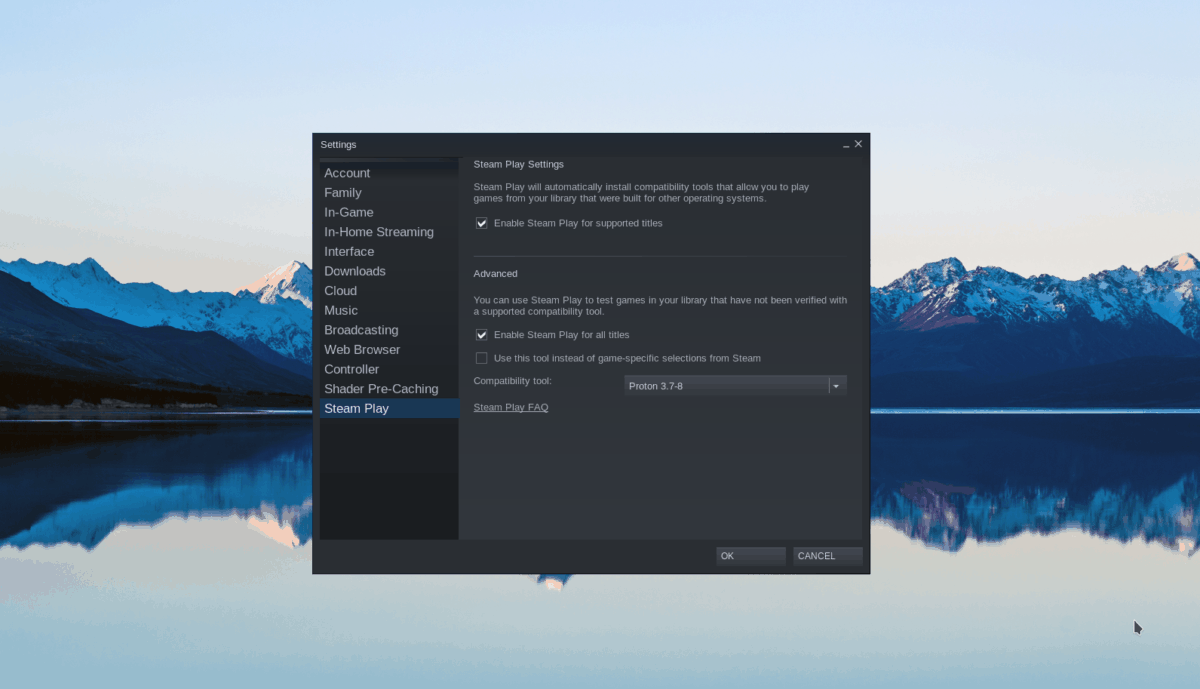
After selecting these two boxes, click the “OK” button to confirm your settings.
Step 2: Find the “Store” button inside Steam and select it to access the Steam store. Once on the store, select the search box with the mouse, and type in “Black Mesa”. Next, press the Enter key to view the search results.
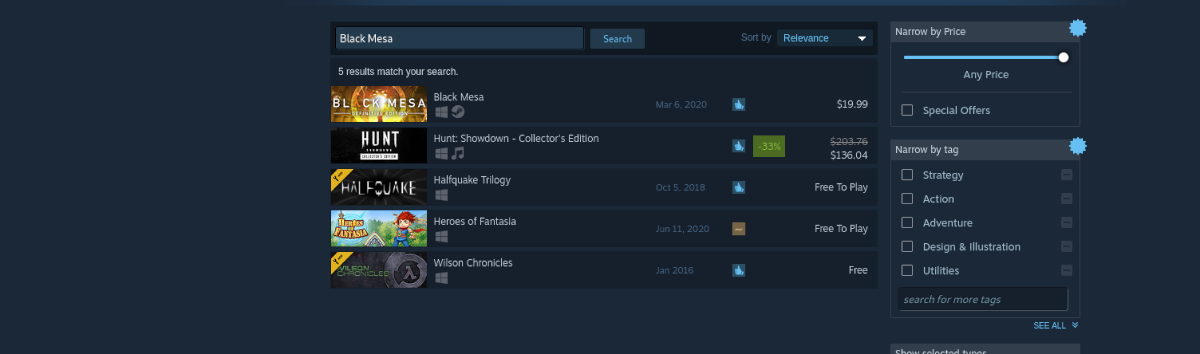
Look through the search results for “Black Mesa” and click on it with the mouse to access the game’s Steam Store page.
Step 3: On the Black Mesa Steam Store page, find the green “Add to cart” button and click on it with the mouse to add the game to your Steam cart. Then, select the cart icon to buy the game.
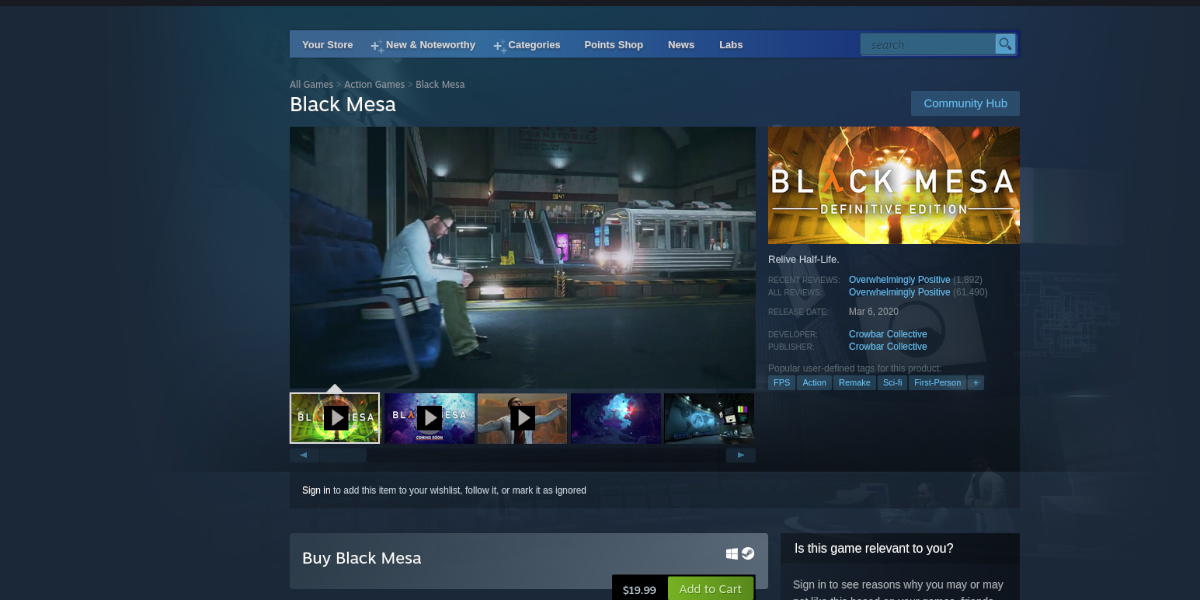
Step 4: Click on the “Library” button to access your games library, and locate Black Mesa in the sidebar. Then, right-click on it and select the “Properties” button.
Inside the properties for the game, select the “Compatibility” option. Then, choose “Force the use of a specific Steam Play compatibility tool.”
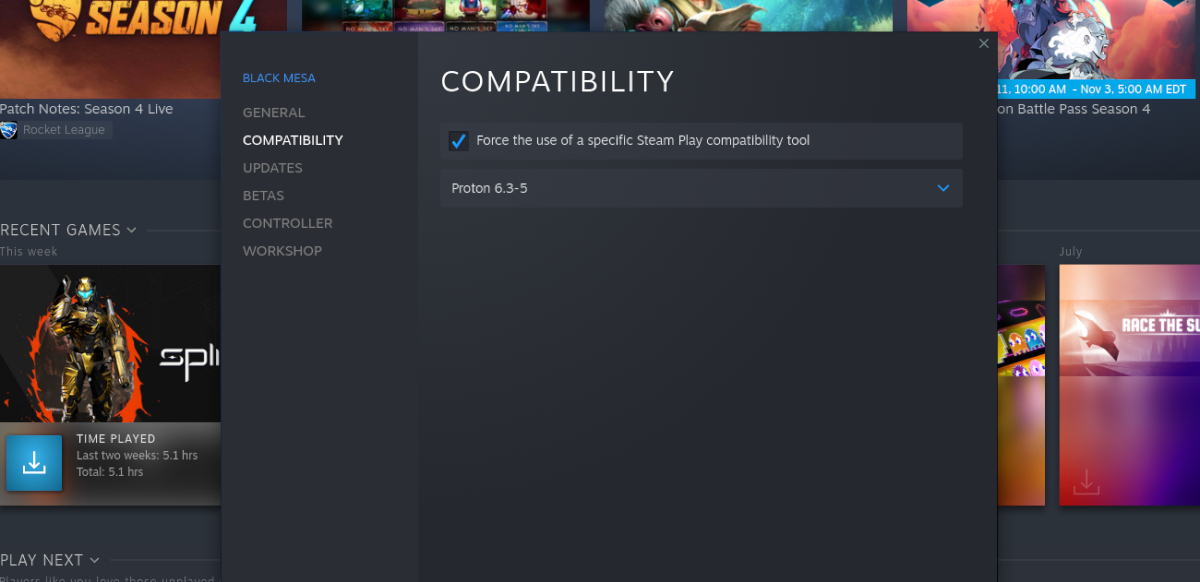
Select any version of Proton, as they all should work with the game.
Step 5: Find the blue “INSTALL” button for Black Mesa in Steam and click on it to start downloading the game. When the download process is complete, the blue “INSTALL” button will become a green “PLAY” button. Select this green “PLAY” button to start up the game.

Enjoy, and happy gaming!