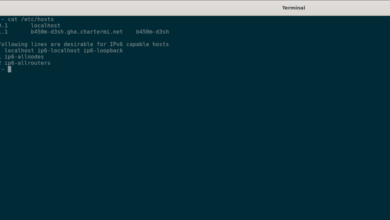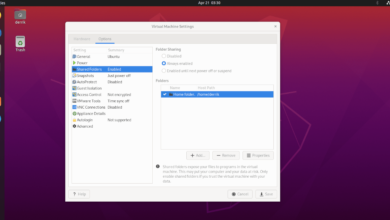Crusader Kings II is a strategy game that takes place in the Middle Ages. It was developed and published by Paradox Interactive. In 2019, the CK II transitioned to a “free-to-play” model. Here’s how to play the game on Linux.

Crusader Kings II is a native Linux game. However, it’s only on Steam, so if you want to enjoy it on Linux, you’ll have to get the latest Steam release working on Linux.
Install Steam
To install Steam, open up a terminal window on the Linux desktop. To open up a terminal window on the Linux desktop, press Ctrl + Alt + T on the keyboard. Or, search for “Terminal” in the app menu and click on the terminal icon to launch the app.
Once the terminal window is open and ready to use, the installation of Steam can begin. Follow the installation instructions outlined below that correspond with the Linux OS you currently use.
Ubuntu
On Ubuntu Linux, it is possible to install Steam through the apt install command.
sudo apt install steam
Debian
If you’re on Debian Linux, the best way to get Steam working is by downloading the latest Steam DEB package directly to your computer from Valve. To download, use the following wget downloader command.
wget https://steamcdn-a.akamaihd.net/client/installer/steam.deb
Once downloaded, the Steam DEB package will appear in your home folder. From here, you can install it on your computer by using the following dpkg command down below.
sudo dpkg -i steam.deb
With the Steam DEB package installed on your Debian system, you’ll need to run the apt-get install -f command to correct any dependencies that weren’t resolved during the Steam setup process.
sudo apt-get install -f
Arch Linux
Arch Linux users have access to Steam via the “multilib” software repository. That being said, the “multilib” software repository often has to be manually enabled, as not every Arch user likes 32-bit software on their system.
To enable the repository, open up the /etc/pacman.conf text file in your favorite text editor (as root). Once open, scroll down, locate the “multilib” section, and erase the # symbol, as well as the symbols on the lines directly below it.
After editing the text file, save your changes and close it. Then, use the command below to re-sync Arch Linux with the official software repositories.
sudo pacman -Syyuu
Finally, install the latest release of Steam on your system with the pacman command.
sudo pacman -S steam
Fedora/OpenSUSE
If you’re a Fedora or OpenSUSE user, it is possible to get Steam working out of the box using software repositories included with your operating system. That being said, the Flatpak release of Steam tends to work better on Fedora and OpenSUSE, so we suggest installing that instead.
Flatpak
Those looking to get Steam working via Flatpak on their system must first enable the Flatpak runtime. To set up the runtime, please follow our in-depth guide on the subject. Then, enter the two commands below to get Steam working.
flatpak remote-add --if-not-exists flathub https://flathub.org/repo/flathub.flatpakrepo
flatpak install flathub com.valvesoftware.Steam
Install Crusader Kings II on Linux
With Steam configured and set up on your computer, launch the app on the desktop. Once open, log into your account with your user credentials. Then, follow the step-by-step instructions below to get Crusader Kings II working on Linux.
Step 1: Find the “Store” button in Steam, and click on it with the mouse. When you select this button, you’ll load up the Steam store. From here, find the search box, and click on it with the mouse.
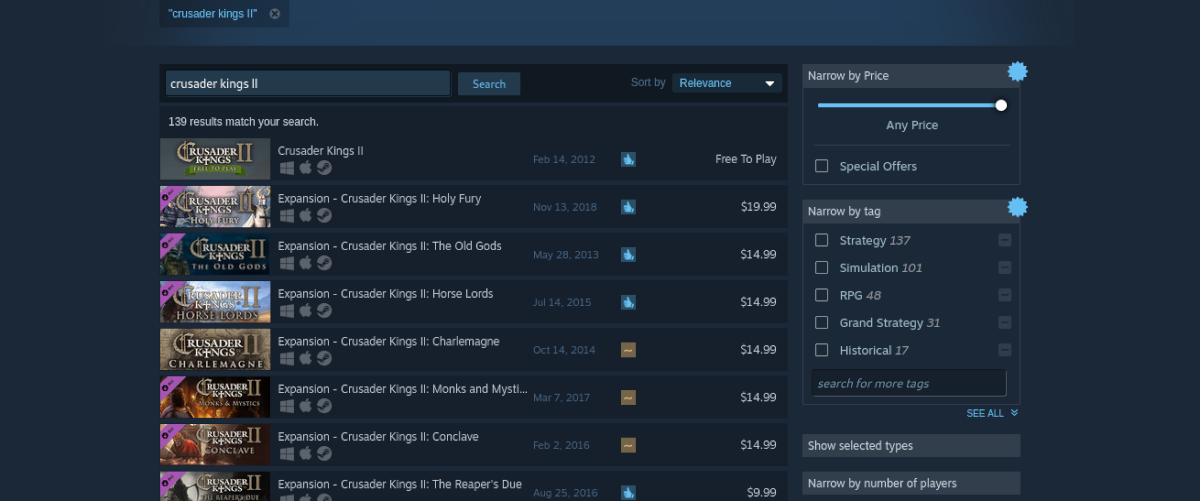
Inside of the search box, type in “Crusader Kings II” and press the Enter key. Next, look through the results and select “Crusader Kings II” to go to the game’s Steam storefront page.
Step 2: On the Crusader Kings II Steam Storefront page, find the green “Play Game” button on the page. When you select this button, a Steam installation window will appear on the screen.
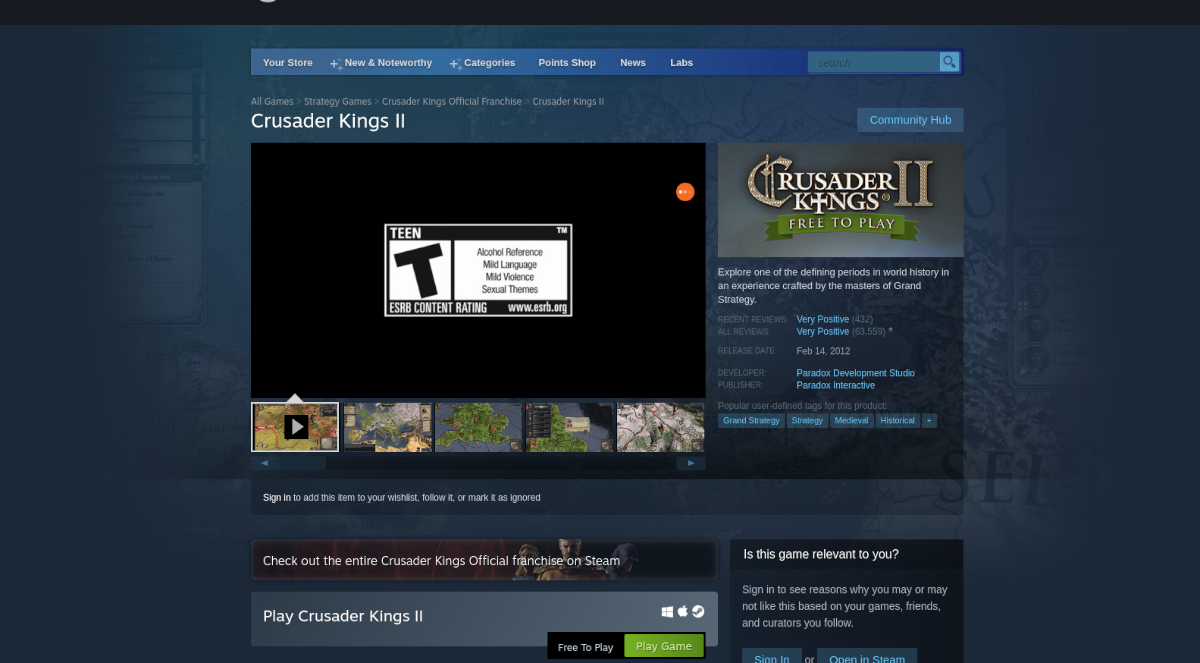
Using the UI installer, go through the process of installing Crusader Kings II onto your Linux PC through Steam. Keep in mind the installation may take a bit of time, as the game is quite large.
Step 3: After Crusader Kings II is done downloading to your Linux PC, find the “Library” button inside of Steam and click on it with the mouse. Then, click on the search box to locate the game.
When you’ve found the game, select it with the mouse. By clicking on Crusader Kings II in the search results, you’ll access the game’s Steam library page.
Step 4: On the Crusader Kings II Steam library page, find the green “PLAY” button, and click on it with the mouse. When you select this button, Steam will launch Crusader Kings II on Linux.

Enjoy Crusader Kings II, and happy gaming!