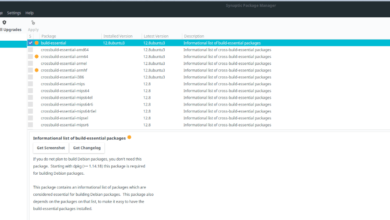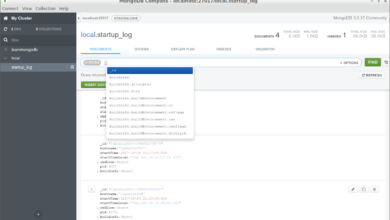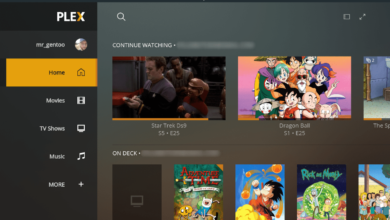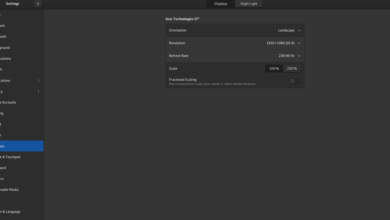Baldur’s Gate 3 is an up-comping RPG developed and published by Larian Studios. The game is in active development, and is on Steam as “early access.” Early access means even though the game is being worked on, users can play it as is. Here’s how to get it working on Linux.

Baldur’s Gate 3 works on Linux pretty well thanks to Valve’s Proton technology and the Steam Play feature. However, you can only use this feature with the help of the Steam for Linux client.
To get the Steam for Linux client up and running, open up a terminal window on the Linux desktop. To open up a terminal window on the Linux desktop, press Ctrl + Alt + T on the keyboard. Or, search for “Terminal” in the app menu and search for it that way.
Once the terminal window is open, follow the installation instructions down below that corresponds with the Linux OS you currently use.
Ubuntu
On Ubuntu, you can install Steam on the desktop with the apt install command.
sudo apt install steam
Debian
On Debian, you can get Steam up and running, but the best way to get it working is by downloading the Steam DEB package directly from Valve, rather than dealing with the “non-free” software repository.
To grab Steam from Valve, use the following wget download command down below. It will save the file in your home directory.
wget https://steamcdn-a.akamaihd.net/client/installer/steam.deb
When the download is complete, the Steam DEB package will appear in your home folder. At this point, you can install the software on your computer. Use the dpkg command below to get it working.
sudo dpkg -i steam.deb
Now that Steam is installed on Debian, use the apt-get install command down below to correct any dependency issues.
sudo apt-get install -f
Arch Linux
On Arch Linux, you can get the Steam app working, so long as the “multilib” software repository is enabled. To do that, open up the /etc/pacman.conf file, locate “#multilib,” and remove the # symbol, as well as from the lines directly below it. Then, save the edits and close the editor.
When you’ve closed the editor, use the pacman -Syy command to re-sync your software sources to the Arch Linux repos.
sudo pacman -Syy
Finally, install Steam with the pacman command below.
sudo pacman -S steam
Fedora/OpenSUSE
Fedora as well as OpenSUSE have the ability to install Steam directly from software repositories included in the operating system. That being said, the Flatpak release of Steam tends to work better on those OSes so we suggest you follow those instructions instead.
Flatpak
To get Steam working via Flatpak, you’ll need to first enable the Flatpak runtime. To enable the runtime on your system, use your package manager to install the runtime. If you don’t know how to set up the Flatpak runtime, please follow our guide on the subject.
When the Flatpak runtime is up and running, use the two commands to get Steam up and running on your Linux PC.
flatpak remote-add --if-not-exists flathub https://flathub.org/repo/flathub.flatpakrepo
flatpak install flathub com.valvesoftware.Steam
Install Baldur’s Gate 3 on Linux
With Steam installed on your Linux PC, open it up and log in with your user credentials. Then, follow the step-by-step instructions below to get Baldur’s Gate 3 working on Linux.
Step 1: To start, open up Steam, and click on the “Steam” menu with the mouse. Then, inside the Steam menu, select the “Settings” menu to access the Steam settings.
Once inside of the Steam settings area, find the “Steam Play” section, and click on it with the mouse. From there, check both the “Enable Steam Play for supported titles” box and the “Enable Steam Play for all other titles” box.
Step 2: Find the “Store” button, and click on it to go to the Steam store. Once on the Steam store, click on the search box, and type in “Baldur’s Gate 3” in the box. Then, press the Enter key to view the search results.
Step 3: Look through the search results for Baldur’s Gate 3, and click on it with the mouse. When you click on it, you’ll go to the Baldur’s Gate 3 Steam Store page. From here, click on the green “Add to cart” button to purchase the game and add it to your account.
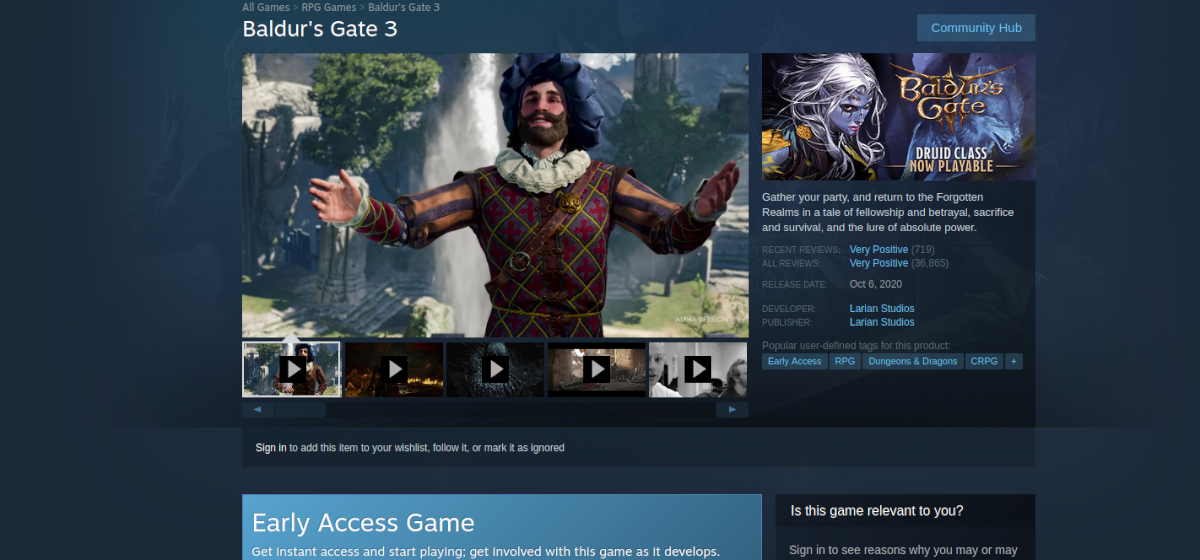
Step 4: After purchasing the game, click on the “Library: button to access your Steam library. From there, search for the “Baldur’s Gate 3” game in your games list. Then, find the blue “INSTALL” button, and click on it to download and install the game.
Step 5: When the installation is complete, the blue “INSTALL” button will become a green “PLAY” button. From here, click on the “PLAY” button to start up the game. Enjoy!