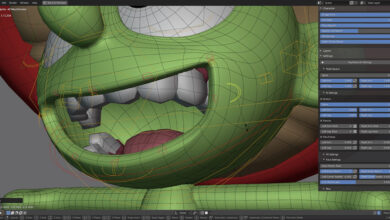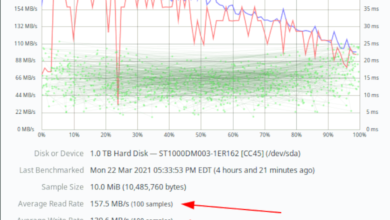Mongo DB Compass is a GUI for the Mongo Database software. It runs on Ubuntu, as well as Mac OS, Windows, and RedHat. It’s helpful software for those that want a better GUI way of managing their Mongo DB setups. In this guide, we’ll show you how to set it up in Ubuntu.
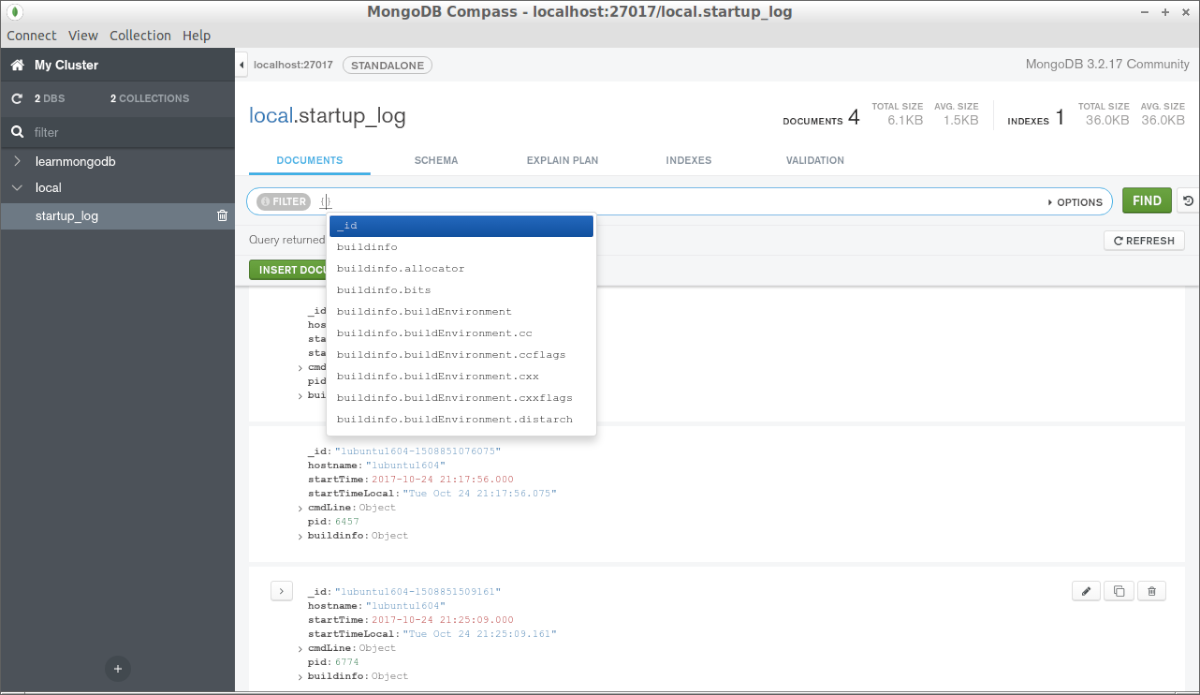
GUI installation
To install Mongo DB Compass on Ubuntu with the GUI, start by heading over to the official Compass website download section. Once you are in the download section, locate the “Available Downloads” box on the right.
In the “Available Downloads” box, you’ll see three boxes. Set the middle box to “Ubuntu 64-bit (14.04+). When you set the middle box to Ubuntu, the bottom box will switch to “Package.”
Once you’ve selected Ubuntu as your operating system on the download page, move on to the instructions down below, as there are three stable options when installing this software. For best results, we suggest using the “Stable” release.
Stable
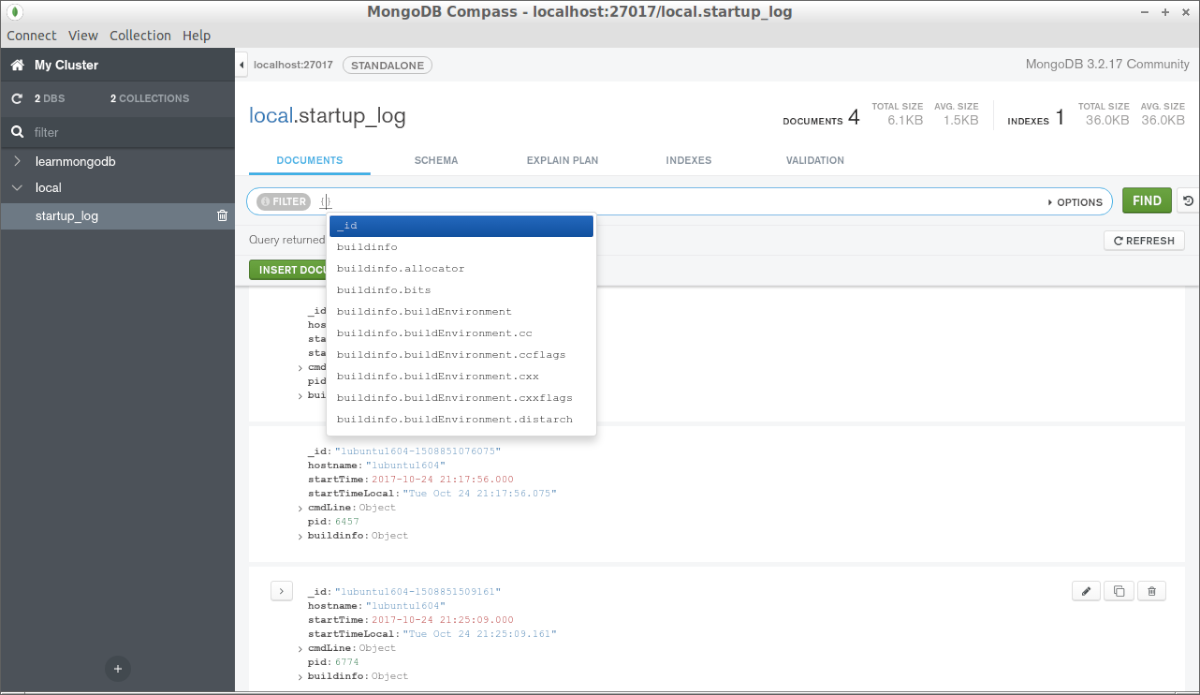
If you plan to use the Stable release of Compass, go to the top box on the download page, and set it to (Stable.) When you’ve selected the correct version, click on the green download button to start the DEB package download.
When the Stable Compass DEB package is done downloading, open up the Ubuntu file manager, and click on the “Downloads” folder to access your downloads. Then, right-click on the Compass DEB package and select the “Open with” menu.
Inside the “Open with” menu, select the “Software Install” option. When you click on this option, Ubuntu Software (or Software if you are not using the Gnome release of Ubuntu) will open up.
Find the “Install” button and click on it with the mouse to install the software with the GUI.
Isolated
If you’d prefer the Isolated release of Compass, here’s what to do. First, select “Isolated Edition Stable” in the top menu on the download page. After selecting it, click on the green download button to download the Isolated Compass DEB package.
When the download is complete, open up the Ubuntu file manager, and click on the “Downloads” folder. Right-click on the “Isolated” DEB package with the mouse and select the “Open with” menu.
Inside the “Open with” menu, choose the “Software Install” button to open up the DEB package in the Ubuntu Software app. From there, click on the “Install” button to install Compass on your Ubuntu system.
Read only

To install the Read-only release of Compass, do the following. First, select “Read Only Edition Stable” in the download area. Then, click on the “Download” link to start the download for Mongo DB compass to Ubuntu.
When the download is complete, open up the Ubuntu file manager, and click on the “Downloads” folder. From there, find the “Read Only Edition Stable” DEB package, right-click on it, and select the “Open with” menu.
In the “Open with” menu, locate the “Software Install” option, and click on it to open up the Compass DEB package in the GUI installer. From there, click on the “Install” button to get Compass set up on your computer.
Command-line installation
If you’d prefer to install Compass on your Ubuntu system with the command-line, you’ll be able to do so, thanks to Ubuntu’s robust package manager. To start the installation process, open up a terminal window.
You can open up a terminal window by pressing Ctrl + Alt + T on the keyboard. Or, search for “Terminal” in the app menu, and search for it to launch it. When the terminal window is open, follow the instructions below that correspond to Compass’s release you wish to install.
Stable
To install the Stable release of Compass via the command line, start by using the wget command to download the latest DEB release of the software to your computer.
wget https://downloads.mongodb.com/compass/mongodb-compass_1.26.1_amd64.deb
After downloading the DEB package to your Ubuntu computer, use the apt install command to set up Mongo DB Compass Stable.
sudo apt install ./mongodb-compass_1.26.1_amd64.deb
Isolated
To install the Isolated Stable Edition of Compass on your Ubuntu system, start by downloading the latest DEB package directly to your computer using the wget command below.
wget https://downloads.mongodb.com/compass/mongodb-compass-isolated_1.26.1_amd64.deb
After downloading the DEB package to your computer, use the apt install command to set up Isolated Stable Edition on your computer.
sudo apt install ./mongodb-compass-isolated_1.26.1_amd64.deb
Read only
If you’d like to get the Read Only version of Compass up and running, start by using the wget download command below to download the latest release of Compass to your computer.
wget https://downloads.mongodb.com/compass/mongodb-compass-readonly_1.26.1_amd64.deb
When the download is complete, the installation can begin. Using the apt install command below, install Compass.
sudo apt install ./mongodb-compass-readonly_1.26.1_amd64.deb