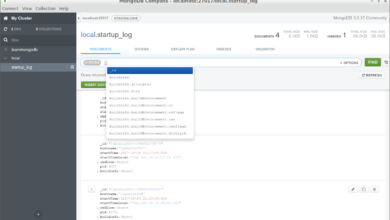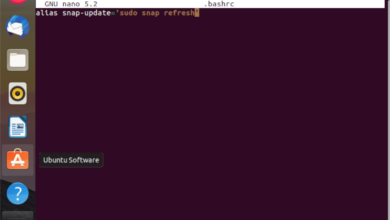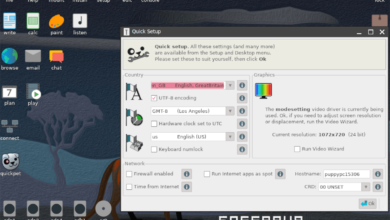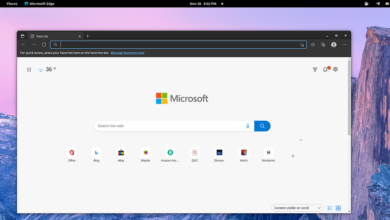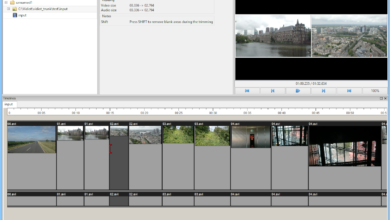Eternal Return: Black Survival is a MOBA/battle royal/survival game hybrid for PC developed and published by Nimble Neuron. The player chooses a character from the unique character roster and faces off with 17 other players in the game.

Eternal Return: Black Survival never made its way to Linux as a native program. Instead, if you want to enjoy this game on Linux, you will need to use the Steam Play feature built into the Linux client. Here’s how to set the game up.
Eternal Return: Black Survival only works on Linux via Proton and Steam Play, features in the Linux version of Steam that make it possible for Windows games to run. For this reason, we must go over how to install the Linux version of Steam.
Install Steam
To start installing Steam on your Linux PC, open up a terminal window and follow along with the instructions below.
Ubuntu
On Ubuntu, the Steam application is installable on the official Ubuntu app sources. To install it on your system, make use of the Apt command below.
sudo apt install steam
Debian
Steam is available for Debian. To get Steam on your system, it’s best to download the DEB package from the Steam official website. This is because the official DEB release on Debian must be manually enabled via the “non-free” software repo, and that isn’t very user-friendly.
To start the download for the Steam DEB package, open up a terminal window and use the following wget downloader tool. This app will grab the DEB package and place it in your home (~) directory.
wget https://steamcdn-a.akamaihd.net/client/installer/steam.deb
Once the DEB package is done downloading to your Debian Linux PC, the installation can begin. Using the dpkg command below, install the Steam DEB package onto your computer.
sudo dpkg -i steam.deb
After installing the Steam DEB package onto your Debian Linux PC, the setup for Steam isn’t complete. It is not done because you will need to fix any dependency issues that occurred during the installation.
To fix all dependency issues in Debian, execute the following apt-get install -f command in a terminal.
sudo apt-get install -f
Arch Linux
On Arch Linux, the Steam client is available to all users through the “multilib” software repository. To install Steam on your Arch system, ensure the “multilib” software repository is enabled in your Pacman configuration file. Then, execute the pacman command below to get Steam working.
sudo pacman -S steam
Fedora/OpenSUSE
If you’re using Fedora or OpenSUSE, you will be able to install Steam via a native RPM package. However, the RPM version of Steam’s installation method on both Fedora and OpenSUSE is tedious and not very user-friendly. For this reason, we highly recommend following the Flatpak installation instructions instead.
Flatpak
If you want to use the Flatpak version of Steam, you will first need to install the Flatpak runtime on Linux. To do that, install the “flatpak” package on your computer. If you are having trouble setting up the Flatpak runtime on your Linux PC, please follow our in-depth guide on the subject.
After setting up the Flatpak runtime on your Linux PC, you will need to add the Flathub app store. This app store has the Flatpak release of Steam, so it is required. To add the Flathub app store, execute the following flatpak remote-add command below.
flatpak remote-add --if-not-exists flathub https://flathub.org/repo/flathub.flatpakrepo
Once the Flathub app store is set up, install Steam using the flatpak install command.
flatpak install flathub com.valvesoftware.Steam
Install Eternal Return: Black Survival on Linux
With Steam installed, launch it by searching for “Steam” in the app menu. After that, log into your account by entering your password credentials and username. Once Steam is logged in, follow the step-by-step instructions below to get Eternal Return: Black Survival working.
Step 1: Inside Steam, find the “Steam” menu button and click on it. After selecting this button, click on the “Settings” option to go to the Steam settings area.

Inside the Steam settings area, find “Steam Play” and check the two boxes “Enable Steam Play for supported titles” and “Enable Steam Play for all other titles”. Then, click “OK” to close the window.
Step 2: Find the “STORE” button and click on it with the mouse. Then, find the search box and click on it. Type out “Eternal Return: Black Survival” and press the Enter key to search.
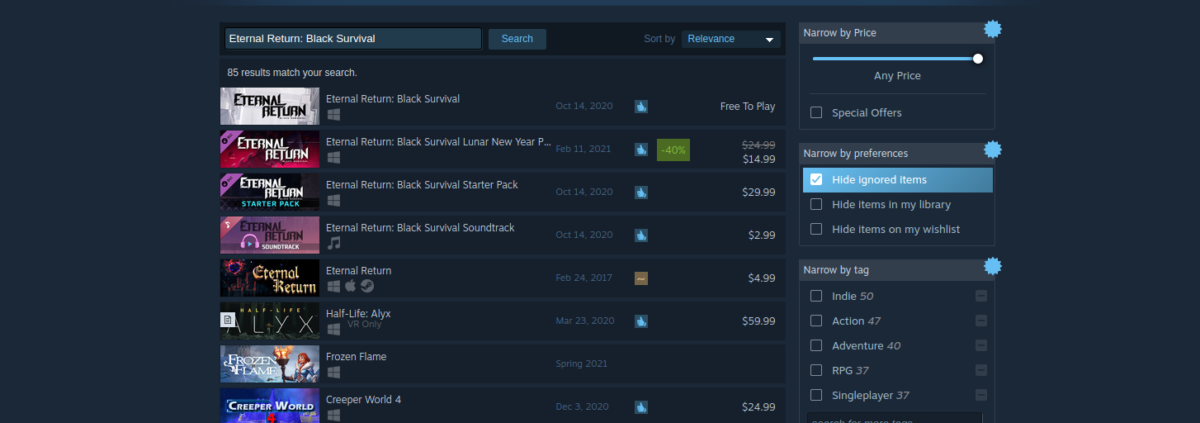
Look through the results for “Eternal Return: Black Survival” and click on it with the mouse to access the game’s Steam page.
Step 3: Find the green “Add to cart” button, and click on it with the mouse to purchase the game and add it to your account. Then, find the “LIBRARY” button and click on it to access your Steam library.
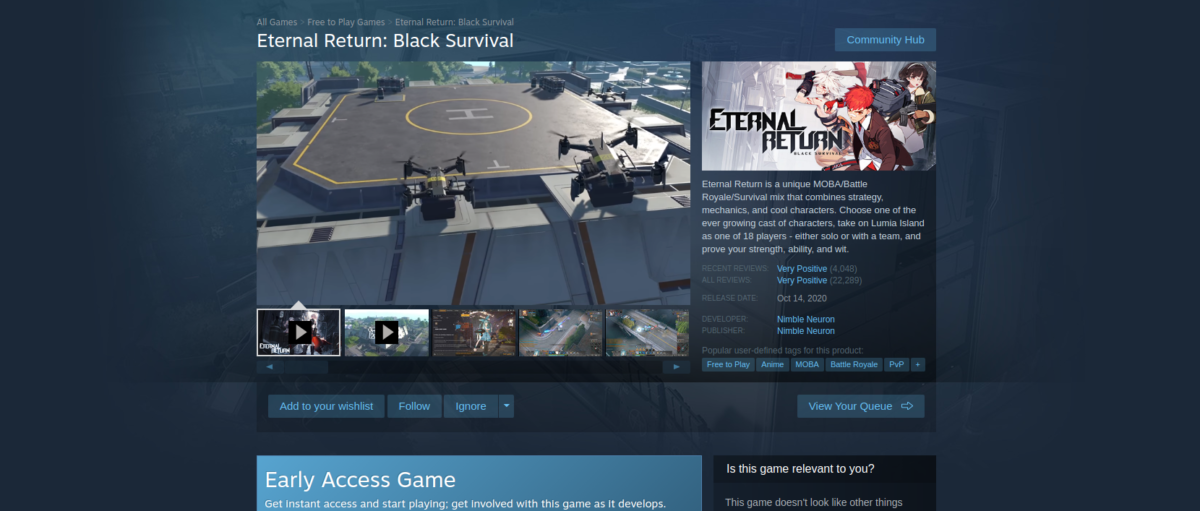
Step 4: Search through your Steam library for “Eternal Return: Black Survival”. Once found, click on the blue “INSTALL” button and select it to download the game to your computer.

Step 5: Now that the game is installed, click on the green “PLAY” button to start it up!