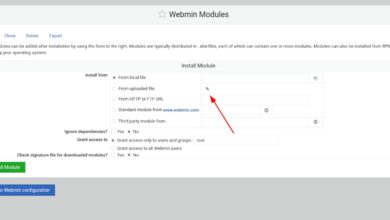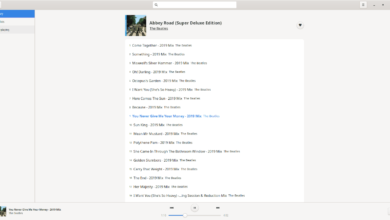Are you in need of a simple non-linear video editor for Linux? Consider checking out Vidiot. It’s a straightforward editor tool targeted at new users. It does basic things like compositing, changing speed, transitions, titles, and other essential things a user would want when editing.
The Vidiot video editor works on Linux, and the developer has ported the program to Ubuntu and Debian via a downloadable DEB package. Additionally, the users can install the application via a standalone TarGZ archive and a Snap package via the Snap store. Here’s how to get it working on your Linux system.
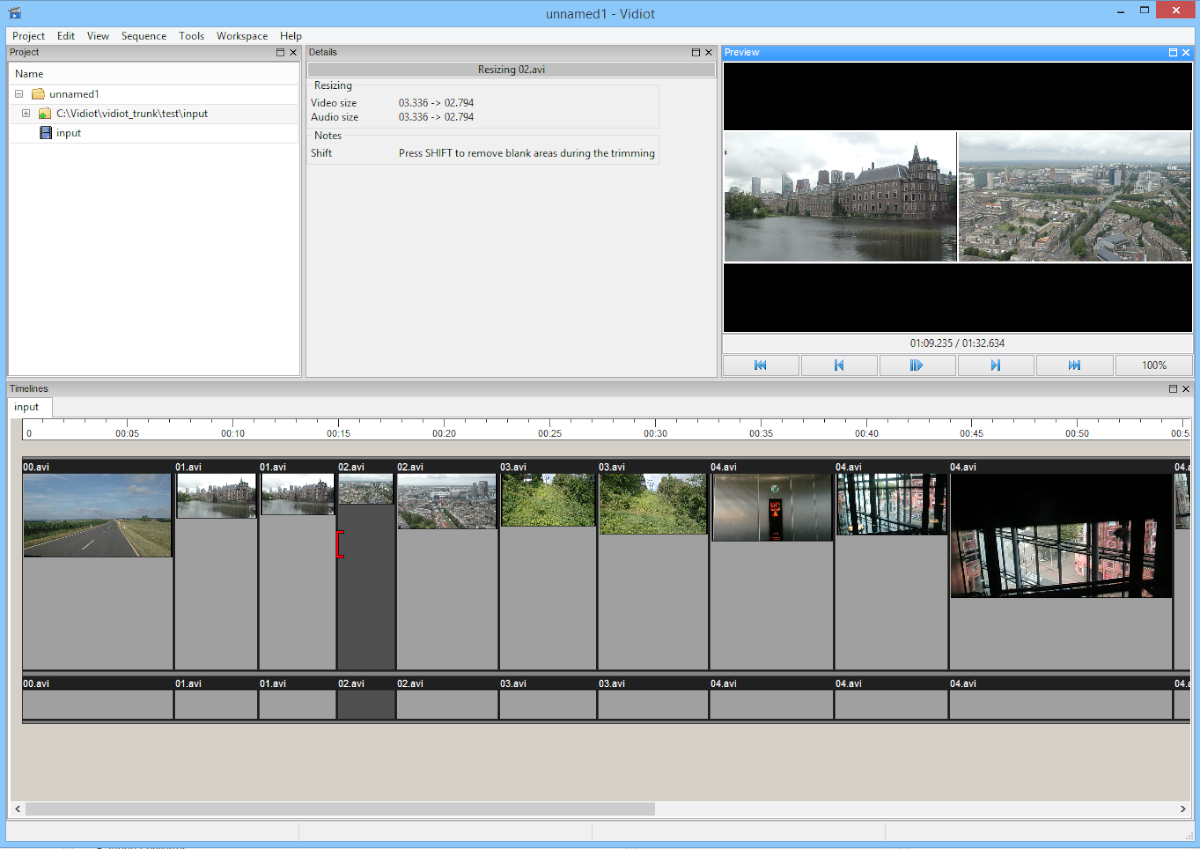
Ubuntu installation instructions
To get Vidiot on your Ubuntu Linux system up and running, start by opening up a terminal window on the Ubuntu desktop. Press Ctrl + Alt + T on the Linux desktop to launch a terminal window. Or, search for “Terminal” in the app menu and get it working that way.
With the terminal window on the Ubuntu desktop, use the wget download command to grab the latest release of Vidiot to your computer. Alternatively, head over to SourceForge and download the “Vidiot-0.3.34-i386.deb” file via the web browser.
wget https://sourceforge.net/projects/vidiot/files/Vidiot-0.3.34-i386.deb/download -O ~/Downloads/Vidiot-0.3.34-i386.deb
With the command downloaded to your computer, use the CD command to move into the “Downloads” folder where the DEB package is located. Then, use the apt install command to get the Vidiot application installed on your computer.
sudo apt install ./Vidiot-0.3.34-i386.deb
Debian installation instructions
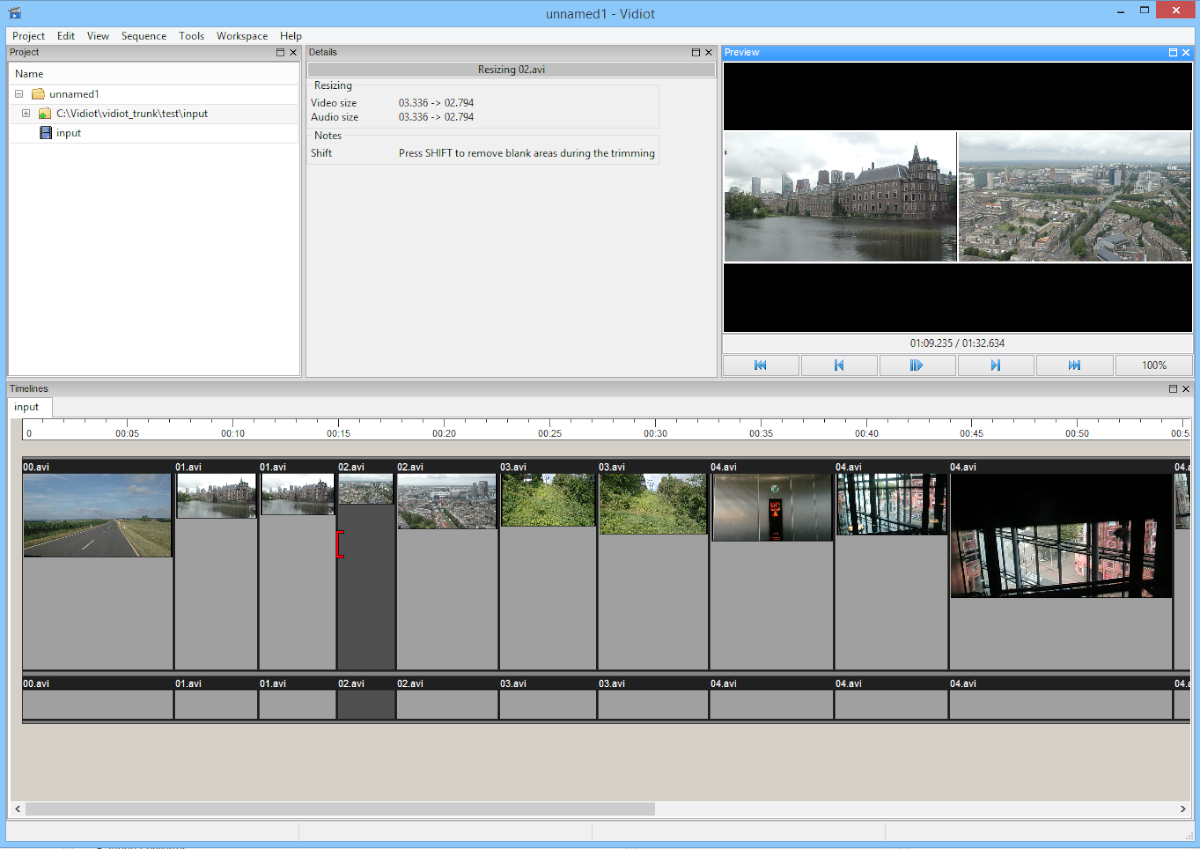
You’ll be able to use Vidiot on Debian Linux via the downloadable DEB package that the developer supplies on their project’s SourceForge page. To start the download of the DEB package, open up a terminal window on the Debian desktop.
To open up a terminal window on the Debian desktop, press the Ctrl + Alt + T keyboard combination. Or, search for “Terminal” in the app menu and launch it that way. When the terminal window is open, use the wget download command to grab the latest release of the Vidiot DEB. Or, go to SourceForge and download the “Vidiot-0.3.34-i386.deb” file via the web browser.
wget https://sourceforge.net/projects/vidiot/files/Vidiot-0.3.34-i386.deb/download -O ~/Downloads/Vidiot-0.3.34-i386.deb
After downloading the DEB package to your computer, you need to access the “Downloads” folder on your computer. To do that, use the CD command and access the folder. Or, click on “Downloads” in the Debian file manager.
cd ~/Downloads/
Inside of the “Downloads” folder, use the dpkg -i command to install the latest release of Vidiot on your Debian Linux PC.
sudo dpkg -i Vidiot-0.3.34-i386.deb
Once the package is installed on your computer, you’ll have to correct any dependency issues that may have arisen during the installation process.
sudo apt-get install -f
Arch Linux installation instructions
Sadly, there is currently no way to install Vidiot on Arch Linux through official software repos. It also isn’t available for Arch Linux users via the Arch Linux AUR. If you want to get this app working on your Arch system, you’ll have to use Snap.
To start the installation on Arch Linux, ensure you have the Snapd runtime installed from the AUR. If you do not, please follow our guide on the subject. Once it is set up on your computer, use the following snap install command below to install Vidiot on Arch.
sudo snap install vidiot
Fedora installation instructions

Vidiot works on Fedora Linux, but there’s no downloadable RPM package file anywhere to be seen. So instead, if you wish to use this software on your Fedora Linux system, you’ll have to get it working through the Snap store.
To start the installation on Fedora Linux, ensure you have the “Snapd” runtime installed through the Fedora DNF package manager. If you haven’t set this runtime up on your computer, please follow our guide on the subject.
After setting up the Snapd runtime on your Fedora Linux system, the installation of Vidiot can begin. Using the snap install command below, set up the app on your computer.
sudo snap instal vidiot
OpenSUSE installation instructions
Like Arch Linux and Fedora Linux, OpenSUSE doesn’t have a way to download and install the Vidiot application on the system. Sadly, the developers haven’t made a native RPM package for the app. Thankfully, OpenSUSE can run the Snap app store, so it is still possible to get the app working.
To get the latest release of Vidiot working on your OpenSUSE Linux system, start by installing the “Snapd” runtime on your computer using the Zypper package manager. After setting up the Snap runtime on your OpenSUSE computer, you can install the latest release of Vidiot on your computer with the following snap install command below.
sudo snap install vidiot