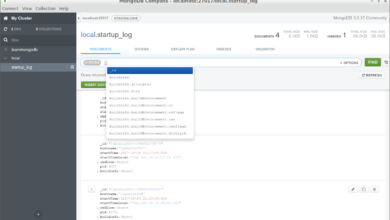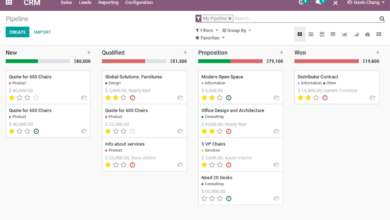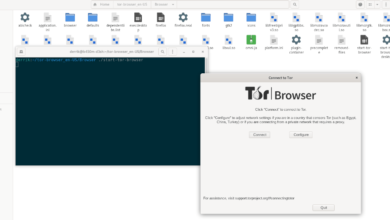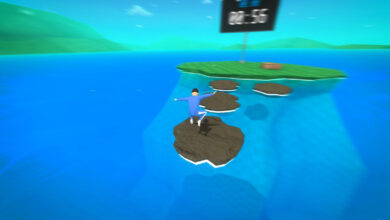The Elder Scrolls V Skyrim Special Edition is a remastered release of the original Skyrim released in 2012. It includes all DLC expansions as well as graphical and technical improvements. Here’s how to play the game on your Linux system.
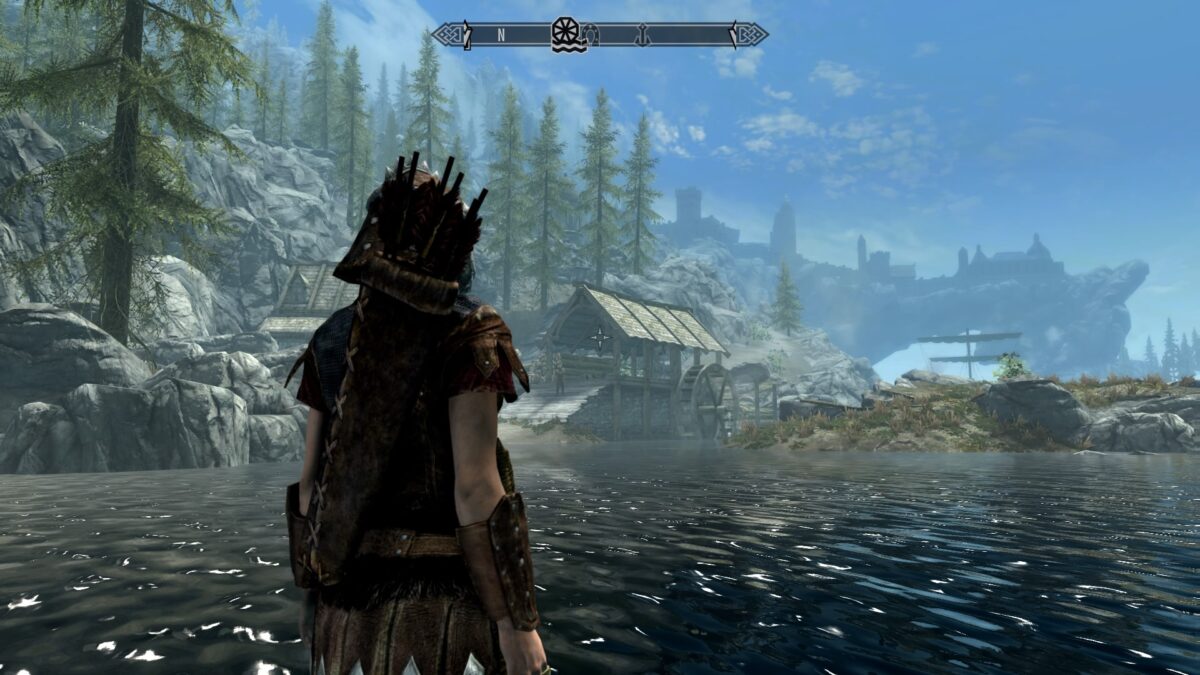
The Elder Scrolls V Skyrim Special Edition works on Linux but only with Proton and Steam Play’s help, which the Steam Linux client provides. For this reason, we must go over how to install Steam on Linux before showing you how to get the game running.
Install Steam
To get Steam working, follow the installation instructions outlined below that corresponds with the Linux OS you use.
Ubuntu
If you’re an Ubuntu user, you can install Steam by using the following Apt command in a terminal window.
sudo apt install steam
Debian
On Debian Linux, it is possible to get Steam working. However, it would be best if you didn’t try to install the app through the Debian software sources, as enabling it is quite tedious. Instead, download the latest Steam DEB package from the internet using the wget command below.
wget https://steamcdn-a.akamaihd.net/client/installer/steam.deb
The wget command will download the latest DEB package of Steam from Valve’s official Steam website directly to your home folder (~). You can install the DEB package of Steam on your Debian Linux PC by using the dpkg command below.
sudo dpkg -i steam.deb
The dpkg command will install Steam on your Linux PC. However, the installation likely introduced some dependency errors. To fix these errors, you will need to run the apt-get install -f command below.
sudo apt-get install -f
Arch Linux
On Arch Linux, the Steam application is made available to all users, provided they have the “multilib” software repository enabled. To get the Steam app working on your Arch system, enable the “multilib” software repository in your Pacman configuration file. Then, enter the following pacman command to get everything working.
sudo pacman -S steam
Fedora/OpenSUSE
Both Fedora and OpenSUSE have a native release of Steam available for Linux users in RPM package files. However, the installation of the Steam app via RPM is less than user-friendly for new users. For this reason, we suggest skipping the RPM instructions in favor of the more straightforward Flatpak instructions.
Flatpak
Steam is available as a Flatpak package. If you’d like to install Steam as a Flatpak on your Linux PC, the first step is enabling the Flatpak runtime on your system. To enable the Flatpak runtime on your system, install the “flatpak” package. If you have issues setting up the runtime, please follow our guide on the subject.
After setting up the Flatpak runtime on your Linux PC, the next step is to set up the Flathub app store on your computer. Flathub has the Steam application, so Flathub is critical. To enable Flathub, enter the command below.
flatpak remote-add --if-not-exists flathub https://flathub.org/repo/flathub.flatpakrepo
Once Flathub is enabled on your Linux PC, install the Steam application on your Linux computer by entering the command below.
flatpak install flathub com.valvesoftware.Steam
Install the Elder Scrolls V Skyrim Special Edition on Linux
With Steam installed, launch it by searching for “Steam” in the app menu. With the app launched, log into your account using your user credentials. Then, follow the step-by-step instructions below to get Skyrim Special Edition working on Linux.
Step 1: Open up the “Steam” menu in Steam. From there, find the “Settings” button and click on it to access the Steam settings. Once in Steam settings, locate the “Steam Play” section and check both “Enable Steam Play for supported titles” and “Enable Steam Play for all other titles.”
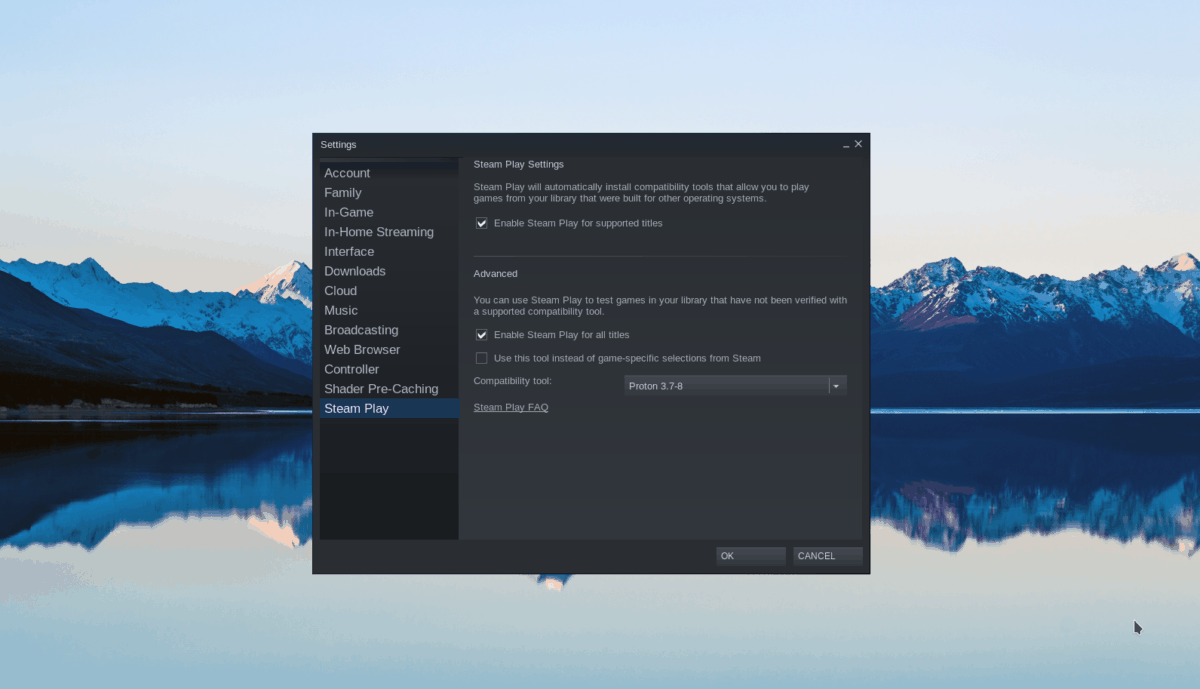
Click “OK” to save.
Step 2: Find the “STORE” button at the top of the window and click on it to access the Steam store. Once in the Steam store, find the search box, and click it with the mouse. Then, type out “Skyrim Special Edition” and press the Enter button to search.

Select “Skyrim Special Edition” in the search results to access the game’s store page.
Step 3: On the Skyrim Special Edition store page, find the green “Add to cart” button and click on it to purchase and add the game to your account. Then, find the “LIBRARY” button and select it with the mouse to access your Steam library.
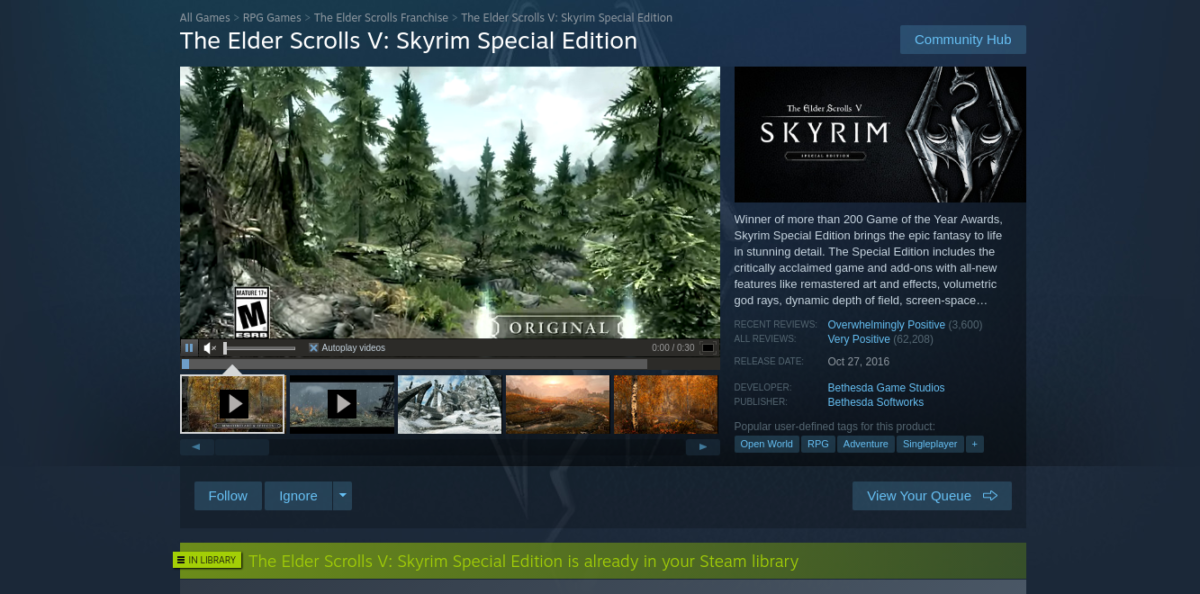
Step 4: Search for “Skyrim Special Edition” in your Steam library. Then, right-click on it in the sidebar and select “Properties.”
Inside of the “Properties” window, click the “COMPATIBILITY” tab. Then, check the box that says “Force the use of a specific Steam Play compatibility tool.”
Set it to “Proton 5.0-10,” and close the window.
Step 5: Find the blue “INSTALL” button in Skyrim Special Edition in your Steam library to download and install the game.

Step 6: Find the green “PLAY” button, and click on it with the mouse to start up Skyrim Special Edition on Linux. Enjoy!