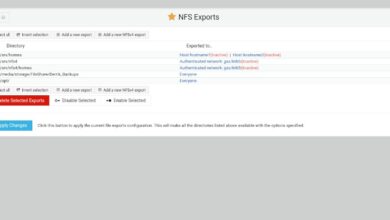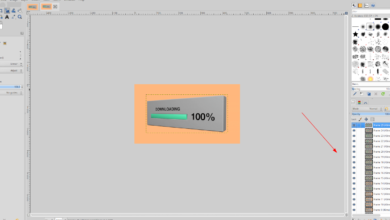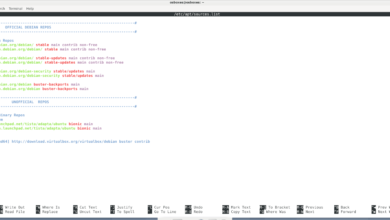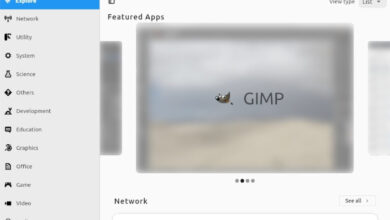Doom Eternal is the 5th entry in the Doom series developed by id Software and published by Bethesda Softworks. It’s a sequel to Doom (2016) and once again follows Doomguy on his mission to foil the alien Maykr’s plans. In this guide, we’ll show you how to play it on Linux.

Doom: Eternal works great on Linux, but only with the help of Proton and Steam Play. For this reason, you’ll need to install the Linux version of Steam to get the game working.
Install Steam
To install Steam on your Linux PC, open up a terminal window on the Linux desktop. To open up a terminal window, press Ctrl + Alt + T on the keyboard. Alternatively, search for “Terminal” in the app menu and open it that way.
Once the terminal window is open and ready to use, follow along with the installation instructions outlined below to get Steam working on your Linux PC.
Ubuntu
On Ubuntu, you can install the Steam application by using the following Apt command below.
sudo apt install steam
Debian
On Debian Linux, it is best to get the Steam app up and running by downloading the Steam DEB package directly, rather than dealing with the Steam included within Debian.
To start the download, enter the following wget command down below. This download will grab the Steam DEB package directly from Valve’s website and place it into your home folder.
wget https://steamcdn-a.akamaihd.net/client/installer/steam.deb
Now that the Steam app is done downloading, you’ll be able to install the Steam DEB package onto your computer. Using the dpkg command, set up the Steam DEB package on your system.
sudo dpkg -i steam.deb
Arch Linux
To play Steam games on Arch Linux, you’ll need to have the “multilib” software repository enabled. To enable this repository, open up your Pacman.conf file, and find the “multilib” software repository, delete all instances of # and save it. Then, resync Pacman with the command below.
sudo pacman -Syy
Finally, install the Steam app on Arch Linux with the following Pacman command.
sudo pacman -S steam
Fedora/OpenSUSE
Both Fedora and OpenSUSE have the ability to install Steam with software repositories included out of the box. However, we feel that the Flatpak release of Steam works much better on these operating systems, and you should follow those instructions instead.
Flatpak
The Flatpak release of Steam works only if you enable the Flatpak runtime on your system. To enable the Flatpak runtime on your computer, please follow our in-depth guide on the subject.
Once the Flatpak runtime is installed and enabled on your system, you can install Steam. To install Steam, make use of the two commands below.
flatpak remote-add --if-not-exists flathub https://flathub.org/repo/flathub.flatpakrepo
flatpak install flathub com.valvesoftware.Steam
Play Doom: Eternal working on Linux
With Steam installed on your Linux PC, open it up and log in with your account information. Then, follow the step-by-step instructions below to get Doom: Eternal working on Linux!
Step 1: Open up the Steam menu, and locate the “Settings” button to access the Steam settings area. Once inside of the Steam settings area, locate the “Steam Play” section, and check both the Enable Steam Play for supported titles” box and the “Enable Steam Play for all other titles” box.
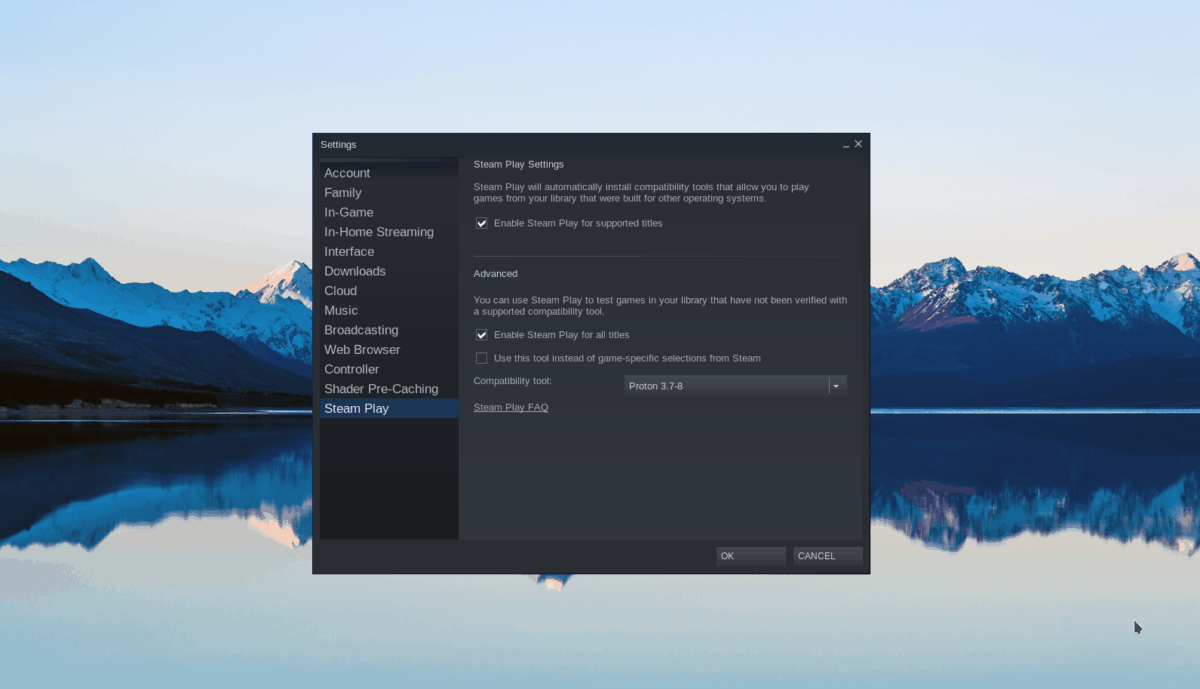
Click the “OK” button to save your settings.
Step 2: Find the “Store” button, and click on it to access the Steam store. On the Steam store, locate the search box, and click on it to start a search. In the search box, type in “Doom Eternal” and press the enter key.
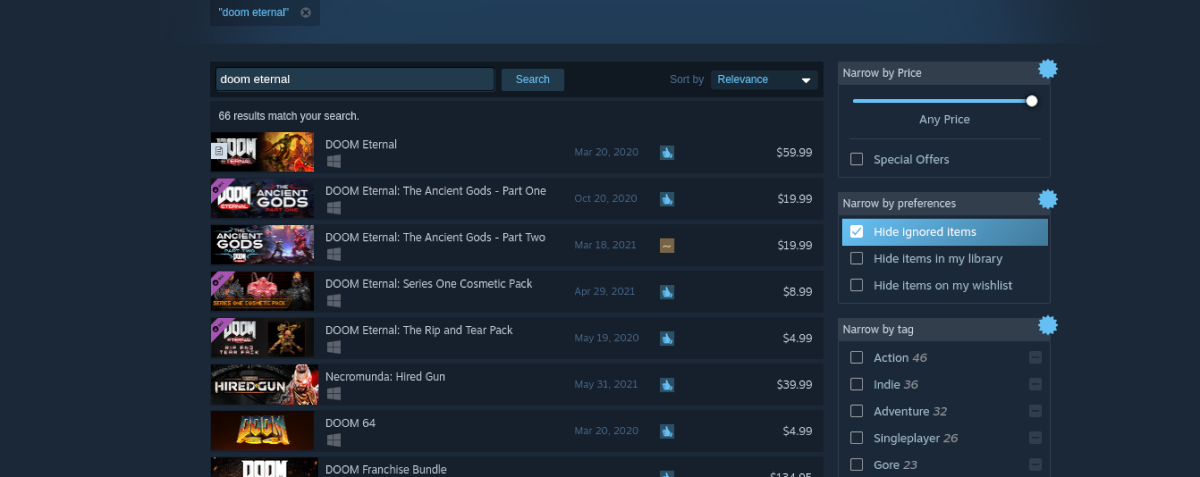
View the search results, and locate “Doom Eternal,” then click on it to access the game’s store page.
Step 3: On the Doom Eternal Steam store page, find the green “Add to cart” button and click on it to add Doom Eternal to your cart. From there, click on the cart icon in Steam to purchase and add the game to your account.
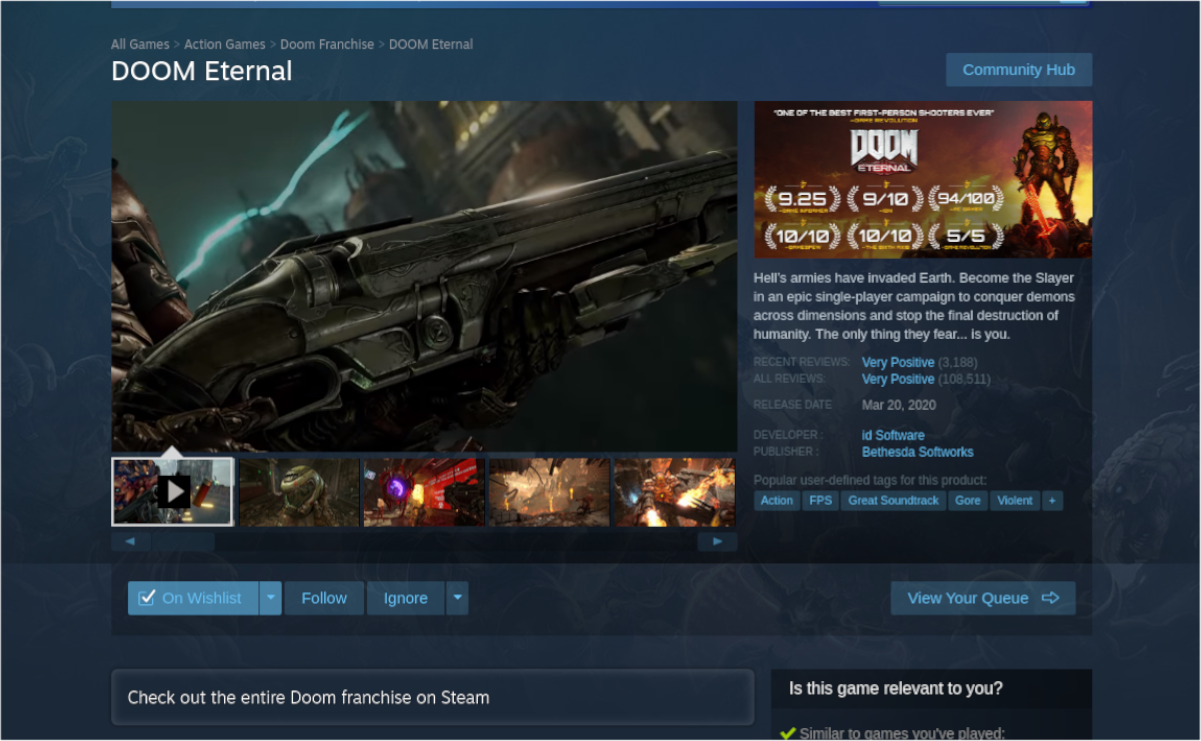
Step 4: Once you’ve purchased Doom Eternal, add it to your Steam account, locate the “Library” button in Steam, and click on it to head over to your Steam library.
Inside of your Steam library, find the search box and type in “Doom Eternal” to locate the game inside of your collection. From there, locate the blue “INSTALL” button, and click on it with the mouse.
By selecting the blue “INSTALL” button, Steam will begin downloading Doom Eternal to your computer. This process may take a bit of time, as Doom Eternal is a huge game.
Step 5: When the download is complete, the blue “INSTALL” button will become a green “PLAY” button. Click on the green “PLAY” button to start up Doom Eternal! Enjoy!