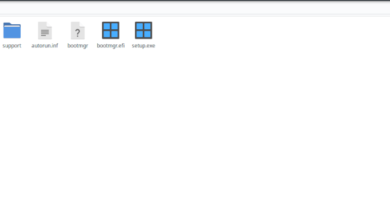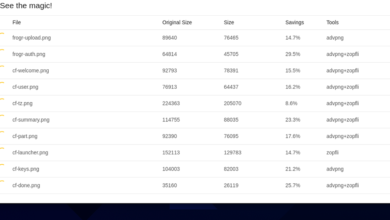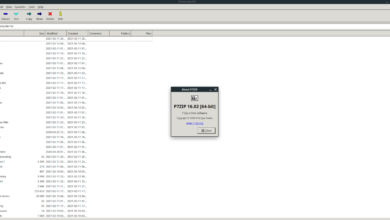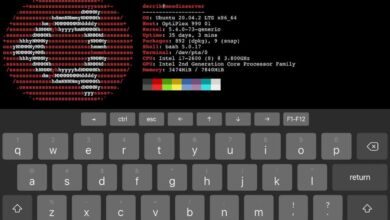Crab Game is an FPS multiplayer game where players compete through minigames until one player remains. It is based upon the popular Netflix series “Squid Game.” Here’s how to play it on Linux.

Crab Game is a native Linux game, so you will not have to configure Steam Play or Proton if you want to play it. However, if you wish to play this video game on your computer, you will need the Linux release of Steam set up on your computer.
Install Steam
To set up the Linux version of Steam, open up a terminal window on the Linux desktop. You can open up a terminal window on the desktop by pressing Ctrl + Alt + T on the keyboard. Alternatively, search for “Terminal” in the app menu and launch it that way.
With the terminal window open and ready to use, the installation of Steam can begin. Follow the installation instructions outlined below that correspond with the Linux operating system you use.
Ubuntu
On Ubuntu, the Steam application is installable via the apt install command.
sudo apt install steam
Debian
The Debian operating system can run Steam. However, you’ll have to download the Steam DEB package from the internet. To get the latest Steam DEB on your Linux system, use the following wget download command.
wget https://steamcdn-a.akamaihd.net/client/installer/steam.deb
With the Steam DEB package downloaded to your computer, you’ll be able to install Steam. Using the dpkg command, set up the latest version of Steam on Debian.
sudo dpkg -i steam.deb
After setting up Steam, use the apt-get install -f command to correct any dependency issues that may have occurred during the installation process.
sudo apt-get install -f
Arch Linux
On Arch Linux, Steam is installable via the “multilib” software repository. To set up this repository, open up the /etc/pacman.conf file in your favorite text editor (as root).
Once the text file is open in a text editor, locate the “multilib” line and remove the # symbol. After removing this symbol, remove the character from the lines directly below. Then, save it.
After saving the text file, use the pacman -Syy command to re-sync Arch Linux to the official servers.
sudo pacman -Syy
Finally, install the latest release of Steam on your Arch Linux computer using the pacman -S command.
sudo pacman -S steam
Fedora/OpenSUSE
If you’re a Fedora Linux user or an OpenSUSE Linux user, Steam is installable via software repositories included within the operating system. However, we suggest you install the Flatpak release of Steam as it works better on these operating systems.
Flatpak
Setting up Steam as a Flatpak starts by enabling the Flatpak runtime on your computer. If you do not know how to set up the Flatpak runtime, please follow our in-depth guide to configure it.
When the Flatpak runtime is up and running, you can install the latest Steam version on your computer with the two commands below.
flatpak remote-add --if-not-exists flathub https://flathub.org/repo/flathub.flatpakrepo
flatpak install flathub com.valvesoftware.Steam
Install Crab Game on Linux
With the Steam app set up, launch it. Then, follow the step-by-step instructions below to get Crab Game working on your Linux system.
Step 1: Find the “Store” button inside of the Steam app and click on it with the mouse. After selecting this button, you’ll be brought to the Steam storefront. Next, look for the search button and click on it with the mouse.
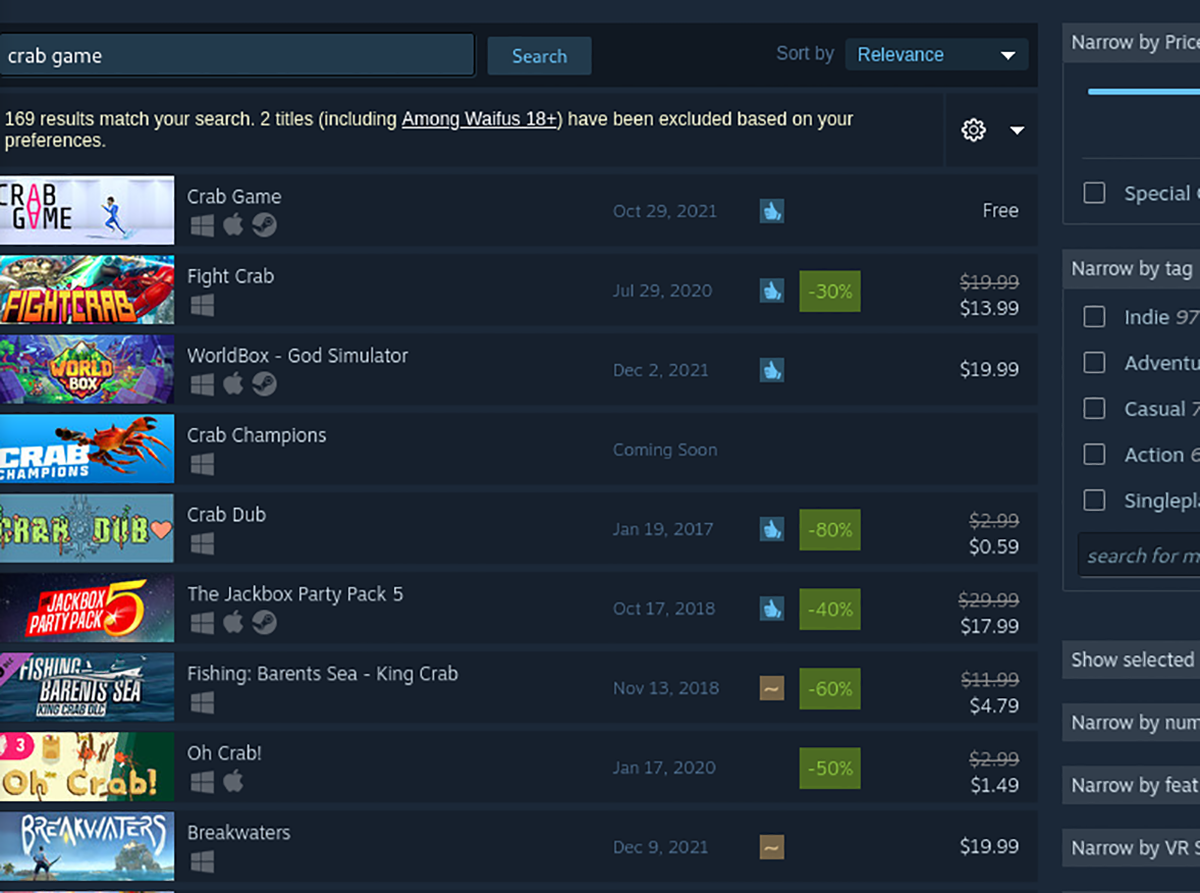
Inside of the search box, type in “Crab Game.” Press the Enter key on the keyboard to view the search results. Look through the search results for “Crab Game” and click on it with the mouse once you’ve found it.
Step 2: When you select Crab Game in the search results, you’ll be brought to the game’s Steam store page. From here, look for the green “Add to cart” button. Select this button with the mouse to add Crab Game to your Steam shopping cart.
After adding the game to your Steam shopping cart, select the shopping cart button inside of the Steam app. When you’ve chosen the Steam shopping cart, go through the process of purchasing Crab Game for your account.
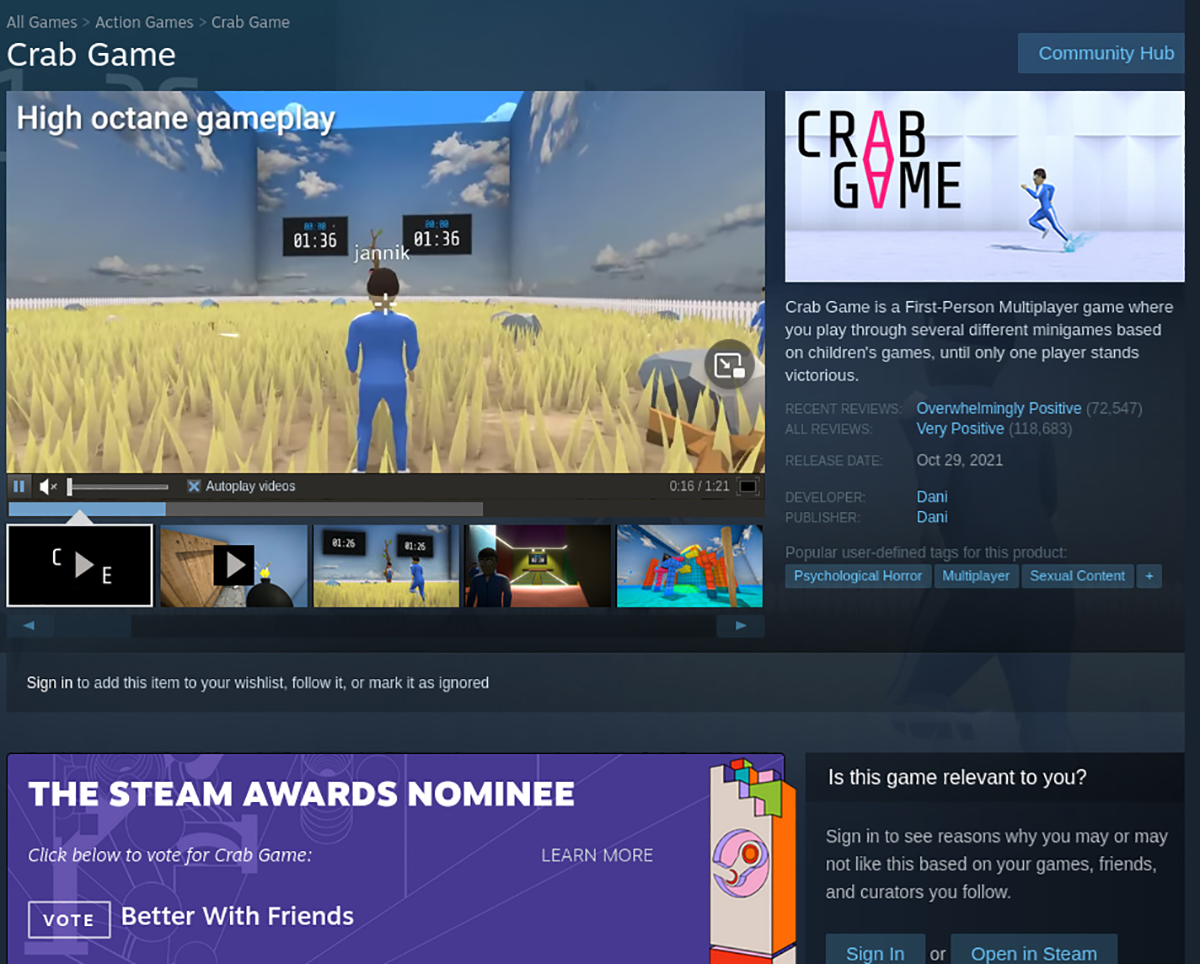
Step 3: Once you’ve purchased the game, find the “Library” button to access your Steam games library. Then, search through your gaming collection for “Crab Game.”
When you’ve located Crab Game in your Steam library, find the blue “INSTALL” button and select it to install the game to your computer. Installation shouldn’t take long.
Please note that though Crab Game is a native Linux game, it is also possible to run it via Proton. For more information, head over to Protondb.
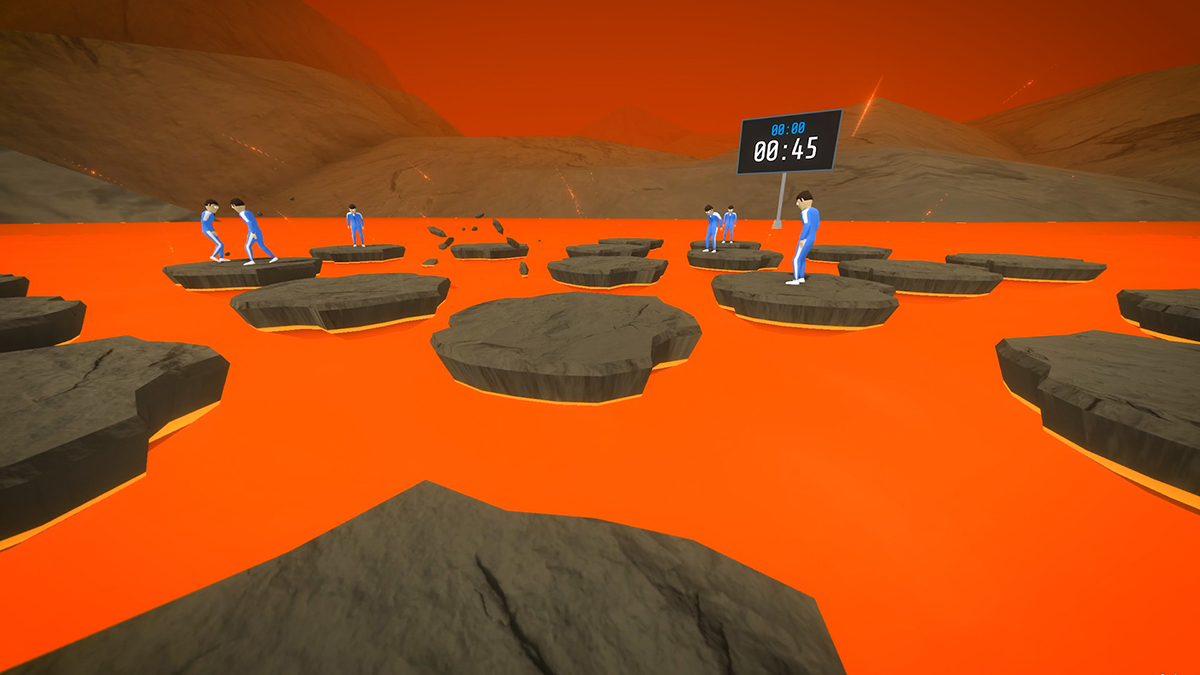
Step 4: When the Crab Game is done downloading to your computer via Steam, the blue “INSTALL” button will become a green “PLAY” button. You can select this button to start up Crab Game on your Linux PC to play it.