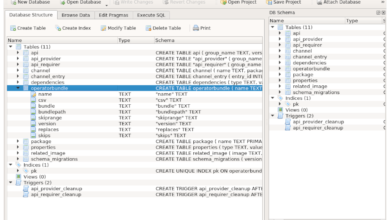Orwell is a simulation video game by Osmotic Studios. In the game, the player assumes the role of an operative and monitors security cameras for national security threats. Here’s how to play it on Linux.
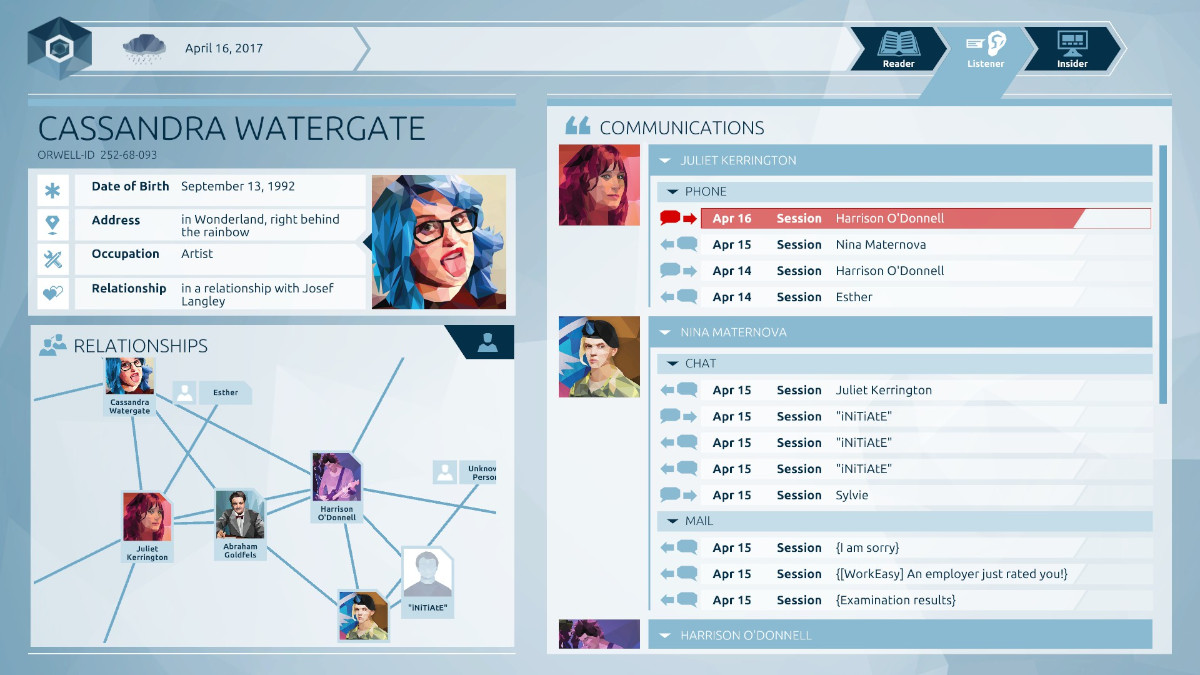
Orwell works on Linux quite well, as it is a native game. However, that being said, the native release of the game is only accessible through the Linux release of Steam.
Install Steam
To get Orwell working on your Linux PC, open up a terminal window on the Linux desktop. You can do that by pressing Ctrl + Alt + T on the keyboard. Alternatively, by searching for it in the app menu.
Once the terminal window is open, follow the installation instructions that correspond to the Linux OS that you are using on your PC.
Ubuntu
Getting Steam working on Ubuntu is quite simple. To do it, enter the following Apt install command down below.
sudo apt install steam
Debian
Those on Debian can get Steam working by downloading the DEB package directly from the internet. To do this, use the wget command down below in a terminal window.
wget https://steamcdn-a.akamaihd.net/client/installer/steam.deb
After downloading the DEB package to your Debian Linux PC, you’ll need to install it. To install the software, use the following dpkg command down below.
sudo dpkg -i steam.deb
Following the installation of Steam onto your computer, you’ll need to clean up all of the dependency issues that may have arisen during the installation. You can do that with the command below.
sudo apt-get install -f
Arch Linux
In Arch Linux, Steam is installable through the “multilib” software repository. To get it working on your system, start by opening up the /etc/pacman.conf file in your favorite text editor (with the root account.)
Once open, find the “multilib” line and remove the # symbol from in front of it. Additionally, remove the # symbols from the lines directly below it. Then, save the edits.
After you’ve saved the edits, resync your system to the official Arch Linux repositories using the command below.
sudo pacman -Syy
Finally, install the latest release of Steam on Arch with the command below.
sudo pacman -S steam
Fedora/OpenSUSE
Fedora and OpenSUSE users can both install Steam directly from software Linux repositories. That being said, the Flatpak release of Steam tends to work much better on these operating systems, so we suggest following those instructions instead.
Flatpak
To get Steam working via Flatpak, you’ll first need to enable the Flatpak runtime on your system. Getting the Flatpak runtime is easy; follow our guide on the subject.
Once the Flatpak runtime is up and running, you can install the Steam app via Flatpak using the two commands below.
flatpak remote-add --if-not-exists flathub https://flathub.org/repo/flathub.flatpakrepo
flatpak install flathub com.valvesoftware.Steam
Install Orwell on Linux
Now that Steam is up and running on your system launch the program on your desktop and follow along with the step-by-step instructions down below to get Orwell working on your Linux PC.
Step 1: Open up the Steam app, find the “Store” button, and click on it with the mouse. When you select the “Store” button, you’ll be directed to the Steam storefront.

On the Steam Storefront, find the search box and click on it with the mouse. Then, use the keyboard to type in “Orwell” into the text box. Finally, press the Enter key on the keyboard to view the search results.
Step 2: Look through the search results for “Orwell” and select it with the mouse. When you do choose the “Orwell” search result, you’ll be taken to the game’s Steam storefront page.
On the Orwell Steam storefront page, locate the green “Add to cart” button and click on it with the mouse. When you select this button, you’ll add the game to your Steam cart.
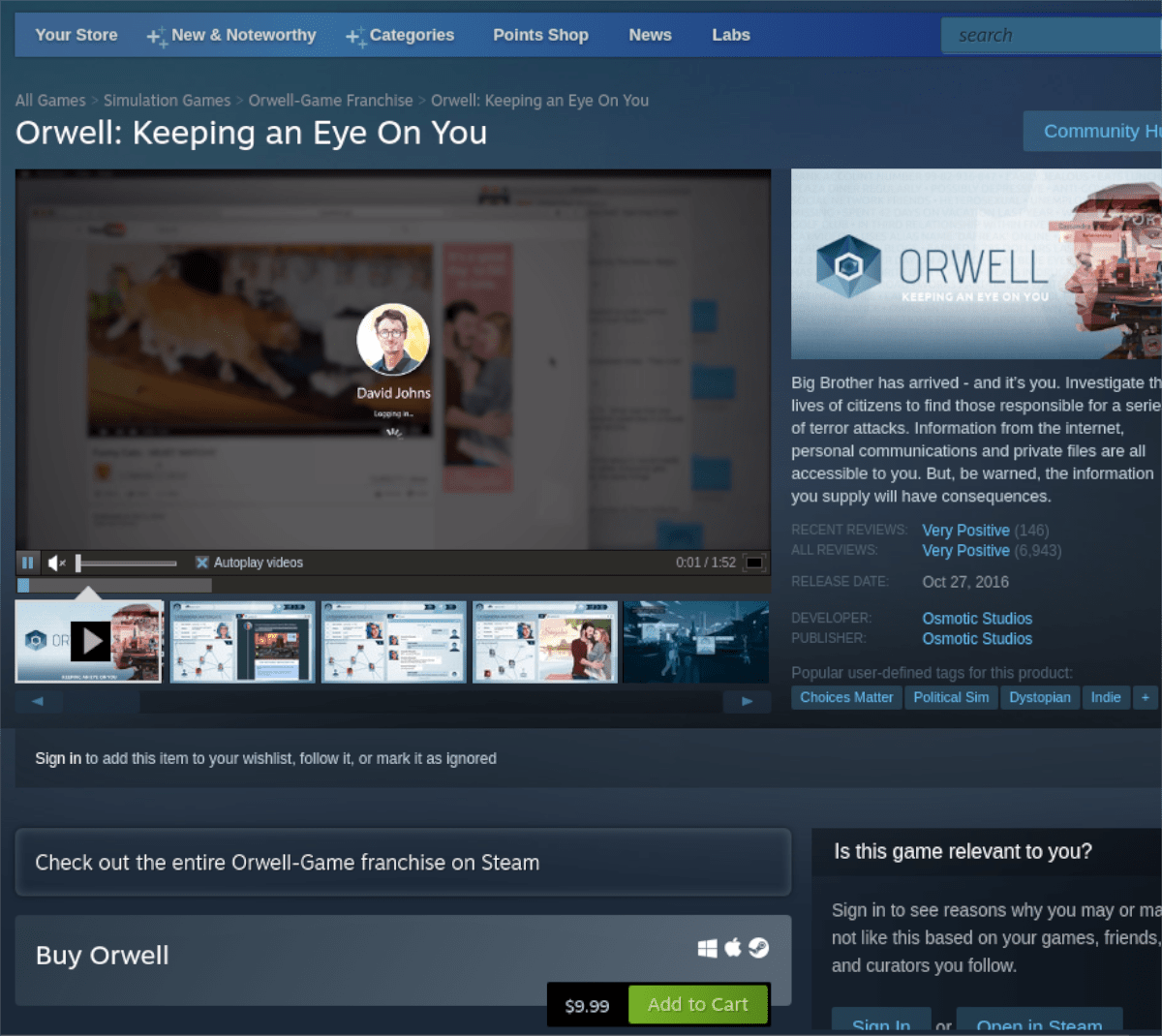
Step 3: Click on the cart icon inside of Steam to access your shopping cart. Then, go through the process of purchasing Orwell for your Steam account. When done, click on the “Library” button to access your Steam library.
Step 4: Click on the search box in your Steam library with the mouse. After clicking on the search box, type in “Orwell” into the box. Then, press the Enter key to view the search results.
Inside of the search results, locate Orwell and click on it with the mouse. When you select the game in the search results, you’ll access its Steam game page.
Inside the Steam game page for Orwell, find the blue “INSTALL” button, and click on it with the mouse. After selecting this button, Steam will begin downloading the software to your Linux PC.
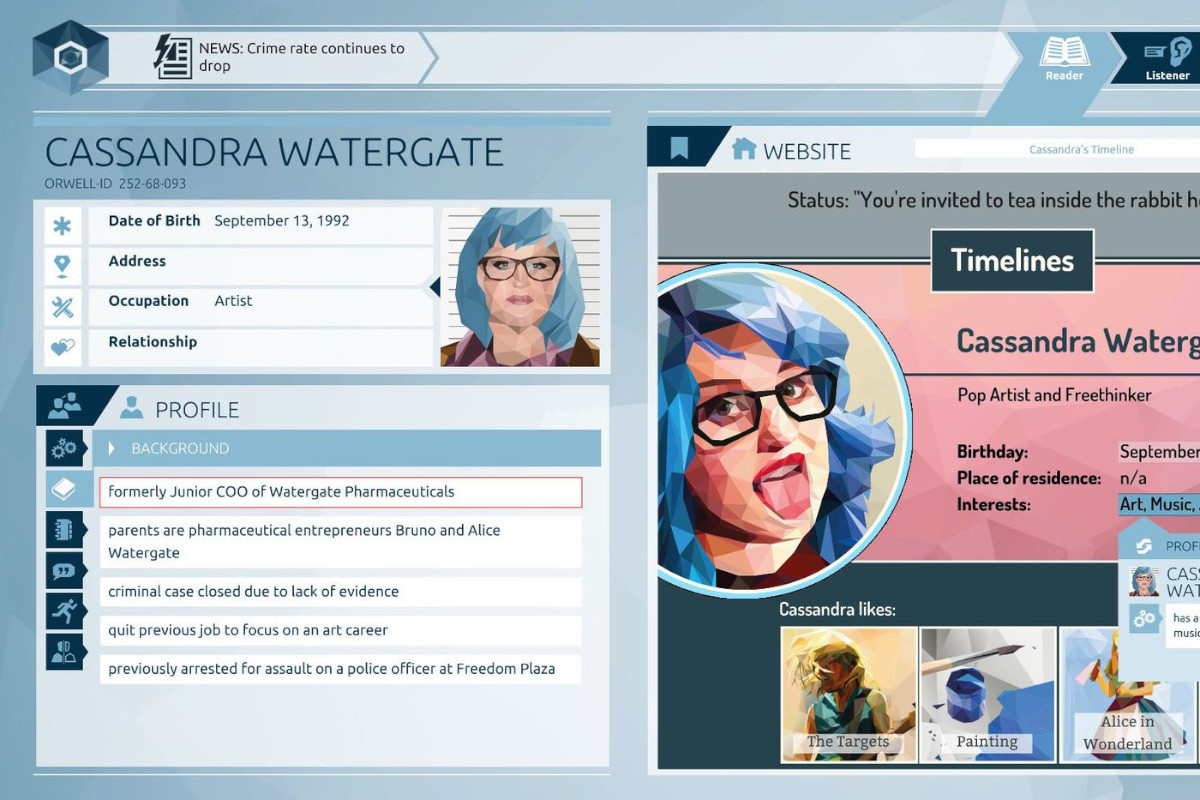
Step 5: When the installation of Orwell is complete, the blue “INSTALL” button will become a green “PLAY” button. Select the “PLAY” button to start up Orwell on your Linux PC.