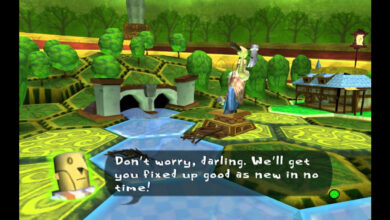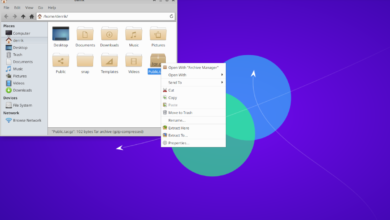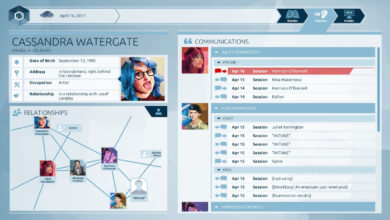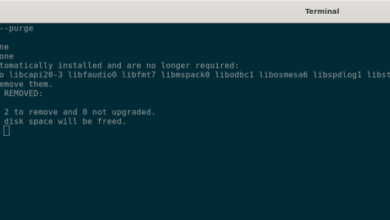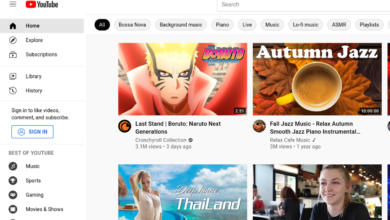Have you ever wanted to read Wikipedia from the comfort of your favorite Linux desktop environment rather than relying on Firefox or Chrome? As it turns out, thanks to the Wike app, it is possible.
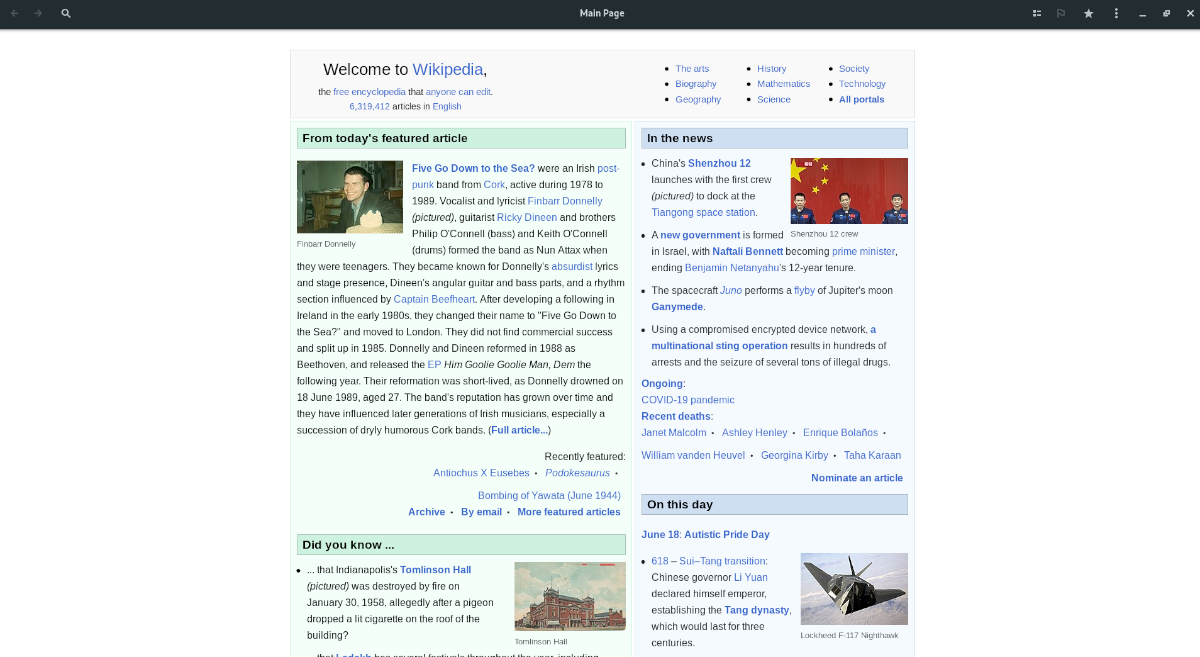
What is Wike? It’s a dedicated Wikipedia client for the Linux desktop. It does everything Wikipedia does in your favorite web browser, but it is a standalone app. It also has some cool, unique features too. Here’s how to use it on your Linux system.
Wike on Linux
The Wike app is available for a myriad of Linux users via Flatpak, Ubuntu as a PPA, and it is also in the Arch Linux AUR, and users can get it working that way.
In this guide, we will show you how to install Wike in all ways on Linux. That being said, we highly recommend installing it via the Flatpak installation instructions.
Install Wike on Linux
To start the installation, open up a terminal window on the Linux desktop. You can open up a terminal window on the Linux desktop by pressing Ctrl + Alt + T on the keyboard or by searching for the terminal in the app menu.
Flatpak installation instructions
The easiest way to get the Wike application up and running on your Linux PC by far is with Flatpak. Everything comes pre-configured, and you get fresh updates from the Flathub app store directly from the devs.
To start the Flatpak installation of Wike, you will need to get the Flatpak runtime installed on your computer. To do that, install the “flatpak” package. If you are having issues installing the runtime on your computer, please follow our in-depth guide on the subject to get it working.
Once the Flatpak runtime is ready to go, use the flatpak remote-add command to add the Flathub app store to your computer. You will need Flathub to get Wike installed, so do not skip this step!
flatpak remote-add --if-not-exists flathub https://flathub.org/repo/flathub.flatpakrepo
Once the Flathub app store is configured, the installation of Wike can begin. Using the flatpak install command below, install the latest release of Wike on your system.
flatpak install flathub com.github.hugolabe.Wike
Ubuntu installation instructions
While we highly recommend the Flatpak version, Wike is also available to Ubuntu users in the form of a PPA. To install the app on your system, start by opening up a terminal window. Once it is open, use the terminal to add in the new Wike PPA to Ubuntu.
sudo add-apt-repository ppa:apandada1/wike
After adding the new PPA to your system, use the sudo apt update command to refresh Ubuntu’s software sources. Updating is necessary because if you don’t do it, the Wike PPA will not work correctly.
sudo apt update
Once the update is complete, the installation of Wike can begin on Ubuntu using the apt install command below.
sudo apt install wike
Arch Linux installation instructions
To install Wike on Arch Linux, you will need to build it from the AUR. To build it from the AUR, start by installing both the “git” and “base-devel” packages on your Arch Linux system using the Pacman package manager.
sudo pacman -S git base-devel
Now that the two packages are installed on your computer, the next step in the process is to use the git clone command to download the latest release of the Trizen AUR helper application. Trizen is a very useful app that makes the installation of AUR packages automatic, rather than having to do it by hand.
git clone https://aur.archlinux.org/trizen.git
After downloading the Trizen AUR package, use the CD command to move into the “trizen” folder. Then, use the makepkg command to install the Trizen application to your Arch Linux PC.
makepkg -sri
Now that Trizen is installed and ready to use, you can install the Wike application on your Arch Linux desktop using the trizen -S command below.
trizen -S wike
Using Wike on Linux
To use Wikipedia on the Linux desktop with Wike, follow the step-by-step instructions below.
Step 1: Open the app by searching for “Wike” in the app menu. You can also launch Wike by entering the following flatpak run command below.
flatpak run com.github.hugolabe.Wike
Step 2: When the Wike app is open, you will see the Wikipedia homepage in the app. From here, you can read the homepage. Or, if you wish to read a different Wiki article, click on the search box in the left-hand corner to search.
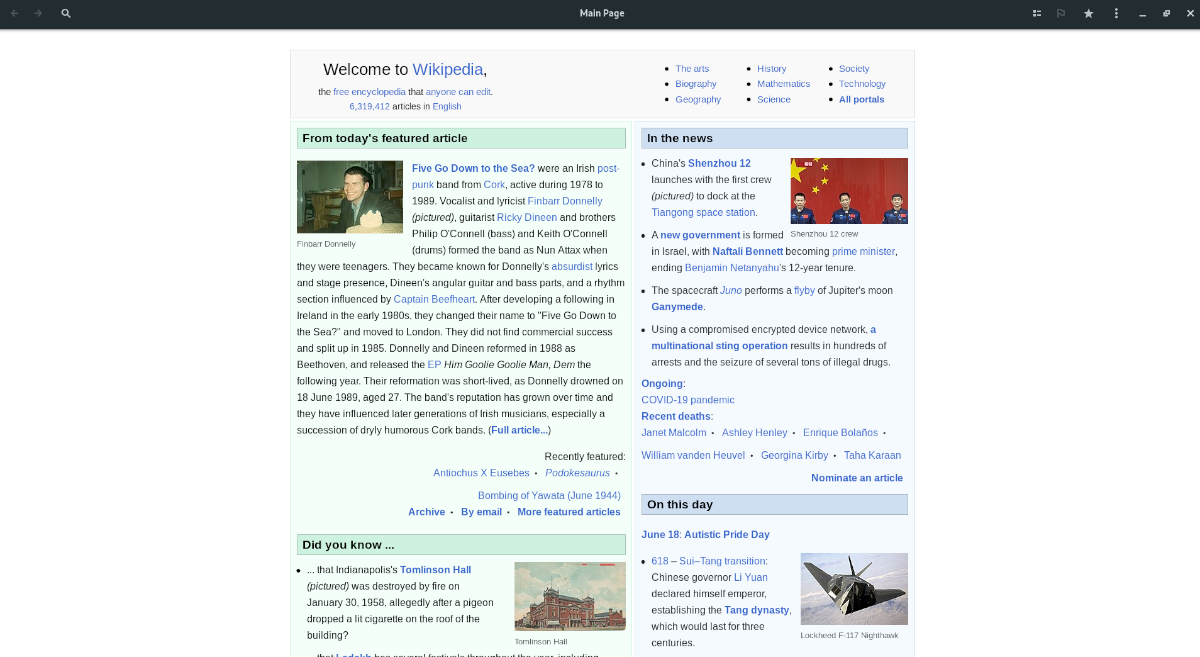
To search, type any search term into the search box and press the Enter key. Upon pressing the Enter key, you will load your new Wikipedia article.
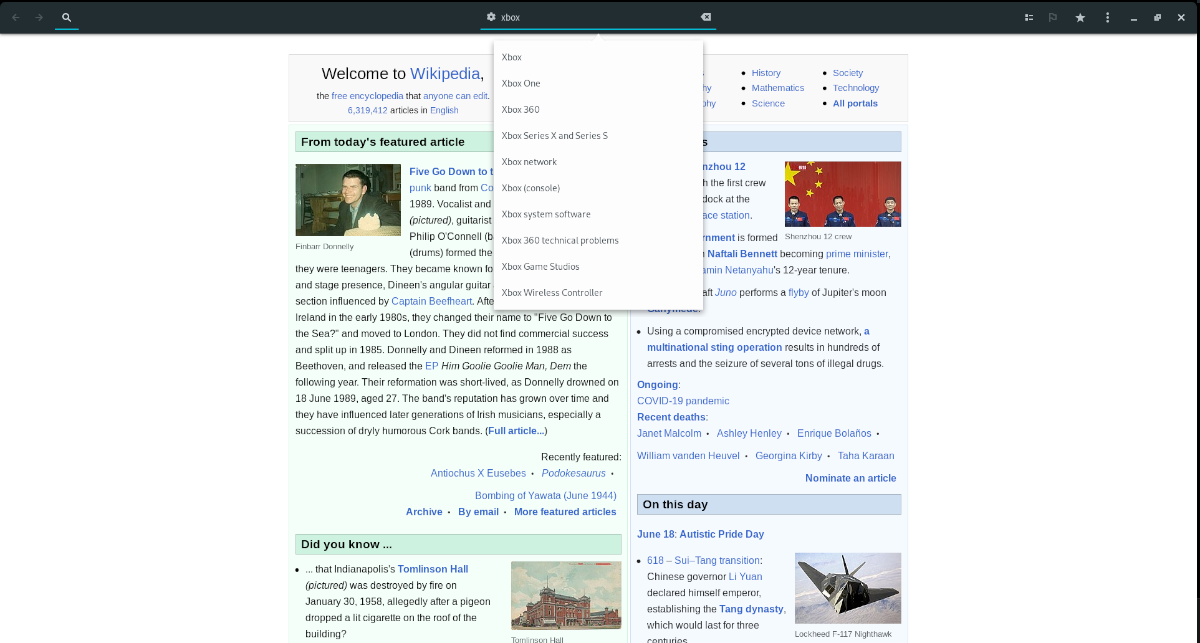
Need to favorite an article? Select the “Star” icon in the app to favorite any Wikipedia article.