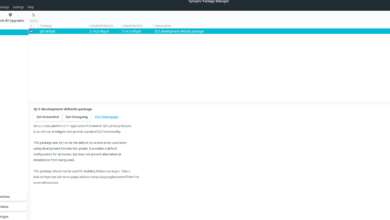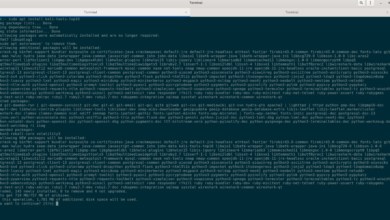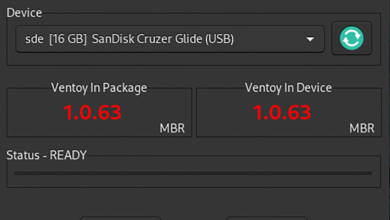JetBrains RubyMine is an IDE Integrated development environment) for the Ruby programming language. It is a cross-platform application that works on Mac OS, Windows as well as Linux. In this guide, we’ll show you how to install RubyMine on Linux.
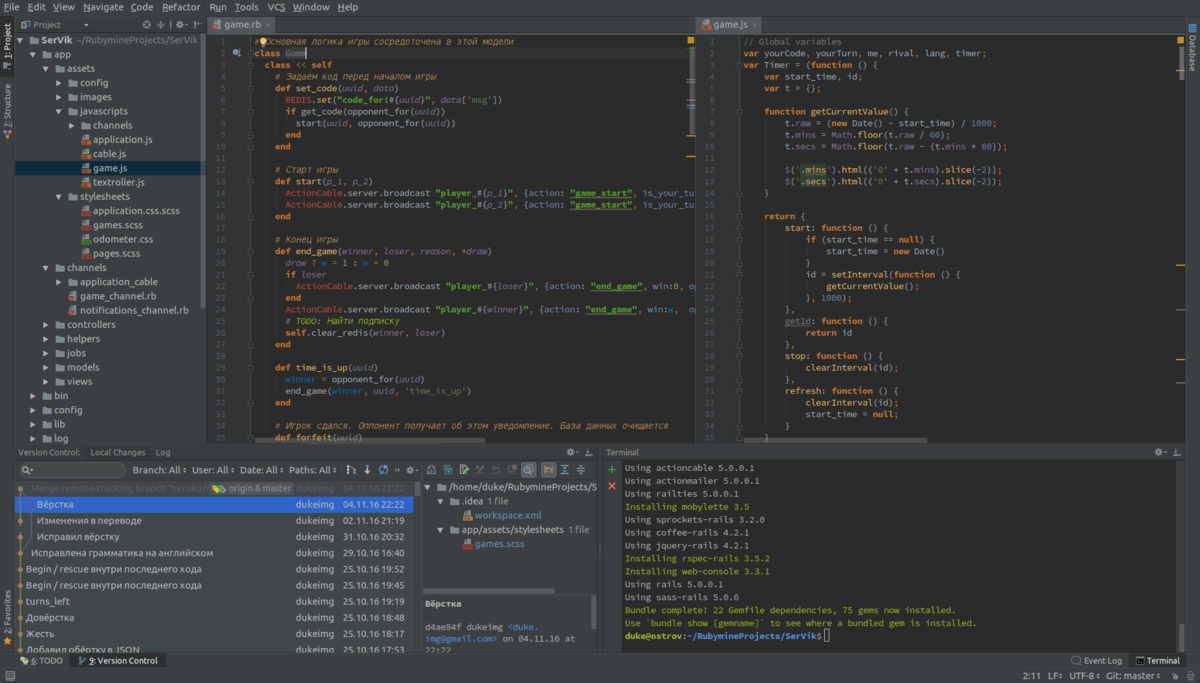
Note: JetBrains RubyMine is not a free application. Once the program is installed, you’re allowed to use it as an evaluation copy. If you wish to purchase the program, you’ll need to create a JetBrains account and buy a license.
Arch Linux installation instructions
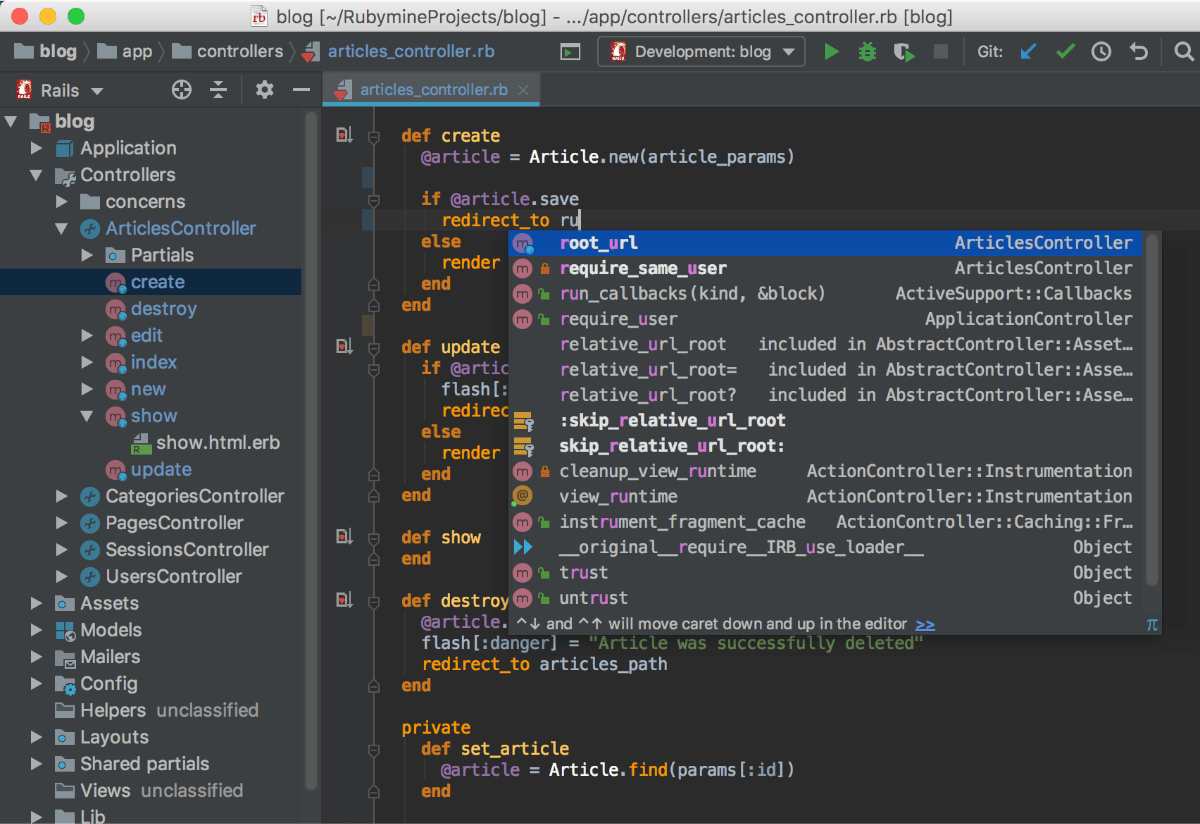
The JetBrains RubyMine application is available to Arch Linux users through the AUR. As the program is available as an Arch Linux AUR package, it will be able to install as a native Arch Linux package, allowing for regular updates.
It should be noted that JetBrains doesn’t officially support RubyMine through the AUR. However, the AUR package pulls the program files directly from the JetBrains website, so everything is safe to use.
To start the installation of JetBrains RubyMine on your Arch Linux system, you’ll need to install the “git” and “base-devel” packages. These packages are critical to installing programs through the AUR.
sudo pacman -S git base-devel
After setting up the two packages, you’ll need to download and install the Trizen AUR helper. This program will make installing the RubyMine application simpler instead of tedious.
To get the Trizen AUR helper, start out by using the git clone command to download the package.
git clone https://aur.archlinux.org/trizen.git
Once the package is downloaded to your computer, use the CD command to move into the “Trizen” folder. This folder has the Trizen PKGBUILD, a set of instructions that can be used to compile the program.
cd trizen/
Install the Trizen AUR helper application using the makepkg command.
makepkg -sri
With the Trizen AUR helper downloaded and installed on your Linux PC, the installation can begin. Using the trizen -S command, set up the latest JetBrains RubyMine on Arch Linux.
Snap package installation instructions
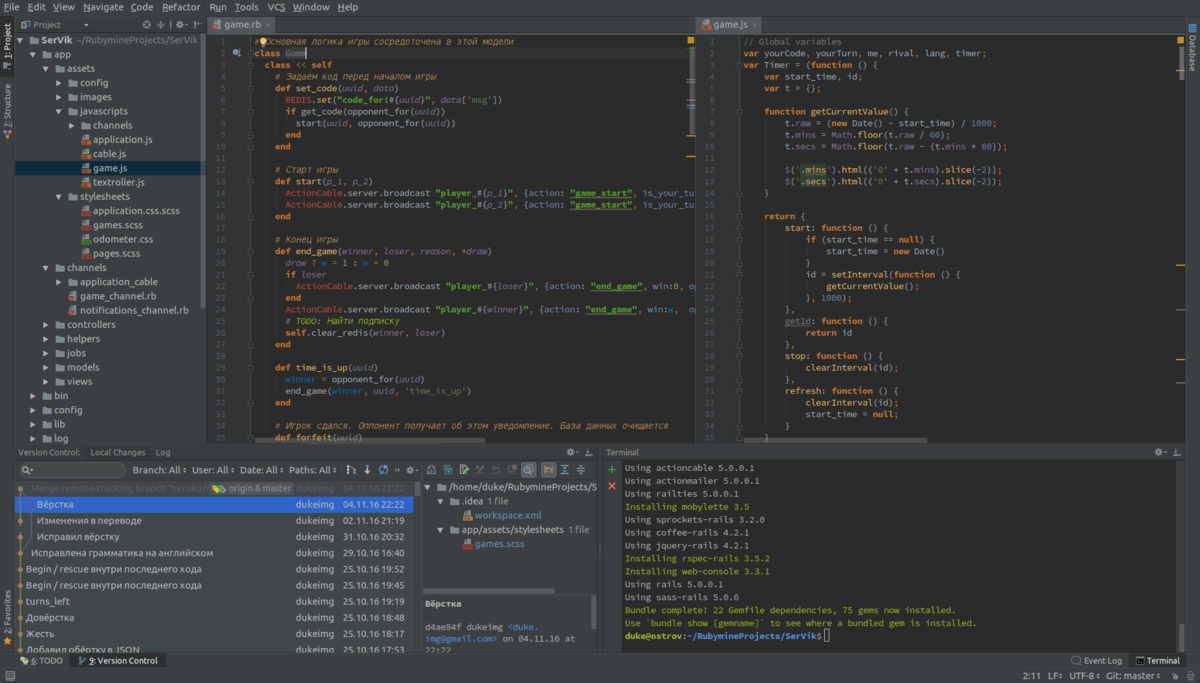
The RubyMine application is available as a Snap package for those who use Ubuntu and all Linux operating systems that support the Snap package format.
Installing the Snap version of RubyMine on Linux is easy. It starts by enabling the Snap package runtime (AKA Snapd). To do this, open up a terminal window on the Linux desktop. Then, install the “snapd” package on your computer with your package manager.
After setting up the Snapd package on your system, you’ll need to enable the “snapd.socket” service using Systemd. To do this, use the sudo systemctl enable –now snapd.socket command. It’ll turn on the runtime and prepare it for usage on your system.
sudo systemctl enable --now snapd.socket
With the Snapd runtime set up on your Linux PC, the installation of RubyMine can begin. Using the snap install command below, install the latest version of RubyMine.
Note: JetBrains RubyMine only works on Linux operating systems that support “Classic” mode. This mode requires AppArmor. For this reason, it will not work on OSes like Fedora as they do not use AppArmor.
sudo snap install rubymine --classic
Generic Linux installation instructions
The RubyMine application supports all Linux distributions by way of a downloadable TarGZ installer. This installer covers every Linux distribution that doesn’t have support through Snaps or the Arch Linux AUR.
To get started installing RubyMine on your Linux system, you’ll need to download the software to your computer. To download the software, head over to the RubyMine Linux download page and click on the “Download” button.
The download process may take a minute, as the RubyMine installer is roughly about 500 MB in size. When the process is complete, open up a terminal window with Ctrl + Alt + T (or search for “Terminal” in the app menu), and use the CD command to move into “Downloads.”
cd ~/Downloads
Inside of the “Downloads” directory, use the tar command to decompress the installer TarGZ archive. This archive must be extracted, as the installation files are in it.
tar xvf RubyMine-*.tar.gz
With everything extracted, enter the RubyMine folder using the CD command.
cd RubyMine-*/
In the RubyMine folder, access the “bin” directory. This folder houses the installer executable.
cd bin
To start the RubyMine installer, use the command below in a terminal window.
./rubymine.sh
When you start the RubyMine installer, a pop-up window will appear. In this window, you’ll see “Config or installation directory. Leave it blank, and select “Do not import settings.” Then, select “OK.”
After selecting “OK,” the Activation window will appear. Use this window to log into your username and account. Then, press “Continue” to start using the app.