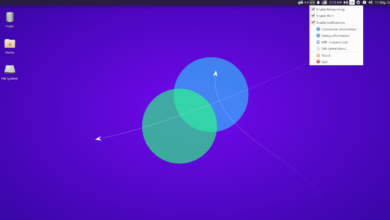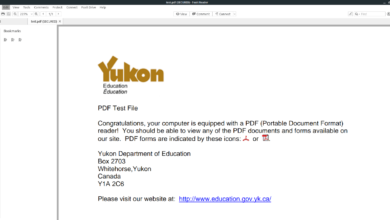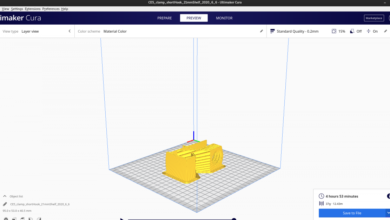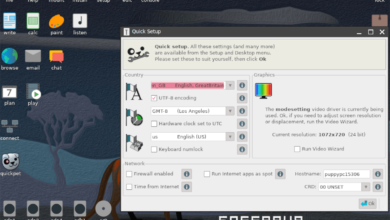Total War: WARHAMMER II is the sequel to Total War: WARHAMMER. It is a turn-based real-time tactics video game developed by Creative Assembly and published by Sega. Here’s how you can play the game on your Linux system.

Total War: WARHAMMER II, like the first game, is native to Linux. However, you won’t be able to play it without Steam. So, we must demonstrate how to set up the latest Steam on your Linux system.
To install Steam on Linux, you’ll need to launch a terminal window. You can launch a terminal window on the Linux desktop by pressing Ctrl + Alt + T on the keyboard. Or, search for “Terminal” in the app menu and launch it that way.
With the terminal window open and ready to use, the installation can begin. Using the distro-specific installation instructions down below, get the latest release of Steam working on your computer.
Ubuntu
Steam works on Ubuntu, and users can easily install it using the apt install command down below.
sudo apt install steam
Debian
Debian users will install Steam by downloading the Steam DEB package from the Steam official website. To get your hands on the latest Steam DEB on your computer, make use of the following wget download command.
wget https://steamcdn-a.akamaihd.net/client/installer/steam.deb
After downloading the latest release of Steam to your Debian PC, you’ll be able to install it on your Linux PC with dpkg.
sudo dpkg -i steam.deb
Once the Steam DEB package is set up on your computer, you will have to set up the dependencies that may need to be corrected.
sudo apt-get install -f
Arch Linux
Arch Linux can run Steam, but before attempting to install it, the “multilib” software repository must be enabled. To enable this software repository, open up the /etc/pacman.conf file in a text editor (as root).
With the text file open in a text editor, search for the “multilib” software repo line and remove the # symbol. Then, remove the # symbol from the lines directly below. Then, re-sync Arch with the official software repositories.
sudo pacman -Syy
Finally, after enabling the “multilib” repo, install the Steam app using the pacman command below.
sudo pacman -S steam
Fedora/OpenSUSE
Fedora and OpenSUSE include software repositories that can help you get Steam working out of the box. That being said, the Flatpak release of Steam is a lot better on these operating systems, and we suggest following those instructions instead.
Flatpak
To get the Flatpak release of Steam working on your computer, you’ll first need to set up the Flatpak runtime. You can set up the Flatpak runtime by following our setup tutorial.
After setting up the Flatpak runtime on your Linux computer, Steam can be installed. Using the two commands down below, set up the latest release of Steam.
flatpak remote-add --if-not-exists flathub https://flathub.org/repo/flathub.flatpakrepo
flatpak install flathub com.valvesoftware.Steam
Install Total War: WARHAMMER II on Linux
Once you’ve set up the Steam app, launch it on your computer. Then, follow along with the step-by-step instructions below to get Total War: WARHAMMER II working on Linux.
Step 1: Find the “Store” button inside the Steam app and click on it with the mouse to access the Steam store. Once you’ve loaded up the Steam store, find the search box and click on it with the mouse.
Upon selecting the search box, type in “Total War: WARHAMMER II” in. Then, press the Enter key to view the search results. Next, look through the search results for “Total War: WARHAMMER II.”
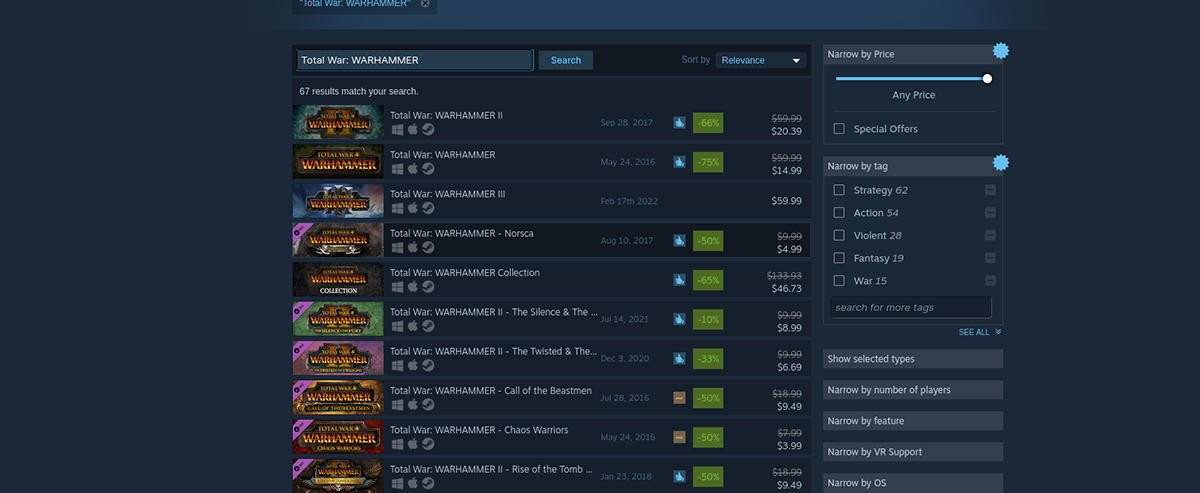
Step 2: When you’ve found “Total War: WARHAMMER II” in the Steam search results, click on it with the mouse. Selecting the game in the search results will load the Total War: WARHAMMER II page in the Steam store.
On the Total War: WARHAMMER II Steam store page, locate the green “Add to cart” button and click on it with the mouse. Upon selecting the “Add to cart” button, Steam will add the game to your Steam cart.
Step 3: Click on the cart icon in the top-right corner of the Steam app to access the Steam cart. Then, go through the process of purchasing Total War: WARHAMMER II” for your Linux PC.
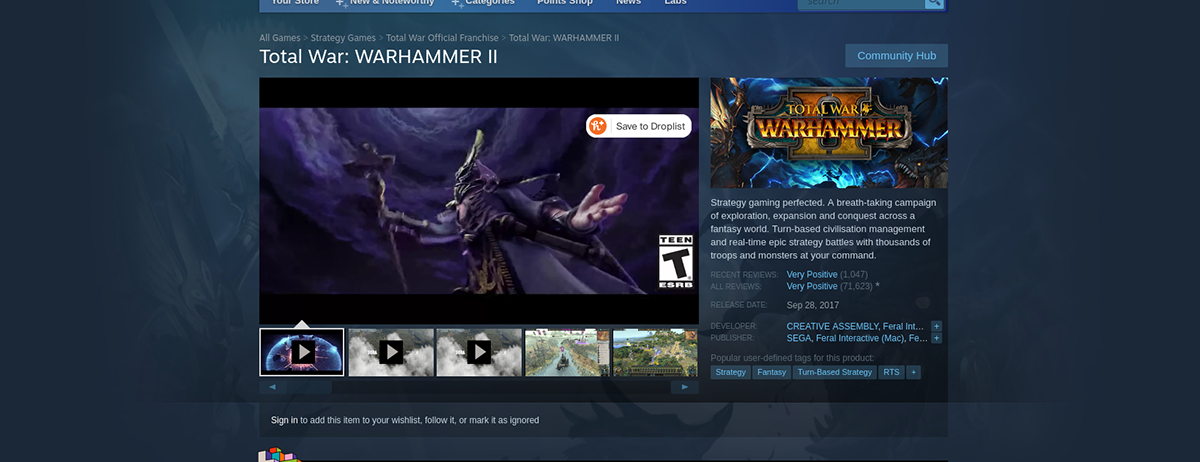
Step 4: Find the “Library” button inside the Steam app and click on it with the mouse to access your Steam library. Then, from there, find the search box.
Type in “Total War: WARHAMMER II” in the search box to access the game’s library page. Then, on the Total War: WARHAMMER II Steam library page, find the blue “INSTALL” button and click on it to install the game to your Linux PC. The installation process should not take long.

Step 5: When Total War: WARHAMMER II is done installing to your Linux PC, the blue “INSTALL” button will become a green “PLAY” button. Click on this green “PLAY” button to start up your game! Enjoy!