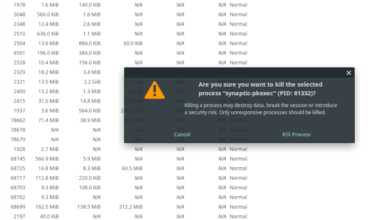Middle-earth: Shadow of War is an action RPG developed by Monolith Productions and published by Warner Bros. It is the second game in the Middle Earth series and is available for PS4, Windows, and Xbox One. Here’s how you can play it on Linux.

Middle-earth: Shadow of War works on Linux quite well, thanks to Valve’s Steam Play and Proton. To use these features to play the game, you’ll have to install the Steam Linux app on your computer.
Install Steam
To install the Steam application on your Linux PC, open up a terminal window. For example, you can open up a terminal window on the Linux desktop and press Ctrl + Alt + T on the keyboard. Or, search for “Terminal” in the app menu and launch it that way.
Once the terminal window is open and ready to use, follow the installation instructions below that correspond with the Linux OS you currently use.
Ubuntu
To get Steam working on Ubuntu, use the following Apt install command down below.
sudo apt install steam
Debian
To use Steam on Debian, you’ll need to download the DEB package to your computer. To do that, use the following wget download command down below. This command will place the DEB package in your home folder.
wget https://steamcdn-a.akamaihd.net/client/installer/steam.deb
After downloading the Steam DEB package to your computer, you’ll need to install the software. Then, using the dpkg installation command down below, set up Steam on Debian.
sudo dpkg -i steam.deb
Finally, correct any dependency issues on your Linux PC that may have occurred during the installation with the apt-get install -f command.
sudo apt-get install -f
Arch Linux
To use Steam on Arch Linux, you’ll have to have the “multilib” software repository set up on the system. To do that, open up the /etc/pacman.conf file in your favorite text editor.
Once the file is open in your favorite text editor, find the “multilib” line, and delete the # symbol from in front of it. Also, delete this symbol from the lines directly below it.
When done editing, save the file. Then, re-sync Arch Linux with the official software repos using the command below.
sudo pacman -Syy
Finally, install Steam on your Arch Linux system.
sudo pacman -S steam
Fedora/OpenSUSE
If you’re on Fedora or OpenSUSE Linux, you’ll be able to install Steam on your system with software repos included in the operating system. However, this version of Steam doesn’t work as well as Flatpak, so we suggest following those instructions instead.
Flatpak
To get Steam working as a Flatpak program, you’ll have to set up the Flatpak runtime on your computer. You can set up the Flatpak runtime on Linux by following along with our guide on the subject.
When the Flatpak runtime is configured, you’ll be able to install Steam. Using the two commands below, get the app set up on your system.
flatpak remote-add --if-not-exists flathub https://flathub.org/repo/flathub.flatpakrepo
flatpak install flathub com.valvesoftware.Steam
Install Middle Earth: Shadow of War on Linux.
Now that Steam is set up on your Linux system, open it up and log in to Steam with your user credentials. Then, follow the step-by-step instructions below to get Middle Earth: Shadow of War working on Linux.
Step 1: Open up the “Steam” menu, and click on the “Settings” button to access the Steam settings. Then, from there, find the “Steam Play” button to open up Steam Play.
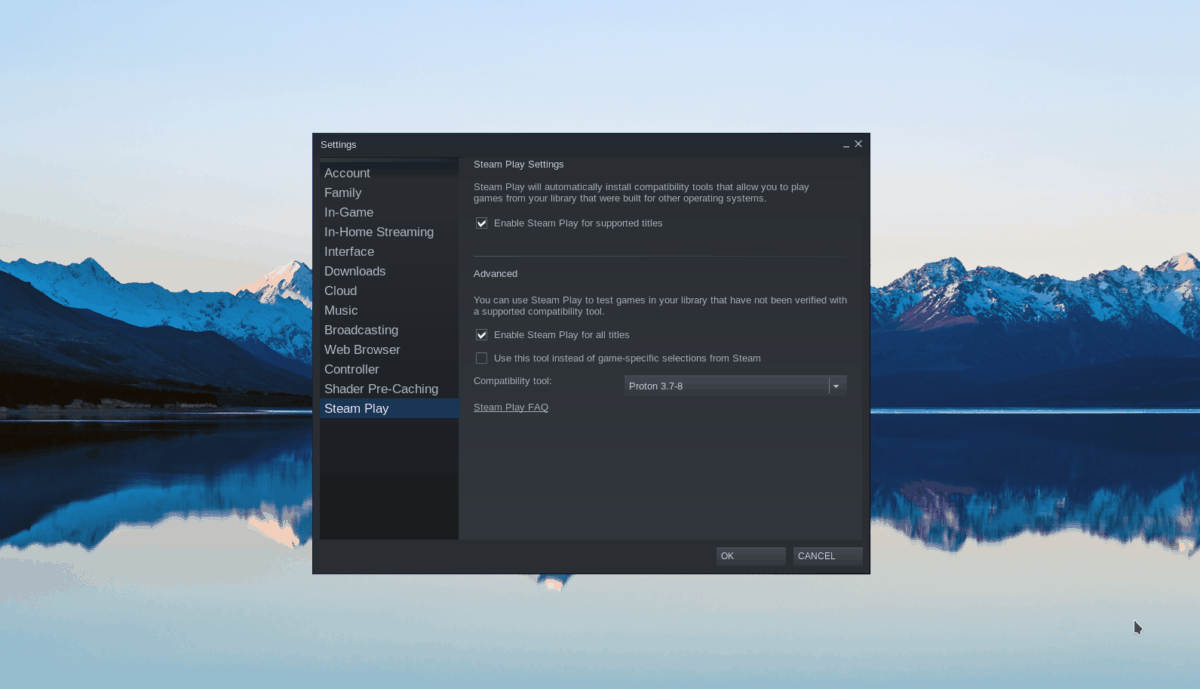
Inside the Steam Play area of the Steam settings, check both the “Enable Steam Play for supported titles” box and the “Enable Steam Play for all other titles” box. Finally, select the “OK” button to confirm your settings.
Step 2: Locate the “Store” button, and select it to go to the Steam store. When on the Steam store, find the search box, and click on it with the mouse to search.
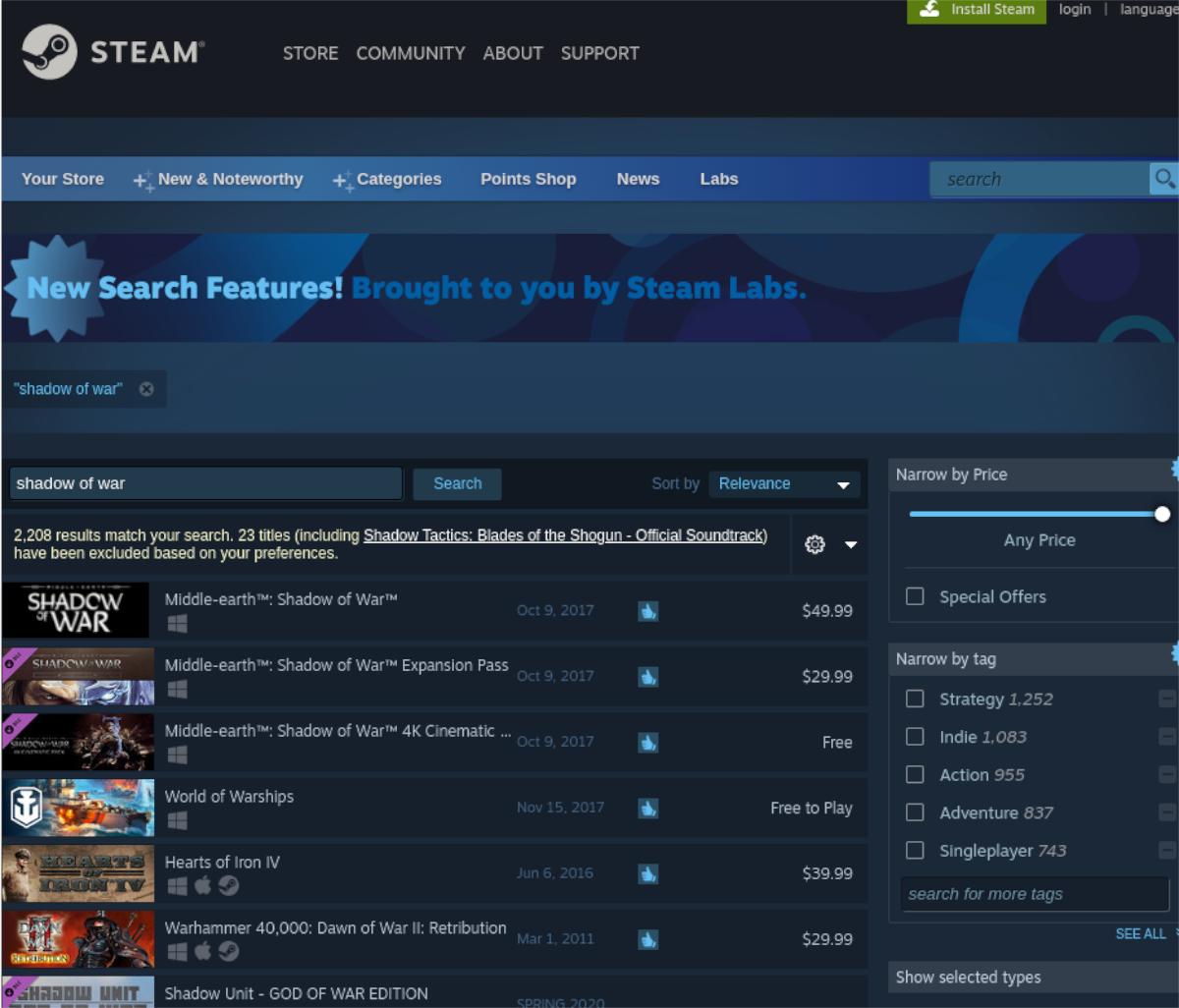
Inside of the search box, type in “Middle Earth: Shadow of War.” Press the Enter key to view the search results. Next, click on “Middle Earth: Shadow of War.” Finally, select “Middle Earth: Shadow of War” to go to the game’s store page.
Step 3: Find the green “Add to cart” button and select it with the mouse to add the game to your Steam cart. Then, click on the Steam cart icon in the top-right hand corner of the app.
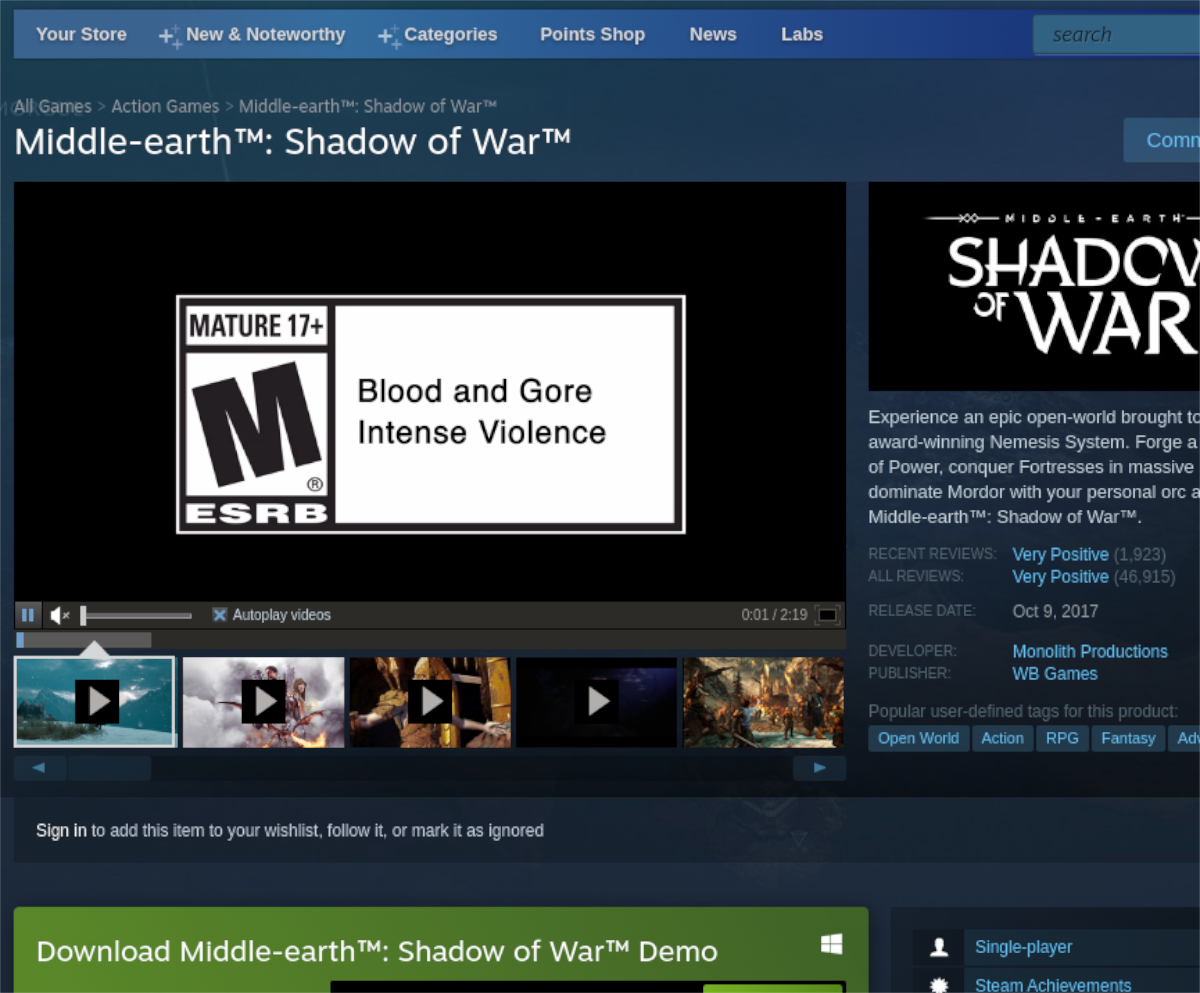
Go through the process of purchasing the game through Steam. Then, select the “Library” button.
Step 4: Inside of your Steam library, find the search box and click on it. Then, type in “Middle Earth: Shadow of War.” Next, select the game to access its Steam library page.
Look for the blue “INSTALL” button, and click on it with the mouse to start the download for the game. Keep in mind that this game is significantly large and will take some time to download.

Step 5: When the download process is complete, the blue “INSTALL” button will turn into a green “PLAY” button. Select this button to start playing Middle Earth: Shadow of War.
Enjoy, and happy gaming!