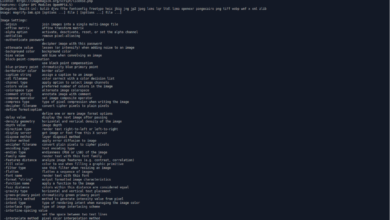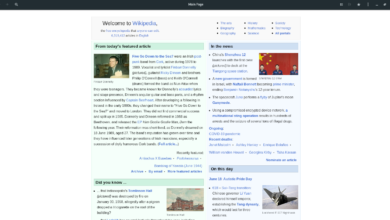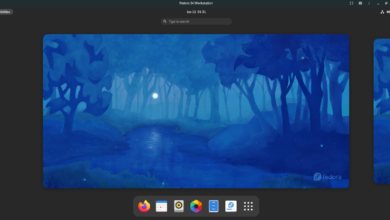Are you listening to a song and don’t know the name of it? Want to “Shazam” it but don’t have an Android or iOS phone? Check out SongRec! It’s an unofficial Shazam client for Linux. Here’s how to use it to “Shazam” on the Linux desktop.

Installing the SongRec app on Linux
Before going over how you can use the SongRec application to “Shazam” songs on the Linux desktop, you’ll have to install it first. Officially, SongRec supports Ubuntu, Debian, Arch Linux, Flatpak, and others.
To start the installation of SongRec on your computer, you’ll need to launch a terminal window on the Linux desktop. You can open up a terminal window on the Linux desktop by pressing Ctrl + Alt + T on the keyboard or searching for “Terminal” in the app menu.
Ubuntu
On Ubuntu, the SongRec app can best be installed through a PPA. This PPA supports Ubuntu 18,04, 20.04, and newer versions of Ubuntu. To get it working, use the following apt-add-repository command down below.
sudo apt-add-repository ppa:marin-m/songrec -y -u
After adding the PPA, update and install SongRec.
sudo apt update sudo apt install songrec
Debian
Even though there is a PPA for Ubuntu, there is nothing for Debian users. If you wish to use this app on your Debian Linux PC, the best way to get it working is by following the Flatpak installation instructions in this guide.
Arch Linux
The SongRec application is available for all Arch Linux users inside of the official Arch Linux software repositories included in the operating system by default. To get it working on your system, use the following pacman command.
sudo pacman -S songrec
Fedora
If you’re a Fedora Linux user, you will be able to use the SongRec application on your computer, but sadly, not as an official package from the Fedora software repositories. So instead, if you wish to get this program working on your system, you will have to follow along with the Flatpak installation instructions in this guide.
OpenSUSE
OpenSUSE, like Fedora, and Debian does not have official ways to install the SongRec application. Unfortunately, the developer hasn’t taken the time to create an official OpenSUSE RPM for SongRec. However, you can still use the application on your computer via Flatpak. So follow those instructions to get the app running on your OpenSUSE system.
Flatpak
SongRec is available as a Flatpak app on the Flathub app store. However, if you’d like to use this application on your computer, you’ll first have to set up the Flatpak runtime. To get the runtime working on your computer, please follow our guide on the subject.
After you’ve set up the Flatpak runtime on your computer, the installation of SongRec can begin. Using the two commands below, install the latest release of SongRec on your Linux desktop.
flatpak remote-add --if-not-exists flathub https://flathub.org/repo/flathub.flatpakrepo flatpak install flathub com.github.marinm.songrec
How to use Shazam on the Linux desktop with SongRec
Open up SongRec on your Linux desktop. You can open up the application on your Linux PC by searching for “SongRec” in your app menu. Once it is open, follow the step-by-step instructions below.
Step 1: Find the “Audio input” section in SongRec. Once you’ve found this area of the app, find the drop-down menu. Inside of the drop-down menu, set it to “Default.” “Default” stands for your default sound device.
Step 2: Once you’ve set your default sound device in the SongRec application, check the box “Recognize from my speakers instead of microphone.” This option will make SongRec able to “Shazam” anything playing on your computer for you.
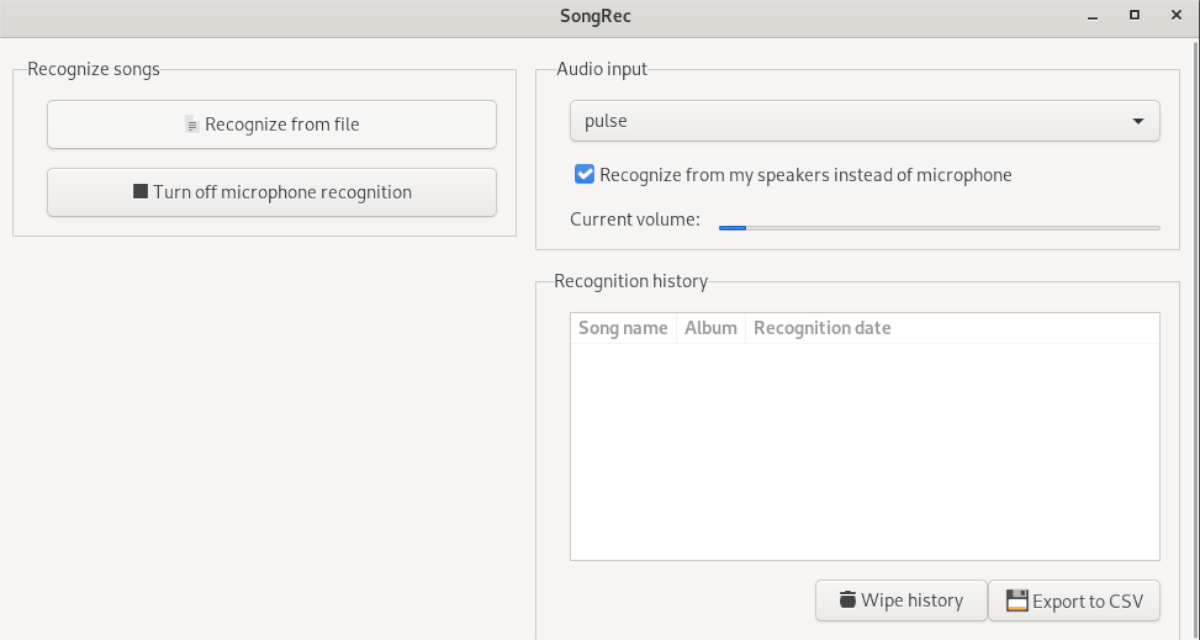
Step 3: Find the “Turn on microphone recognition” button inside of SongRec. Click on it. When you select this button, the SongRec app will begin song recognition. You’ll notice song recognition is working when the volume meter in the app is moving.

Step 4: Play the song you wish to recognize on your computer speakers. Let it play for a bit while the microphone recognition starts to work. When it detects the song playing, it will appear in the “Recognition history” section.

Step 5: Select the song inside of the “Recognition” history. Then, find the “Search on YouTube” button, and click on it with the mouse. Selecting this button will bring up the song in YouTube search history.
Look through the YouTube history and find the song you wish to listen to. Then, click on it in the search results to load it up on the YouTube play page. YouTube will then start playing your song.
Note: Want to remove the search history from SongRec? You can. Select the “Wipe history” button to clear all song history from the SongRec app.
Repeat this process as many times as needed to recognize more songs.