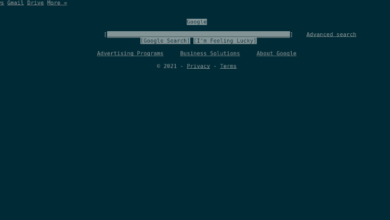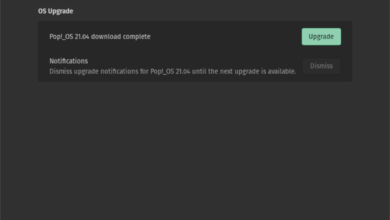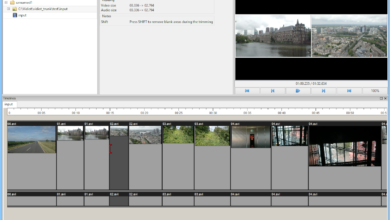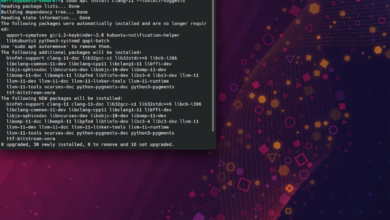Neo-to is a fancy, neon-like GTK theme for the Linux desktop. It’s charming to look at and is sure to spruce up your bland Linux desktop! Here’s how to install it on your Linux computer!
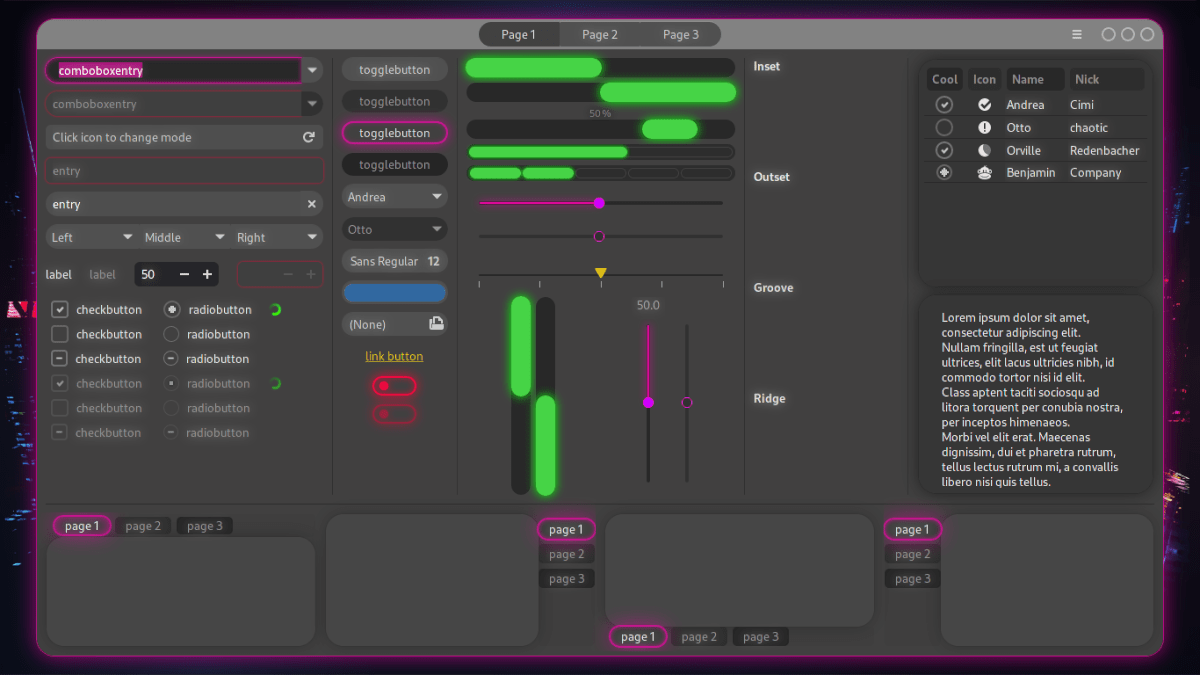
Downloading Neo-to
The Neo-to GTK theme is available to all Linux users for download via the Gnome-look.org theme website. There are several different variations of the Neo-to GTK theme to download.
To download any of the theme versions, start by heading over to the Neo-to Gnome-look page. Once on the page, click on the “Files” tab to view the various theme packs available for download.
Inside the “Files” area, click on the blue download icon in the “DL” column to start the download. The download of the Neo-to theme will not take long. When it is complete, move on to the next section of the guide.
Extracting Neo-to
The Neo-to GTK theme is distributed to Linux users in the form of a TarXZ archive. This archive needs to be extracted before the theme can be installed, as Linux themes can’t be activated in an archive format.
To start the extraction, open up a terminal window on the Linux desktop. To open up a terminal window, press the Ctrl + Alt + T keyboard combination. Then, use the CD command to move into the “Downloads” directory where the theme file was downloaded.
cd ~/Downloads
Once inside the “Downloads” folder, the extraction can begin. Using the tar command, extract the No-to theme files to your computer.
If you’ve downloaded the “neo-to.tar.xz” theme pack, you can easily extract it with the following command.
tar xvf neo-to.tar.xz
Did you grab the “neo-to-white.tar.xz” theme to use on your Linux PC? Extract it with the following command.
tar xvf neo-to-white.tar.xz
Want to install the “neo-to-lighter-headerbar.tar.xz” theme pack on your computer? If so, you’ll need to enter the command below.
tar xvf neo-to-lighter-headerbar.tar.xz
When your Neo-to theme packs are fully extracted, the installation can begin. Move on to the next section of the guide to get Neo-to set up on your Linux PC!
Installing Neo-to
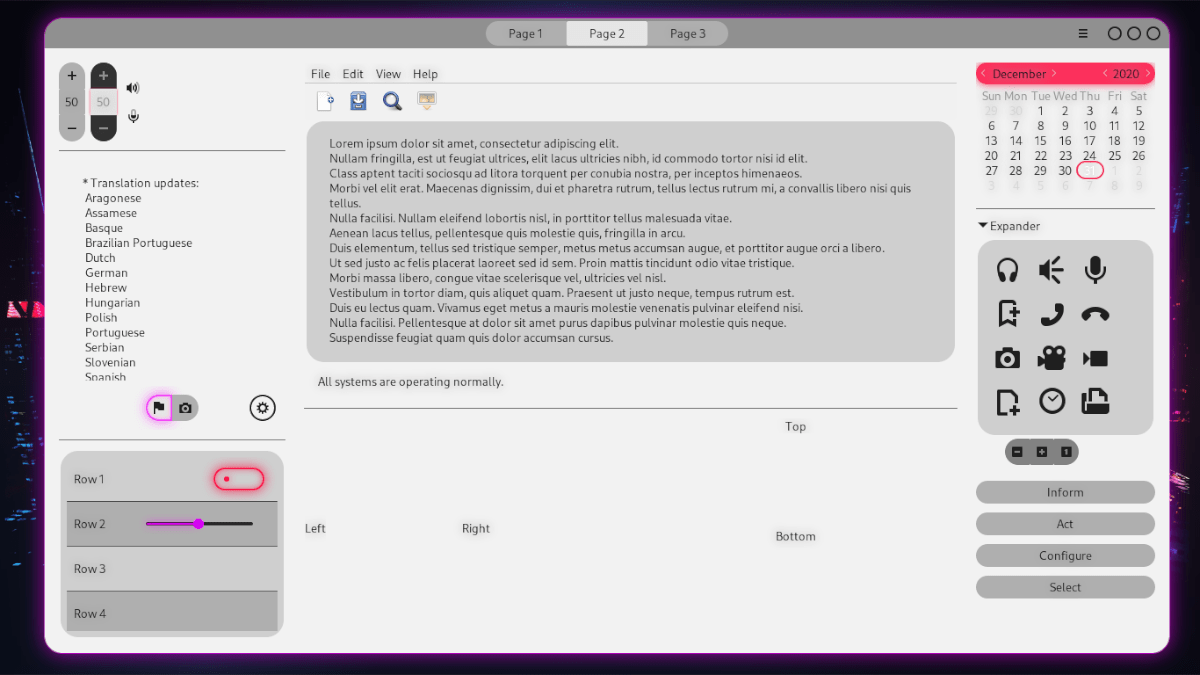
There are two ways to install the Neo-to GTK theme on Linux. The first way to install the theme is known as single-user, allowing only the person who installs the theme to have access to it. The second way of installing Neo-to is known as system-wide, which enables any Linux user to access the theme once installed.
To start the installation of Neo-to on Linux, open up a terminal window. Once the terminal window is open, follow along with the installation method down below that you prefer.
Single-user
To install Neo-to as a single-user, start by using the mkdir command to create a new theme folder in your home directory. This theme folder will enable your user account to access the Neo-to GTK theme.
mkdir -p ~/.themes
After creating a new ~/.themes folder, you’ll be able to install themes locally on your computer so that only your Linux user account can access them. Next, use the CD command to move into the “Downloads” directory. The “Downloads” directory is where the Neo-to theme package was extracted previously.
cd ~/Downloads/
Inside of the “Downloads” directory, use the mv command to move the Neo-to theme files into your newly created ~/.themes directory.
mv neo-to*/ ~/.themes/
Once everything is moved, the Neo-to theme file is installed in single-user mode. Confirm that the installation is successful by running the ls command below.
ls ~/.themes
System-wide
To install Neo-to in system-wide mode, start by accessing the “Downloads” directory to which the theme pack was extracted previously. You can access this folder by making use of the CD command below.
cd ~/Downloads
Inside of the “Downloads” directory, use the sudo -s command to elevate your terminal session to “root” without leaving the directory you’re in.
sudo -s
Once the terminal session has root access, the installation of Neo-to in system-wide mode can begin. Using the mv command, install Neo-to to the /usr/share/themes/ directory.
mv neo-to*/ /usr/share/themes/
Once the installation is complete, Neo-to is set up on your Linux PC in system-wide mode. To verify that the installation was successful, run the ls command below.
ls /usr/share/themes/
Activating Neo-to
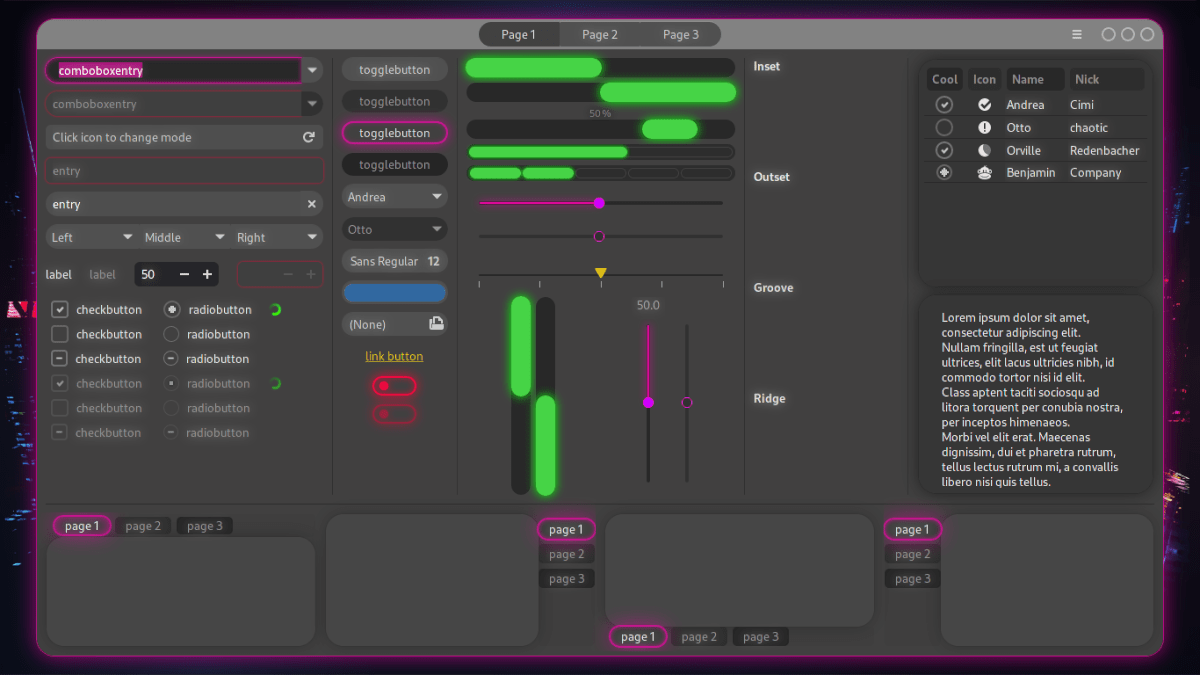
The Neo-to GTK theme is installed on your Linux PC, but installing it doesn’t activate the theme. To start using the Neo-to GTK theme on your Linux PC as your default GTK theme, you will need to change your default GTK theme to “Neo-to.”
Unsure about how to change the default GTK theme on your Linux PC? Check out the list of links below and choose the desktop environment you use on Linux to learn how to change GTK themes!