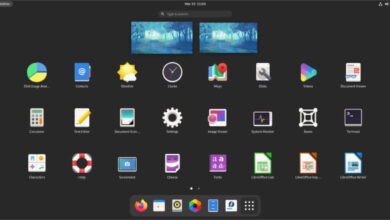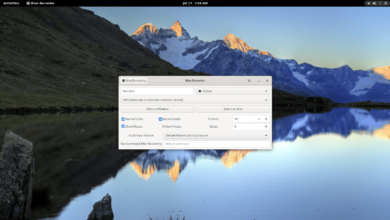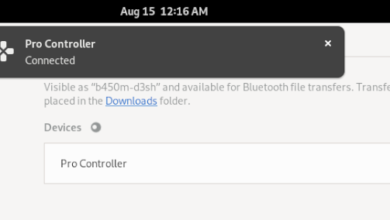The Delft icon theme is a fork of the famous Faenza icon theme. It’s incredibly stylish and fits right at home on any Linux desktop. If you’d like to try out the Delft icon theme on your system, follow along with the instructions in this guide!
![]()
Downloading the Delft icon theme
You can get your hands on the Delft icon theme via Gnome-look.org, a website dedicated to icon themes, as well as GTK themes. To start the download, head over to the official Delft Gnome-look page.
Once you’re on the Delft page, locate the “Files” tab, and select it with the mouse. When you select this tab, you’ll reveal the download options for the icon theme. From there, click on the download icon in the “DL” column.
When you click on the icon in the “DL” column, a download pop-up will appear on the screen. Click on the “Download” button to start the download process. Downloading will only take a couple of seconds, as the file size is tiny.
GitHub download
Even though the Delft icon theme is available through Gnome-look, the download itself comes from GitHub. If you prefer to use GitHub rather than the Delft Gnome-look page, click on this link.
By clicking on the link above, the Delft icon theme should download directly from GitHub. If you have issues with this link, be sure also to check the “releases” page.
Extracting the Delft icon theme
![]()
The Delft icon theme comes packed inside of a TarXZ archive file. This archive file cannot be used in the “icons” folder, as it is compressed, and Linux cannot directly interact with compressed archives when it comes to icon themes.
As a result, you need to decompress the TarXZ archive file before attempting to install it. The Delft icon theme archive is best dealt with via the terminal, so you must open up a terminal window.
To open up a terminal window on the Linux desktop, press Ctrl + Alt + T on the keyboard or search for the “Terminal” app in the menu and launch it that way. Once the terminal window is open, use the CD command to move into the “Downloads” directory, where the TarXZ file is.
cd ~/Downloads
Inside the “Downloads” directory, use the tar xvf command to decompress the “delft-iconpack.tar.xz” archive. The decompression will take a bit of time, and it will create several different Delft icon theme folders in your download directory.
To view the several different “Delft” icon themes in the terminal window, execute the following ls command below.
ls | grep Delft
After viewing the files with the ls command, move on to the next section of the guide to learn how to install the Delft icon theme.
Installing the Delft icon theme
![]()
There are two ways you can install the Delft icon theme on Linux. The first way is known as “Single user,” and it allows only the user that installs Delft access to it. The second method of installation is called “System-wide,” which grants every user access to Delft, even if they didn’t install it.
In this guide, we’ll go over how to install the Delft icon theme in both methods. To start the installation, you’ll need to open up a terminal window on the Linux desktop. To do that, press Ctrl + Alt + T on the keyboard or search for “Terminal” in the app menu and launch it that way.
Single-user
To install the Delft icon theme in single-user mode, start by accessing the “Downloads” directory where the extracted Delft icon folders are. To access this folder, make use of the following CD command.
cd ~/Downloads
Once inside of the “Downloads” directory, make use of the mkdir command and create a new folder in the home (~) directory with the name of “icons.” This folder is critical, as you won’t be able to install it in the single-user mode without it.
mkdir -p ~/.icons/
After creating the new folder, use the mv command to place all Delft icon theme folders into the new folder. By placing the files here, Delft will be installed in single-user mode.
mv Delft-*/ ~/.icons/ mv Delft/ ~/.icons/
System-wide
To install the Delft icon theme in system-wide mode, start by using the CD command to move into the “Downloads” directory. Once you’re in that folder, you’ll need to enter root with the sudo command.
cd ~/Downloads sudo -s
Once in the root, the installation of Delft can begin. Using the mv command, place all files in /usr/share/icons/.
mv Delft-*/ /usr/share/icons/
mv Delft/ /usr/share/icons/
Activating the Delft icon theme
The Delft icon theme is now installed on your Linux PC, but that’s not all you have to do to get it working. You must also activate this theme for it to work. Activating icon themes on Linux differs depending on the desktop.
Open up your settings area, locate “Appearance” or “Icons,” and change the default icon theme to “Delft.” As soon as you do this, your system will begin using the Delft icon theme.
Can’t figure out how to change icon themes on your Linux desktop? Don’t worry; we’ve got you! Take a look at the list of links below. Each link points to an in-depth guide that will teach you how you can change your icon theme.