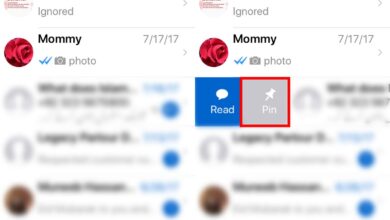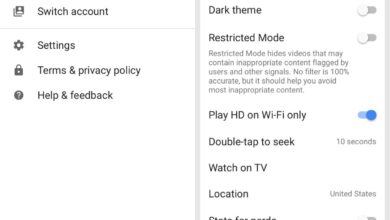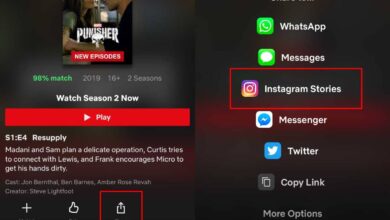Adding music from outside iTunes or Apple Music to an iPhone is a tedious, confusing process. For people coming to an iPhone from an Android device, the fact that an iPhone’s internal storage cannot be accessed the same way as an Android device’s internal storage can basically forces them to relearn how to put files/data on their phone. Music is often the first snag when users try to add music from their phone or computer to their iPhone’s Music app.

In order to transfer MP3 files to an iPhone, you must;
- Connect the phone to a computer (Mac or PC, either will do)
- You must use iTunes (on Windows) or Finder (on macOS)
Each time you want to add a new music file to your iPhone, you’re going to have to sync via iTunes or Finder. You will also have use the same system for all future syncs. When you sync data to your iPhone, the iPhone basically recognizes the computer as the place where its library is stored and it won’t work with any other library on any other computer unless you’re willing to delete the entire music library and start again from scratch.
The point is, it’s a tedious process to make sure you have all the music you want to transfer ready. You don’t want to repeat this process over and over.
How to transfer MP3 files to iPhone
The process for transferring MP3 files to an iPhone is similar on a Mac and Windows PC. The only difference is that on macOS you will use Finder and on Windows, you will use iTunes.
- Install iTunes from the Microsoft Store.
- Connect your iPhone to your computer.
- Open iTunes or Finder.
- It’s a good idea to back up the iPhone at this point.
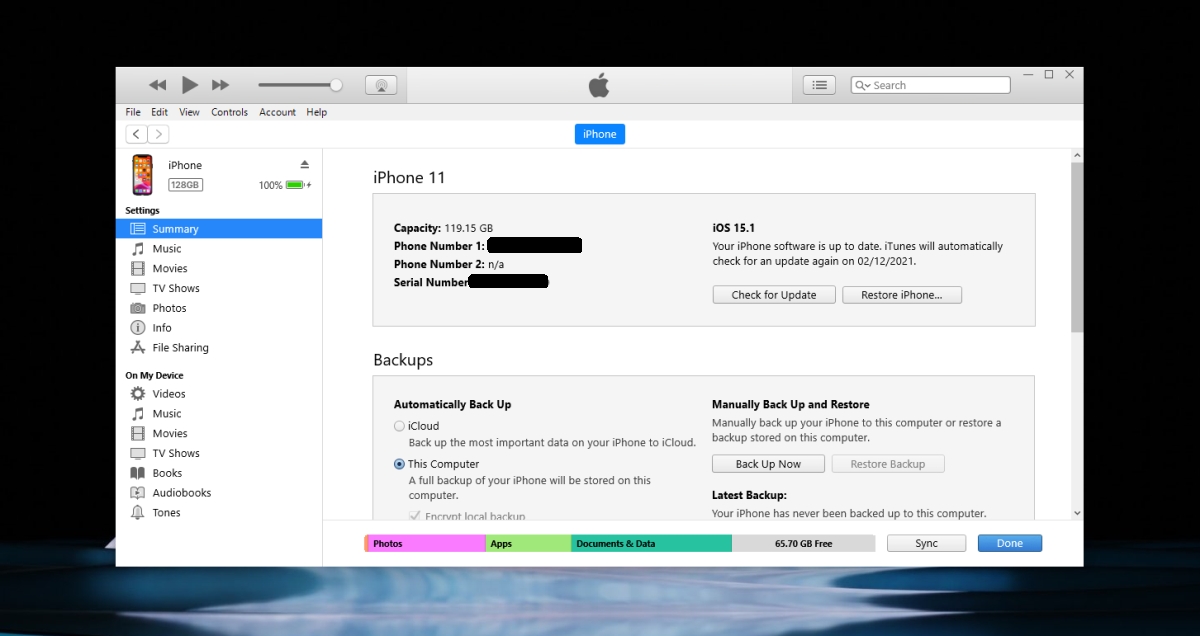
- In iTunes go to Music under Library and add your MP3 files to (you can drag & drop files).
- Select the iPhone.
- Select Music under iPhone.
- Make sure ‘Entire music library’ selected.
- Click the Sync button.

Once sync is complete, you can disconnect your iPhone from the computer. Open the Music app on your iPhone and the MP3 files will be listed.
Save MP3 files to iPhone
If you want to save an MP3 file to your iPhone after downloading it on the iPhone, you’re going to have to save it to the Files app. The Files app is a stock app that allows you to save files to the phone’s local storage. You can play MP3 files in the Files app but you cannot open these files in the Music app. The playback features of the Files app are basic. If you think this is needless restriction, it’s there to prevent piracy.