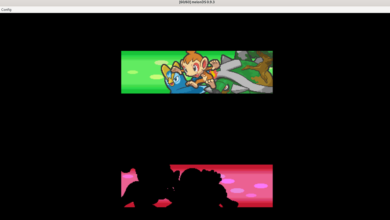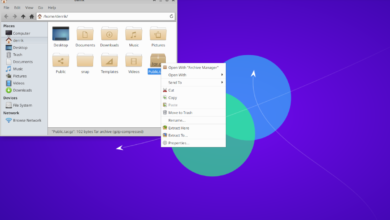Want to speed up your downloads on Linux? Check out Xtreme Download Manager. It’s an impressive application that can speed up your downloads a whole lot. This guide will show you how to install and use the Xtreme Download Manager on Linux.
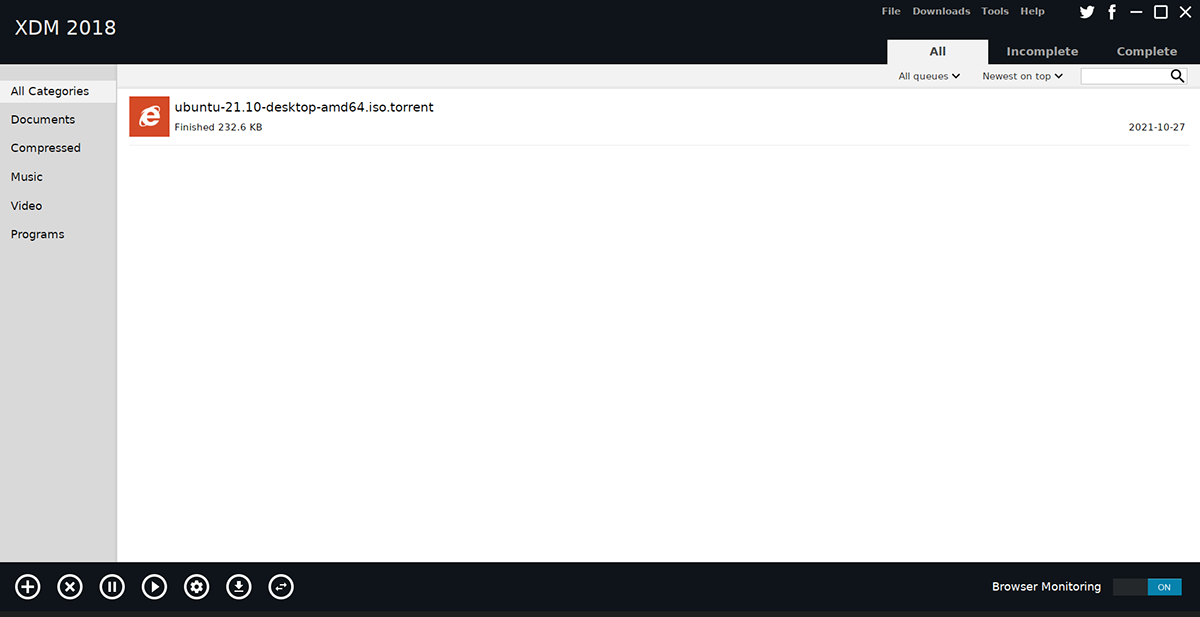
Downloading Xtreme Download Manager
Xtreme Download Manager is a program that installs via an SH file, so you won’t be able to install it through traditional means (the Linux package manager). Instead, you’ll have to grab the script file that installs the program from the official website.
To grab the Xtreme Download Manager script file to use on your computer, open up a terminal window on the Linux desktop. You can launch a terminal window on the Linux desktop by pressing Ctrl + Alt + T on the keyboard. Or, search for “Terminal” in the app menu and launch it that way.
With the terminal window open and ready to use, execute the following wget download command to grab the latest Xtreme Download Manager JAR file.
wget https://sourceforge.net/projects/xdman/files/xdm-2018-x64.tar.xz/download -O ~/Downloads/xdm-2018-x64.tar.xz
The command above will download the Xtreme Download Manager tool directly to your user accounts “Downloads” folder. Use the CD command to access the “Downloads” folder.
cd ~/Downloads/
Once inside the “Downloads” folder, you must extract the contents of the Xtreme Download Manager TarXZ file. This file is an archive that contains the installation script file.
Extracting a TarXZ file is done with the tar command. Using the terminal, decompress the TarXZ archive.
tar xvf xdm-2018-x64.tar.xz
When the extraction process is complete, a script file with the name “install.sh” will appear in your “Downloads” folder. This script must be run on your computer to install the Xtreme Download Manager application on Linux.
Portable Java
While installing the Linux release of Xtreme Download Manager is recommended, it is also possible to grab the portable Java release and run it on Linux. Of course, the Linux release is better, but the mobile release will allow you to take it from PC to PC. So if you want a portable release of the app, follow these instructions.
First, grab the latest Xtreme Download Manager JAR file from the official website using the wget download command in the terminal.
wget https://github.com/subhra74/xdm/releases/download/7.2.10/xdman.jar
After downloading the latest release of the Xtreme Download Manager JAR file, you must install the Java runtime on your system. To set up the Java Runtime environment on Linux, follow our guide on the subject.
With the runtime installed, run Xtreme Download Manager using the following commands in a terminal window.
cd ~/Downloads
java -jar xdman.jar
Setting up Xtreme Download Manager on Linux
With the Xtreme Download Manager script file downloaded to your computer and extracted, it is time to install the software. Using the command below, start up the script file.
sudo sh install.sh
The installation script should be quick, as there isn’t much to install on the system. When the process is complete, the Xtreme Download Manager should be set up on your Linux computer.
Using Xtreme Download Manager on Linux
To use the Xtreme Download Manager on your Linux PC, you’ll have to set up browser monitoring. Browser monitoring is essential, because otherwise each time you wish to download a file with XDM, it will have to be done manually.
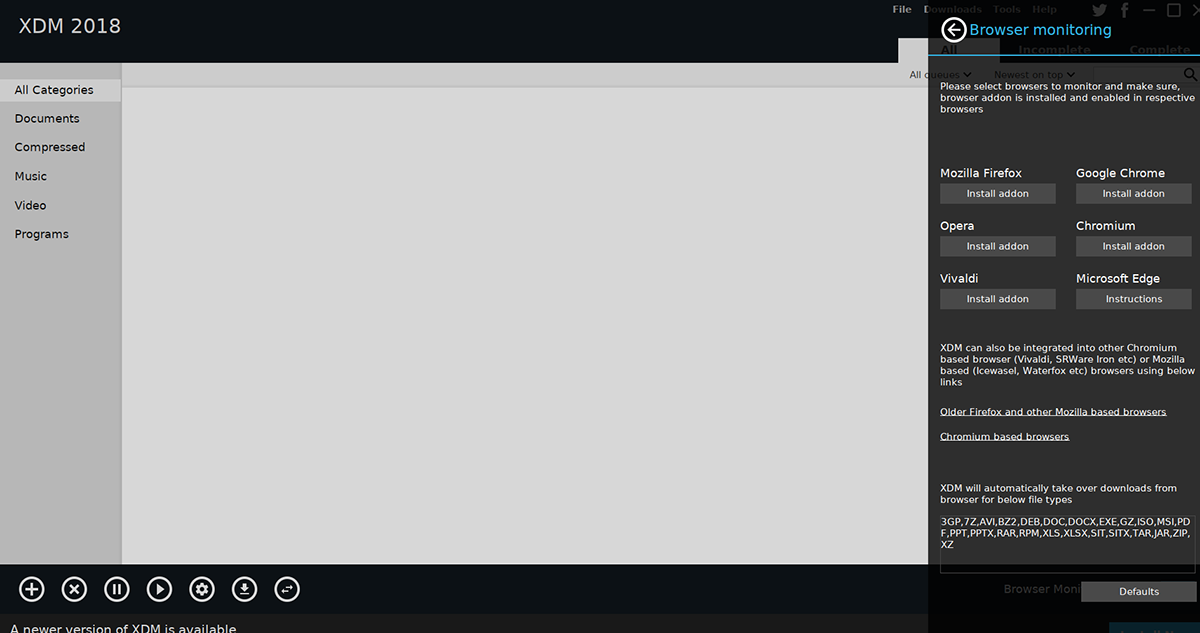
Setting up browser monitoring involves setting up a browser extension to detect when something is about to be downloaded and redirecting it to XDM. There are many browsers, so follow the instructions below that match the web browser you use.
Firefox
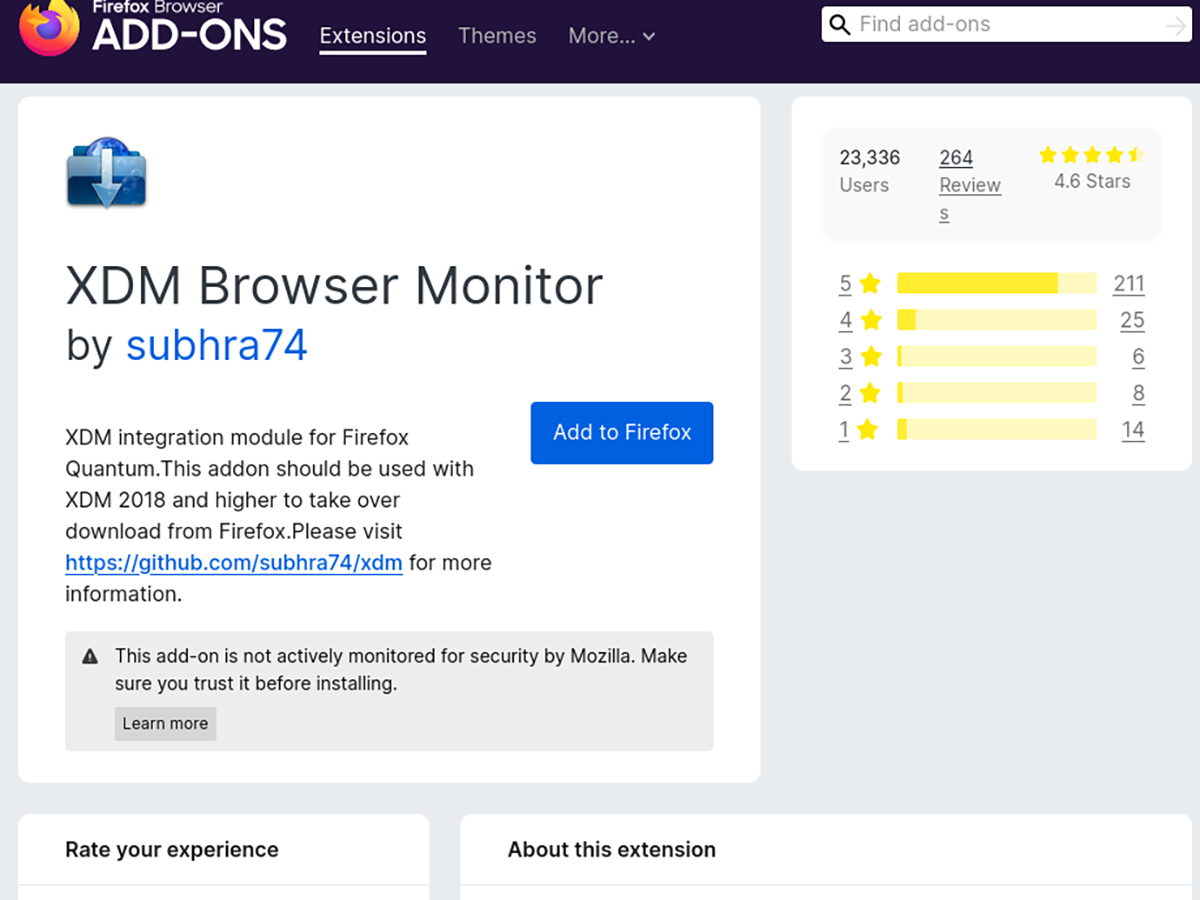
Firefox is the default web browser on 99% of Linux operating systems. If you’re using Firefox and plan to use the Xtreme Download Manager, you’ll have to install the Firefox monitor addon.
To install the Firefox XDM monitor addon, select this link. Then, select the installation button to add the addon to your Firefox web browser.
Chromium/Chrome/Vivaldi, etc
If you’re using a Chromium-based web browser on Linux, like Google Chrome, Chromium, Vivaldi, Brave, Microsoft Edge (BETA), etc., you’ll have to install the Chrome XDM browser monitor from the Chrome web store.
To get the addon installed on your Chromium-based web browser, click on the blue “Add to Chrome” button. It will then download and install on your browser.
Downloading files
To download a file with XDM, launch your web browser. Then, find the file you wish to download and select the link. Upon clicking on the download link, the browser monitor will ask if you wish to start the download. It will then launch Xtreme Download Manager.
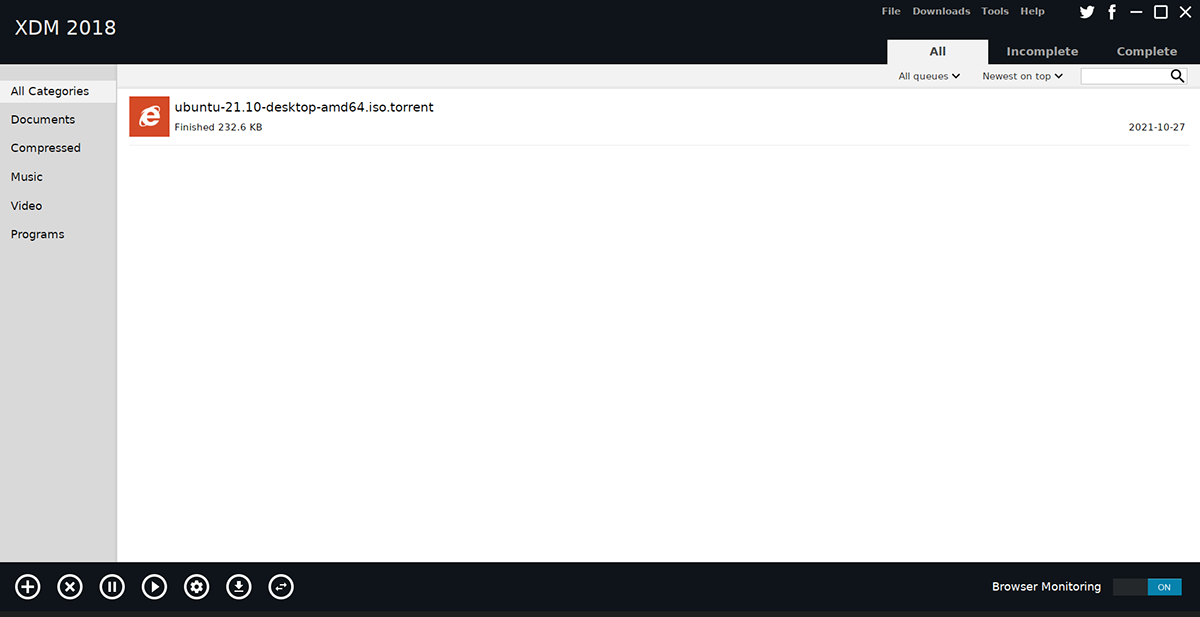
With the file added to XDM, the file will download. When the download is complete, select XDM, and right-click on the download. Then, select the “Open Folder” button to access the downloaded file.