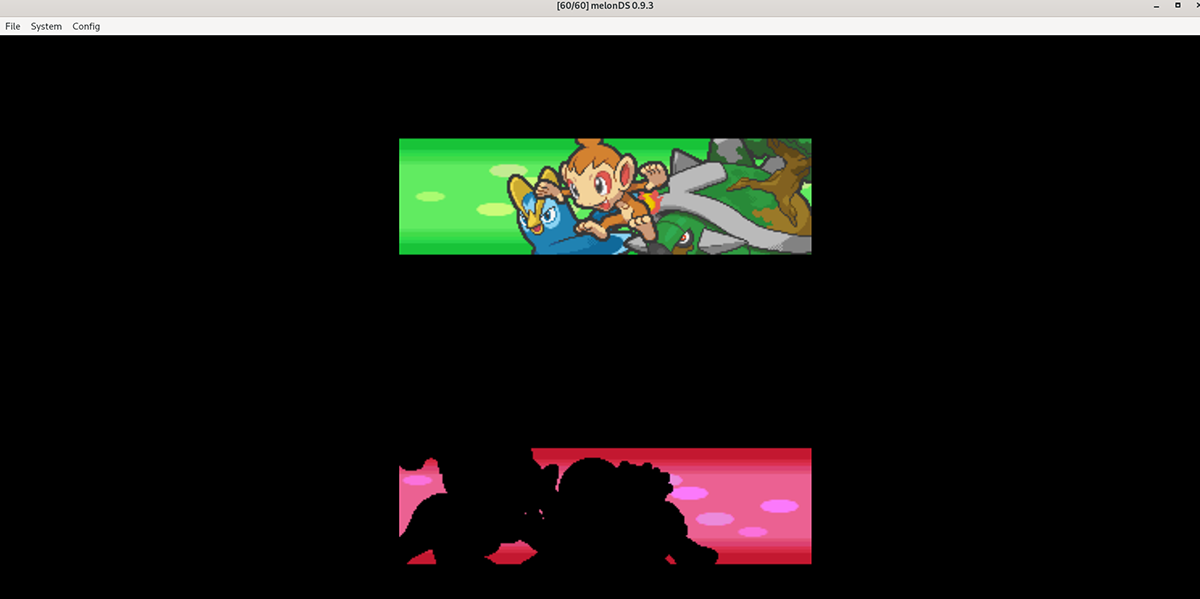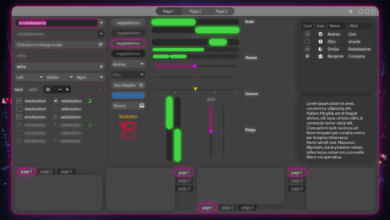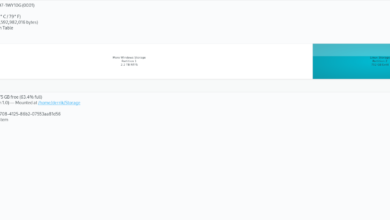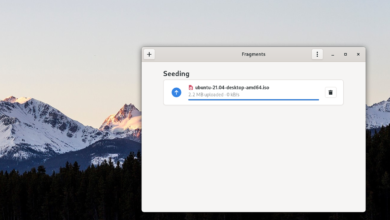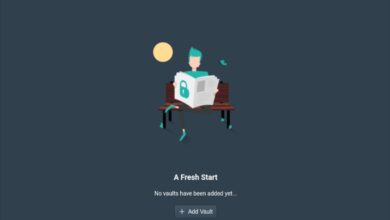The Nintendo DS was one of Nintendo’s most successful handheld gaming consoles of all time. Sadly, in 2021 it is discontinued. So if you wish to enjoy your favorite Nintendo DS games, you’ll have to emulate them.
If you’re a Linux user, the best way to emulate a Nintendo DS on Linux is with the MelonDS application. Here’s how to get it to work.
Notice: AddictiveTips in no way endorses downloading Nintendo DS game ROMS online. If you wish to emulate your favorite games, please use your legal games.
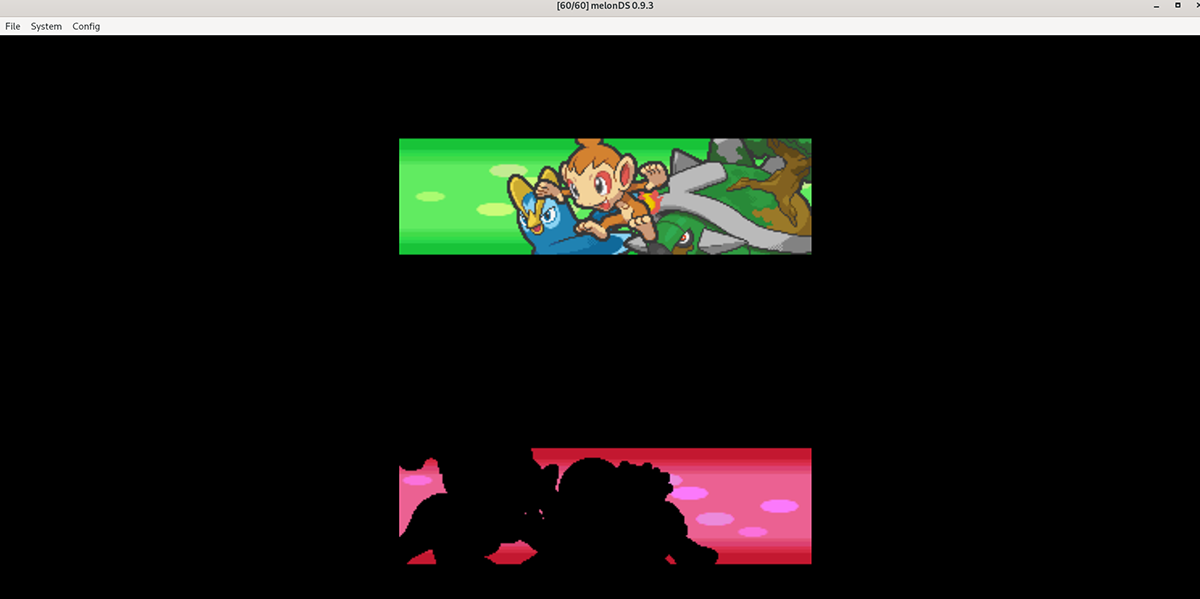
Installing MelonDS on Linux
The MelonDS emulator is excellent, and on Linux, it allows users to emulate DS and DSi games at their leisure. However, it doesn’t come pre-installed on any Linux operating system, so we’ll need to go over how to get it set up.
To install the MelonDS app on your system, open up a terminal window. You can open up a terminal window on the Linux desktop by pressing Ctrl + Alt + T on the keyboard. Then, with the terminal window open, follow the instructions below.
Flatpak
By far, the best way to get the Melon DS emulator working on your Linux computer is to install it via Flatpak. Why? Flatpak is supported on 99% of Linux operating systems, and it can also interact with the Gnome Software application, making things easier for users.
If you’d like to get Melon DS working on your Linux computer as a Flatpak, the first step is to install the Flatpak runtime. This runtime is a helper that sits in the background on Linux, facilitating package updates and installations.
To get the Flatpak runtime working on your computer, install the “flatpak” package using your Linux package manager. If you need help, please follow our in-depth guide on the subject.
After you’ve set up the Flatpak runtime, the next step is to set up the app store on your system. In a terminal, use the flatpak remote-add command down below to add the Flathub app store.
flatpak remote-add --if-not-exists flathub https://flathub.org/repo/flathub.flatpakrepo
Once the Flathub app store is configured on your Linux PC, you’ll be able to install the Melon DS application on your computer. Using the flatpak install command below, install the app.
flatpak install flathub net.kuribo64.melonDS
Snap package
If you can’t use the Flatpak app store, you’ll be able to get the MelonDS app working via the Ubuntu Snap store. Snaps run on a wide variety of Linux operating systems, but only with the Snapd runtime configured.
To configure the Snapd runtime on your computer, install the “snapd” package onto your computer. Then, enable the “snapd.socket” file with Systemd onto your computer. Finally, use the snap install command to get the latest release of MelonDS up and running on your computer.
sudo snap install melonds
Arch Linux
The MelonDS application can be installed on Arch Linux through the Arch Linux User Repository. If you’d like to install this application on your computer through the AUR, start by setting up the “git” and “base-devel” packages onto your computer.
sudo pacman -S git base-devel
After setting up the two packages, you’ll need to install the Trizen AUR helper tool. This app will make installing Melon DS much simpler. Using the commands below, install Trizen.
git clone https://aur.archlinux.org/trizen.git cd trizen/ makepkg -sri
With the Trizen AUR helper up and running, you’ll be able to install the MelonDS program using the trizen -S command below.
trizen -S melonds
Playing DS games with MelonDS
To play games with MelonDS, you’ll have to add in the BIOS firmware. You’ll need to add BIOS exported from your own Nintendo DS/DSi. For more information on how to dump your DS firmware, click here.
Once the Firmware is dumped with the MelonDS dumper, find the “Config” button inside of MelonDS. Then, select the “Config” button. From here, find the “DS-mode” section; in here, add your Firmware for the DS. You’ll need to add ARM9, ARM7, and the DS Firmware.
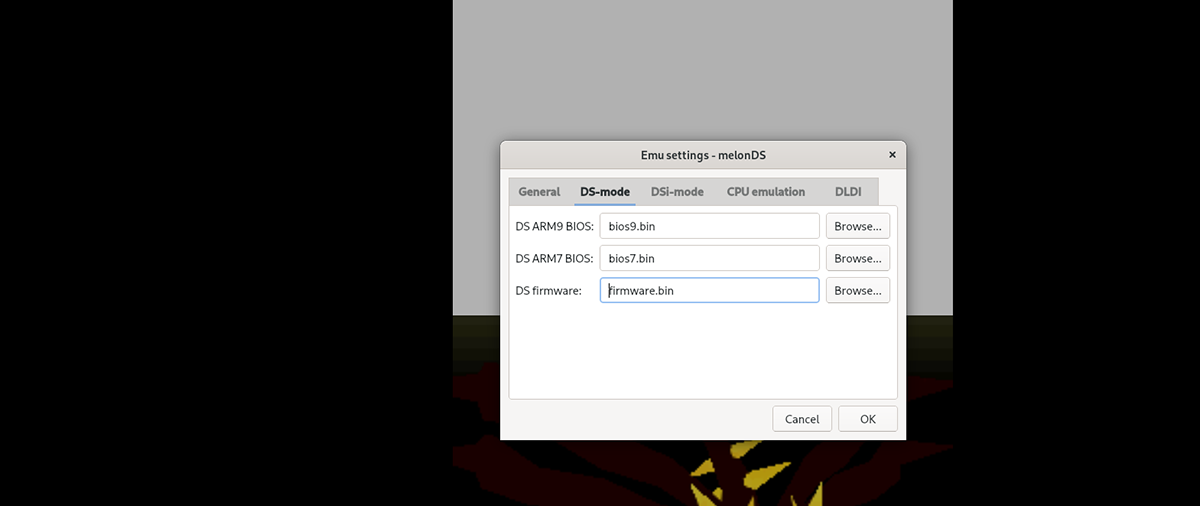
When you’ve added your DS firmware to MelonDS, click the “OK” button to close the settings. Then, find the “File” button and click on it with the mouse to open up the file menu. From here, click on the “Open ROM” button with the mouse.
After selecting the “Open ROM” button, a pop-up window will appear. From here, browse for your Nintendo DS ROM. When you’ve found it, select it, and MelonDS will open it up.
Once the ROM is open in MelonDS, click on “Config” in the emulator, followed by the “Input and hotkeys” button. Then, take a look at the controls. If you wish to change the controls, click on the boxes and assign new controls. When done, click “OK.”
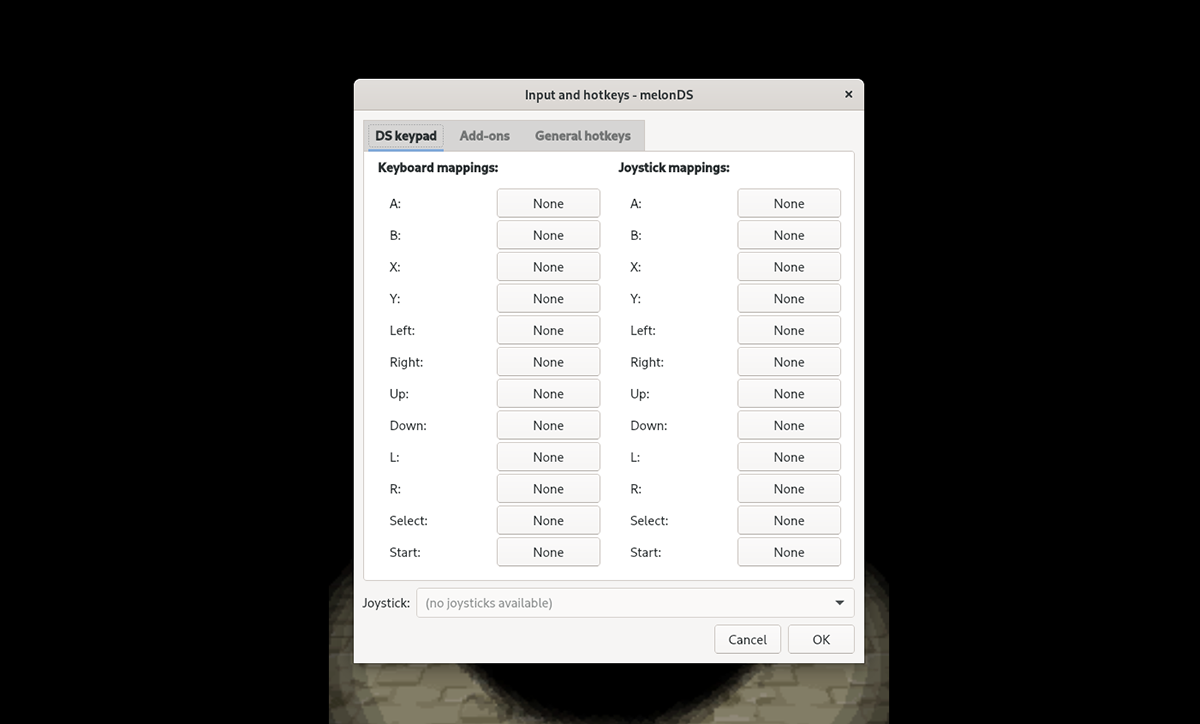
With the controls set up, you’re free to play your Nintendo DS game. Enjoy!