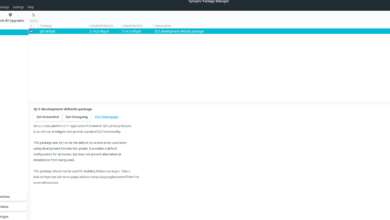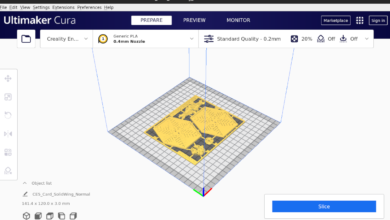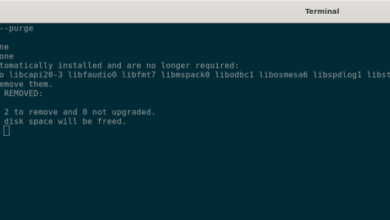Age of Empires IV is a real-time strategy video game developed by Relic Entertainment and published by Xbox Game Studios for Microsoft Windows. Here’s how you can play Age of Empires IV on Linux.

Age Of Empires IV is a Windows video game, but thanks to Proton and some tweaking, it is possible to get this game working on Linux. First, however, you will need to set up the latest release of Steam.
Install Steam
To set up the latest release of Steam on your Linux system, open up a terminal window. You can open up a terminal window by pressing Ctrl + Alt + T on the keyboard. Or, search for “Terminal” in the app menu and launch it that way.
With the terminal window open and ready to use, the installation of Steam can begin. Using the instructions below, get the latest Steam version working on your Linux computer.
Ubuntu
To get Steam working on Ubuntu, run the following apt install command.
sudo apt install steam
Debian
On Debian, you’ll have to download the latest release of Steam to your computer via the Valve website. To get your hands on Steam for Debian, use the following wget download command.
wget https://steamcdn-a.akamaihd.net/client/installer/steam.deb
The installation can begin after downloading the latest Steam DEB package to your computer. Using the dpkg command, install Steam.
sudo dpkg -i steam.deb
Once the Steam app is installed on Debian, you will have to correct any dependency issues that may have occurred during the installation process.
sudo apt-get install -f
Arch Linux
If you want to install Steam on Arch Linux, you’ll first have to enable the “multilib” software repository on your computer. To do that, open up the /etc/pacman.conf file in a text editor (as root).
Inside of the text file, locate the “multilib” line and remove the # symbol from in front of it. Then, remove the symbol from the lines directly below. Finally, close the text file and run the pacman command below.
sudo pacman -Syy
With the “multilib” software repository enabled, use the pacman command to install the latest version of Steam on your computer.
sudo pacman -S steam
Fedora/OpenSUSE
On Fedora or OpenSUSE, you’ll be able to get the latest release of Steam working through software repositories included within the operating system out of the box. However, the Flatpak release of Steam works much better on these operating systems, so we suggest following those instructions instead.
Flatpak
To use Steam via Flatpak, start by setting up the Flatpak runtime on your computer. The Flatpak runtime is available on a wide variety of operating systems. To set up the runtime, please follow our guide on the subject.
After setting up the Flatpak runtime on your computer, the installation of Steam can begin. Using the two flatpak commands below, set up the app.
flatpak remote-add --if-not-exists flathub https://flathub.org/repo/flathub.flatpakrepo
flatpak install flathub com.valvesoftware.Steam
Install Age of Empires IV on Linux
Now that Steam is installed launch it and log into your account using your credentials. Then, follow along with the step-by-step instructions below to get Age of Empires IV working on Linux.
Step 1: Open up the “Steam” menu and click on the “Settings” button inside to access the Steam settings area. Once in the Steam settings area, find the “Steam Play” section and click on it with the mouse.
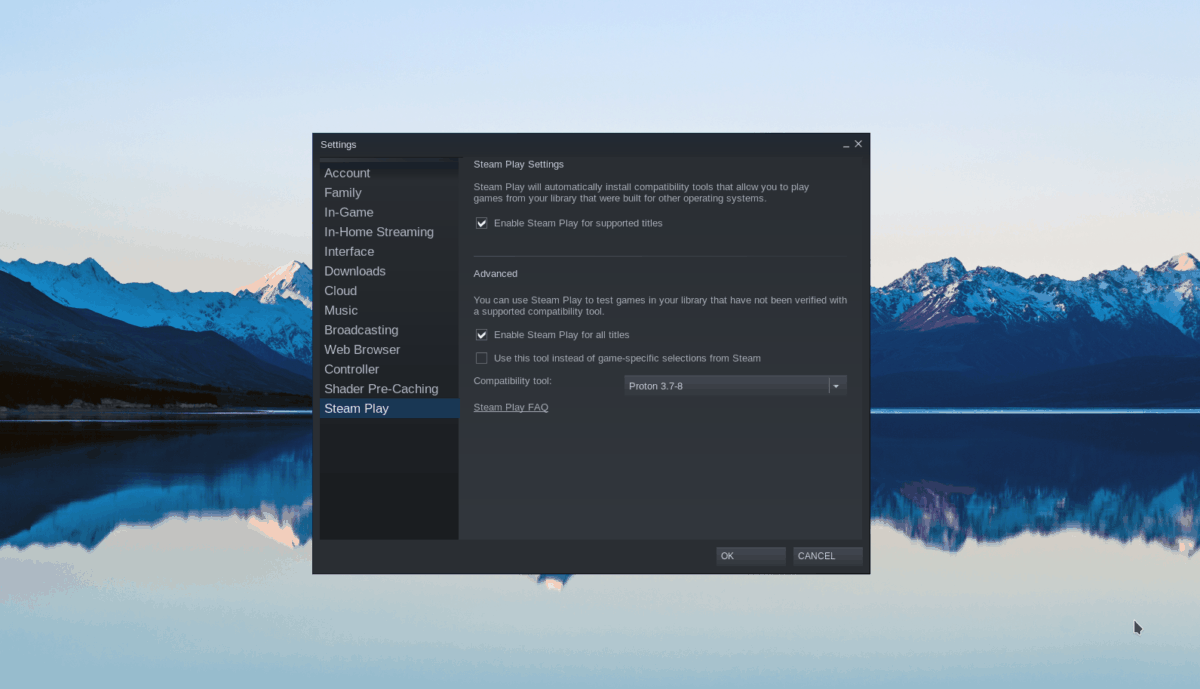
Check both the “Enable Steam Play for supported titles” in the Steam Play area and the “Enable Steam Play for all other titles” box. Click “OK” to save your settings.
Step 2: Find the “Store” button inside of Steam and select it to load up the Steam store. Then, find the search box and type in “Age of Empires IV” into it and press the Enter key to view the search results.
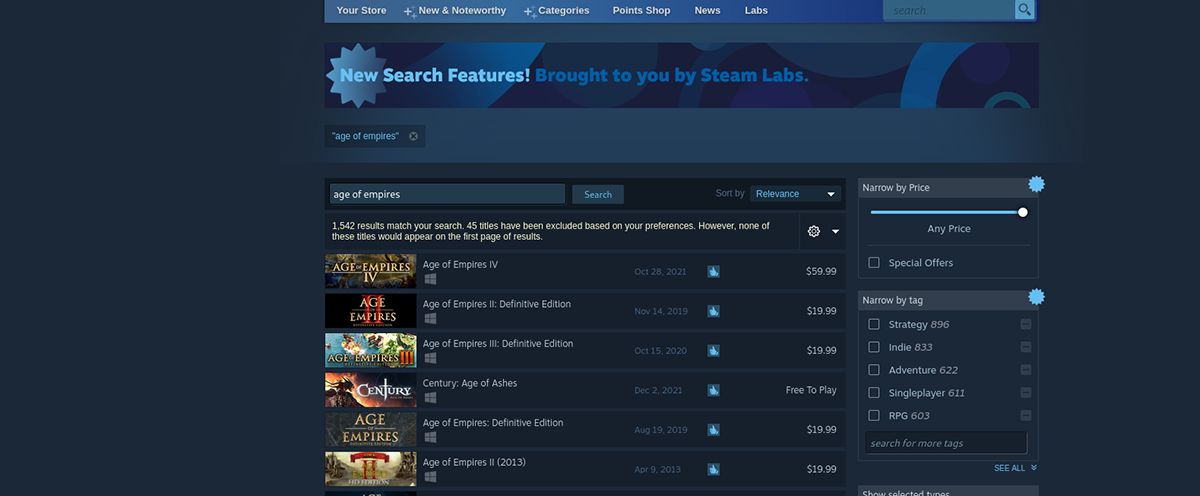
Look through the search results for “Age of Empires IV” and click on it to load up the game’s Steam store page.
Step 3: On the Age of Empires IV Steam store page, locate the green “Add to cart” button and click on it to add the game to your Steam shopping cart. Then, click on the cart icon inside of Steam to purchase the game and add it to your account.
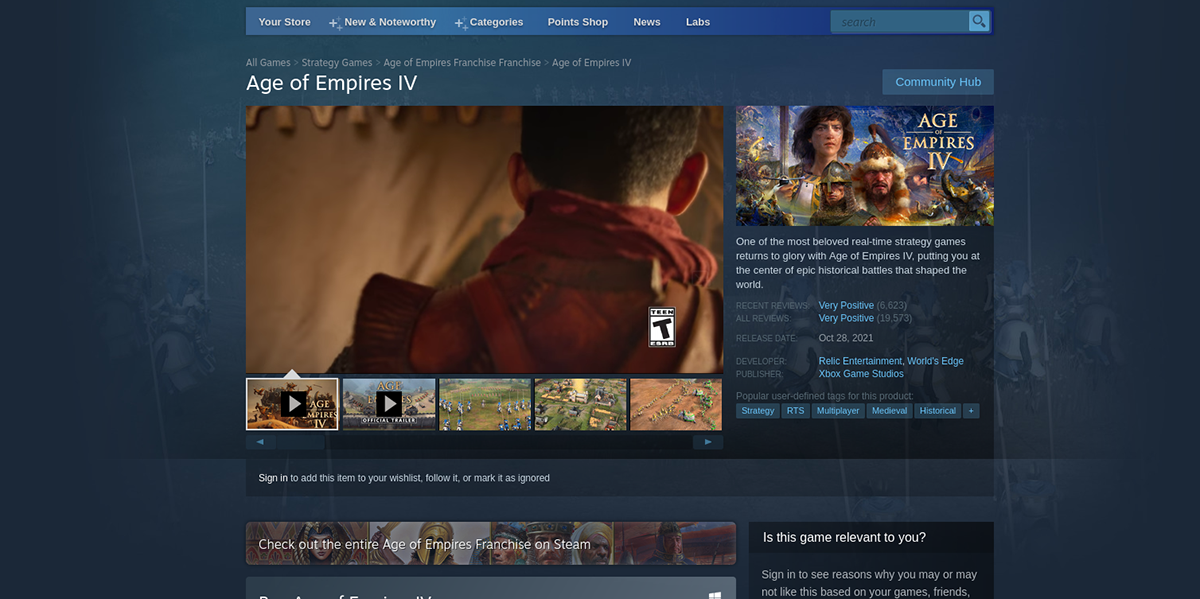
Step 4: Find the “Library” button and click on it access your Steam games library. Once there, scroll down and locate “Age of Empires IV.” When you’ve found it, right-click on it and select “Properties.”
Inside of “Properties,” find the “Compatibility” section and click on it. Check “Force the use of a specific Steam Play compatibility tool.” Set it to Proton 6.3-8.
Note: Proton 6.3-8 should run this game out of the box. However, if you’re having issues, be sure to check the Age of Empires IV ProtonDB page for alternative ways of running the game in Steam.

Step 5: Click on “Age of Empires IV” in your Steam games library and select the blue “INSTALL” button to download and install the game to your computer. When the installation is complete, the blue “INSTALL” button will become a green “PLAY” button. Select it to play the game on your PC.