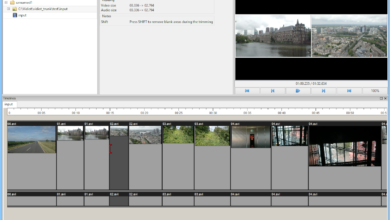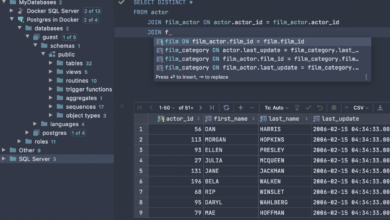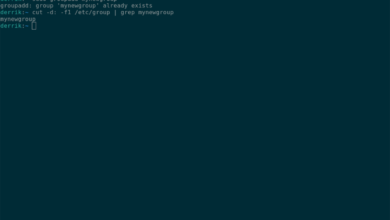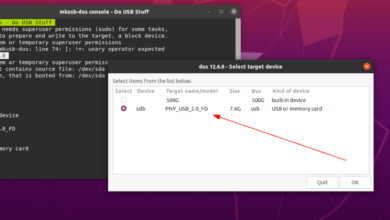Did you know that you can use Nvidia’s game streaming service on Linux? It’s true, but it takes a little tweaking to get it working. In this guide, we’ll go over how to get GeForce Now game streaming on Linux.
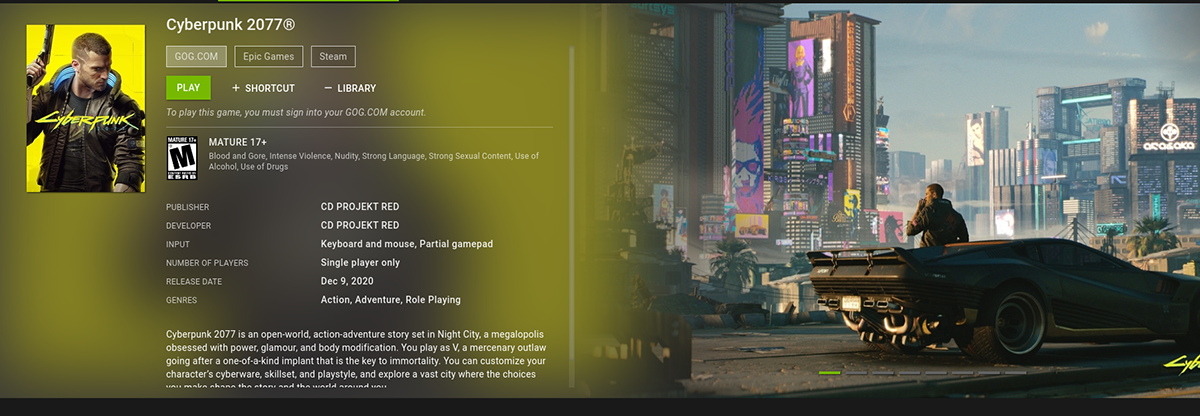
Downloading a supported web browser
Unfortunately, GeForce Now doesn’t work on Linux through an official application. Therefore, the only way to use the service is to use a supported web browser. Currently, the best web browser to use GeForce Now on Linux is Google Chrome.
You’ll need to install Google Chrome on your Linux PC. Google Chrome is officially supported on Ubuntu Linux, Debian Linux, Fedora Linux, and OpenSUSE Linux. It can also be installed on Arch Linux through the AUR.
Install Google Chrome
To install Google Chrome on Linux, open up a terminal window on the Linux desktop. To do that, use Ctrl + Alt + T on the keyboard. Or, search for “Terminal” in the app menu and launch it that way.
Once the terminal window is open, the installation can begin. Follow the installation instructions down below that corresponds to the Linux operating system you currently use.
Ubuntu
To install Chrome on Ubuntu, start by heading over to Google’s Chrome website. Once there, find the download button, and select the option to download a “DEB” package.
After downloading the DEB package, use the CD command to move into the “Downloads” folder. From there, use the apt install command below to set up Google Chrome on Ubuntu.
sudo apt install ./google-chrome-stable_current_amd64.deb
Debian
Chrome works on Debian, but you’ll need to download the DEB package. To do that, head over to the Google Chrome download page. Then, select the “DEB” option to download.
When the downloading process is complete, use the CD command to move into the “Downloads” directory. Then, install Google Chrome on Debian using the dpkg command below.
cd ~/Downloads
sudo dpkg -i google-chrome-stable_current_amd64.deb
Finally, correct any dependency issues that may have occurred during the installation process.
sudo apt-get install -f
Arch Linux
Chrome is available on Arch Linux, albeit unofficially. To get it working, you’ll have to install it through the Arch Linux User Repository. Use the commands below to install Chrome.
sudo pacman -S git base-devel git clone https://aur.archlinux.org/trizen.git cd trizen/ makepkg -sri trizen -S google-chrome
Fedora
Google officially supports Fedora. To get the browser working on your system, start by heading to the official Chrome download page. Once there, click “Download” and select the “RPM” option.
Using the CD command, move into the “Downloads” directory. Then, use the dnf install command to get the Chrome RPM package installed on your computer.
cd ~/Downloads/ sudo dnf install google-chrome-stable_current_x86_64.rpm
OpenSUSE
Google supports OpenSUSE via a downloadable RPM package. To install it on your system, start by heading over to the official Chrome download page. Then, click on the “Download” button.
After selecting the “Download” button, choose the “RPM” option. When the download is complete, use the CD command to move into your computer’s “Downloads” folder.
cd ~/Downloads
Once inside the “Downloads” folder, use the zipper install command to set up Google Chrome on OpenSUSE.
sudo zypper install google-chrome-stable_current_x86_64.rpm
Installing a user-agent spoofer
Nvidia, for some reason, will not let Linux users use GeForce Now in any browser. However, there doesn’t seem to be a legitimate reason because Chrome can fully render gameplay.
You’ll have to install a Chrome extension to get around this block that Nvidia puts in place. This extension will allow you to trick Nvidia into thinking you’re using Windows.
To install this extension, head over to the Google Chrome extension page. Then, select the “Add to Chrome” button to install the spoofer. Once the extension is added, select it to access it.
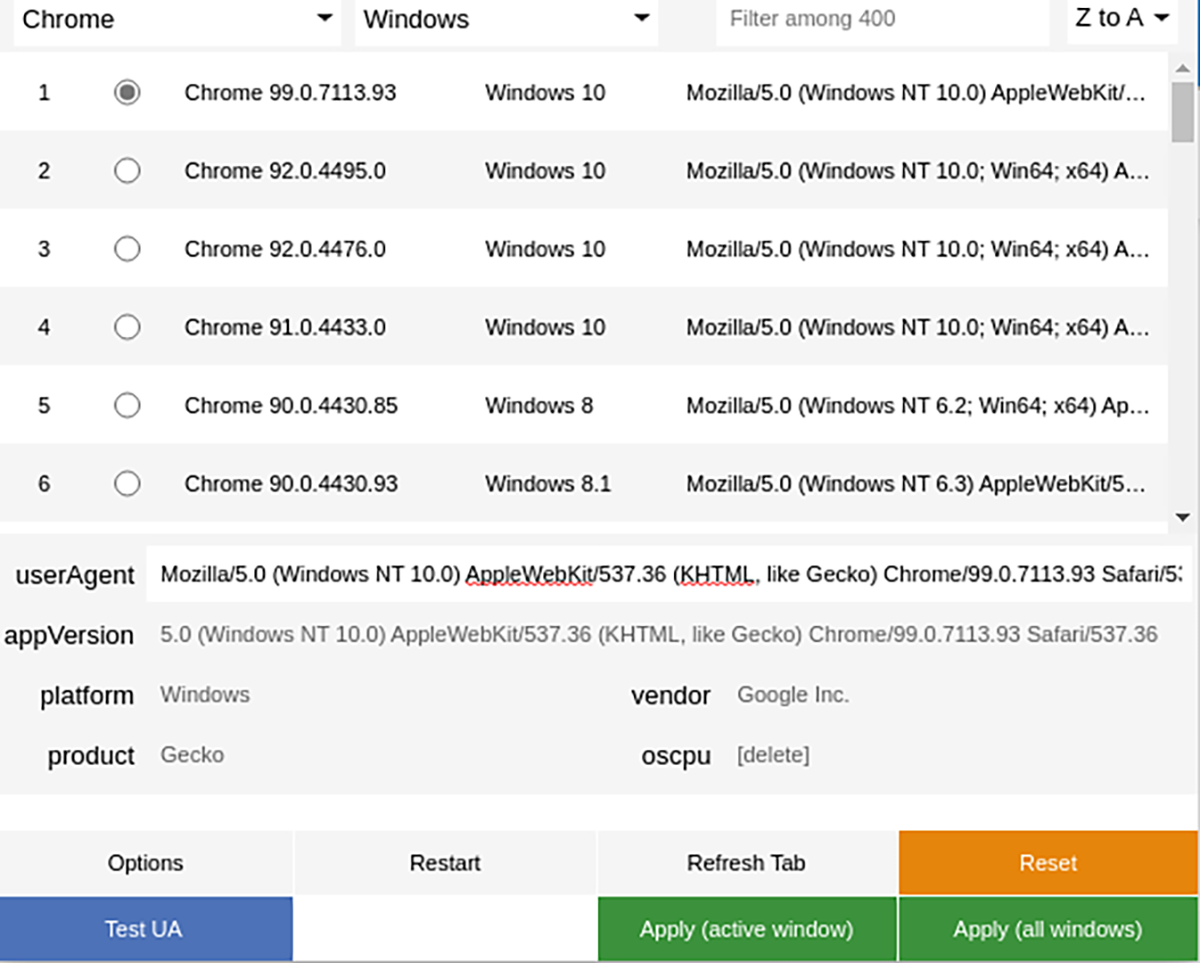
Inside of the extension, select “Chrome 99,” and then select the “Apply (All windows) button to apply the new user agent. From here on, Nvidia will believe you are on Windows.
Playing GeForce Now games on Linux
With the browser installed and the user-agent in Chrome spoofed, you’ll be able to play GeForce Now on Linux. To do it, follow the step-by-step instructions below.
Step 1: Head over to the GeForce Now games page. Once there, create an account. You can create either a free account or a paid account.
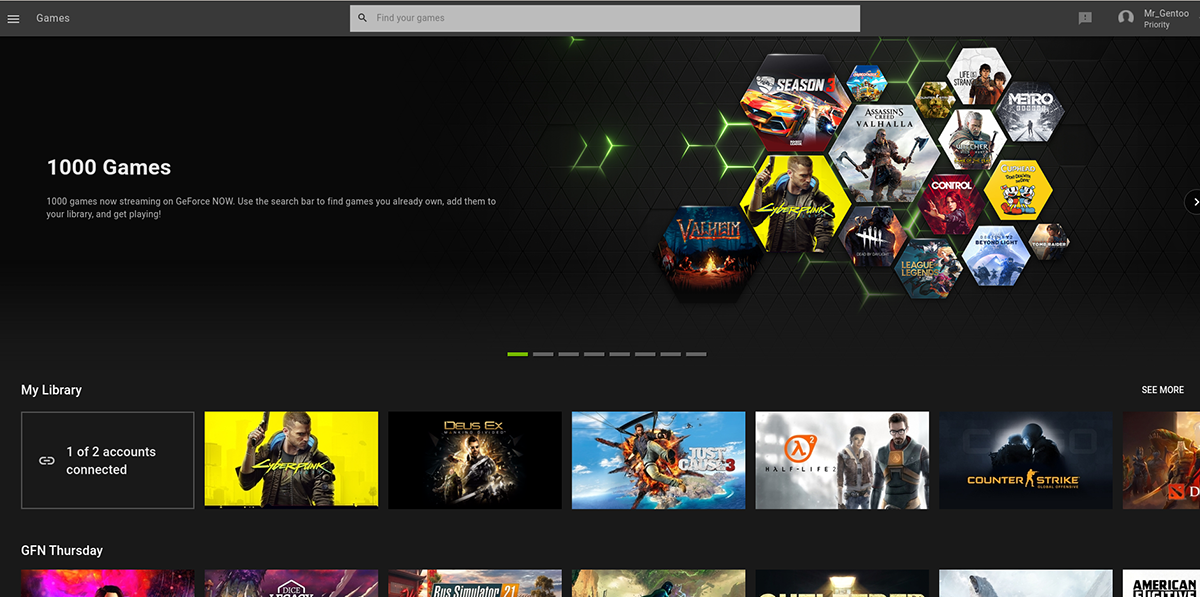
Step 2: After creating a GeForce Now account, connect your Steam account. You can also connect your Epic Games account (if you have one). When Steam is connected, your “Library” section in GeForce Now will show you games you own that are accessible in the service.
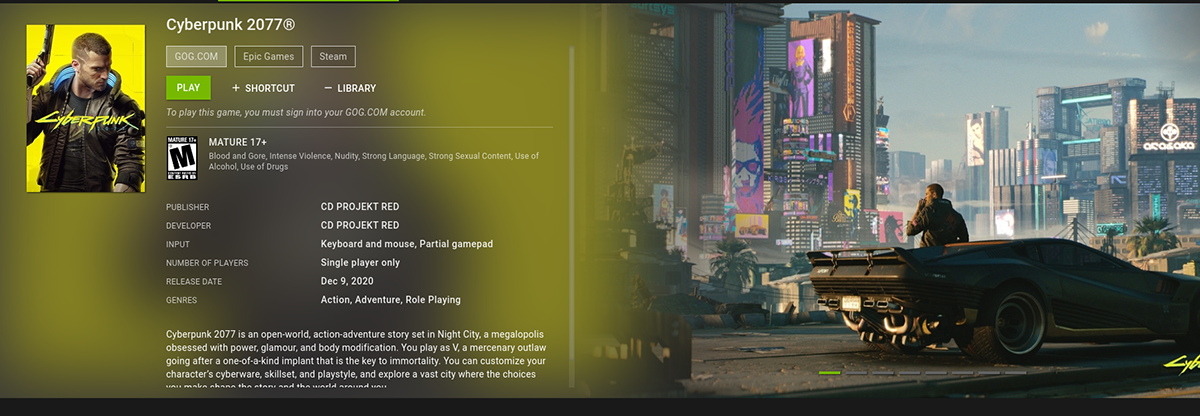
Step 3: Locate the game you wish to play, and select it with the mouse. As soon as you choose your game, Google Chrome will launch your game in full-screen. Enjoy!