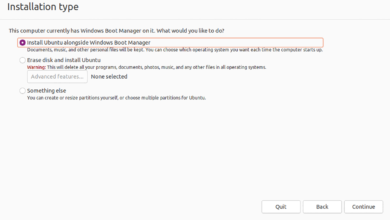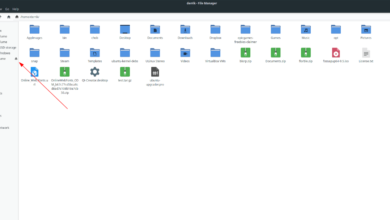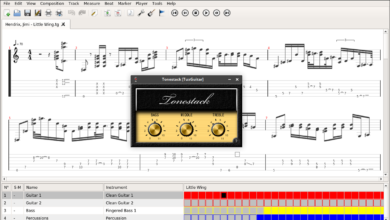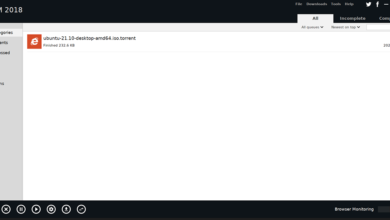Stardew Valley is a simulation RPG developed by Eric Barone. It was released on Microsoft Windows in 2016. Later, it made its way to Mac OS, Linux, PS4, Switch, Xbox One, iOS, Android, and even PlayStation Vita.

In the game, players take the role of a character who manages their grandfather’s farm. The player is tasked with farming, raising livestock, crafting items, mining for ore, and much more. In this guide, we’ll show you how to get Stardew Valley working on Linux.
Stardew Valley is a native Linux game. It was ported to the platform shortly after the Windows release of the game. However, users can’t just download Stardew Valley anywhere and play it. The native release is via Steam, so you will need the Linux version of Steam to play.
Install Steam
Getting the Linux version of Steam isn’t very difficult. To start the installation process, open up a terminal window. To open up a terminal window, press Ctrl + Alt + T on the keyboard or search for “terminal” in your app menu.
Ubuntu
On Ubuntu, the Steam app is best installed by using the Apt install command below in a terminal window.
sudo apt install steam
Debian
It is possible to install Steam on the Debian Linux operating system. However, the best way to go about getting it working isn’t via the Debian software repositories, but the downloadable DEB package on Steam’s website.
To start installing Steam on your Debian Linux PC, make use of the wget downloader app in the terminal and use it to grab the latest DEB package.
wget https://steamcdn-a.akamaihd.net/client/installer/steam.deb
After downloading the Steam DEB package to your computer, execute the dpkg command below in a terminal window. This command will install the Steam app on Debian.
sudo dpkg -i steam.deb
Once the Steam DEB package is set up on your Debian Linux PC, you will need to run the apt-get install -f command to correct any dependency issues that may have occurred during installation.
sudo apt-get install -f
Arch Linux
On Arch Linux, the latest release of Steam is distributed to users via the “multilib” software repository. To get it working on your system, enable “multilib” in your Pacman configuration file. Then, execute the pacman command below to get the app working on your system.
sudo pacman -S steam
Fedora/OpenSUSE
On Fedora Linux as well as OpenSUSE Linux, users can install Steam via software repositories. However, the installation methods for these operating systems aren’t very user-friendly. For this reason, we highly suggest using the Flatpak installation instructions for Steam instead.
Flatpak
Steam is on the Flathub app store as a Flatpak app. So, if you need to get Steam working and Flatpak is the only way to do it, here’s how to get it working. To start, you must install the Flatpak runtime on your computer. The Flatpak runtime isn’t too tricky to get working. Follow our guide on the subject for help setting it up.
After getting the Flatpak runtime up and running for your system, you must add the Flathub app store to the system. The Flathub app store can be added to Flatpak by making use of the flatpak remote-add command below.
flatpak remote-add --if-not-exists flathub https://flathub.org/repo/flathub.flatpakrepo
With the Flathub app store set up on your system, use the flatpak install command below to get Steam working.
flatpak install flathub com.valvesoftware.Steam
Install Stardew Valley on Linux
Now that Steam is set up on your computer launch the app on your computer. You can launch Steam by searching for “Steam” in your Linux desktop environment’s app menu.
With Steam open, log into your account using your Steam credentials. After logging in with your Steam credentials, follow the step-by-step instructions outlined below to get Stardew Valley working on your Linux PC.
Step 1: Once Steam is logged in, the Steam app will attempt to check for updates and install any if there are updates available. Sit back and be patient. When it is done checking, Steam will launch fully.
When Steam is fully launched, find the “STORE” button at the top of the window and click on it with the mouse. If you cannot find “STORE,” it is directly to the left of the “LIBRARY” button.
Step 2: When you click on the “STORE” button, you’ll be taken to the Steam Storefront. From here, locate the search box, and click on it with the mouse. After clicking on it, type out “Stardew Valley” and press the Enter key.

Step 3: Upon pressing Enter, Steam will display search results. Click on “Stardew Valley” to access the Stardew Valley Steam store page. Then, find the green “Add to cart” button, and click it to purchase and add the game to your account.

Step 4: Click on the “LIBRARY” button with the mouse to access your library. Once in your game library, search for “Stardew Valley.” Then, click on the blue “INSTALL” button to download and install the game.
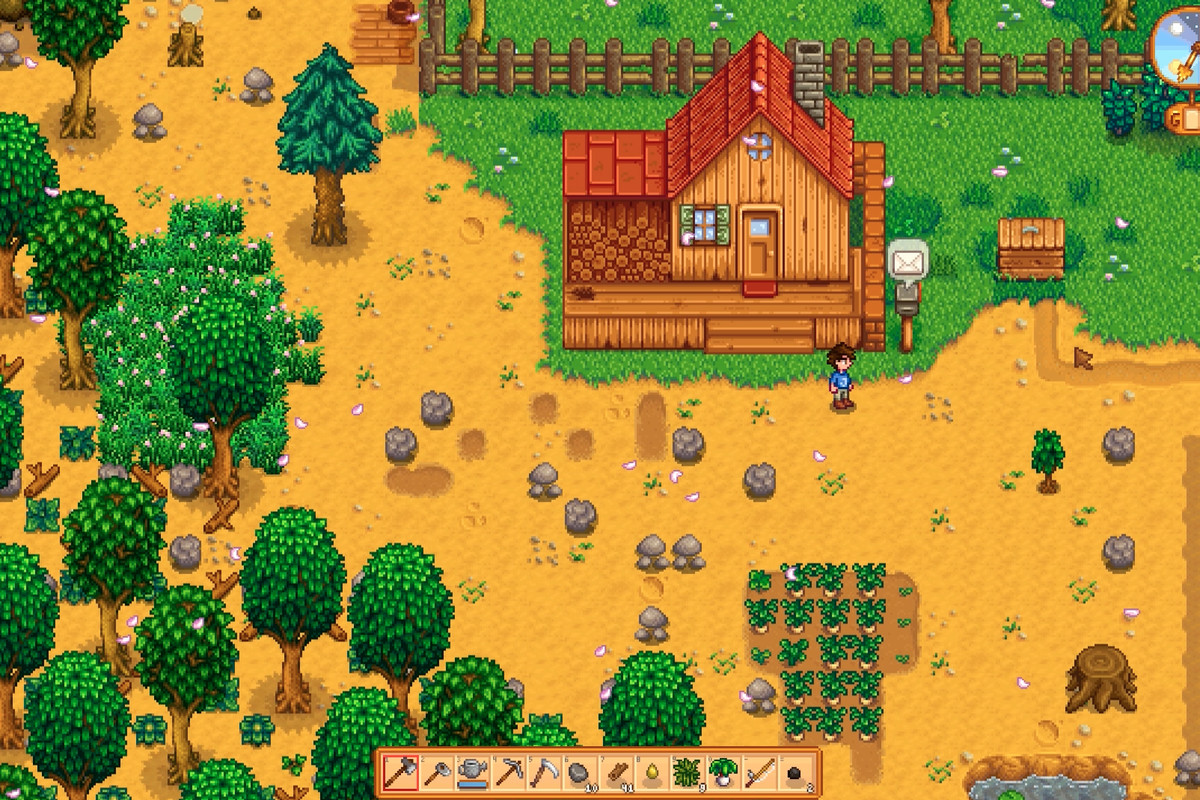
Once the game is installed, click on the green “PLAY” button to enjoy Stardew Valley!