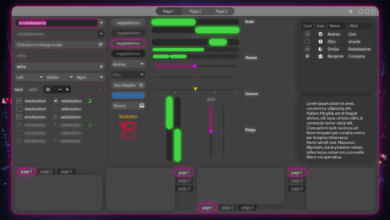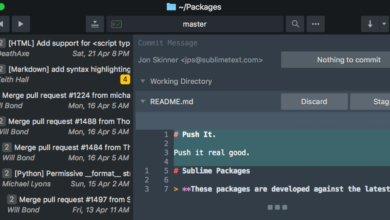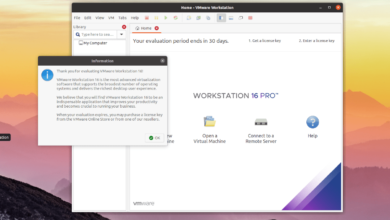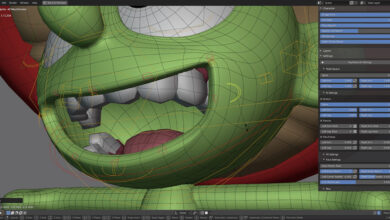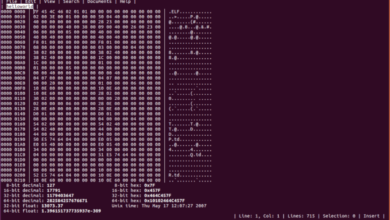From Apt-get to Synaptic Package Manager, there are many ways to uninstall packages in Debian Linux. In this guide, we’ll show you all the ways you can uninstall packages from your Debian Linux system.
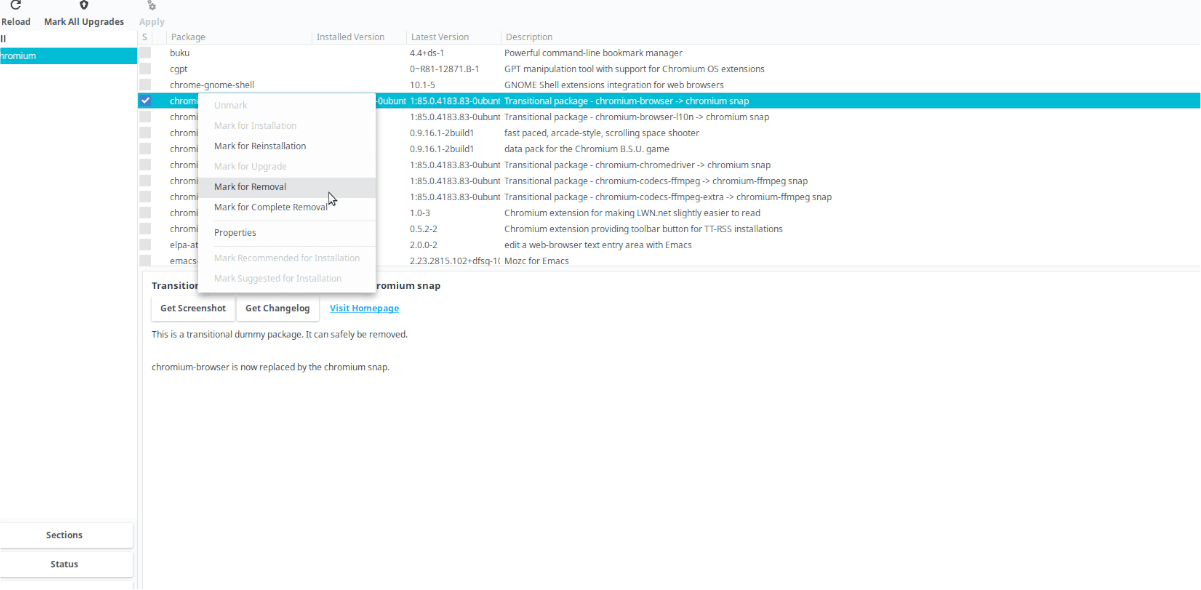
Debian: uninstall package – Apt-get
The best way to uninstall a package on Debian Linux is with the Apt-get tool. Apt-get has been the standard Debian package manager for a very long time. It’s incredibly versatile and easy to use. Here’s how to use it to uninstall packages.
First, open up a terminal window. To open up a terminal window on the Debian desktop, press Ctrl + Alt + T on the keyboard. Alternatively, search for “Terminal” in the app menu to open it.
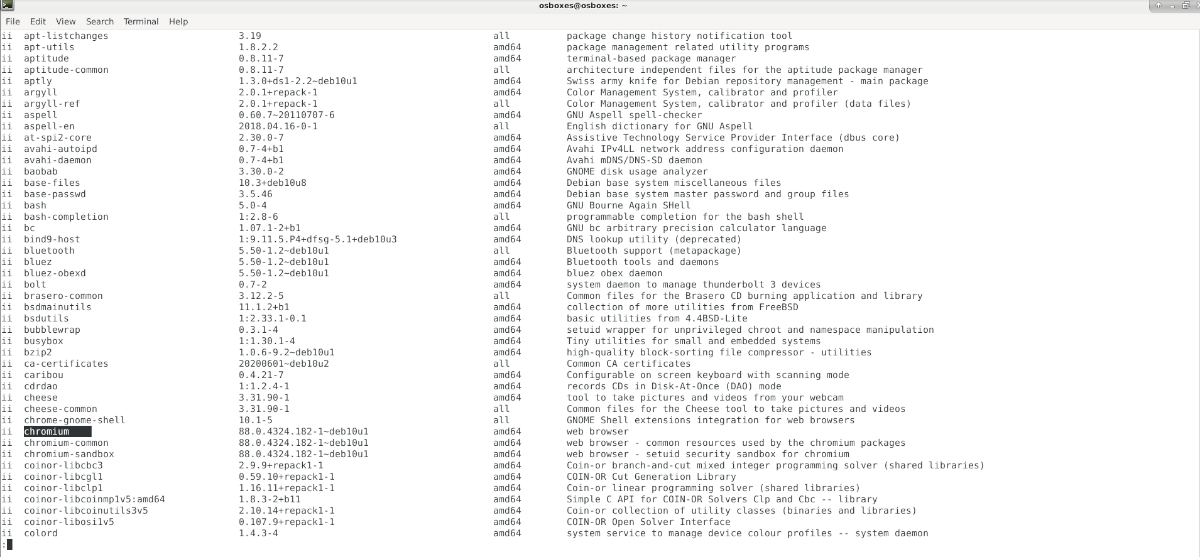
Once the terminal window is open and ready to use, execute the dpkg-query command. This command will display all installed packages on your Debian Linux system.
sudo dpkg-query -l | less
Look through the list of installed packages on your Debian Linux PC and find the name of the package you wish to remove. Once you’ve found the name of the package you want to remove from Debian, make use of the apt-get remove command below.
sudo apt-get remove package_to_remove
Alternatively, if you want to thoroughly purge the package and all of its configuration files from Debian, you can use the –purge function.
sudo apt-get remove package_to_remove --purge
Debian: uninstall package – Apt
Another way you can uninstall a package from Debian Linux is with the Apt command. Apt is a modern reformation of Apt-get. It has more advanced functionality, is faster, and has a built-in search feature, so you do not need to use dpkg-query.
To uninstall a package on Debian, you must first use the apt search feature and use it to find the name of the package you wish to install. Using the apt search command below, search for your package.
apt search package_to_remove
After executing your search term, look through the list of search results for the package you wish to uninstall. Keep in mind that the search results may be very long.
If you cannot find your installed package in the search results, try combining it with the grep command to filter out packages that are not installed on your computer.
To filter out your search results, enter the following command into a terminal window.
apt search package_to_remove | grep "installed"
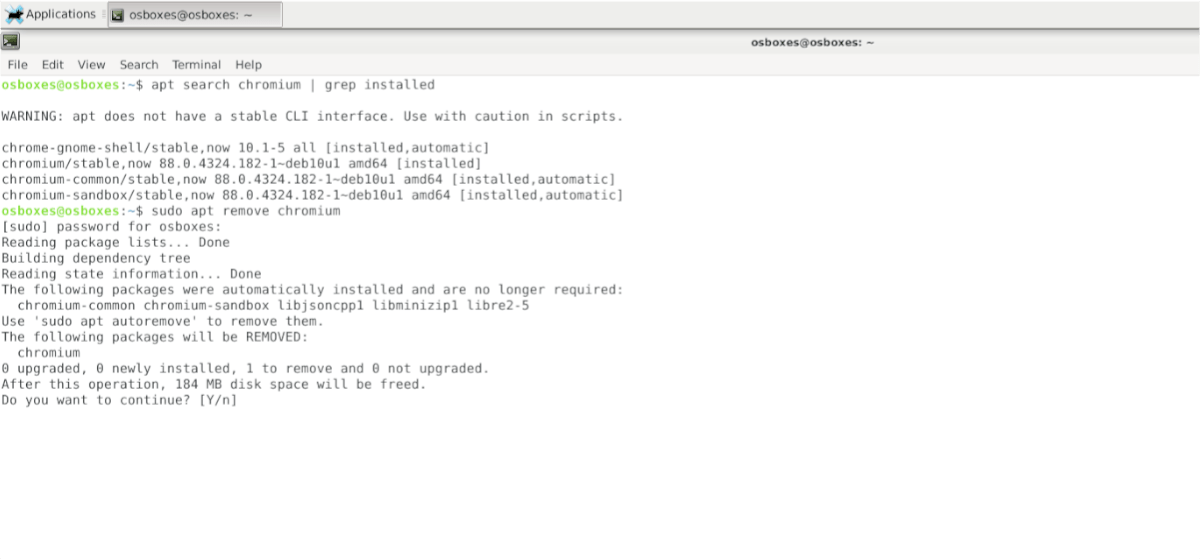
Once you’ve determined the name of the package you wish to remove from your Debian Linux system, make use of the following apt remove command to uninstall the package from your Debian Linux system.
sudo apt remove package_to_remove
Want to thoroughly purge the package from your Debian system, along with all of its configuration files? Use the –purge command-line switch.
sudo apt remove package_to_remove --purge
Debian: uninstall package – Synaptic
If you use Debian and need to uninstall a package but don’t like using the terminal, Synaptic Package Manager is the way to go. To get started, open up the app menu and launch Synaptic.
Synaptic comes pre-installed on many Debian Linux installations. If you do not have Synaptic installed on your system, open up a terminal window and install it with the apt install command below.
sudo apt install synaptic
Once the Synaptic Package Manager application is open and ready to use, follow the step-by-step instructions below to learn how to uninstall packages on Debian with it.
Step 1: Inside Synaptic Package Manager, find the “Status” button in the bottom-left corner and click on it with the mouse. The “Status” area allows users to sort packages based on “Installed,” “Not Installed,” etc.
Step 2: After clicking on the “Status” button, you will see various choices. Choose “Installed” to filter out all Debian Linux packages that are not installed on your system.
Step 3: Once you’ve selected the “Installed” status filter in Synaptic, look through the installed packages for the package you wish to remove.
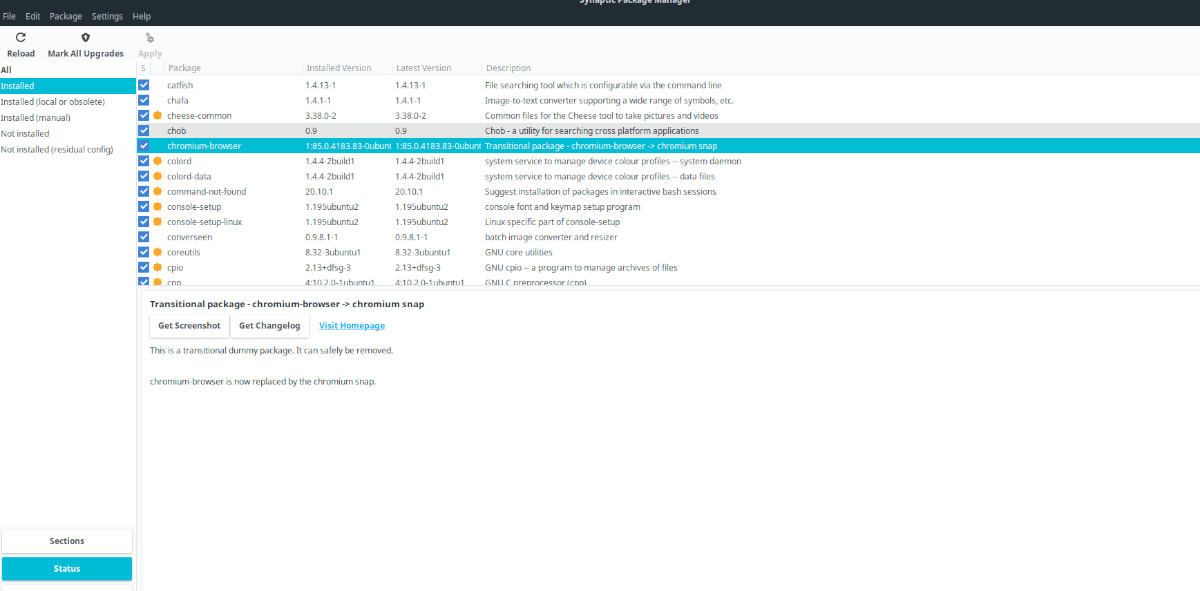
If you cannot find the package, locate the “Search” button in the app’s upper-right corner and click on it with the mouse. Then, in the search box, type in the name of the package you wish to remove and press the Enter key to search.
Step 4: When you’ve located the package you wish to uninstall from Debian, right-click on it with the mouse. Inside the right-click menu, find the “Mark For Removal” option and select it.
Step 5: After clicking on the “Mark For Removal” button, find “Apply” and click on it. When you click “Apply,” the Synaptic Package Manager will attempt to remove your package.
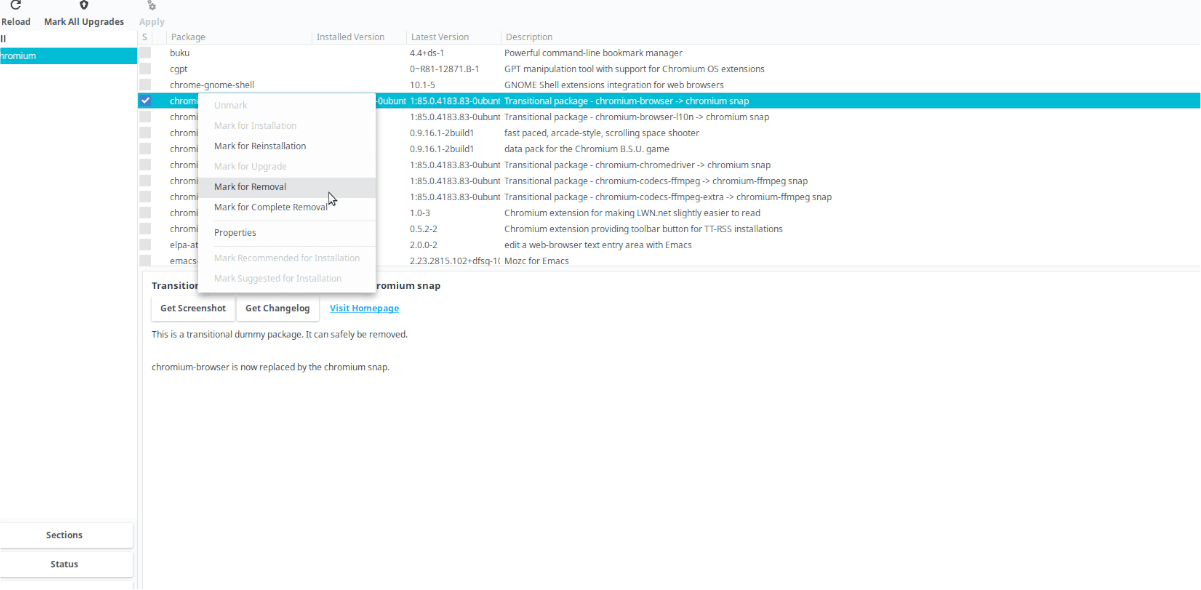
When the package removal process is complete, close the Synaptic Package Manager.