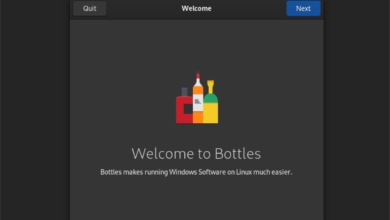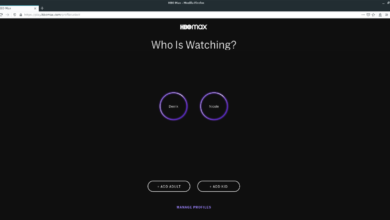If you’re an Ubuntu user and you’re concerned if your network speed is slow, you’ll need to test its performance. There are many ways you can check your network speed on Ubuntu. In this guide, we’ll show you how to do it.
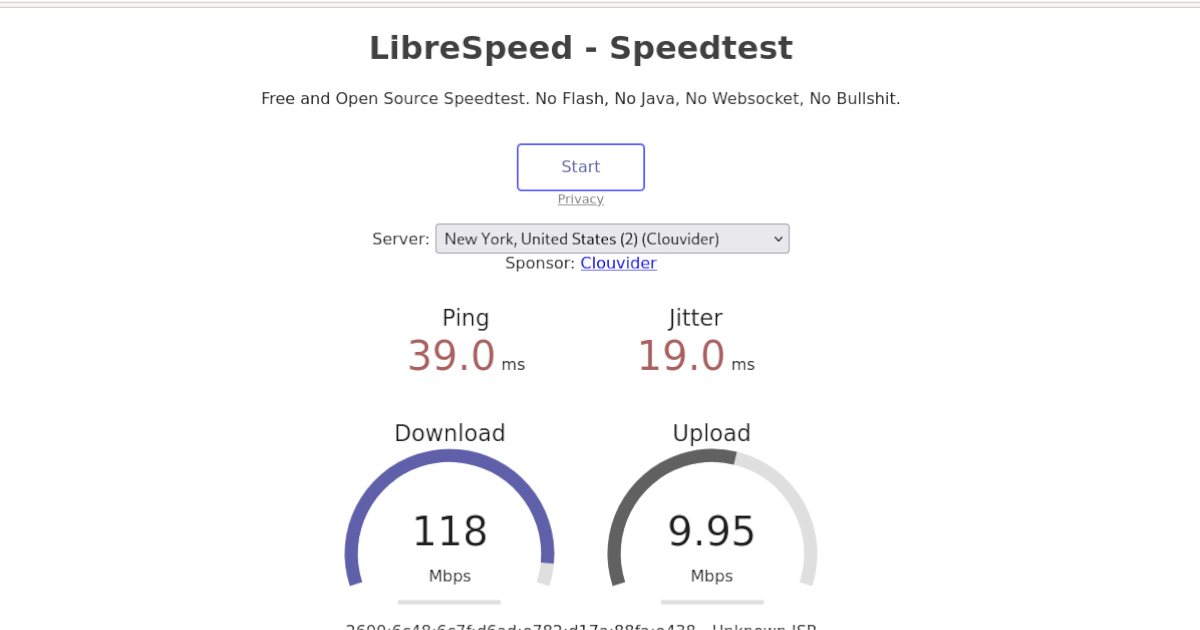
Method 1 – Speedtest-cli

Perhaps the quickest and easiest way to check your network speed on Ubuntu is by running the “Speedtest-cli” tool. What is “Speedtest-cli”? It is a terminal program that does the same thing that Speedtest.net does: it checks your internet speeds.
Sadly, the “Speedtest-cli” application isn’t pre-installed on Ubuntu or any operating system based on Ubuntu. So, before you can use it to check your internet speed, you must install the program.
To install the app, open up a terminal window on the Linux desktop. To open up a terminal window, press Ctrl + Alt + T on the keyboard. After that, use the apt install command down below to get the program set up.
sudo apt install speedtest-cli
Once the program is installed on your Ubuntu Linux PC, you can use it to check your network speed. For a simple test, run the speedtest-cli command.
speedtest-cli
After running the command above, you’ll see your internet speed printed out in the terminal. If you’d like to save this output to a text file for later reading on Ubuntu, you can pipe it into a text file.
speedtest-cli > ~/my-network-speed.txt
To view the output text file on your Ubuntu PC, click on the “my-network-speed.txt” file in your home directory, or run cat ~/my-network-speed.txt.
Method 2 – LibreSpeed
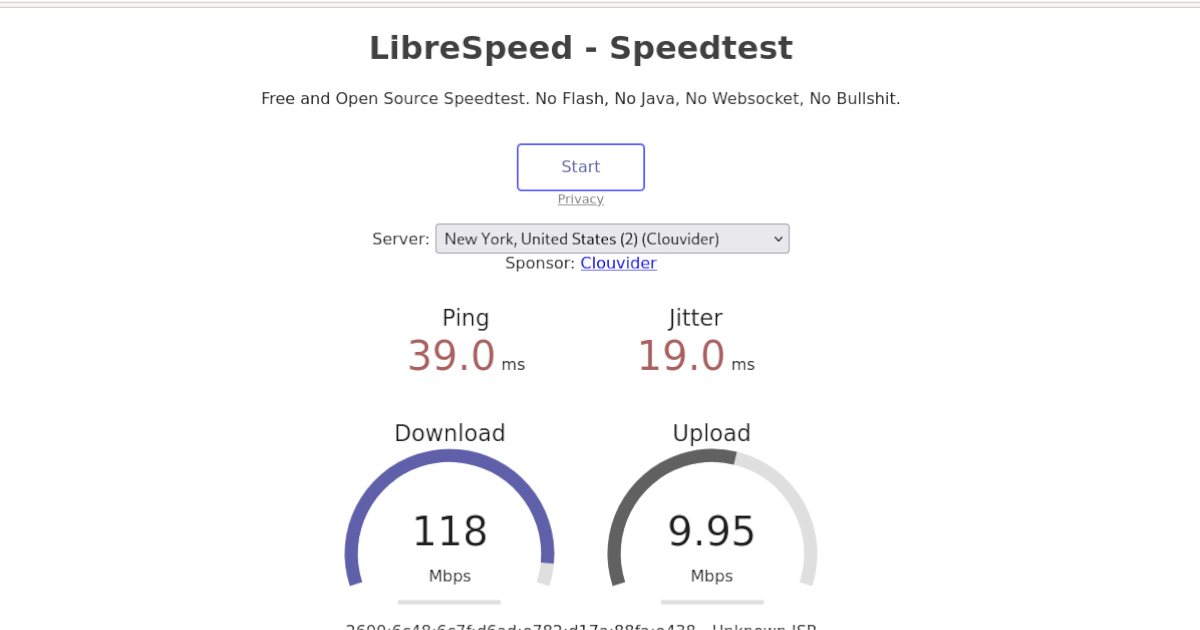
LibreSpeed is another way you can check your network speed on Ubuntu. It is an open-source alternative to SpeedTest and requires no Java or Flash to run.
To check your network speed in LibreSpeed on Ubuntu, do the following. First, open up a new tab in your favorite web browser. Once it is open, head over to the LibreSpeed website.
Once you’ve loaded up the website, find the “Server” drop-down menu, and click on it with the mouse. After that, choose the server that is closest to you to test your speed against.
Note: if you are in North America, select the NY server. If you are in Europe or elsewhere, choose the server closest to your home country.
After making your server choice, find the “Start” button at the top of the page and click on it with the mouse. Selecting this button will test your download, upload, as well as ping.
Method 3 – Ping command
A great way to test your network speed on Ubuntu is with the Ping tool. This tool takes what is done with LibreSpeed, or SpeedTest-Cli, and puts you in the driver’s seat. You can test your ping (speed between two computers) against your router or any server on the internet.
Thankfully, Ping is one of the most used command-line tools on Linux and doesn’t require users to install it beforehand. To test your ping between any computer and your own, do the following.
First, open up a terminal window. Once it is open, you can use the ping command against any IP address or URL. For example, to test the latency between a local IP, you could run the command below.
Note: change the local IP below to reflect the actual IP you plan to ping. The address below is an example.
ping 192.168.1.1
Alternatively, you can test your network speed against a website. A good benchmark for ping is Google.com. Why? Google is always up, is always fast, and easy to remember. To ping Google, enter the command below.
ping google.com
Want to only ping a website or IP address a few times instead of having a constant stream of pings? You can easily do this by using the -c command-line switch and specify the number of pings you’d like.
For example, to ping Google, precisely five times, run the following command below.
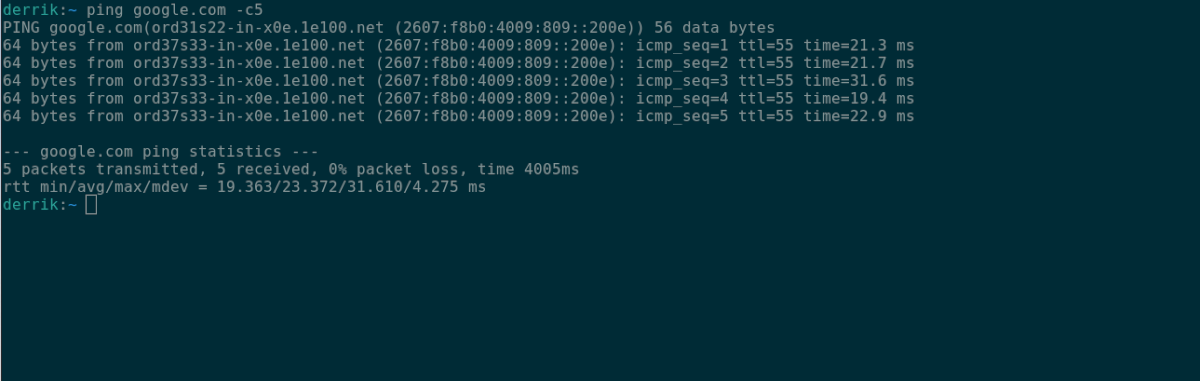
ping -c5 google.com
Lastly, if you’d like to save your pings to a text file, you can pipe them to a text file like so.
ping my-website.com > ~/ping.txt
Method 4 – Fast.com
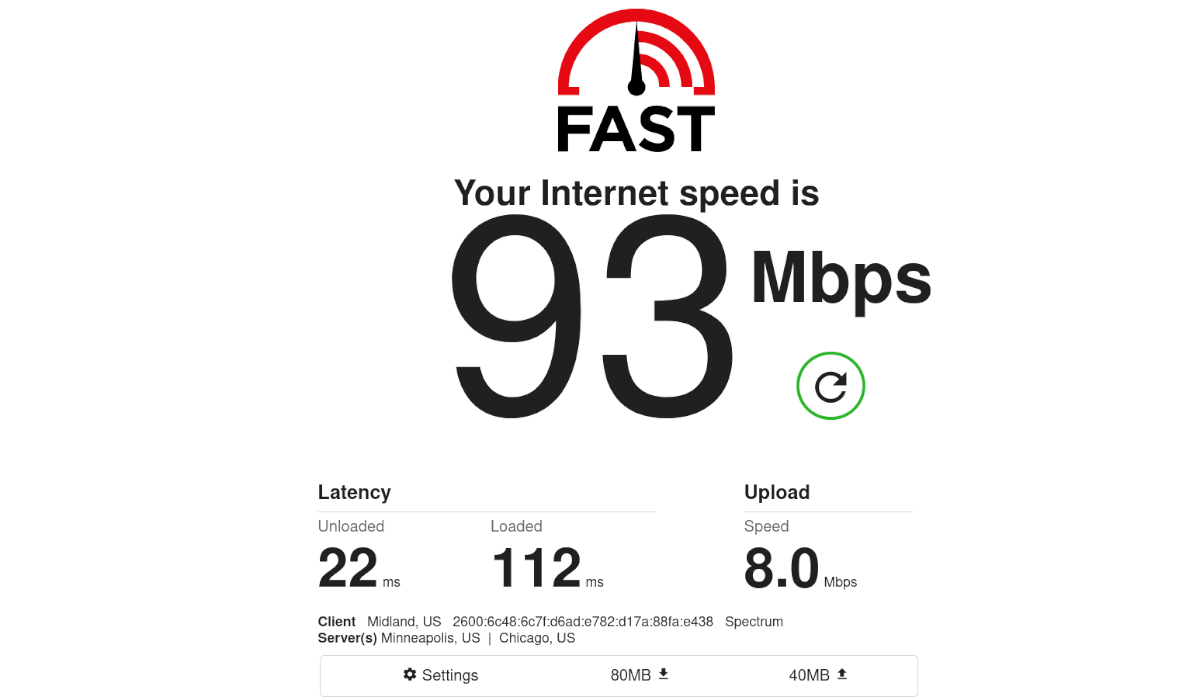
Fast.com is another place you can test your network speed on Ubuntu. However, unlike SpeedTest-Cli or LibreSpeed, Fast.com caters to users unfamiliar with how network speed testing works.
If you’re on Ubuntu and these other tools we’ve covered are a bit confusing, Fast.com is for you. Here’s how to use it. First, open up Fast.com. Once it is open, you’ll instantly get a speed test, shown in megabytes per second.
For more information on the speed test results from Fast.com, click on the “Show more info” button. You’ll see information like “latency,” “upload,” etc.