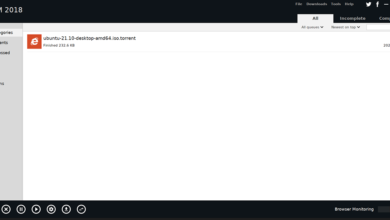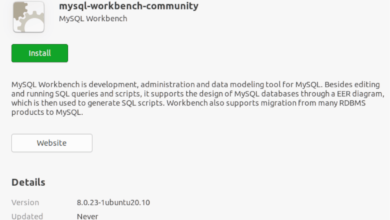Red Dead Redemption 2 is a 2018 action-adventure game developed and published by Rockstar Games. It’s the third game in the series, and it focuses on a fictionalized old west America (1899).

RDR 2 made it to PC in 2019; however, no release on Linux has ever come about. Thankfully, it is possible to get this game up and running on Linux with a few tricks. Here’s how.
Playing Red Dead Redemption 2 working on Linux isn’t difficult, thanks to the Steam Play technology Valve has added into the Steam for Linux client. As a result, you’ll need to get Steam working on your computer.
Install Steam
Installing Steam on Linux is relatively easy. To start, open up a terminal window on the Linux desktop. You can open up a terminal window by pressing Ctrl + Alt + T on the keyboard. Alternatively, open up your app menu and search for “Terminal.”
Once the terminal window is open and ready to use, follow along with the command-line installation instructions that correspond with the Linux distribution you currently use.
Ubuntu
On Ubuntu, Steam is available to all users through the official software repositories. To install it on your computer, make use of the following Apt command below.
sudo apt install steam
Debian
It is possible to get Steam working on Debian, although you shouldn’t try to install the version of Steam included with the OS. Instead, download the latest DEB directly from Valve.
To start the download of the latest Steam DEB package onto your computer, make use of the following wget command down below. The wget download command will place the Steam DEB directly in your home folder.
wget https://steamcdn-a.akamaihd.net/client/installer/steam.deb
After downloading the Steam DEB package to your computer, the installation can begin. Using the dpkg command, install the Steam app on Debian.
sudo dpkg -i steam.deb
Following the installation of Steam on your Debian PC, you will need to execute the apt-get install -f command. This will correct any dependency issues that may have arisen.
sudo apt-get install -f
Arch Linux
On Arch Linux, Steam is easy to install. Just ensure you have the “multilib” software repository set up on your computer. Then, use the following Pacman command to get the app working.
sudo pacman -S steam
Fedora/OpenSUSE
On OpenSUSE and Fedora Linux, Steam is installable via an RPM package. That said, the installation for Steam via an RPM is not very user-friendly for the average user. A better way to get Steam working on these operating systems is by following the Flatpak instructions.
Flatpak
Steam is available as a Flatpak package. If you’d like to get it working on your system, you’ll need first to set up the Flatpak runtime. The Flatpak runtime is simple to install, but without it, Steam will not run. To get it working, follow this guide.
After setting up the Flatpak runtime on your computer, you’ll need to enable Flathub, the app store that makes it possible to install the Steam flatpak package. To enable it, enter the command below.
flatpak remote-add --if-not-exists flathub https://flathub.org/repo/flathub.flatpakrepo
Now that Flathub is ready to go, install the Flatpak version of Steam on your system by making use of the command below.
flatpak install flathub com.valvesoftware.Steam
Install Red Dead Redemption 2 on Linux
With Steam installed, open it up on your computer by searching for it in your app menu. Log in using your username and password. Then, follow the step-by-step instructions below to get Red Dead Redemption 2 working on Linux.
Step 1: Once Steam is open, find the “Steam” menu and click on it with the mouse. After that, find the “Settings” area, and click on it. Then, select “Steam Play” in the settings area to access the Steam Play area.

Inside the Steam Play area, you must check two boxes. These boxes are “Enable Steam Play for supported titles” and “Enable Steam Play for all other titles.” Click “OK” when done to save your changes.
Step 2: After enabling Steam Play, find the “STORE” button, and click on it to access the Steam Store. On the Steam Store, find the search box, and search for “Red Dead Redemption 2”.
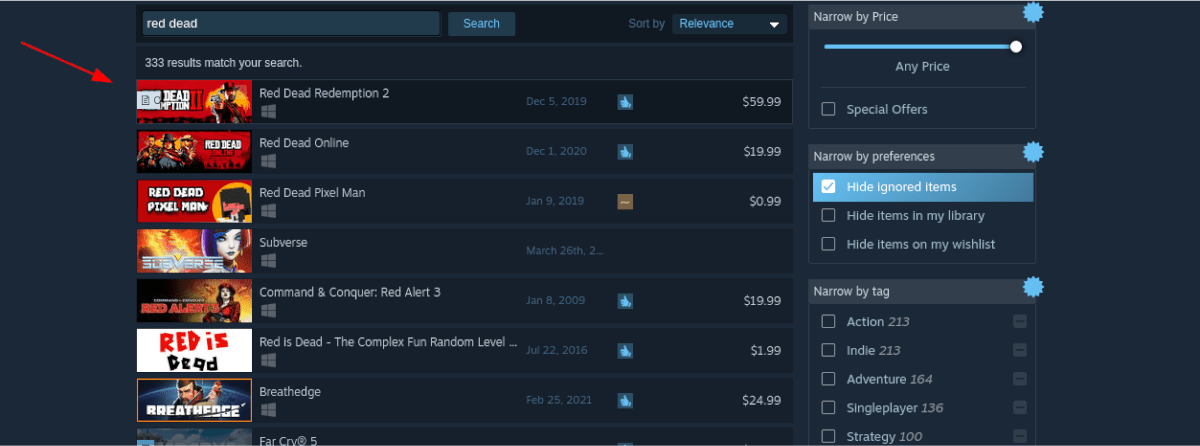
Select Red Dead Redemption 2 in the search results to access the game page. Find the green “Add to cart” button to purchase the game for your account on the game page.
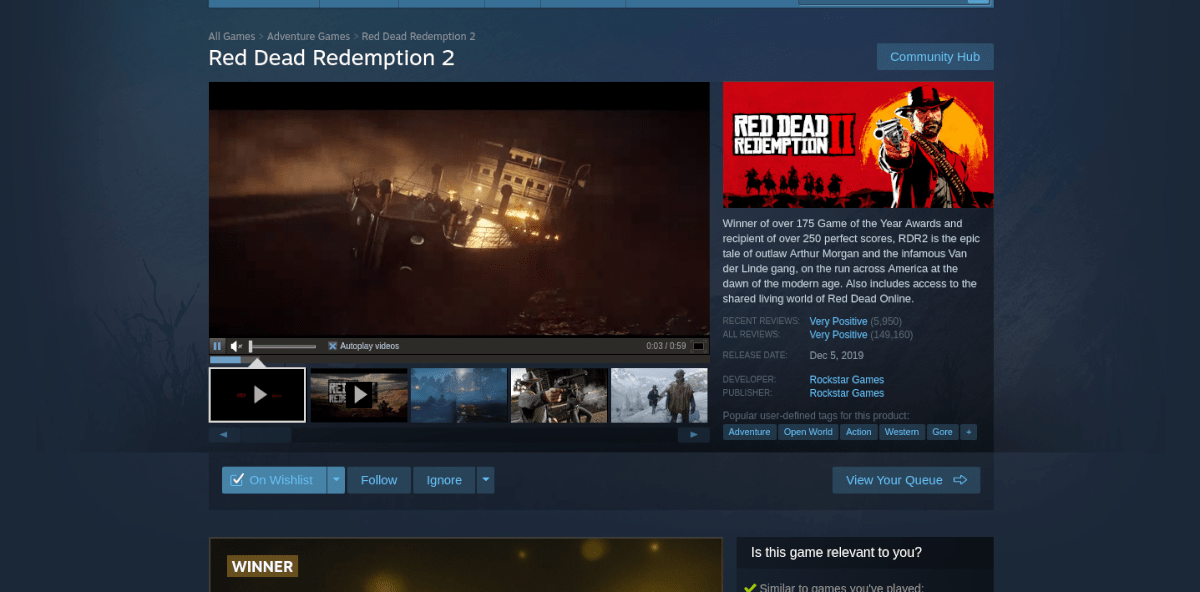
Step 3: Click on “LIBRARY” to access your game library. Then, search through the game library for Red Dead Redemption 2. Then, right-click on it and select “Properties” to access the game’s properties.
Look for “Set launch options” and paste the following code. This code will solve the sound issue that happens when playing the game on Linux.
PULSE_LATENCY_MSEC = 60% command%
Step 4: After adding the launch code to RDR 2, close the “Properties” window and find the blue “INSTALL” button. Click on it to download and install the game on your computer.
Step 5: Once the game is done downloading on your computer, find the green “PLAY” button to start it up.

Troubleshooting
RDR 2 is rated Gold on ProtonDB. As a result, it may run into problems while you play it. To solve these issues you may run into, head over to the RDR 2 ProtonDB page.