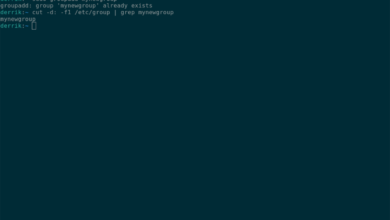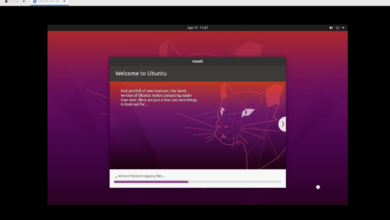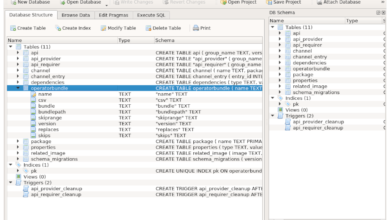DayZ is a survival game developed and published by Bohemia Interactive. It is the successor to the ARMA 2 modification that bears the same name. Here’s how you can play DayZ on Linux.

DayZ is not a native Linux game, sadly, but thanks to Valve’s hard work with Proton and Steam Play, it can be made to work. The first step in getting this game working is to install Linux for Steam.
Install Steam
To get Steam working on your Linux system, you will need to open up a terminal window on the desktop. You’ll be able to launch a terminal window by pressing Ctrl + Alt + T on the keyboard. Or, search for “Terminal” in the app menu and launch it that way.
With the terminal application open, Steam can be installed. Follow the installation instructions below to get the Steam app working on your computer.
Ubuntu
To get Steam working on Ubuntu, use the following apt install command below.
sudo apt install steam
Debian
To get the Steam application working on Debian, you’ll have to download the latest Steam DEB package from the Steam website. You can grab the Steam DEB package with the wget command below.
wget https://steamcdn-a.akamaihd.net/client/installer/steam.deb
The installation can begin with the Steam DEB package downloaded to your computer. Using the dpkg command down below, set up Steam on Debian.
sudo dpkg -i steam.deb
Once the Steam DEB package is set up on your computer, you will need to fix any dependency issues that occurred during the installation process. To do that, run the apt-get install -f command.
sudo apt-get install -f
Arch Linux
Those on Arch Linux will have to enable the “multilib” software repository before attempting to install the Steam app. To enable the repository, open up the /etc/pacman.conf file in your favorite text editor (as root).
Once inside of the text file, find the “multilib” line and remove the # symbol from in front of it. Then, remove the # symbol from the lines directly below. Save when done, and run the pacman -Syy command.
sudo pacman -Syy
When you’ve set up the “multilib” software repository is configured, run the pacman -S command to set up Steam on Arch Linux.
sudo pacman -S steam
Fedora/OpenSUSE
On Fedora and OpenSUSE Linux, the Steam app is installable via software repositories included in the system out of the box. However, the Flatpak release of Steam tends to run better on these operating systems, so we suggest following those instructions instead.
Flatpak
Steam runs on Flatpak with the help of the Flatpak runtime. To get the runtime working on your computer, you’ll have to install it. If you do not know how to set up the Flatpak runtime, please follow our tutorial on setting up the Flatpak runtime.
With the Flatpak runtime set up, Steam, you’ll be able to install Steam. Using the two flatpak install commands below, set up the app on your computer.
flatpak remote-add --if-not-exists flathub https://flathub.org/repo/flathub.flatpakrepo
flatpak install flathub com.valvesoftware.Steam
Install DayZ on Linux
Now that the Steam app is installed on Linux launch it on the desktop and log into your account. Then, follow the step-by-step instructions below to get DayZ working on your Linux system.
Step 1: Find the “Steam” menu and click on it with the mouse to access the Steam menu. Then, select the “Settings” button to launch the Steam settings area. From here, find the “Steam Play” button to access the Steam Play area.
Inside of the Steam Play area, check both the “Enable Steam Play for supported titles” box and the “Enable Steam Play for all other titles” box. Finally, click the “OK” button to save your settings.
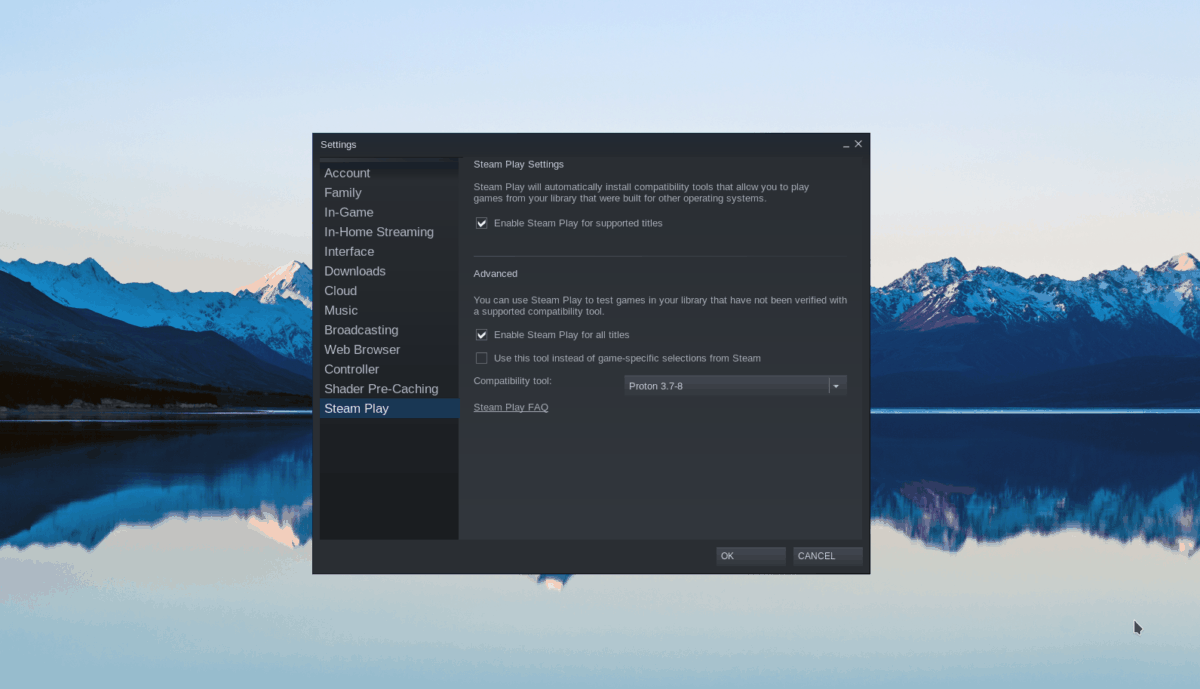
Step 2: Find the “Store” button inside of the Steam app and click on it with the mouse to access the Steam store. Once there, find the search box and click on it with the mouse. Then, type in “DayZ.” Finally, press the Enter key to view the search results.
Step 3: Look through the Steam store search results for “DayZ.” When you’ve located the game in the search results, click on it with the mouse. Selecting the game will take you to the DayZ store page.
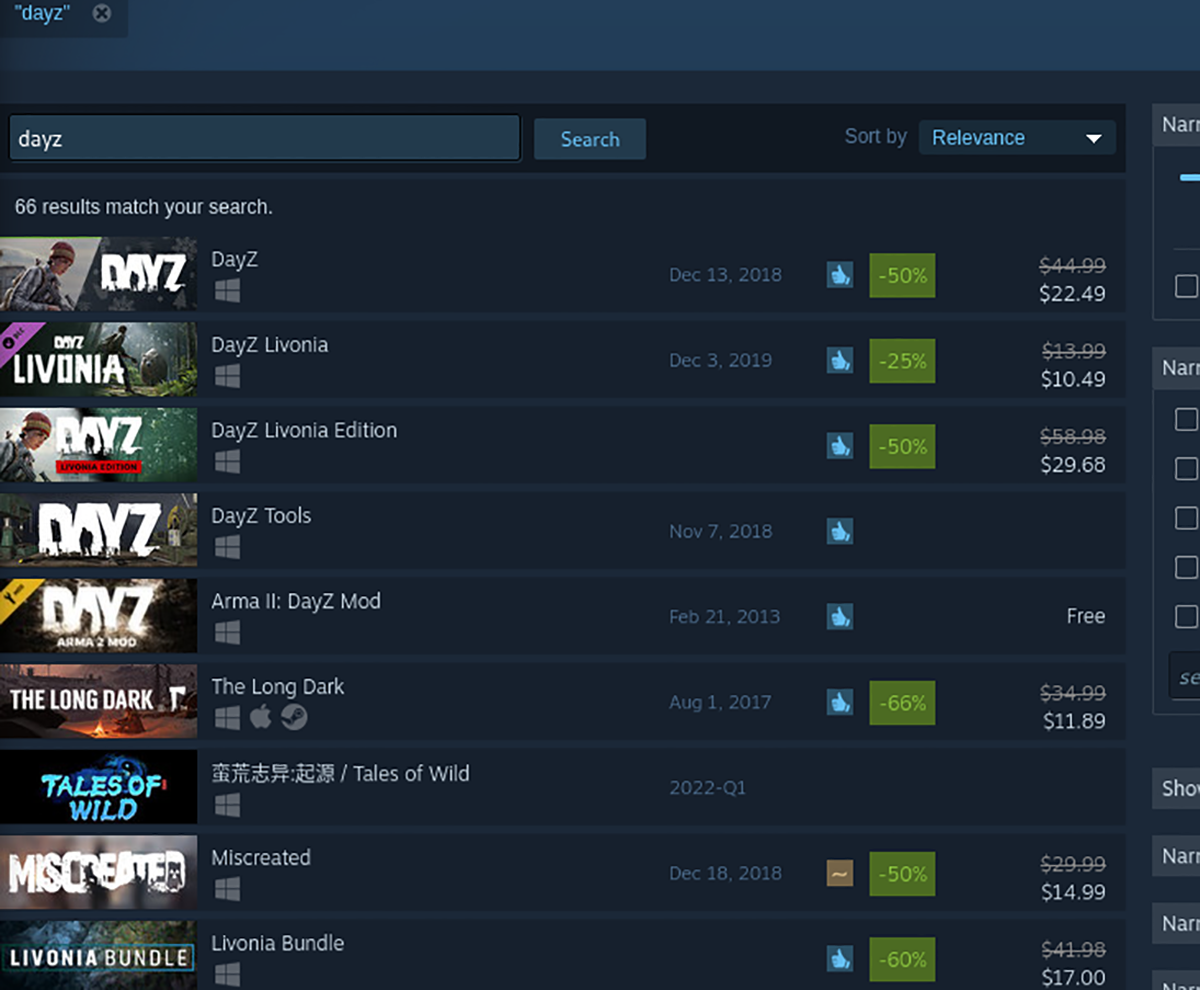
On the DayZ store page, find the green “Add to cart” button to click on it to add it to your Steam cart. Then, you’ll be able to purchase the game and add it to your Steam games library.
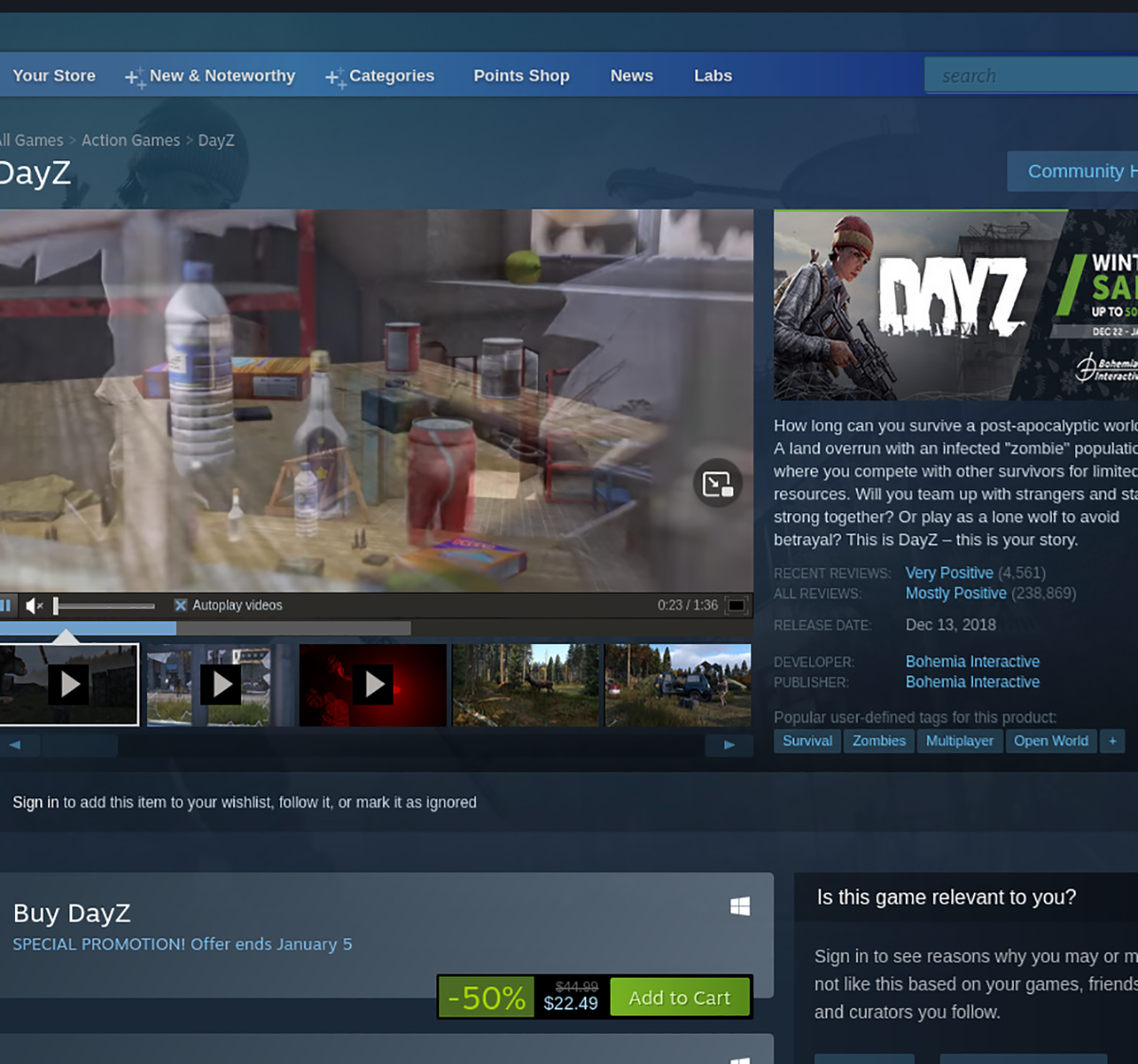
Step 4: After purchasing the game, find the “Library” button and click on it with the mouse. When you select “Library,” you’ll be brought to your Steam games library. From here, find “DayZ” in your collection and click on it.
Find the blue ” INSTALL ” button after locating DayZ in your games library. Click on this button to install the game to your Linux PC. The installation process shouldn’t take long.
Step 5: When the game is finished downloading, the blue “INSTALL” button will become a green “PLAY” button. However, before you select it, you’ll need to run a command in the terminal.
This command is essential, and if you do not run it before attempting to launch DayZ, it will not work right. Open up a terminal window on the Linux desktop and run the command below.
sudo sysctl -w vm.max_map_count=1048576”
After running the command, select the green “PLAY” button to enjoy DayZ on your Linux PC.