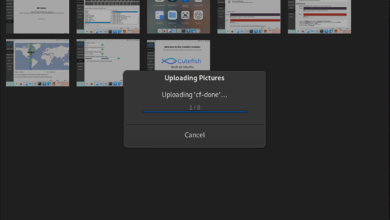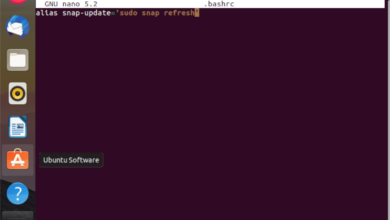Counter-Strike; Global Offensive is a multiplayer FPS developed by Valve and Hidden Path Entertainment. In the game, players fight against each other to dismantle and plant bombs. In this guide, we’ll show you how to play it on Linux.
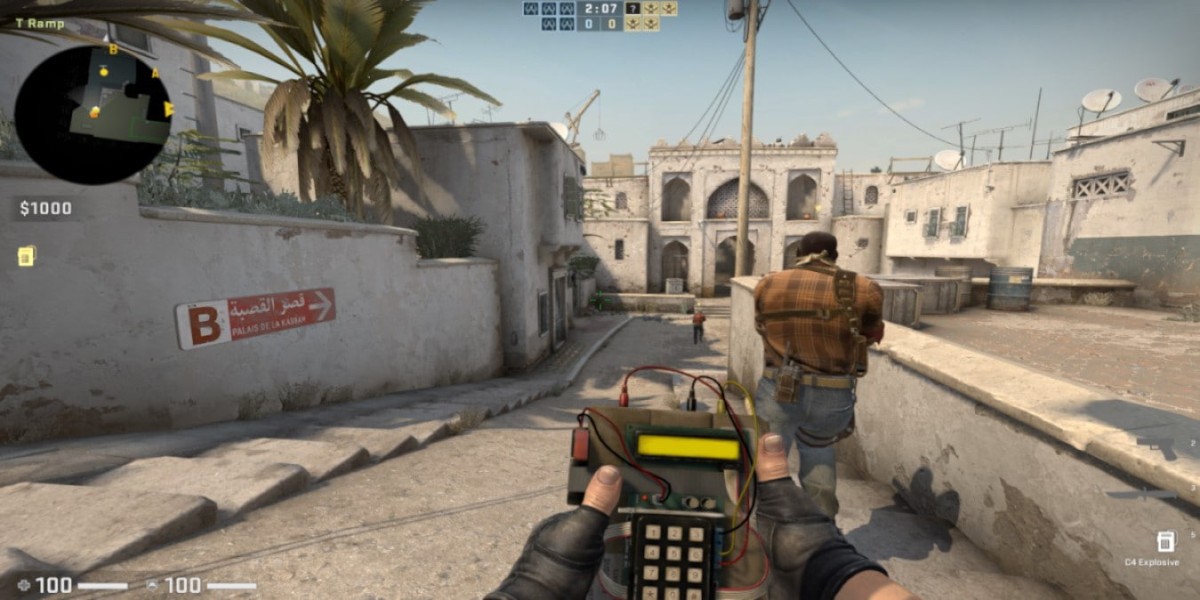
Counter-Strike: Global Offensive, or “CS: GO” for short, is a native Linux game. Valve ported it around the same time they brought Steam to Linux. Since it is only on Steam, you can only play the game on your Linux PC via the Linux Steam app.
Install Steam
As a result, we must walk you through how to set up the Steam for Linux client. To start, open up a terminal window by pressing Ctrl + Alt + T on the keyboard. When the terminal window is open, follow the installation instructions that correspond with the Linux OS you currently use.
Ubuntu
To get Steam working on Ubuntu, use the following Apt install command below.
sudo apt install steam
Debian
To get Steam working on Debian, start by downloading the latest DEB package from the Steam website. To do that, use the following wget download command down below.
wget https://steamcdn-a.akamaihd.net/client/installer/steam.deb
After downloading the latest Steam DEB package to your computer, you’ll be able to install the Steam DEB package using the following dpkg command.
sudo dpkg -i steam.deb
Now that the Steam DEB package is installed on your Linux PC, it is time to correct any of the dependency issues on your system. To fix them, use the following apt-get install -f command below.
sudo apt-get install -f
Arch Linux
Steam is available on Arch Linux in the “multilib” software repository. To get it working, start by opening up the /etc/pacman.conf file in a text editor. Then, locate the “#multilib” line, and remove the # symbol from in front of it, as well as any lines directly below it.
Once you’ve made the edits, save them. Then, use the pacman command below to re-sync with the Arch Linux repos. After that, install Steam with the second pacman command.
sudo pacman -Syy
sudo pacman -S steam
Fedora/OpenSUSE
Both Fedora Linux, as well as OpenSUSE Linux, have the ability to get Steam installed out of the box with repositories included in them. However, the Flatpak release of Steam works much better, so we suggest following those instructions instead.
Flatpak
To get Steam working via Flatpak, start by installing the latest release of the Flatpak runtime. You can install the runtime using your package manager. If you’re having issues setting up the Flatpak runtime, follow our guide on the subject.
After setting up the Flatpak runtime on your computer, you’ll be able to install Steam. To get the Steam client installed, enter the following commands below.
flatpak remote-add --if-not-exists flathub https://flathub.org/repo/flathub.flatpakrepo
flatpak install flathub com.valvesoftware.Steam
Install CS: GO on Linux
With Steam installed, launch it on the desktop and log in using your user credentials. Then, follow the step-by-step instructions below to get CS: GO on Linux.
Step 1: To start the installation, open up the Steam Store. To open up the Steam store, find the “Store” button and click on it with the mouse. From there, click on the search button and type in “Counter-Strike: Global Offensive.”
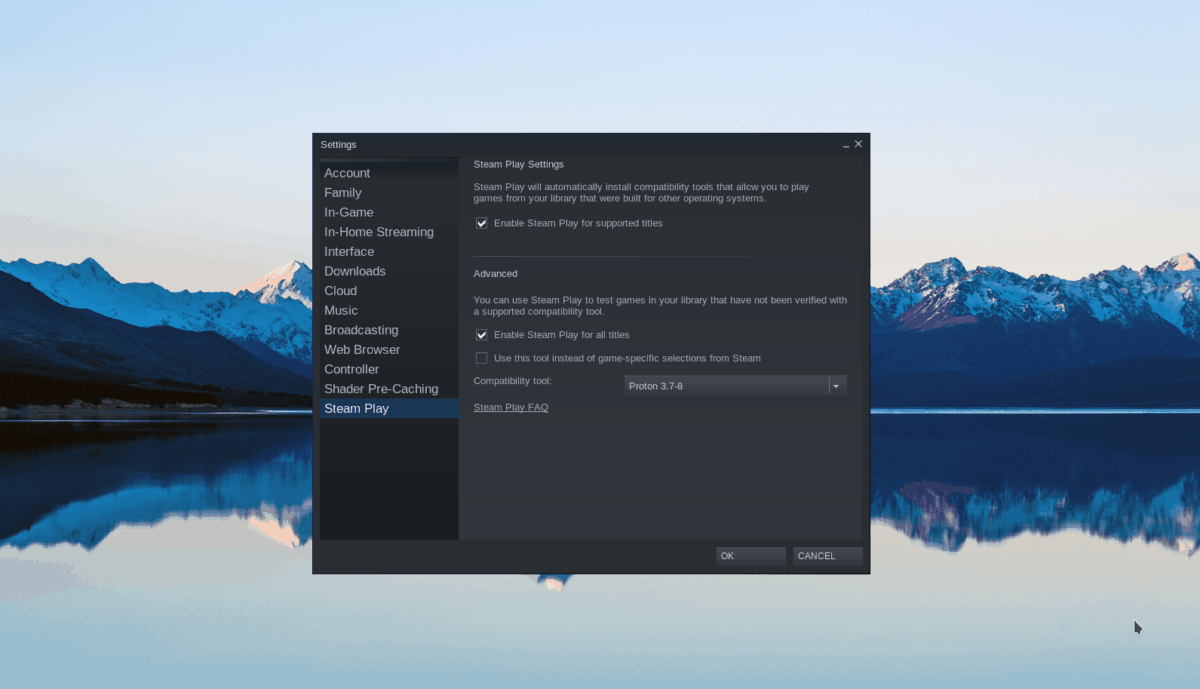
Press the Enter key to view the search results. Look through the results for “Counter-Strike: Global Offensive.” Then, click on it with the mouse to go to the game’s store page.
Step 2: On the CS:GO Steam Store page, locate the green “add to cart” button and click on it with the mouse to add it to your Steam cart. Once it is in the Steam cart, click on the cart icon in the top right-hand corner.
Inside the Steam cart, purchase the game. When you purchase it, it’ll be added to your game library. Then, click on the “Library” button to access your Steam gaming library.
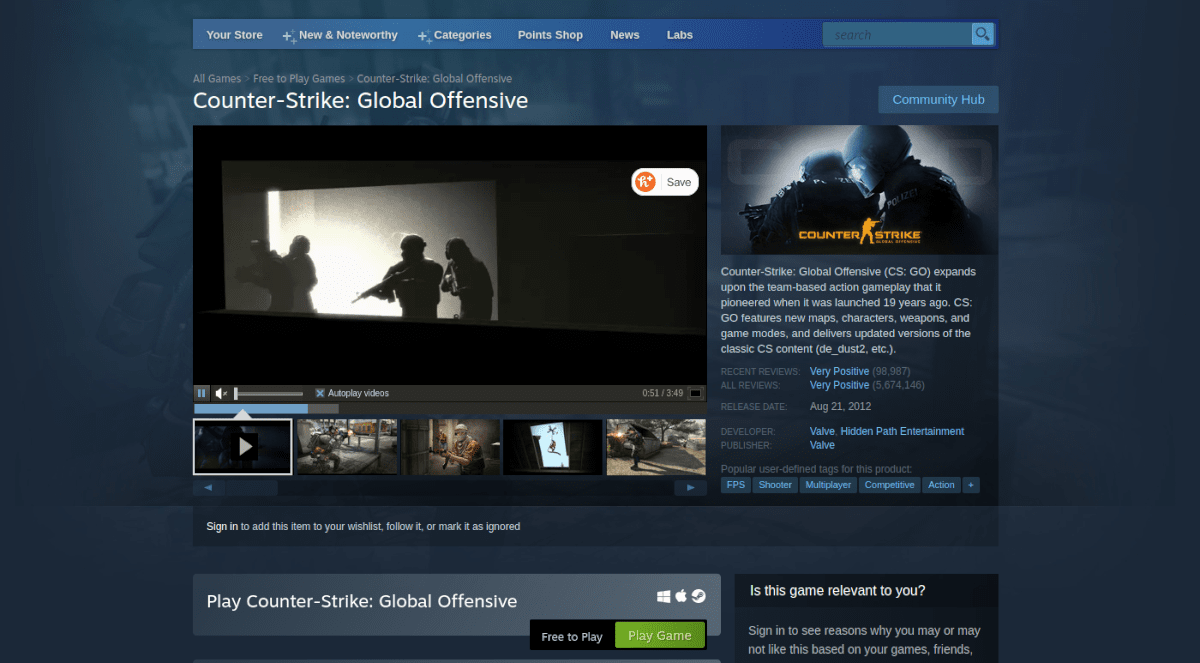
Step 3: In your Steam gaming library, click on the search button, and type in “Counter-Strike: Global Offensive.” When you’ve found it, click on it to view the game’s Steam library page.
Inside of the Counter-Strike: Global Offensive game page, there will be a blue “INSTALL” button. Click on this blue “INSTALL” button to start the download and installation for Counter-Strike: Global Offensive onto your Linux PC.
Step 4: The download could take a couple of minutes, as it is a decently sized game. When the process is complete, it will turn into a green “PLAY” button. Select the green “PLAY” button to start up the game.

Keep in mind, starting up Counter-Strike: Global Offensive for the first time could take a bit. Be patient. When it is open, you’ll be ready to play! Happy gaming!