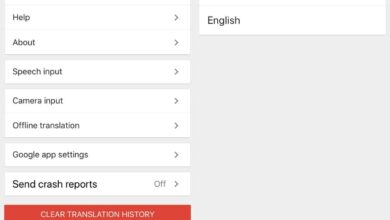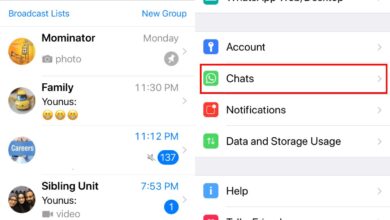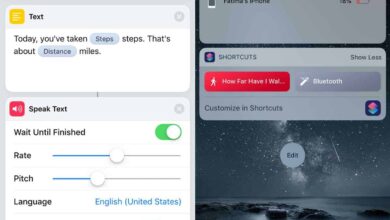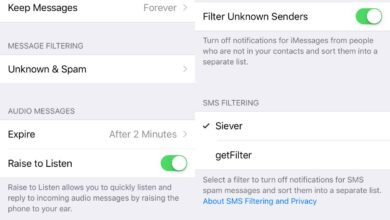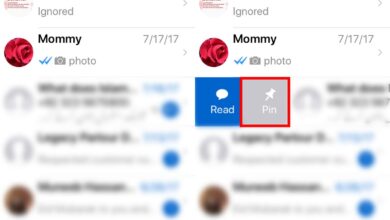The shortcuts created and used with the Shortcuts app on iOS are small workflows. They can be quite capable but they are essentially small instructions that are sent to your phone and its various apps and services. Shortcuts are, in the simplest of terms, scripts that you can run on an iPhone.
Save iPhone Shortcut offline
The Shortcuts app on iOS does not have a companion app on macOS, and it certainly doesn’t have one on Windows 10. If you’d like to save an iPhone shortcut offline, you will have to install a shortcut to do the job.
- On your iPhone, visit this link.
- The Shortcuts app will open (you may see a prompt asking for permission).
- Scroll to the bottom, and tap ‘Add untrusted shortcut’.
- Once the shortcut has been added, go to the My Shortcuts tab.
- Tap the ‘Save .shortcut’ shortcut to run it.
- You will see a list of all the shortcuts in your gallery. Tap the one you want to save.
- Once the shortcut file has been created, tap the share button at the top right.
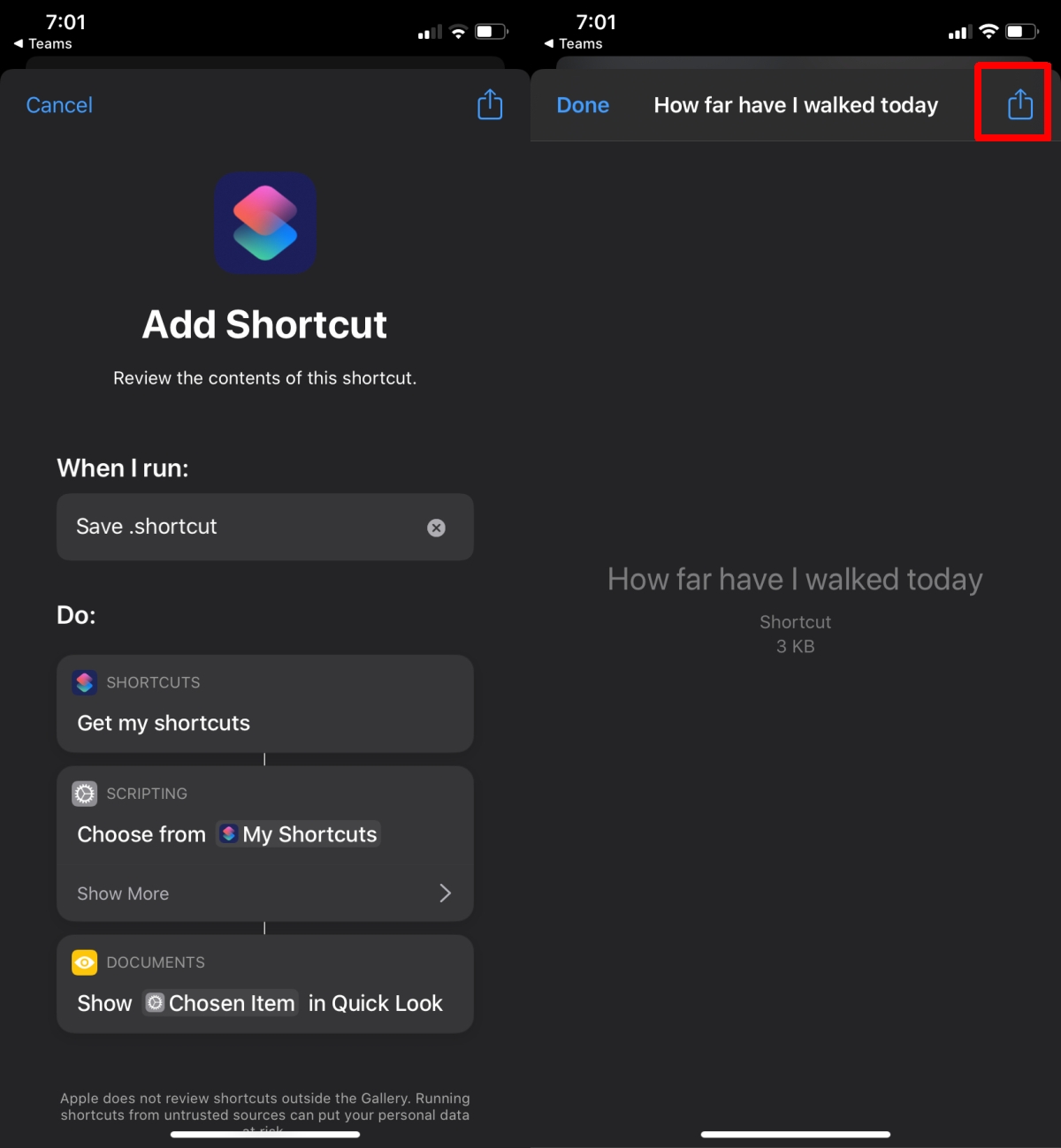
- Select any method; chat app, mail, AirDrop, cloud drive, etc., and send the shortcut to yourself.
- Download the shortcut from where it was sent/uploaded.
Note: This method can be used for shortcuts that have been installed from the gallery, and for shortcuts from untrusted sources.
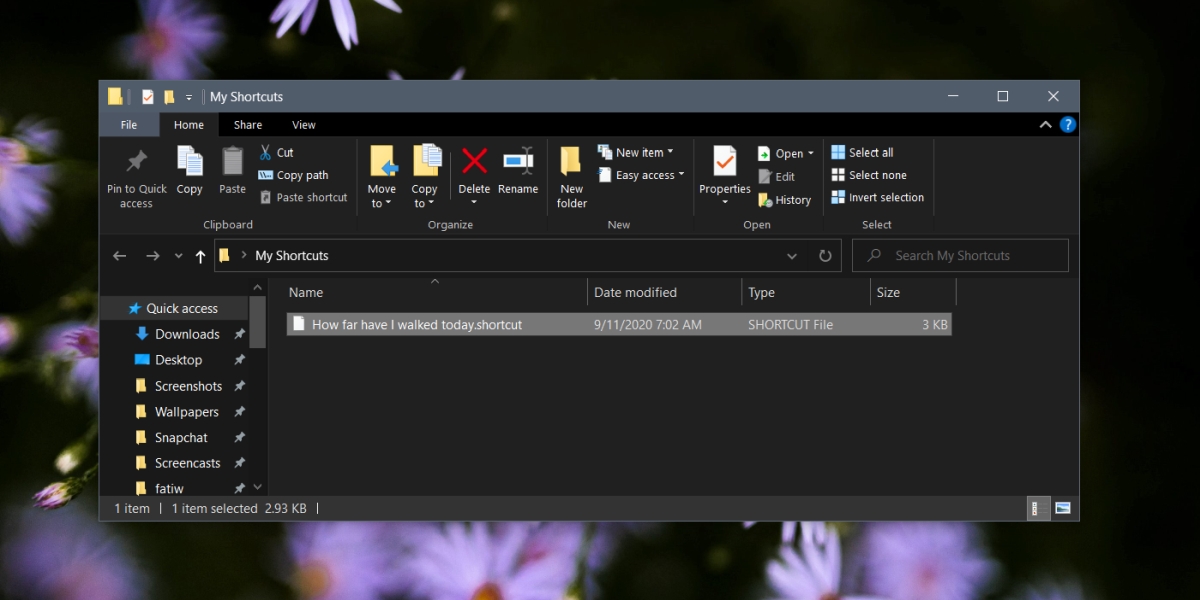
Import .shortcut file
A .shortcut file cannot be imported directly i.e., if you place this file in the Files app, or in Google Drive, you won’t be able to import it. That doesn’t mean it is useless. To import it, simply upload the file to iCloud. Access the link to the iCloud file on your iPhone, and import the shortcut.
You should know that some shortcuts may not work if iOS has gone through several updates or if Apple has changed what shortcuts are allowed to do. That doesn’t mean there’s anything wrong with the file, just that it is no longer compatible with the current iOS version. Shortcuts are also updated so make sure you save the latest version of a shortcut.
Conclusion
Shortcuts have had a fairly good run with iOS users but they aren’t something the average iPhone user can create themselves. Most people rely on others to create a shortcut that does what they need it to. It’s precisely why users look for ways to back them up. It’s odd that Apple hasn’t added an option to back up shortcuts within the Shortcuts app itself. If you back up your iPhone regularly (and you should), the shortcuts are saved in the backup and restoring one will restore them as well.