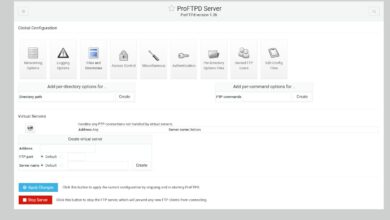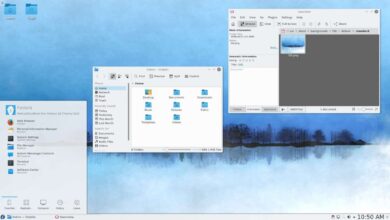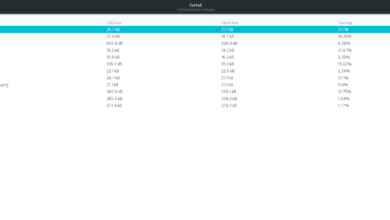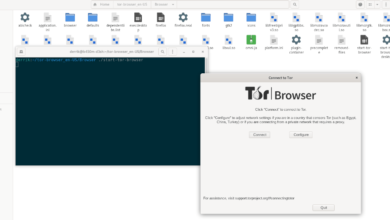Nioh 2 is the sequel to Nioh, a 2015 Action RPG. It takes place in Japan and was released on PS4, PS5, as well as Microsoft Windows. With a few tweaks, the game can run on Linux. Here’s how.

You’ll be able to play Nioh 2 on Linux, but only with the help of Proton, which comes with the official Steam for Linux client. To get started setting up Nioh 2, you’ll need to install Steam.
Install Steam
To install Steam for Linux, start by opening up a terminal window on the Linux desktop. To open up a terminal window, press Ctrl + Alt + T on the keyboard. Once the terminal window is open, use the command-line installation instructions outlined below to get the application working on the OS you use.
Ubuntu
On Ubuntu, the Steam application is easily installable via the Apt command below.
sudo apt install steam
Debian
If you’re using Debian Linux, you’ll need to download the Steam package manually to install it. To start the download, use the following wget command down below in a terminal window.
wget https://steamcdn-a.akamaihd.net/client/installer/steam.deb
With the Steam DEB package done downloading to your computer, it is time to install the package. To install the package on your computer, make use of the dpkg command down below.
sudo dpkg -i steam.deb
Finally, finish installing Steam by correcting any dependency errors that may have occurred.
sudo apt-get install -f
Arch Linux
On Arch Linux, you’ll be able to get the latest release of Steam up and running with the Pacman command below.
sudo pacman -S steam
Fedora/OpenSUSE
If you’re using OpenSUSE or Fedora, it is possible to install Steam through their respective software repositories. However, it is our opinion that the Flatpak release of Steam works better, so please follow those instructions instead.
Flatpak
To get the Steam app working via Flatpak, you’ll need to do a few things. To start, you’ll need to set up the Flatpak runtime. To configure and set up the Flatpak runtime on Linux, follow our guide on the subject.
After setting up the Flatpak runtime on your Linux PC, the next step in the installation process is to use the remote-add command down below to set up the Flathub app store. This app store has the Steam app, so it is required.
flatpak remote-add --if-not-exists flathub https://flathub.org/repo/flathub.flatpakrepo
Once the Flathub app store is set up on your computer, use the following installation command down below to get the Steam application working.
flatpak install flathub com.valvesoftware.Steam
Install Nioh 2 on Linux
When the Steam application is set up on your Linux PC as a Flatpak, open it up by searching for it in the app menu. After that, follow along with the Step-by-step process down below to get Nioh 2 working on Linux.
Step 1: To start, find the “Steam” menu and click on it with the mouse. Once inside of the Steam menu, find the “Settings” button, and select it. Then, click on “Steam Play” and check both “Enable Steam Play for supported titles” and “Enable Steam Play for all other titles.”

When both boxes are checked, find the “OK” button, and select it. By selecting it, Steam will restart. When Steam is done restarting, move on to Step 2.
Step 2: Find the “STORE” button at the top of Steam and select it to go to the Store. Once on the Store, find the search box, and click on it. Then, in the search box, type in “Nioh 2” and press the Enter key.
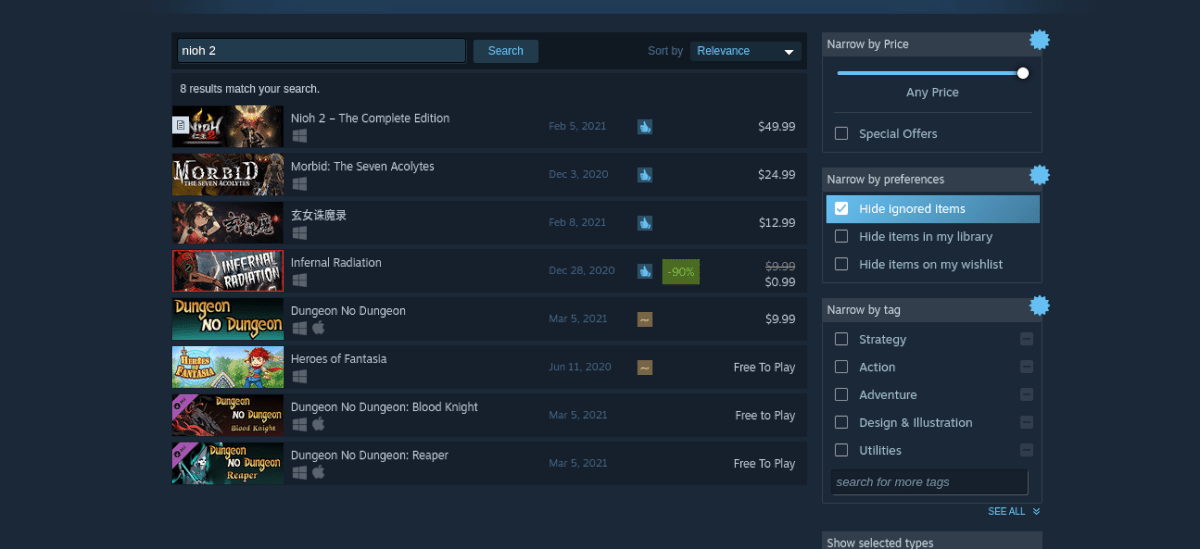
Look through the search results and click on “Nioh 2” to go to the game’s Steam page. Once on the Steam page, look for the green “Add to cart” button to add the game to your cart and purchase it for your account.
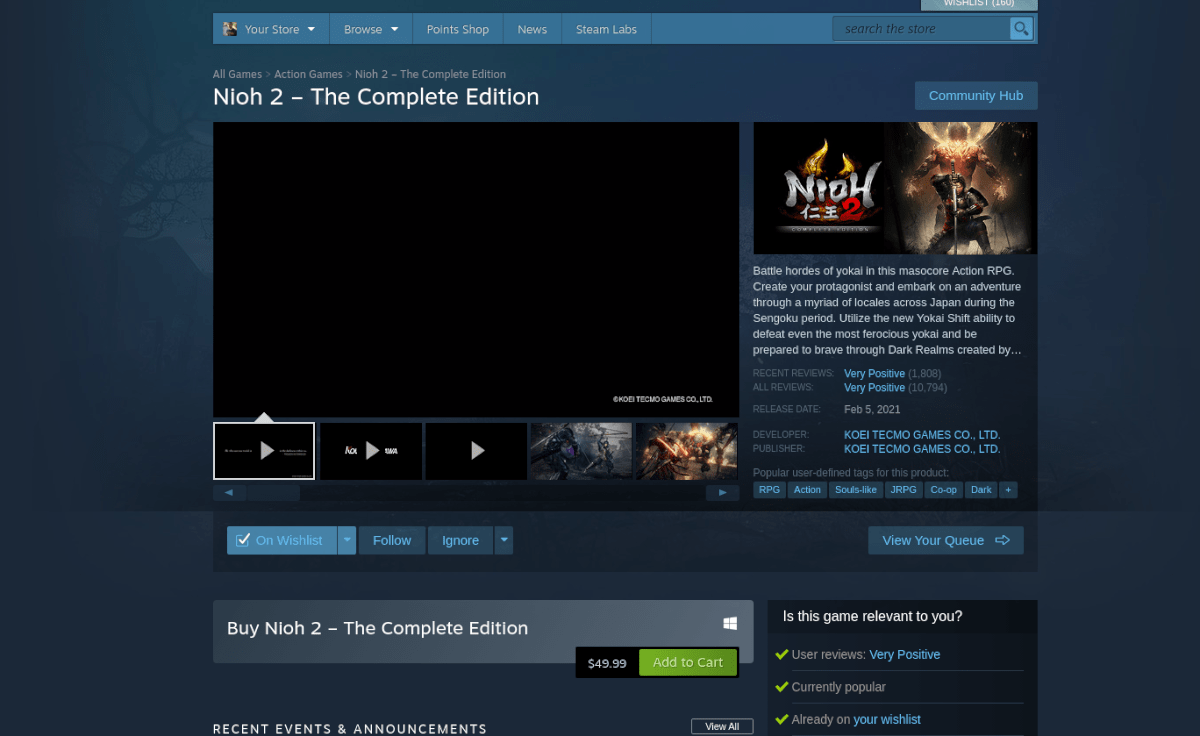
Step 3: After purchasing the game, click on “LIBRARY” to access your Steam library. Then, locate “Nioh 2” and select it. Then, find the blue “INSTALL” button to download and install the game on your computer.
Step 4: Once the game is installed, find Nioh 2 and right-click on it with the mouse. From there, select “Properties.” Then, select “Set launch options” and paste in the code below.
PROTON_NO_ESYNC=1
Step 5: Find the green “PLAY” button, and select it to start the game. Keep in mind that the game may take a second to start up. As the game starts up, Steam will configure it to run on Linux. Sit back and allow the game to be configured.

After the configuration is complete, you’ll be free to run Nioh 2!
Troubleshooting
Nioh 2 works pretty well on Linux. If you’re having issues playing it, be sure to check out the Nioh 2 ProtonDB page for help.