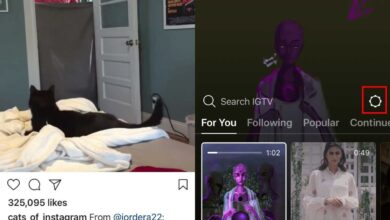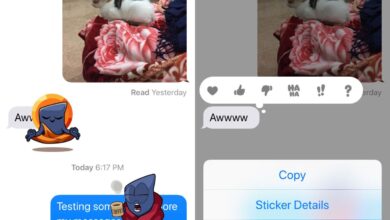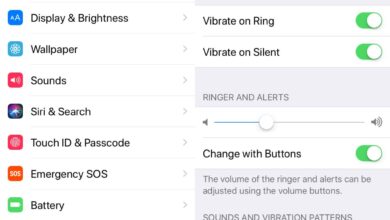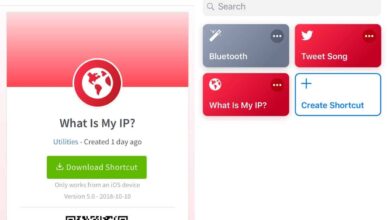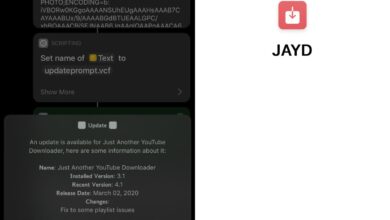Face ID is a secure way to lock and unlock your iPhone. Much like Touch ID, if the sensor fails to recognize you 3-5 attempts in a row, it will deactivate Face ID and you will have to use your Passcode to sign in. Once the passcode has been entered, you will be able to use Face ID again to unlock your phone, notes, Apple Pay, and sign into apps and confirm App Store downloads and payments.
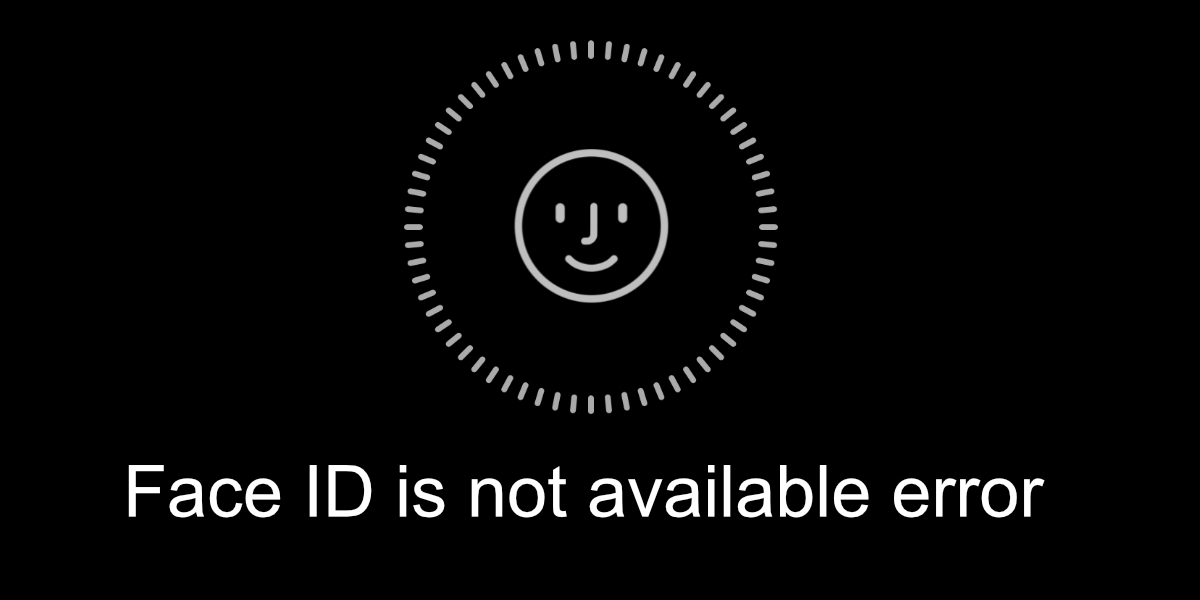
Face ID is not available error on iOS
Face ID, once set up, will work with stock iOS apps. For third-party apps, you will need to authorize the app to use Face ID but you only need to do that once. If you’re trying to unlock your iPhone or sign into an app with Face ID but it isn’t working try the following.
1. Reset Face ID
Face ID is reliable and it can adapt to certain changes in appearance e.g. if you’re wearing glasses or if you’re wearing contacts instead of glasses, it will still recognize you. That said, if Face ID is consistently unavailable, the easiest fix is to reset Face ID.
- Open the Settings app.
- Go to Face ID and Passcode.
- Enter the passcode to your phone.
- Tap Reset Face ID.
- Once reset, you will have to set up Face ID again.
- After you set up Face ID again, you will be able to use it.
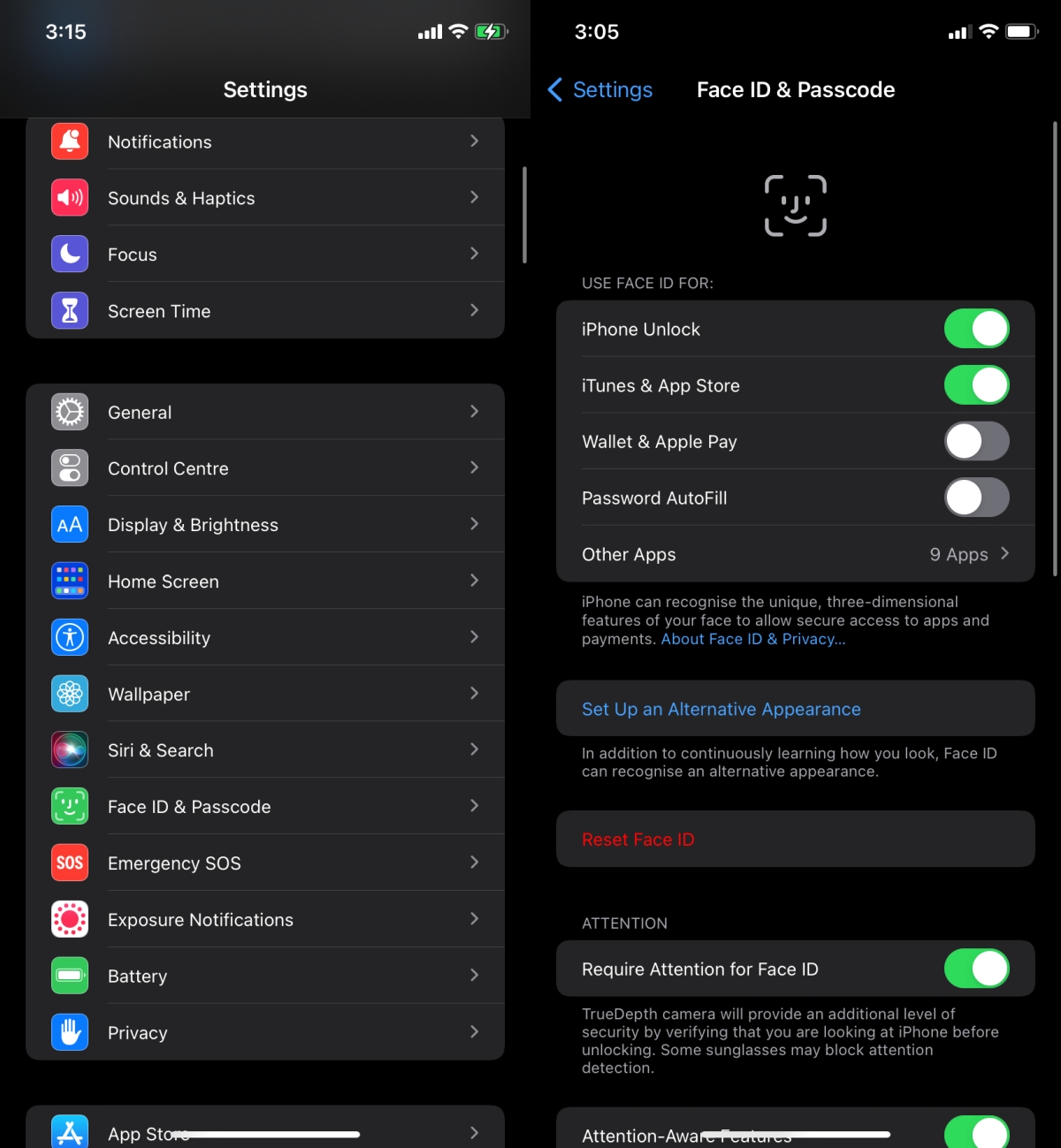
2. Authorize apps to use Face ID
Apps will need to be authorized to use Face ID again after you reset it. To grant the app permission;
- Open the app and tap the Face ID option.
- When prompted by the app, authorize it to use Face ID
Alternatively, and this depends on how the app has been developed to work with Face ID;
- Sign into the app without Face ID i.e., use the regular sign in option.
- Go into the app’s settings and enable Face ID.
- Allow the app to access Face ID and you should be good to go.
Note: this normally happens with apps that deal with finances/cash.
One final thing you can do is check the settings for the app.
- Open the Settings app on iOS.
- Select the app you’re trying to sign into.
- Make sure it is allowed to use Face ID.

3. Update app
Face ID is a feature that apps support. Like any other feature that can break with an app update, Face ID can break too. Check if the app has an update available and install it. It may fix the problem.
- Open the App Store app on your iPhone.
- Tap your profile picture at the top right.
- Scroll down and install updates for the app if they are available.
4. Hardware problems
If you’ve had the screen to your iPhone repaired or replaced, Face ID may now be disabled on your phone. There is little you can do about this. A skilled technician may be able to fix it but it could cost a lot. The only other alternative is to wait for an iOS update. Apple blocks Face ID on phones after their screen has been replaced but it’s going to stop doing this via a software update. There is no ETA on when the update will be released so it may be a waiting game for now.

Conclusion
Face ID works in low light and is much faster on new iPhone models. Hardware problems are really the only thing that can damage or disable it. If you’ve recently dropped your phone, or had it repaired, it may be why Face ID isn’t working.