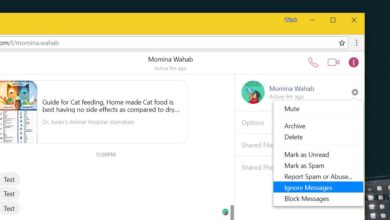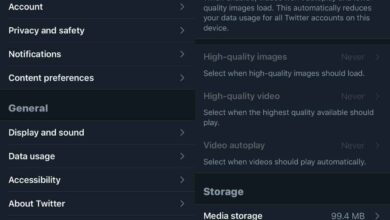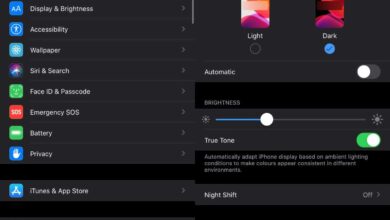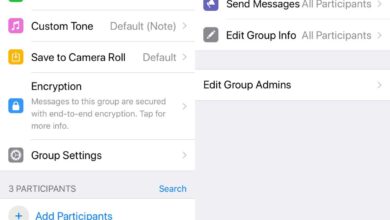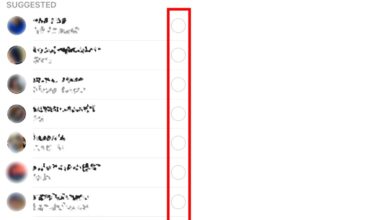Phones, with their ringtones, text alerts, and notifications can make quite a bit of noise. It’s necessary noise though because how else will you know you have an incoming call or new alert. Phones, as far back as feature phones, made up for this with vibration. Modern day smartphones vibrate when you turn off sound. Some phones vibrate even when the sound is on. It’s an added way to get your attention. If you want though, you can turn off vibration on an iPhone even when it’s in silent mode.
This works on all current iPhones and should work at least as far back as iOS 8, if not older.
Open the Settings app and tap Sounds. If you have a 3D touch device, you might see Sounds and Haptic Feedback in the Settings app. It’s the same thing for our purpose. Tap it. Inside, at the very top are two switches; Vibrate on Ring, and Vibrate on Silent.
If you want your phone to vibrate when it’s in silent mode, i.e. the switch on the side has been flipped to silent, turn the Vibrate on Ring switch off but keep the Vibrate on Silent switch on.
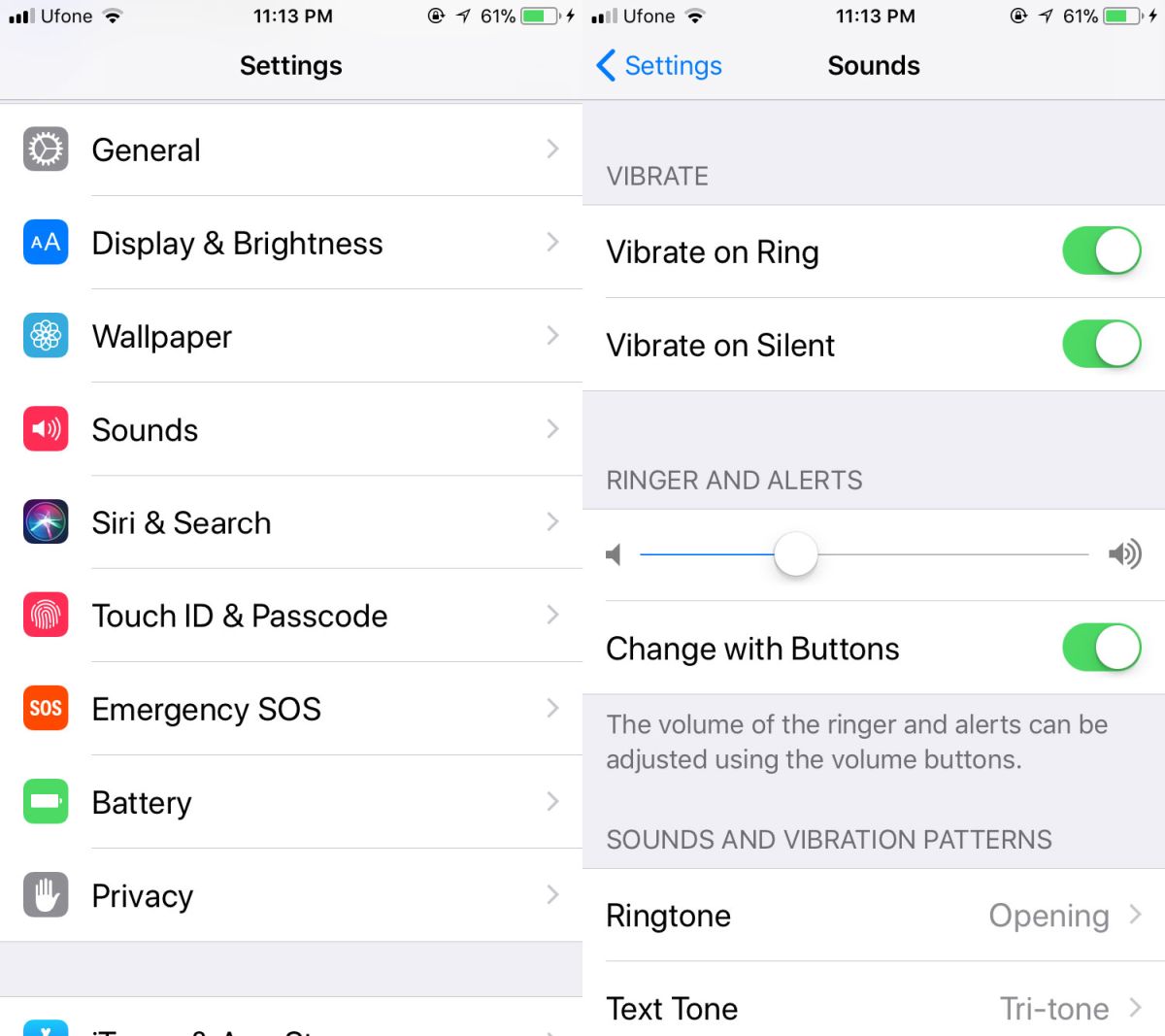
If you never want your phone to vibrate, regardless if it’s in silent mode or not, turn both these switches off. Likewise, if you want your phone to vibrate only when it’s in Ring mode, turn the Vibrate on Ring switch On, and the other off.
While you have the freedom to choose which mode to enable or disable vibration in, you can’t choose to disable vibration for say an incoming phone call but keep it on for incoming texts from these two switches. That’s not to say it can’t be done. It just takes more time to set-up and enabling/disabling it isn’t as easy as flipping a switch.
To disable vibration for incoming phone calls, open the Settings app and go to Sound>Ringtone>Vibration. Scroll to the bottom and select ‘None’. Likewise, for incoming texts go to Sound>Text Tone>Vibration and select ‘None’. These customizations can only be made for the listed tones in the Sounds section. All these tones are strictly system app tones. You cannot selectively turn on or turn off vibration for app notifications on the iPhone. They will follow the the Vibrate on Ring and Vibrate on Silent switches’ cue when they decide to vibrate, or not.
The sounds setting for individual apps alerts can’t be changed so customizing vibration alerts is asking for too much unless you’re willing to jailbreak your device.