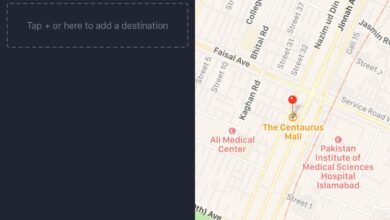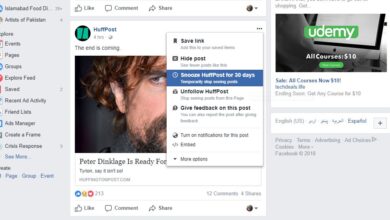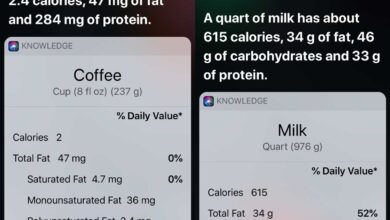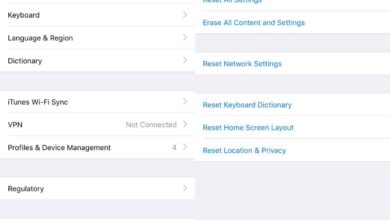Your photos contain EXIF data. Some of it is harmless like the date a photo was taken on, or the camera/phone it was taken on. Some EXIF data isn’t harmless like the location a photo was taken at. Out of the box, you cannot view EXIF data for a photo on iOS which means deleting it requires an app as well. If you need a quick, free, non-app related way to delete EXIF data from a photo on iOS, try a Siri Shortcut called Metadata Remover.
You must have the Shortcuts app installed on your phone, and you must be running iOS 12.
Install the Metadata Remover shortcut and run it. It can delete EXIF data from a photo in your camera roll, or you can take a photo with the shortcut and delete EXIF data from it. You have the option to save the photo, all EXIF data removed, or to share it.

The shortcut also gives you the option to delete the original photo. When the shortcut removes the EXIF data, it first creates a duplicate of the photo, and then strips the data from it. The duplicate isn’t of lower quality however, if you want to reduce the quality of the duplicate, or remove EXIF data from multiple photos, you need to edit the shortcut.
Open the Shortcuts app and tap the three little dots at the top right of the shortcut. This will open the shortcut in editing mode. Scroll down the list of actions and you will find the Select Photos action. Turn on the ‘Select Multiple’ switch. This will allow you to select multiple photos from your camera roll when you run it.
Next, on the Convert Image action, you can select the format that the photo is saved in. The default is JPEG but you can change it to PNG, TIFF, GIF, JPEG-2000, BMP, and PDF. There’s also an option to match the input file format. In addition to selecting the image format, you can also select the quality in some cases, e.g., if you select JPEG.
Make sure you save the changes you make to the shortcut and then when you run it, the new settings will be applied. The copy of the image the shortcut creates will be saved in the format you selected, and if you enabled it, you will be able to select multiple photos from your camera roll.