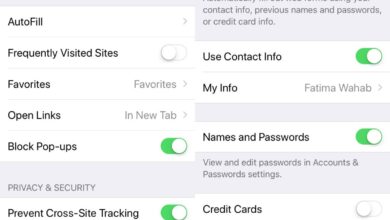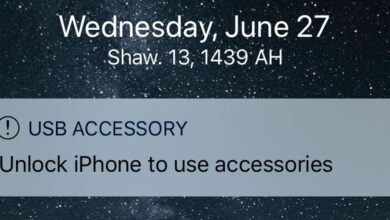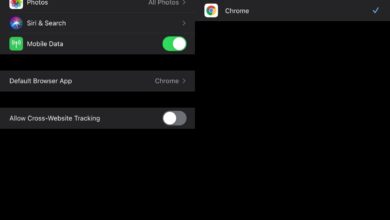Text replacement is one of those features that most mobile operating systems have and few desktop operating systems do. It’s not something to take for granted and really should be more common on the desktop. iOS also has a text replacement feature and you can create custom text replacement phrases on iOS. Here’s how.
Open the Settings app and go to General. Scroll down and tap Keyboard. On the Keyboard screen, tap Text Replacement. The Text Replacement screen will show you a list of the pre-configured text replacement phrases.
Tap the plus button at the top right to create a custom text replacement phrase. In the ‘Phrase’ field, enter the full phrase that you want to use. For example, enter ‘Buy milk and cookies’. In the shortcut field, enter the shortcut phrase that you want to use e.g., mc. Tap Save at the top, and you’re done.

You can test the phrase out in any app that lets you input text, for example, the Messages app. Enter the shortcut which, going by our example is ‘mc’, and tap the space bar. Once you tap the space bar, it will expand to the full phrase you entered i.e., buy cookies and milk. Text replacement will match the letter case that you entered the phrase in.
Text replacement is a good way to speed up typing but it can be used to be more productive. For example, you can enter important phone numbers, addresses, or email addresses. iOS can automatically suggest phone numbers, addresses, and emails when it detects these input fields in form fields for both apps and web pages. This will help you out if you need to text the same information over and over and a form field isn’t available.
Given there are now Siri Shortcuts, you can probably create a shortcut that simplifies this anyway. A simple shortcut that can retrieve information pre-programmed into it and copies it to your clipboard can do the trick too though, it will take more taps than text replacement to execute.
If you’re worried about security and your information leaking, text replacement is more secure than if you go with a Siri Shortcut copying information to your clipboard. Apps can’t read what you’ve set up in text replacement but they can access your clipboard. If you use macOS, it has text replacement. It’s the only mainstream desktop OS that does. Windows 10 lags behind in this area. In fact, its spell check is still bad.