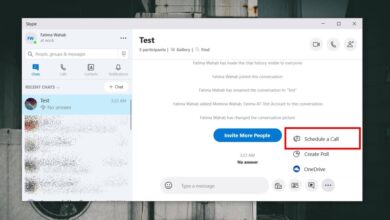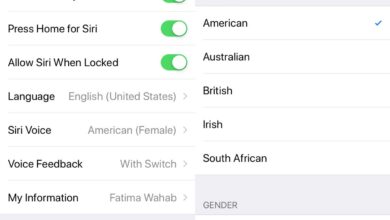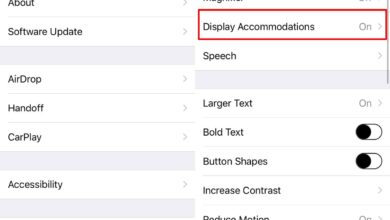iMessage apps were introduced in iOS 10 when Apple overhauled the Messages app. It added an entirely new App Store for apps built to work with the new Messages app. There are some productive Messages apps but the vast majority of them are stickers. This isn’t necessarily a bad thing. Stickers are fun and usually only $0.99 per set though some retail much higher while others are free. It’s all pretty funny until you have a sticker blocking a message and there’s no way to drag it out of the way. Here’s what you can do to remove it and read the obstructed message.
You can remove a sticker from a message but the delete button isn’t easy to find. Open the Message app and scroll to the message that is being blocked by a sticker. Tap and hold on the sticker and a menu will appear along with the reactions bar. On the menu, look for the Sticker Details option, and tap it.
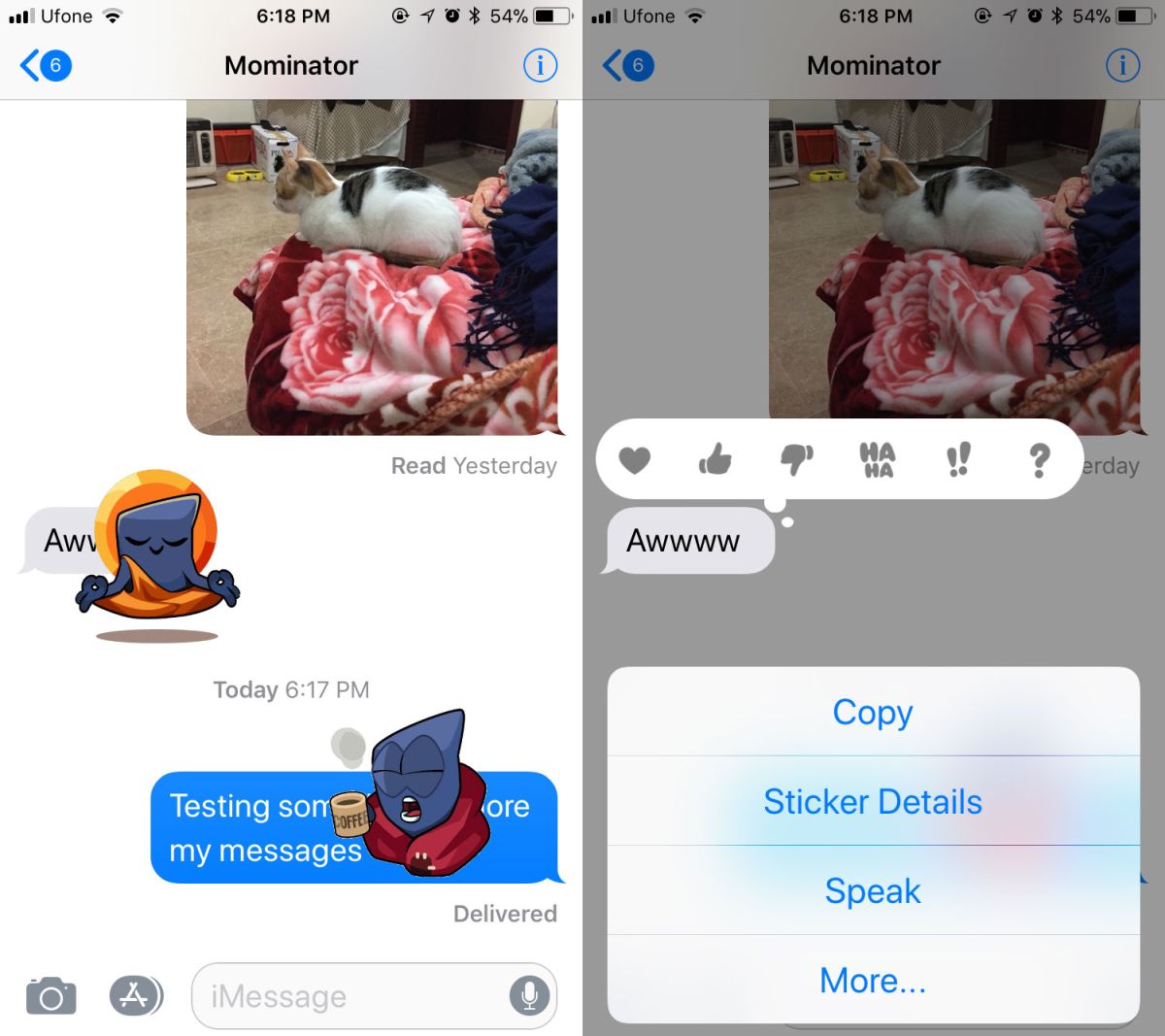
On the Sticker Details page, you will see the sticker that’s blocking the message, and a ‘View’ button. The View button will tell you which app the sticker is from and is useless otherwise. What you need to do to remove a sticker blocking a message is swipe left on it on the Sticker Details screen. It will reveal a ‘Delete’ button. Tap it and the sticker will be removed from the message. There is no getting it back once it’s gone.
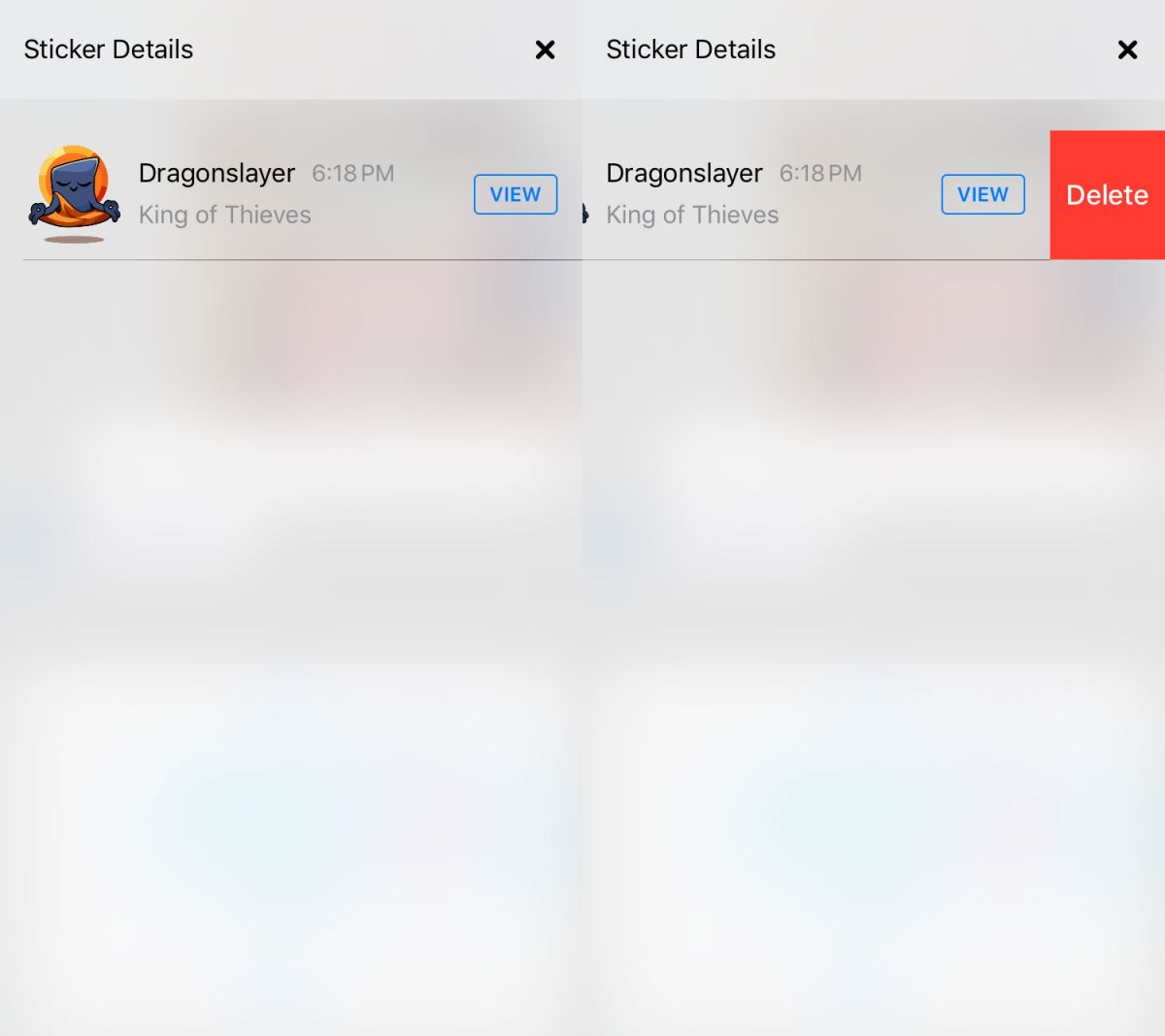
This works for both the sender and the recipient. If you delete a sticker, it’s only deleted on your side and not for the other person in the conversation. A sticker, once it is sent, cannot be moved by any one and if it ends up obstructing a part of a message, the only solution is to delete it. This is odd considering Apple usually thinks these things through. Stickers can only be sent over iMessages so it shouldn’t be too hard to incorporate a move sticker feature that can reflect the change on both sides.
Even if the drag & drop option is too complicated to work, making the delete button easier to find can’t be that hard. Perhaps Apple just assumed no one would actually drag & drop a sticker on top of a message but if it’s possible, people will do it even if it’s just to be annoying.
If you have an iPhone X, you can use animoji as stickers and in the event one of those stickers is obstructing a message this same trick will let you remove it and read the message under it.