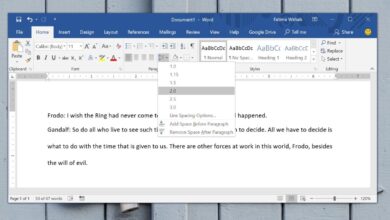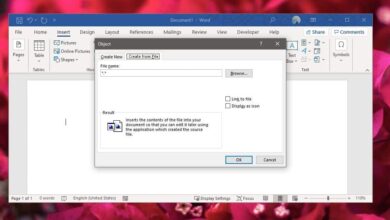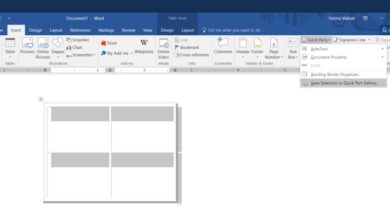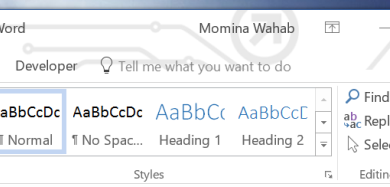Last week, we showed you how to disable spelling and/or grammar checks in MS Word for an entire document without turning it off for every document. While it may be useful to turn spell-check off for a document, the chances that you write one where it’s completely useless or more of a hindrance than a helping tool are small. What you’re more likely to find yourself writing is a document where portions of it need to be excluded from the spelling and grammar check while others need it. Here’s how you can disable it for portions of a document but keep it running for the document on a whole.
Open the document you want to customize the spelling and grammar check for. Select the section or the paragraph that you want to disable spelling and grammar check for and go to the Review tab. In the language set of tools, click the drop-down under Langauge and select ‘Set Proofing Language…’.
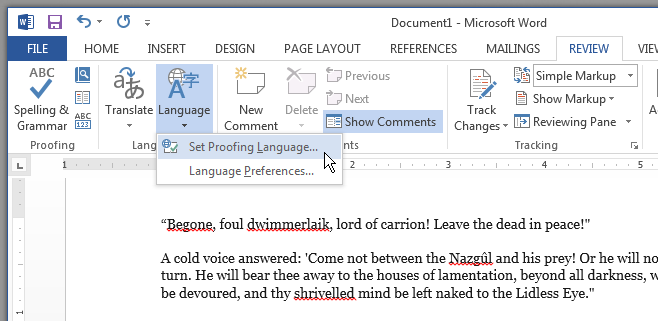
In the Language window that opens, select the ‘Do not check spelling or grammar’ and close it. The paragraph or the section you selected will no longer be checked for spelling or grammar errors, even when you manually run a fresh check on the entire document by clicking the ‘Spelling & Grammar’ button on the Review tab.
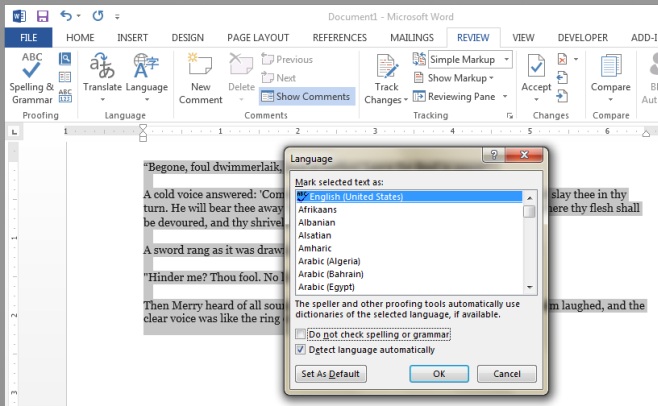
If you have multiple-languages enabled in MS Word, you can disable spelling and grammar check for that particular language for the selected paragraph. This is useful if in the document you’re writing you use and/or jump between two different languages. It’s equally useful if you’re writing code snippets or equations in the document.