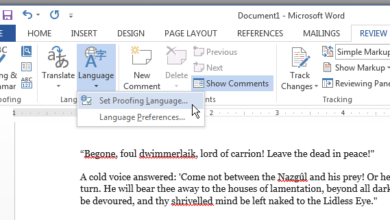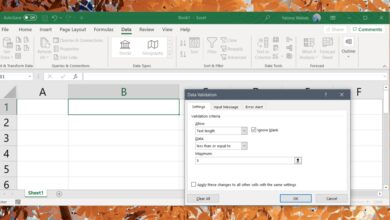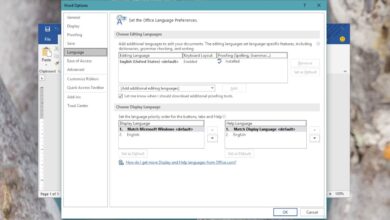When writing a document, you have to pay close attention to what information you put in it. Some information might be relevant but adding it all to the same document might not be a good idea. There is such a thing as too much information. It might be a good idea to add the information to a separate document and attach it to the original one. You can do this easily in Word in Office 365. The app allows you to attach any type of file to a document. Once attached, the file can be opened from within the document on any system. Here’s how you can attach a file to a document in Word Office 365.
Attach file to document in Word
Open the Word document that you want to attach a file to. Make sure you have the file you want to attach present on your system. Once the document is open, go to the Insert tab on the ribbon and on the Text toolbox, select the Object button. From the menu that opens, select ‘Object’. A new window will open. Go to the ‘Create from File’ tab. Click the ‘Browse’ button and select the file you’d like to attach. That’s all you need to do. You can, optionally, select the ‘Display as icon’ option if you want.

The file will be inserted as an object and like any other object, you can move it to any part of the document. The object can be resized but you cannot change its name. There are a few formatting options available for this object from its right-click context menu.

Opening the file
The file can be opened by double-clicking the object that represents it. The only requirement is that you have an app on your system that can open the file type. If it’s a common file e.g., an image or a text file, you will be able to open it but for formats like PSD, you will need an app that can open or view the file type. Once the file is open, you can save it as a copy to your desktop.
Attaching files to a document will make it much bigger. The size of the file that is attached will be added to the document so the bigger the attached file is, the larger your final document will be. If you’re attaching a file to a document, it may be a good idea to include a caption that instructs the reader on how to open it.