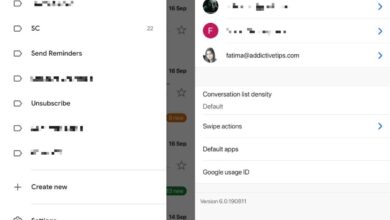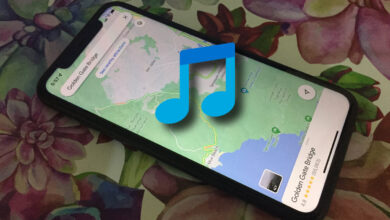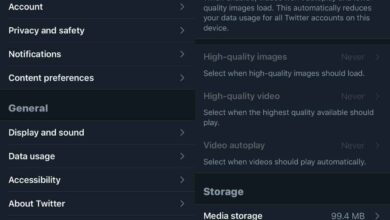Google Meet doesn’t have a dedicated desktop app for either Windows or macOS but it does have apps for Android and iOS. The Google Meet mobile apps are needed if you want to take a Google Meet call on the go and they’re built to work on both a WiFi network and a mobile network.
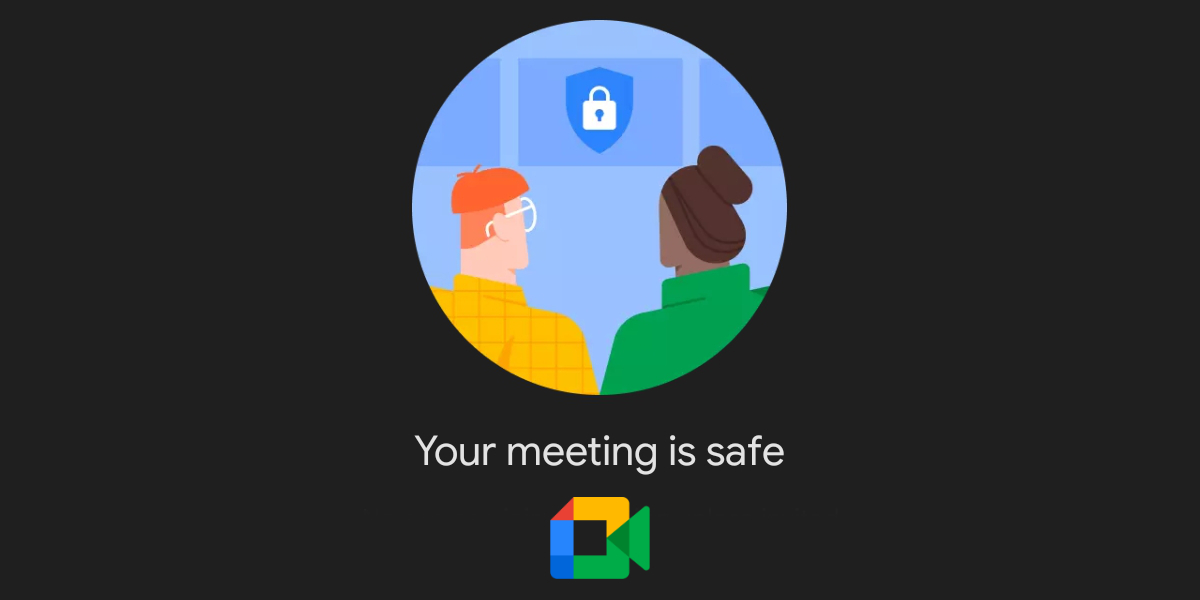
Fix Google meet not working on Android
In order to join a Google Meet meeting on Android, you need to sign in to the Google Meet app with your Google account. Beyond that, you need to make sure that the app is allowed access to the mobile network if you’re using it on the go. If you’re unable to connect a call, or you connect and cannot hear or see anyone, try the fixes below.
Quit and rejoin
Google Meet is generally a stable app and service but it can run into problems with connections, especially on the go.
- Quit/end the meeting.
- Once the meeting has ended open the Settings app on your Android phone.
- Go to Apps or Apps Manager (it differs depending on the device and OS version).
- Select the Google Meet app.
- Tap Storage & Cache.
- Tap Clear Storage.
- Tap Clear Cache.
- Return to the previous screen.
- Tap Force Stop.
- Open the Google Meet app.
- Join the meeting again.
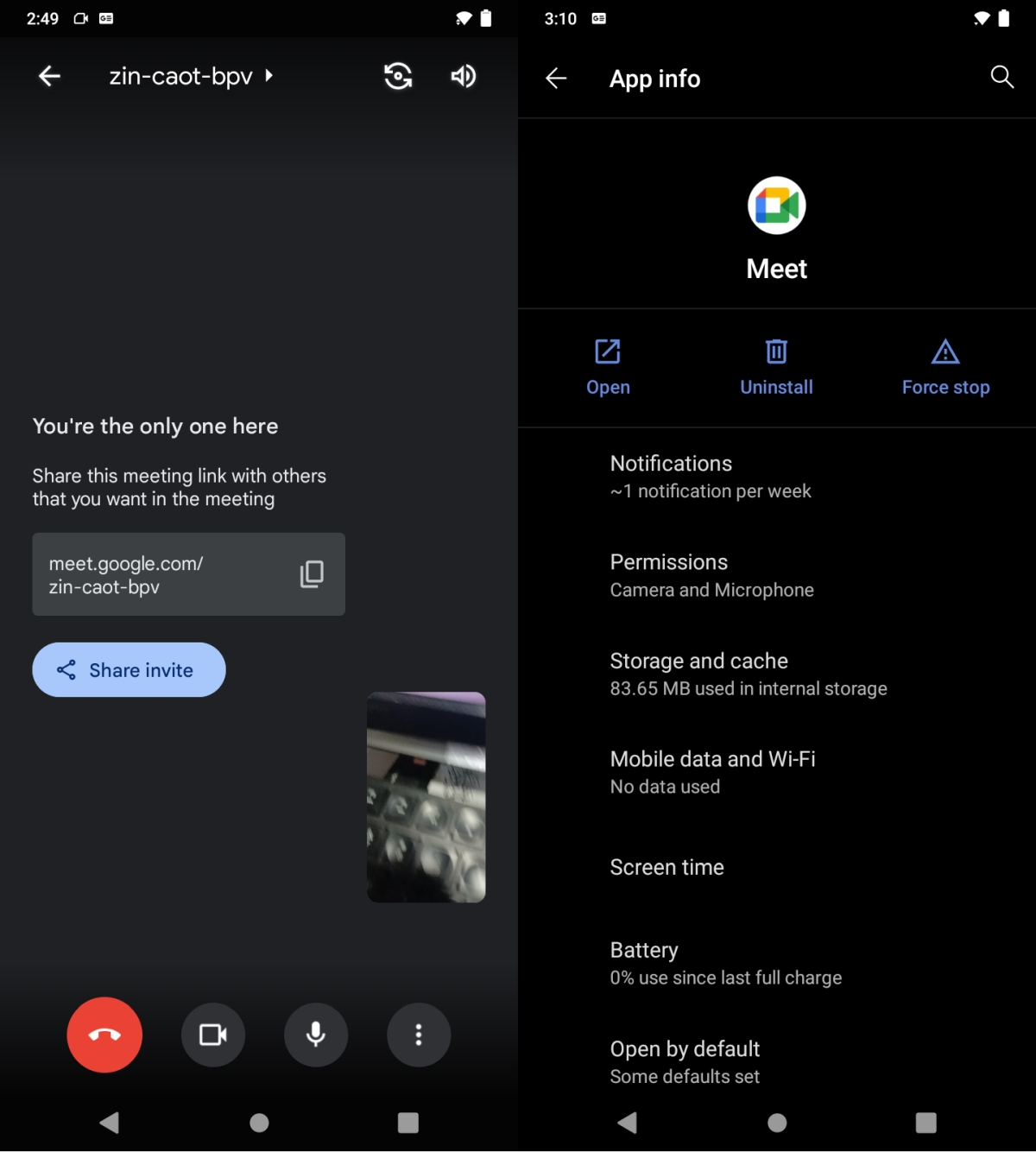
Update the app
The Google Meet app must be kept up to date. It is used to connect to a service and if the app isn’t up to date, the service may have trouble working with it.
Go to the Google Play Store and look for the Google Meet app in your library and update it.
Reinstall Google Meet
The Google Meet app may be experiencing problems that clearing the cache can’t fix. In this case, it’s best to uninstall and reinstall the app.
- Press and hold the Google Meet app icon until a menu appears.
- Select Uninstall from the menu.
- Once uninstalled, download the app again from the Google Play store.
Try to sit down
If Google Meet is having trouble maintaining a stable connection on an Android device, try to stop moving around. Your device may be having trouble keeping a connection while you’re on the move. If you need to use Google Meet on the go, i.e., when you aren’t connected to a WiFi network, try to remain in one place. If you’re in a moving vehicle, it’s best to exit it and sit down for the call.
Conclusion
Google Meet like any other service can run into problems. If the service is down, you won’t be able to fix it. You have to wait for Google to resolve the problem on its end. To check if the service is down, check the Google Service status page.